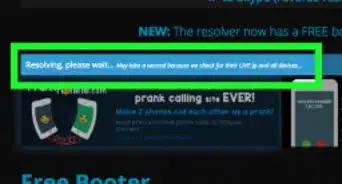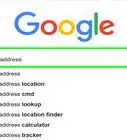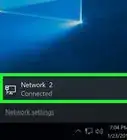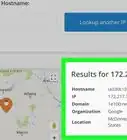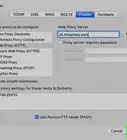This article was written by Luigi Oppido and by wikiHow staff writer, Nicole Levine, MFA. Luigi Oppido is the Owner and Operator of Pleasure Point Computers in Santa Cruz, California. Luigi has over 25 years of experience in general computer repair, data recovery, virus removal, and upgrades. He is also the host of the Computer Man Show! broadcasted on KSQD covering central California for over two years.
There are 8 references cited in this article, which can be found at the bottom of the page.
wikiHow marks an article as reader-approved once it receives enough positive feedback. In this case, several readers have written to tell us that this article was helpful to them, earning it our reader-approved status.
This article has been viewed 6,724,818 times.
Your PC's IP address is its unique locater on the internet. If your PC is connected to a local network as well as the internet, it will have two IP addresses—one that marks its location on the local network, and one that's visible on the web. This wikiHow teaches you how to find out both your internal and external IP addresses on any PC.
Steps
Finding Your Public IP Address Using Google
-
1Open a web browser. The IP address you'll find with this method is the one assigned to you by your internet service provider (ISP).[1]
Tip: If you're using your computer behind a router or wireless access point, your local IP address will be different than your public IP address. See one of the other methods to find out your local IP address.
-
2Navigate to https://www.google.com.Advertisement
-
3Type what is my ip and press ↵ Enter. Your IP address will now appear at the top of the search results above "Your public IP address." It looks like four groups of up to three numbers, separated by periods, such as 10.0.0.1.[2]
Finding Your Local IP Address in the Control Panel
-
1Press ⊞ Win+S to open the Windows search bar. You can also open it by clicking the magnifying glass or circle icon next to the Start menu (Windows 10) or by clicking the Start menu itself (Windows 8).[3]
- If you're using Windows 7, click the Start menu, select Control Panel, type adapter into the search bar, and then skip to step 3.
-
2Start typing view network connections. As you type, a list of matching search results will appear.[4]
-
3Click View network connections in the search results.
-
4Double-click your active connection. For example, if you're currently connected via a wireless network, double-click the "Wi-Fi" connection to view its info. [5]
-
5Click the Details button. You will find your IP address next to "IPv4 address."
- If you're on a local network behind a router (common when connected to Wi-Fi), this address may be internal only. See the "Using Google" method to find out your public IP address.
Finding Your Local IP Address Using Command Prompt
-
1Open the Command Prompt. If you're using Windows 10, right-click the Start menu and select Command Prompt. If you're using Windows 8, press ⊞ Win+X and select Command Prompt from the menu.
-
2Type ipconfig and press ↵ Enter. This will display your network connection information.
-
3Find your IP Address. Your active connection may be labeled Wireless Network Connection, Ethernet adapter, or Local Area Connection. It may also be labeled by the manufacturer of your network adapter. Find your active connection and look for IPv4 Address.
- The IP address is four sets of digits, with up to three digits per set. For example, it might look like 10.0.0.1
- If you're on a local network behind a router (common when connected to Wi-Fi), this address may be internal only. See the "Finding Your Public IP Address Using Google" method to find out your public IP address.
- If you're behind a router, the router's local IP address is the one listed next to "Default Gateway."
Finding Your Public IP Address on Your Router
-
1Open your router's admin page in a web browser. Almost all routers can be accessed through a web interface where you can see and adjust settings. Enter the address of the router as though it were a website address.[6]
- For example, you may type https://10.0.0.1 into your browser's address bar if that's the address of your router.
- Other common addresses are 192.168.1.1, 192.168.0.1, and 192.168.2.1.
- To find out the exact address of your router, use the steps described in this method to pull up the IP information. The router's IP address will appear next to "Default Gateway."
-
2Log in as an administrator. The username and password combination varies by router, but most are super basic if you haven't changed that information. Try some of these combinations for different router brands:
- Username: admin Password: admin
- Username: admin Password: password
- Username: admin Password: (leave blank)
- If none of these work, search for the name and model of your router on the internet along with the text "admin password."
-
3Open the Router Status, Internet, or WAN page. The name of the page may vary.
- If you are using a Netgear router with the Netgear Genie configuration software, click the Advanced tab.
-
4Look for "Internet Port" or "Internet IP Address." You should find it on the Router Status, Internet, or WAN page. The IP address is 4 sets of digits, with up to three digits per set, such as 199.27.79.192.
- This is the IP address that your router is assigned by the ISP. Most external IP addresses are dynamic, which means they change from time to time.
Finding Your IP Address on Linux
-
1Open a Terminal window. You can check the internal IP address of your Linux computer through the command line. Pressing Ctrl+Alt+T on most distributions should open this window.
-
2Type ip addr show and press ↵ Enter. [7] This displays your internal IP address info, which is usually assigned to you by your local router. The IP address for each interface (Ethernet, Wi-Fi, etc.) appears next to "inet addr."
- If your computer is connected via Ethernet, the "inet addr" you're looking for us likely called eth0. If you're using Wi-Fi, it's likely under wlan0.
- The IP address will be four groups of up to three numbers, separated by periods. For example, it might look like 192.168.1.4
-
3Type curl ifconfig.me and press ↵ Enter. This displays your public IP address, which is the external address assigned to you by your ISP.[8]
Community Q&A
-
QuestionMy laptop won't connect to the Internet and it needs an IP address. How can I fix this?
 Community AnswerYou need to connect with an eathernet cable and go to the ACP and change the network IP. I suggest you talk to your network provider.
Community AnswerYou need to connect with an eathernet cable and go to the ACP and change the network IP. I suggest you talk to your network provider. -
QuestionHow do I change the IP address on my computer?
 Community AnswerIf you've got a dynamic IP with your ISP (call them to check), you can reset your router to get a new global IP. If you want to change your local IP, that's something you do within your router's settings.
Community AnswerIf you've got a dynamic IP with your ISP (call them to check), you can reset your router to get a new global IP. If you want to change your local IP, that's something you do within your router's settings.
References
- ↑ https://support.google.com/websearch/answer/1696588
- ↑ https://www.authoritas.com/blog/how-to-find-your-ip-address-on-google-search/
- ↑ https://support.microsoft.com/en-us/windows/where-is-control-panel-aef7065f-a9ec-1ba9-8cab-79b2b83bdda5
- ↑ https://support.microsoft.com/en-us/help/15291/windows-find-pc-ip-address
- ↑ https://support.microsoft.com/en-us/windows/find-your-ip-address-in-windows-f21a9bbc-c582-55cd-35e0-73431160a1b9#Category=Windows_10
- ↑ https://www.cnet.com/pictures/common-home-router-web-interfaces-pictures/3/
- ↑ https://www.howtouselinux.com/post/check-ip-address-in-linux
- ↑ https://opensource.com/article/18/5/how-find-ip-address-linux
About This Article
To find your PC's public IP address, open your web browser and navigate to Google.com. Type "What's my IP?" and click the search button to display the address. If your PC is behind a router or wireless access point, it'll also have a private IP address. To find your private IP address, open the Windows Search bar and type "network connections." Click View network connections in the search results. Double-click your active connection, and then click Details. Your private IP is the set of numbers next to "IPv4 address."
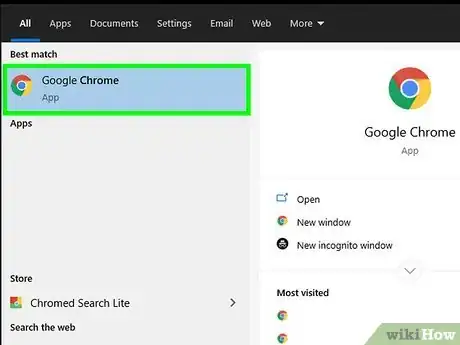
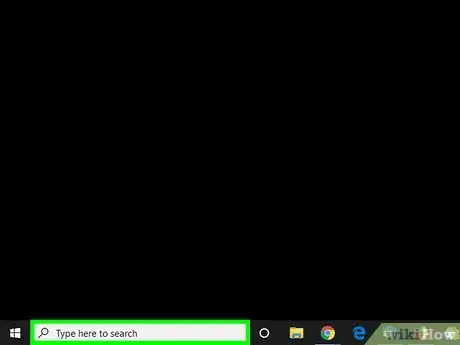
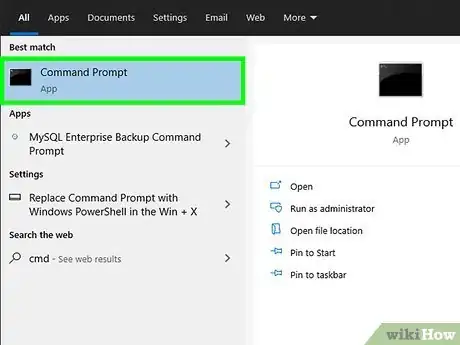
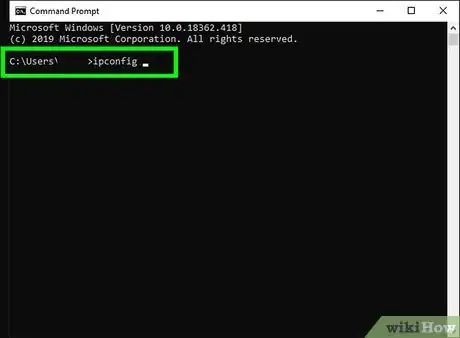
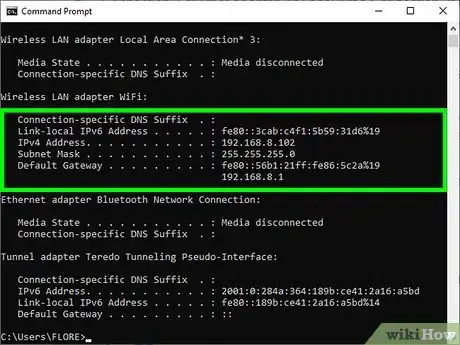
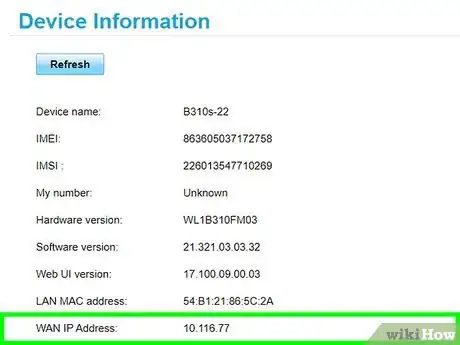
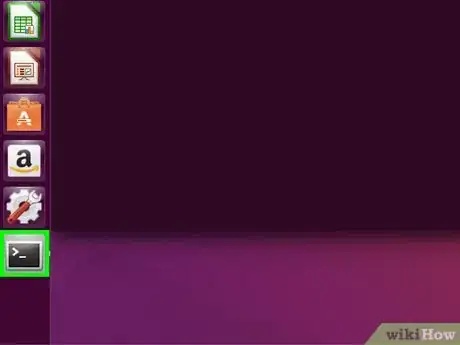
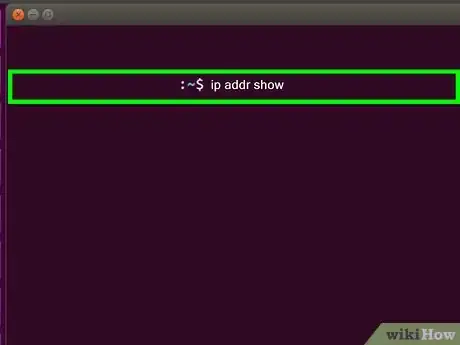
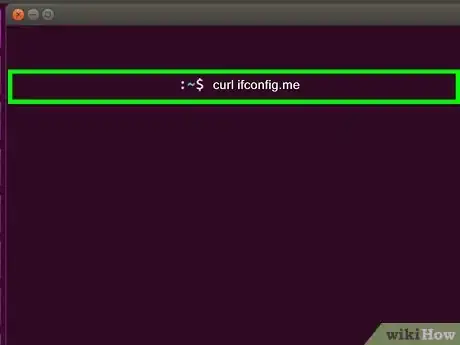
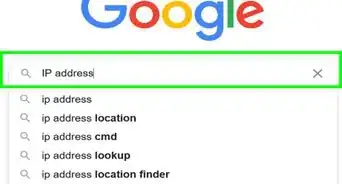
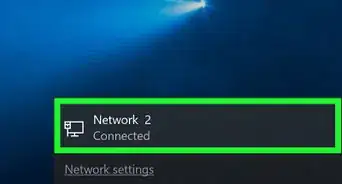
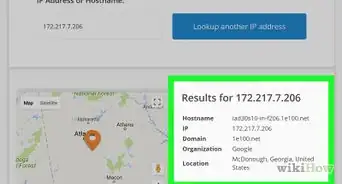
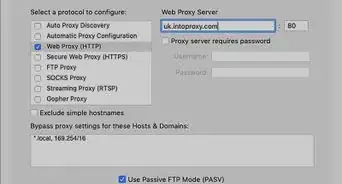
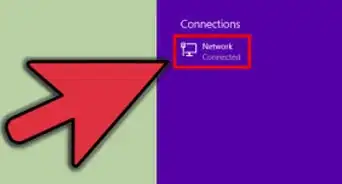
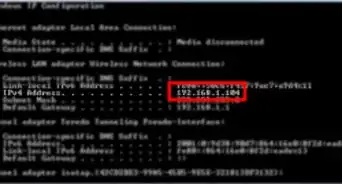

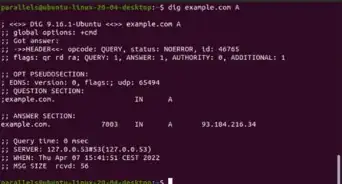
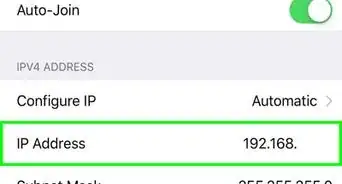
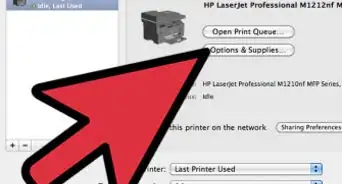
-Step-23-Version-2.webp)