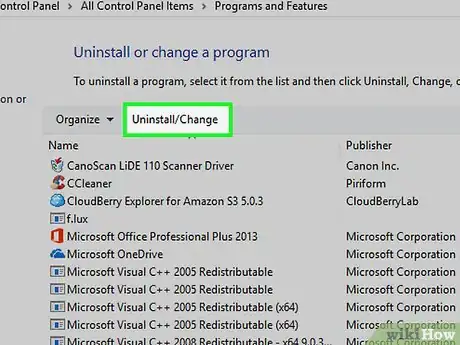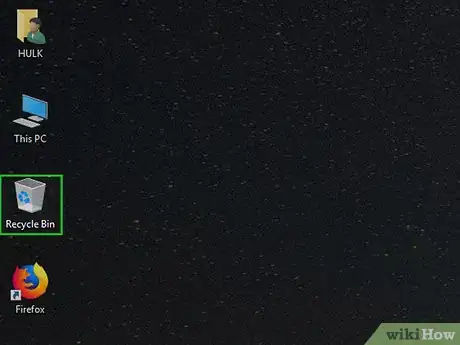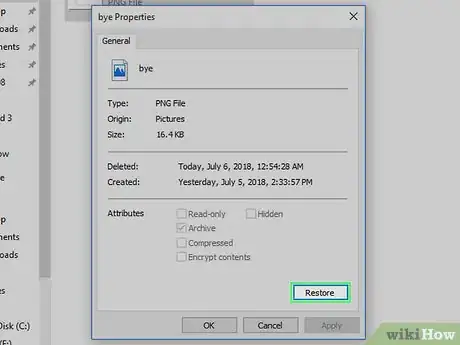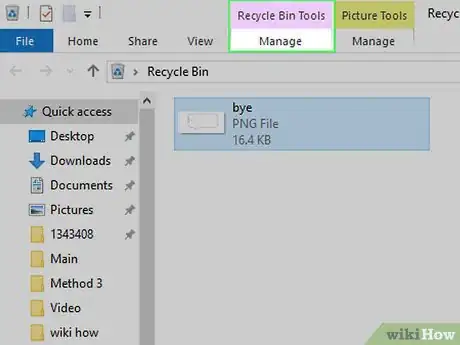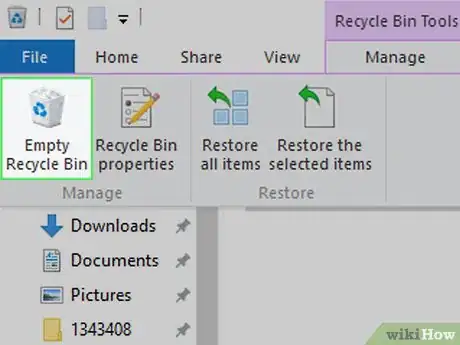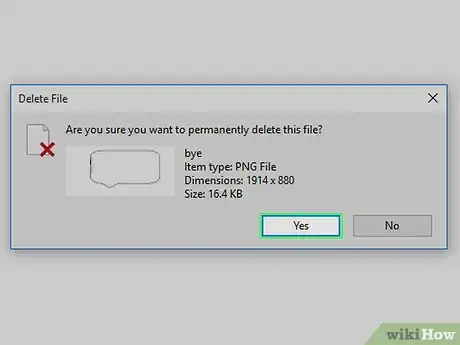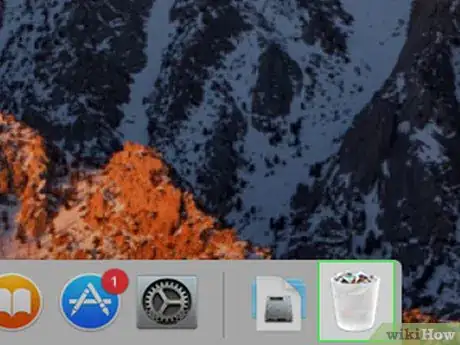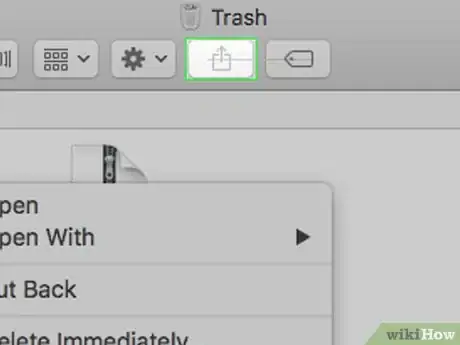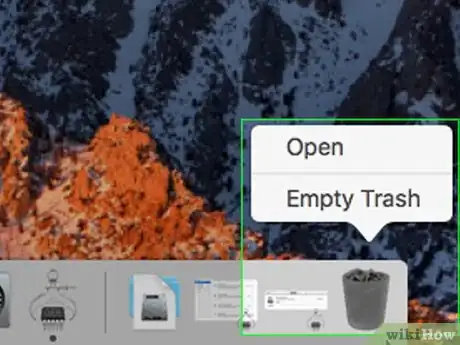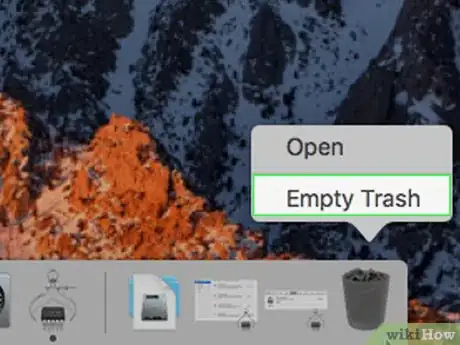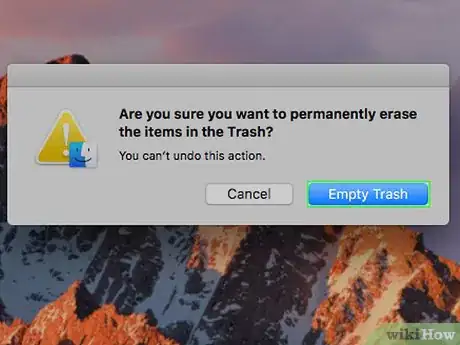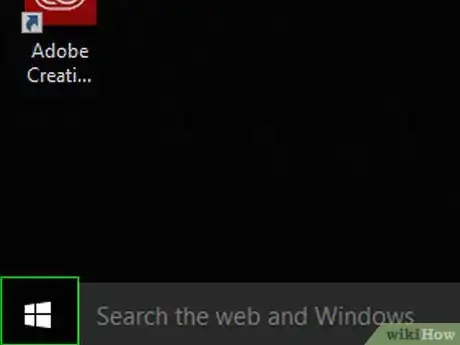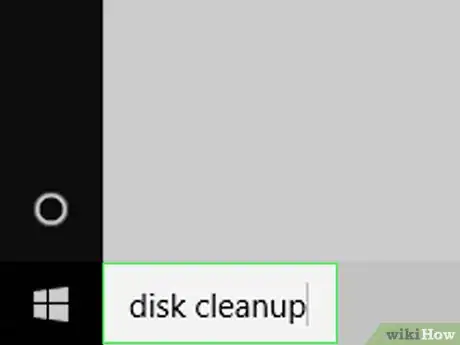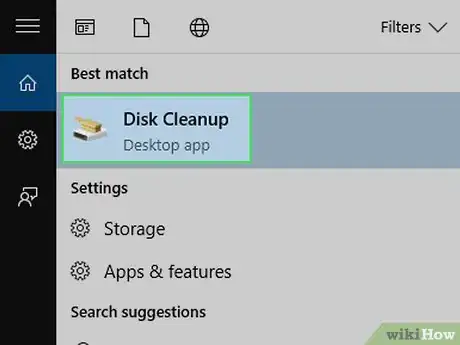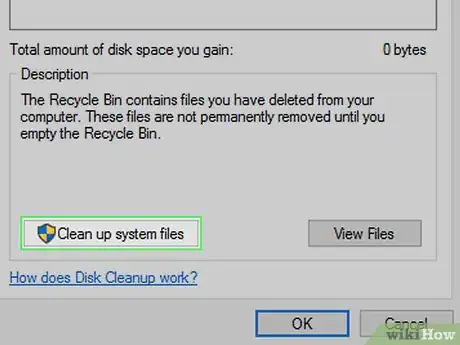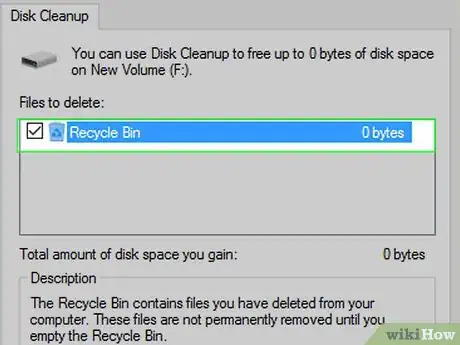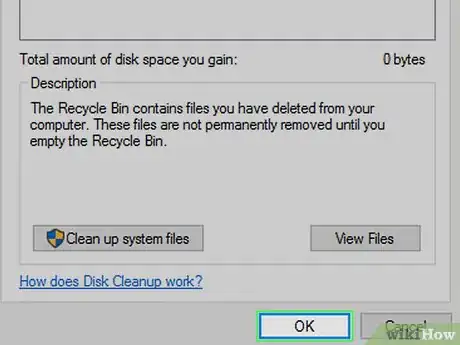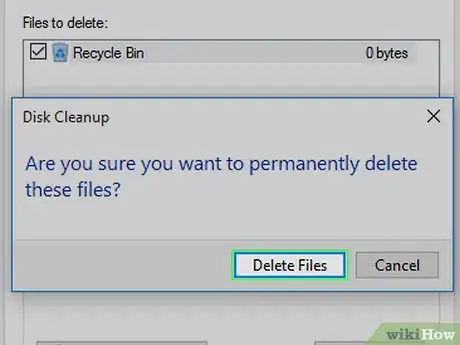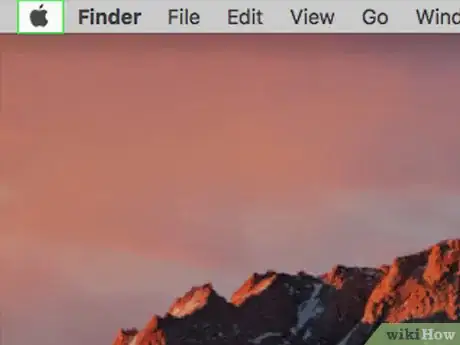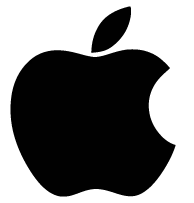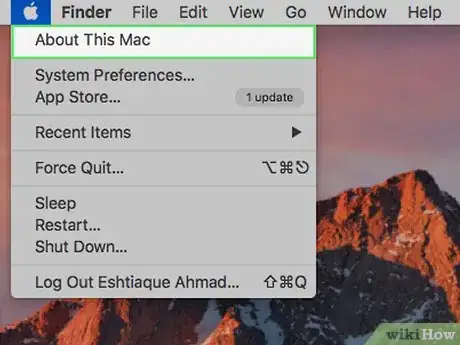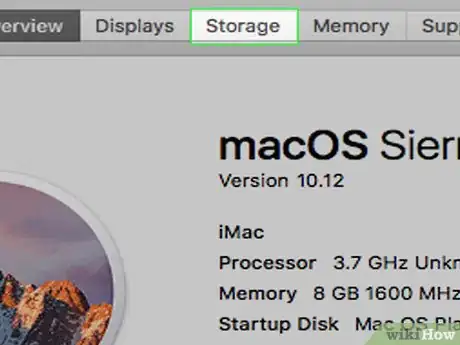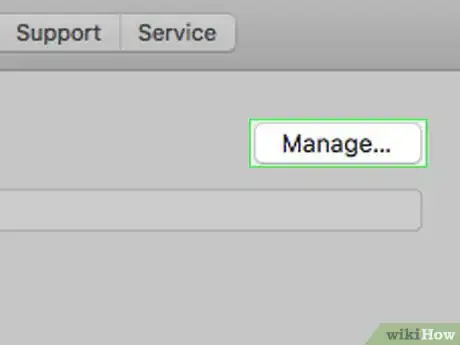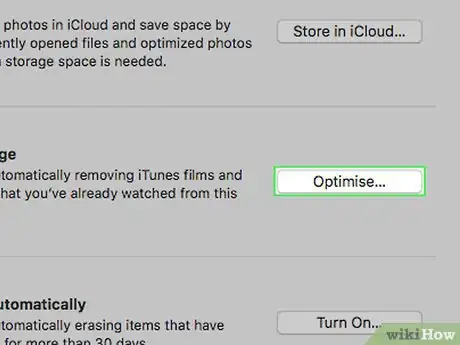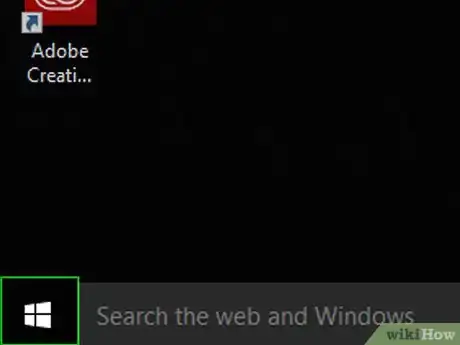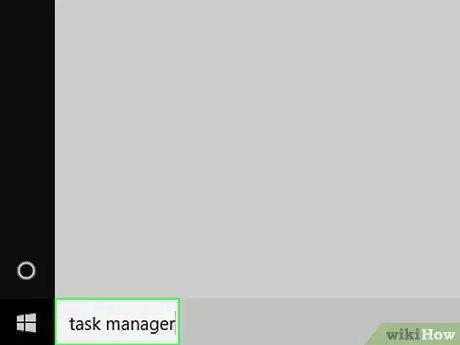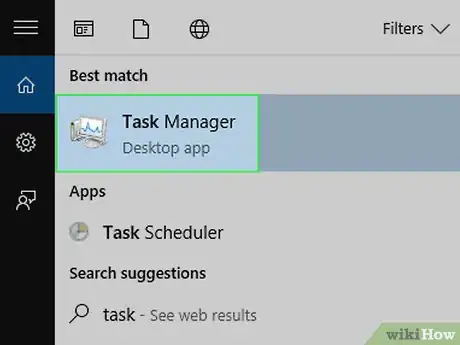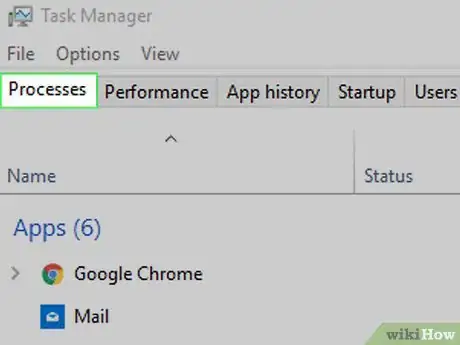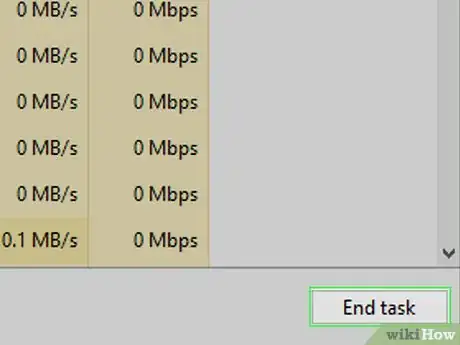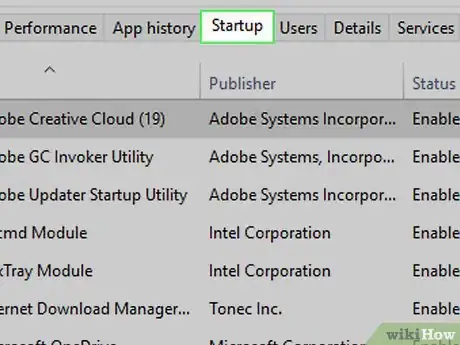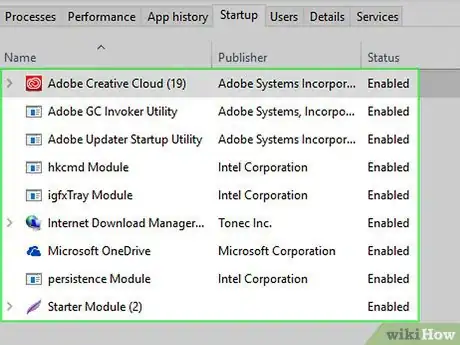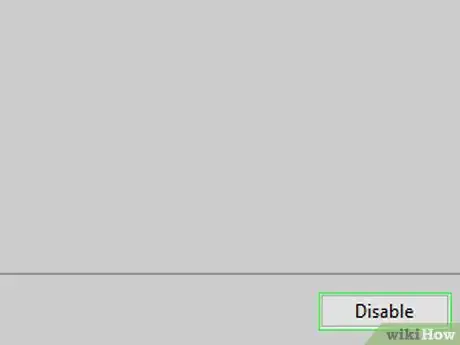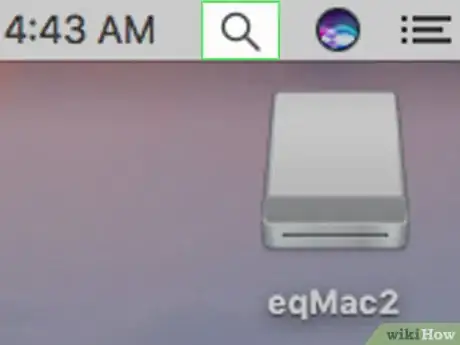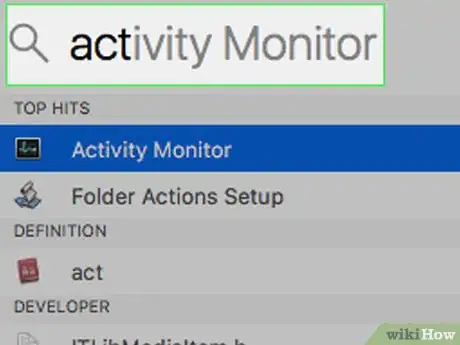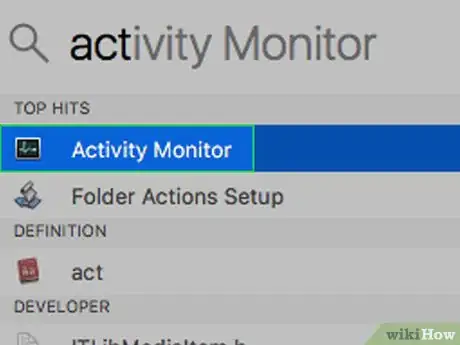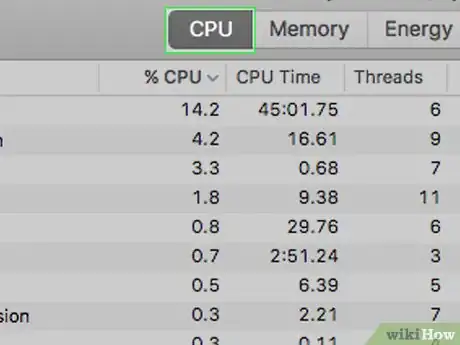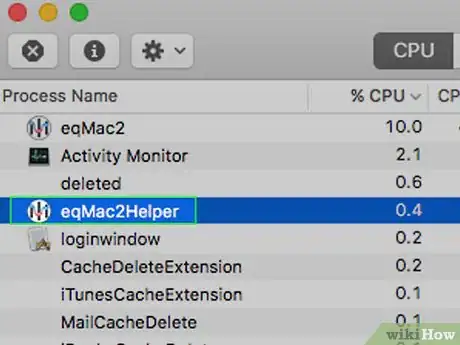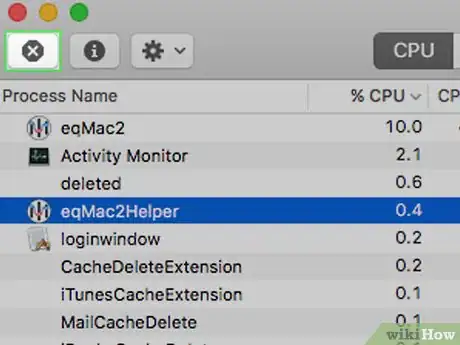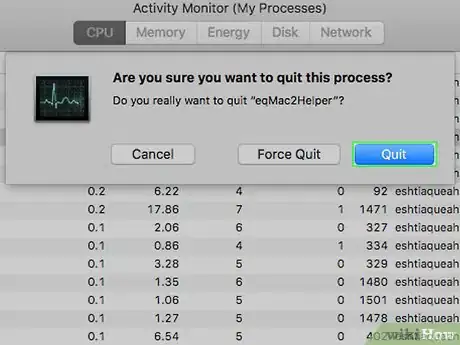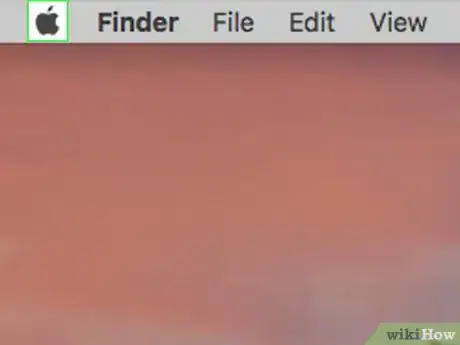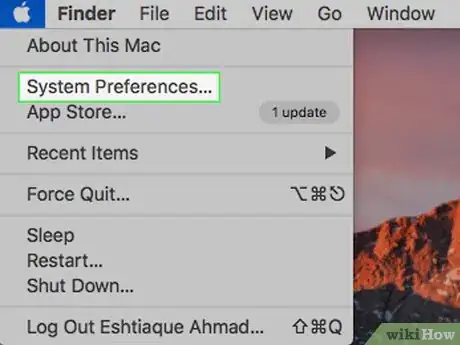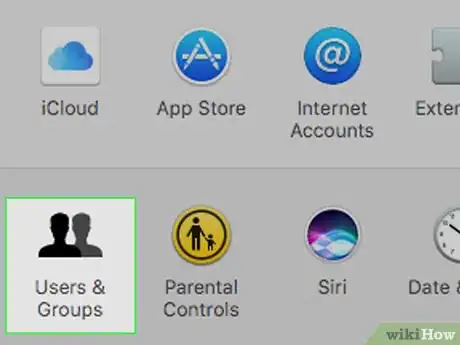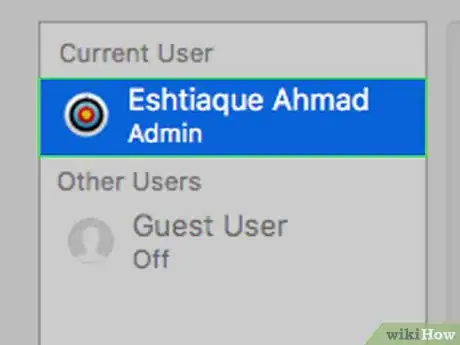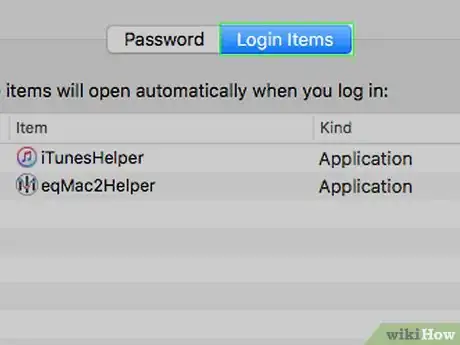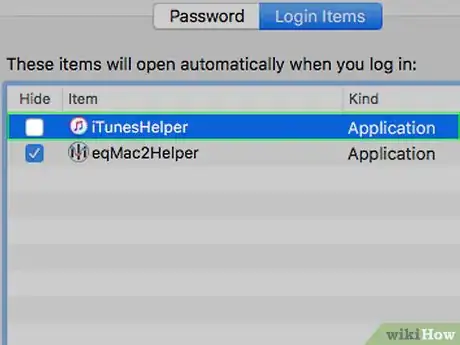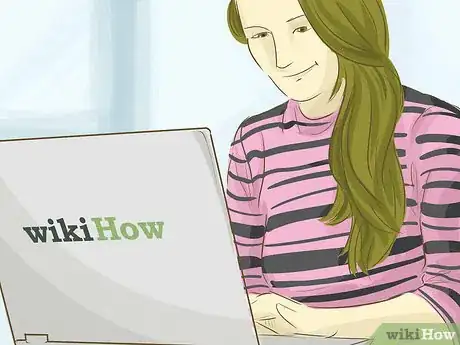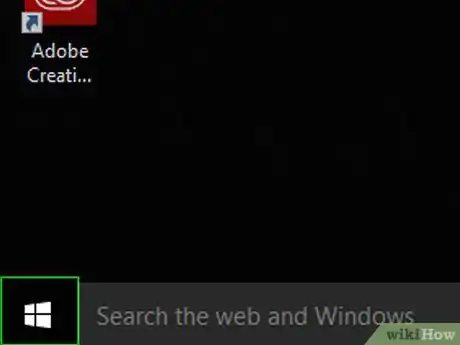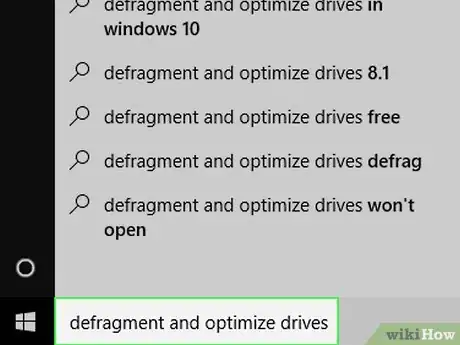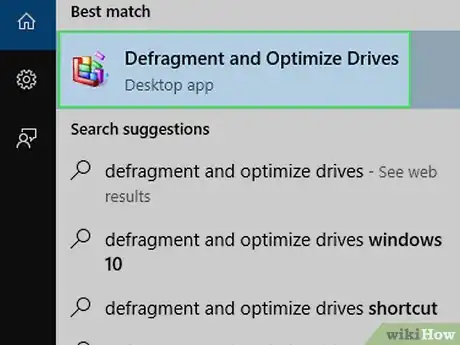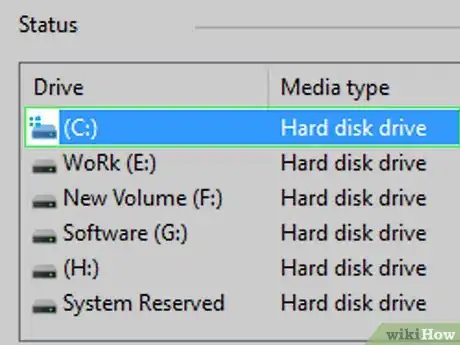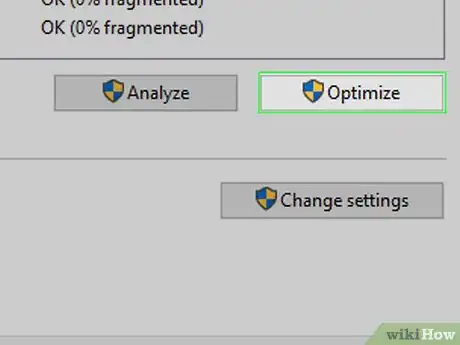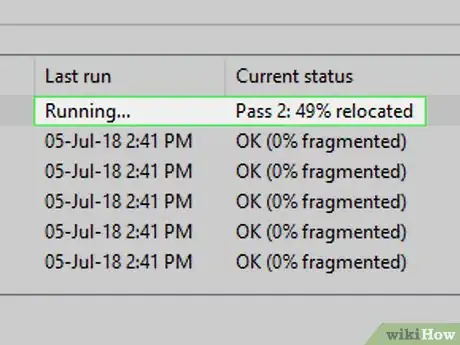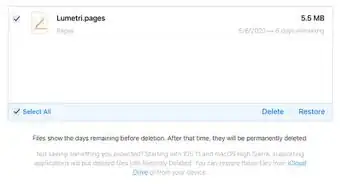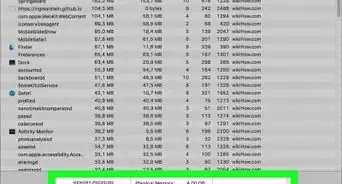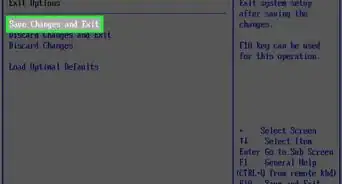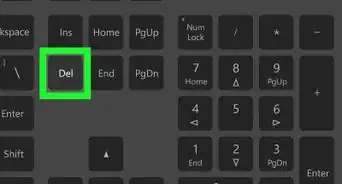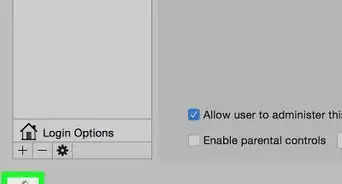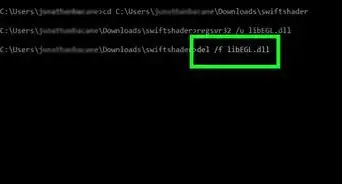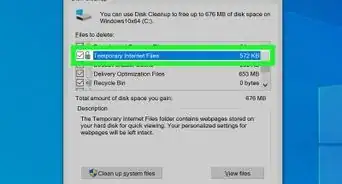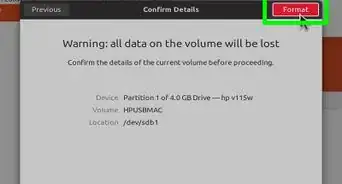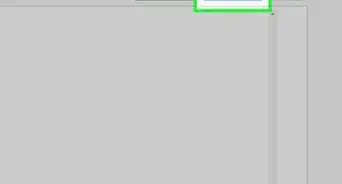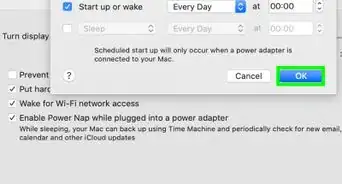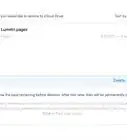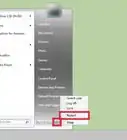Speed up your desktop or laptop with these tips
- Restart Your Computer |
- Move Your Computer |
- Close Unneeded Tabs |
- Turn Off Browser Extensions |
- Clear Your Browser Cache |
- Uninstall Programs on Windows |
- Uninstall Programs on Mac |
- Emptying the Recycle Bin on Windows |
- Emptying the Trash on Mac |
- Disk Cleanup (Windows) |
- Disk Cleanup (Mac) |
- Stop Open/Startup Apps (Windows) |
- Stop Open/Startup Apps (Mac) |
- Defragment Your Hard Drive |
- Reinstall Windows |
- Reinstall macOS |
- Clean Your Computer
This article was co-authored by Gonzalo Martinez and by wikiHow staff writer, Jack Lloyd. Gonzalo Martinez is the President of CleverTech, a tech repair business in San Jose, California founded in 2014. CleverTech LLC specializes in repairing Apple products. CleverTech pursues environmental responsibility by recycling aluminum, display assemblies, and the micro components on motherboards to reuse for future repairs. On average, they save 2 lbs - 3 lbs more electronic waste daily than the average computer repair store.
The wikiHow Tech Team also followed the article's instructions and verified that they work.
This article has been viewed 2,350,495 times.
Maybe it’s been a few months (or years) since you got your computer. It’s starting to not feel as quick. There are a few things you can try to make it run faster! This wikiHow guide shows you 16 ways to clean up a slow performing computer. We’ll go over removing old files and programs, changing settings, physically cleaning your device, and more!
Things You Should Know
- Cool down your computer. Overheating can cause a device to run slower. Move it to a well-ventilated area and clean out the dust.
- Close tabs, extensions, programs, and processes to free up more RAM and speed up your computer.
- Clean up the disk to delete unnecessary files slowing down your computer.
Steps
Uninstall Programs on Windows
-
1Uninstall unnecessary programs. If you have any applications or programs which you don't want to keep, uninstalling them from your PC will clear up some space and help your computer run faster overall.
-
2Open Settings. You can do this by opening the Start menu and clicking the gear icon.[1]
-
3Go to Apps.
-
4Select Apps & features.
-
5Click the program you want to uninstall.
-
6Click Uninstall.
- This is in the More menu button (three vertical dots) in Windows 11.
Uninstall Programs on Mac
-
1Uninstall unnecessary programs. If you have any applications or programs which you don't want to keep, uninstalling them from your Mac will clear up some space and help your computer run faster overall.
-
2Open a new Finder window.[2]
-
3Click Applications. This is listed in the sidebar of the Finder window.
-
4Move the program to the Trash. Alternatively, you can select the app and use File > Move to Trash in the menu bar.
-
5Enter the admin account info (if prompted). You may be asked for your Mac’s admin account username and password to move the program to the trash.
-
6Empty the trash. This will completely delete the app from your computer.
- To empty the trash, go to Finder > Empty Trash in the menu bar.
Emptying the Recycle Bin on Windows
-
1Open the Recycle Bin. Double-click the Recycle Bin app icon, which resembles a white bin with a blue recycling icon on it. It should be on your desktop.
-
2Restore any items you don't want to delete. If you find an item that you wish to place back on your computer, double-click the item, then click Restore in the resulting pop-up menu.
-
3Click the Manage tab. It's in the upper-left side of the window. A toolbar will appear near the top of the window.
-
4Click Empty Recycle Bin. You'll find this on the left side of the toolbar.
-
5Click Yes when prompted. Doing so will delete all files in the Recycle Bin.
Emptying the Trash on Mac
-
1Open the Trash. Click the Trash icon in your Mac's Dock. The Trash window will open.
-
2Restore any items you don't want to delete. If you want to move an item from the Trash back to your Mac, click and drag the item from the Trash window onto your Mac's desktop.
-
3Click and hold the Trash icon. Doing so will prompt a pop-up menu after a second.
-
4Click Empty Trash. It's in the pop-up menu.
-
5Click Empty Trash when prompted. This will cause the Trash folder to empty.
Disk Cleanup (Windows)
-
1
-
2Type in disk cleanup. This will search your computer for the Disk Cleanup program, which is a utility that finds and deletes unnecessary files on your computer.
-
3Click Disk Cleanup. It's a flash drive-shaped icon at the top of the Start menu. Disk Cleanup will open in a separate window.
- If you have other windows open, you'll need to click the flashing Disk Cleanup icon at the bottom of the screen before proceeding.
-
4Click Clean up system files. This option is in the bottom-left corner of the Disk Cleanup window. Doing so allows Disk Cleanup to find even more files to delete.
-
5Check every box on the page. Every item on this page can be deleted in order to free up space on your computer.
- You will have to scroll down to see all available boxes in the main window.
-
6Click OK. It's at the bottom of the window.
-
7Click Delete Files when prompted. Disk Cleanup will begin deleting your computer's unnecessary files. This can take a while, so be patient.
Disk Cleanup (Mac)
-
1
-
2Click About This Mac. It's near the top of the drop-down menu. The About This Mac window will open.
-
3Click the Storage tab. This option is at the top of the window.
-
4Click Manage…. It's in the upper-right side of the window. Doing so opens a new window with storage options.
- Depending on your Mac version, you may instead click Details... here.
-
5Click Optimize…. You'll see this to the right of the "Optimize Storage" heading. Doing so will prompt your Mac to get rid of any temporary or unnecessary files, as well as move your watched movies and TV shows into iCloud.
Stop Open/Startup Apps (Windows)
-
1
-
2Type in task manager. This will search your computer for the Task Manager, which is a program that can close troublesome programs.
-
3Click Task Manager. It's at the top of the Start menu. The Task Manager app will open.
-
4Click the Processes tab. You'll see this in the upper-left side of the Task Manager window.
-
5Close a program if necessary. If you see any high memory usage apps which don't need to be running right now, click one app's name, click End task in the lower-right corner of the window, and repeat until you've closed every app or program that you want to close.
- This process is easier if you click the Memory tab to sort the programs from greatest to least in terms of memory use.
-
6Click the Startup tab. It's at the top of the Task Manager window.
-
7Review the list of startup programs. Every program on this list will start up with your computer by default, which can slow down your computer's performance.
-
8Disable a startup program. Click a program for which you want to revoke startup access, then click Disable in the lower-right side of the window.
- If the button in the lower-right side is Enable instead, the program is already disabled.
- You can repeat this process for as many startup programs as needed.
- When you're done here, feel free to close the Task Manager. Your settings will be saved.
Stop Open/Startup Apps (Mac)
-
1
-
2Type in activity monitor. Doing so searches your Mac for the Activity Monitor program, which allows you to review and quite high-memory programs.EXPERT TIPGonzalo Martinez is the President of CleverTech, a tech repair business in San Jose, California founded in 2014. CleverTech LLC specializes in repairing Apple products. CleverTech pursues environmental responsibility by recycling aluminum, display assemblies, and the micro components on motherboards to reuse for future repairs. On average, they save 2 lbs - 3 lbs more electronic waste daily than the average computer repair store.Computer & Phone Repair Specialist

 Gonzalo Martinez
Gonzalo Martinez
Computer & Phone Repair SpecialistUse “Activity Monitor” to track your running applications. Gonzalo Martinez, an Apple repair specialist, says: "Activity Monitor is a built-in application on your Mac that shows all the running applications. If something is running in the background that you aren’t aware of, or if your web browsers are taking up processing speed, you can force quit the applications.”
-
3Double-click Activity Monitor. This option is in the Spotlight results. Doing so opens Activity Monitor.
-
4Click the CPU tab. It's at the top of the Activity Monitor window.
-
5Select a program to quit. Click a high-memory program to do so.
- Make sure you don't select a program which you're currently using (e.g., your browser).
-
6Click X. It's in the upper-left side of the window.
-
7Click Quit or Force Quit when prompted. Clicking Quit will allow the program to attempt to create a recovery save if you have work open, while clicking Force Quit will immediately close the program in question.[3]
-
8
-
9Click System Preferences…. It's in the drop-down menu. Doing so opens the System Preferences window.
-
10Click Users & Groups. You'll find this option in the System Preferences window.
-
11Select your name. Click your username on the left side of the window.
-
12Click Login Items. It's a tab at the top of the window.
-
13Disable startup programs. Uncheck any item's box on this page to disable the item at startup.[4]
- You may have to click the lock icon in the bottom-left corner of the page and enter your password before you can edit this menu.
Defragment Your Hard Drive
-
1Understand what defragmentation does. Defragmenting a hard drive is only necessary on heavily used Windows computers. As the hard drive ages, pieces of data become scattered throughout it, thus increasing the amount of time it takes for that data to be retrieved. Defragmenting the hard drive places all of the "fragments" back in the same general part of the hard drive.
- Note: This method only applies to Windows computers.
- If your computer uses a solid-state drive (SSD), you should never defragment it.
- If your computer's hard drive is almost full, defragmenting it may not have much of an effect.
-
2
-
3Type in defragment and optimize drives. This will search for the Disk Defrag app.
-
4Click Defragment and Optimize Drives. It's at the top of the Start window.
-
5Select your hard drive. Click the hard drive that you want to optimize. On most PCs, the main hard drive's name is OS (C:).
-
6Click Optimize. You'll find it on the right side of the window. Disk Defrag will begin running.
-
7Allow Disk Defrag to run. It may take several hours for your computer's disk to finish defragmenting, so just make sure that the computer is plugged in and free of external interruptions.
Community Q&A
-
QuestionHow can I improve my download speed?
 TheScout GirlCommunity AnswerYou can get a better Internet plan. Depending on where you live, they will vary on sizes and prices. You should check your internet speed first.
TheScout GirlCommunity AnswerYou can get a better Internet plan. Depending on where you live, they will vary on sizes and prices. You should check your internet speed first. -
QuestionWhat can I do when my Windows 10 upgrade stays on 0%
 Community AnswerUnplug your internet from the PC, restart and try again. Windows 10 upgrade tool seems to have problems with connection while upgrading.
Community AnswerUnplug your internet from the PC, restart and try again. Windows 10 upgrade tool seems to have problems with connection while upgrading. -
QuestionWill defragging a computer delete files?
 Community AnswerNo, it will not. It will rearrange the data of which the files are comprised to different parts of the hard drive to make it faster.
Community AnswerNo, it will not. It will rearrange the data of which the files are comprised to different parts of the hard drive to make it faster.
Warnings
- It's inadvisable to have more than one antivirus program on your computer at a time. Since Windows comes with the Windows Defender program pre-installed, you shouldn't have to install an antivirus program on a PC.⧼thumbs_response⧽
- Never defragment your computer if you have a Solid State Drive. This could potentially destroy your files and permanently slow down the drive.⧼thumbs_response⧽
References
- ↑ https://support.microsoft.com/en-us/windows/uninstall-or-remove-apps-and-programs-in-windows-4b55f974-2cc6-2d2b-d092-5905080eaf98#ID0EBD=Windows_11
- ↑ https://support.apple.com/en-us/HT202235
- ↑ https://www.macworld.com/article/1167116/software/fix-a-slow-mac-with-activity-monitor.html
- ↑ https://macpaw.com/how-to/remove-startup-items-in-osx
- ↑ https://support.microsoft.com/en-us/windows/give-your-pc-a-fresh-start-0ef73740-b927-549b-b7c9-e6f2b48d275e
- ↑ https://support.apple.com/en-us/HT204904
About This Article
1. Open Windows Disk Cleanup.
2. Click Clean up system files.
3. Select all categories.
4. Click OK.
5. Click Delete Files.
6. Uninstall unnecessary programs.
7. Remove startup programs.
8. Empty the Recycle Bin.