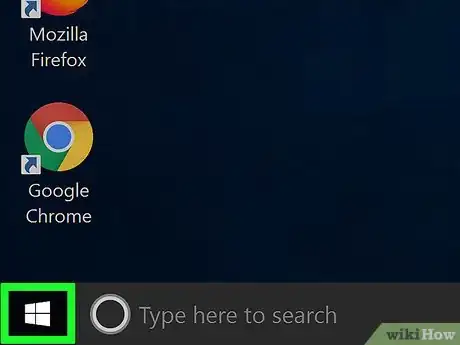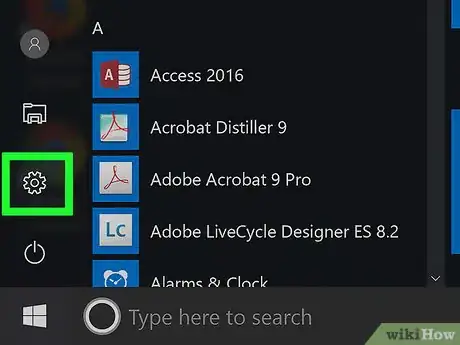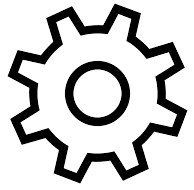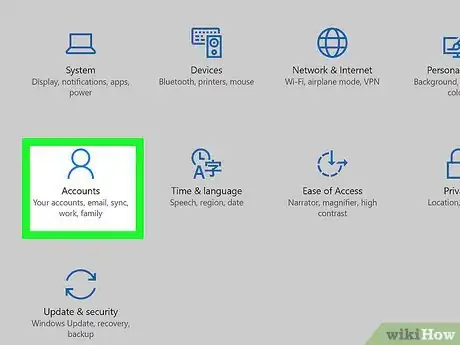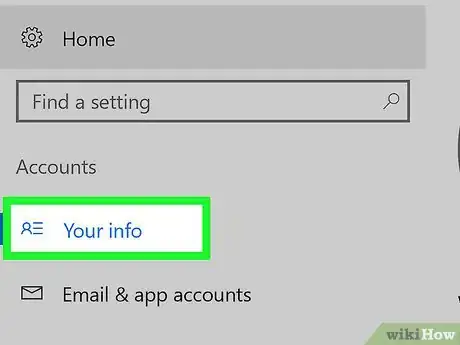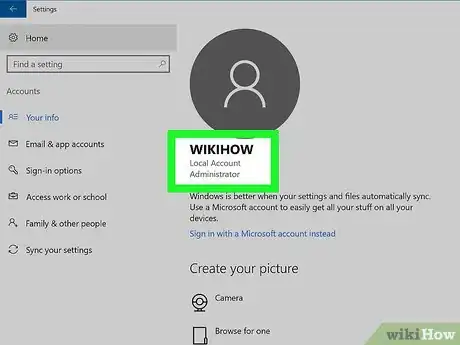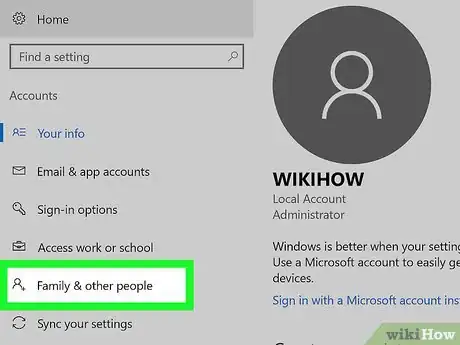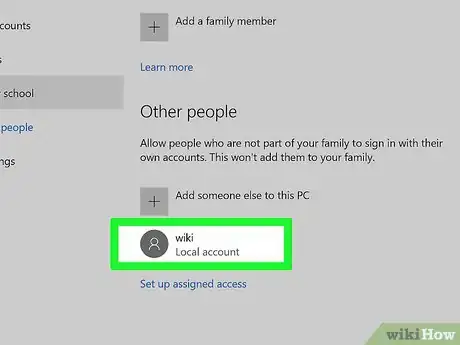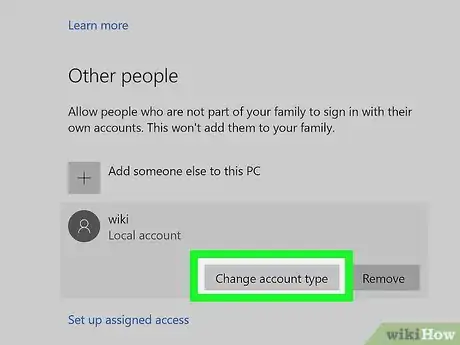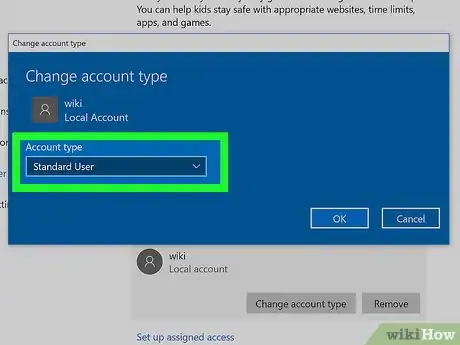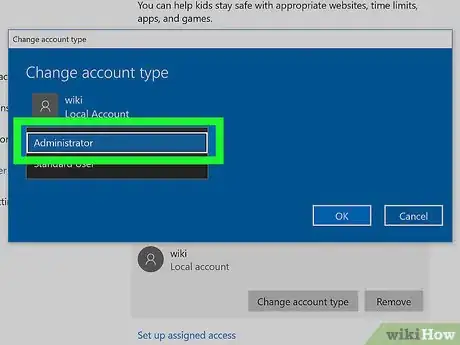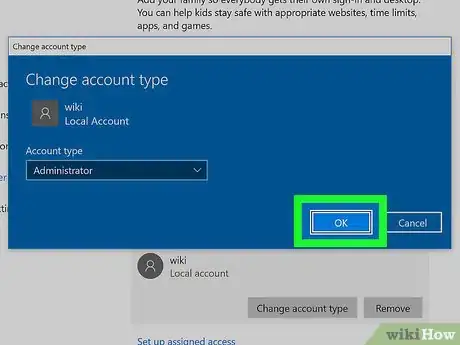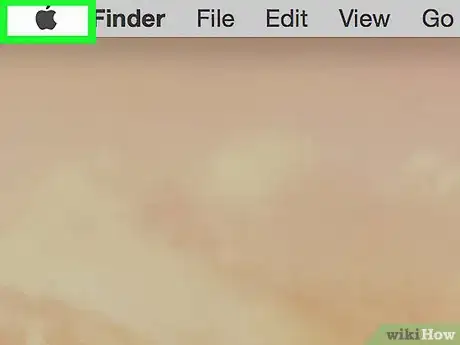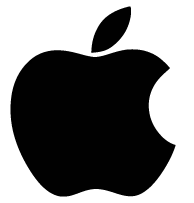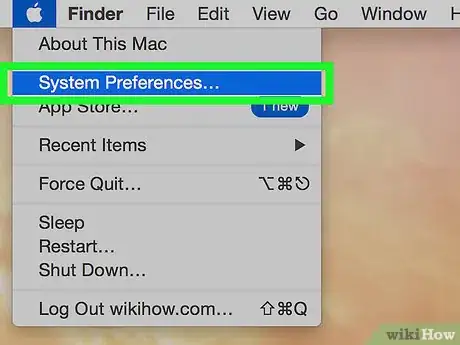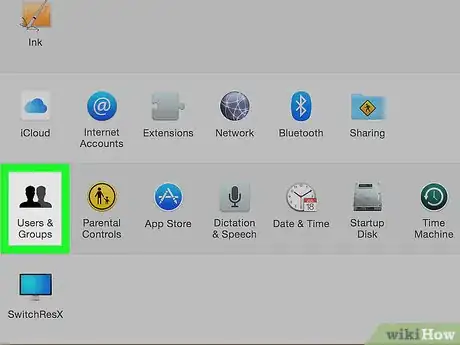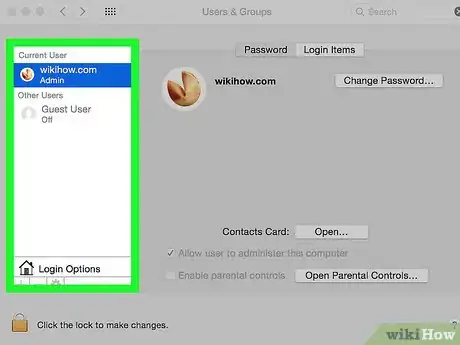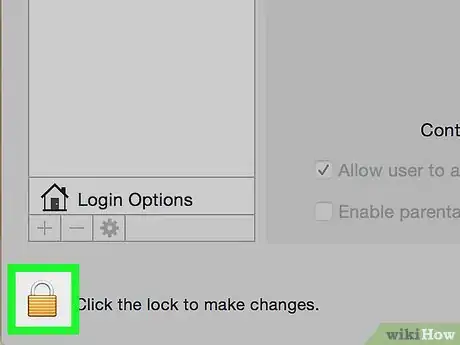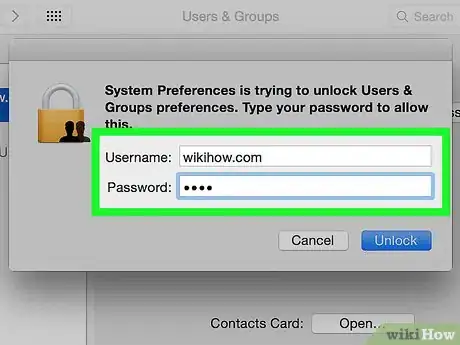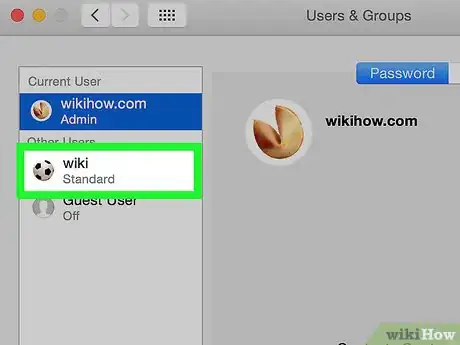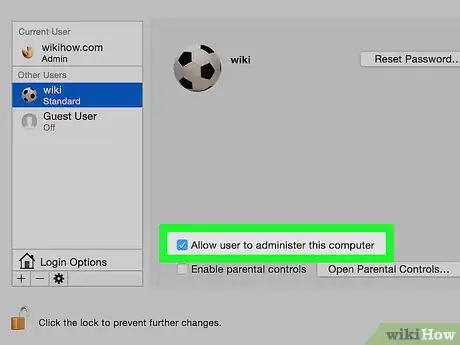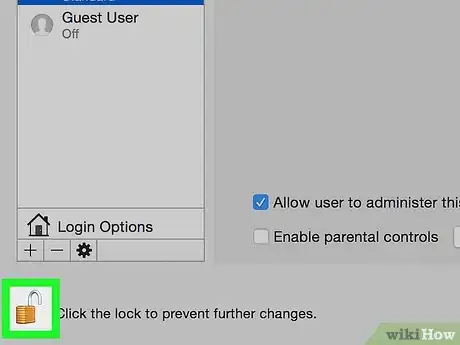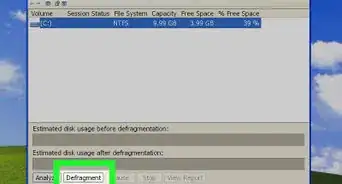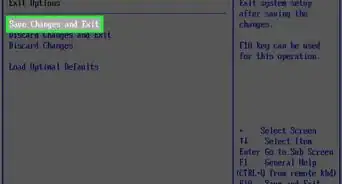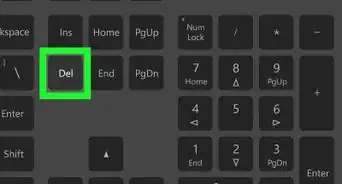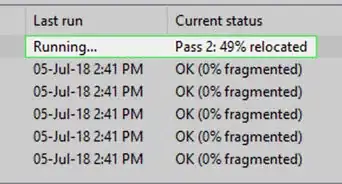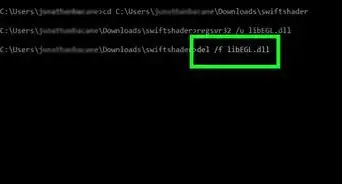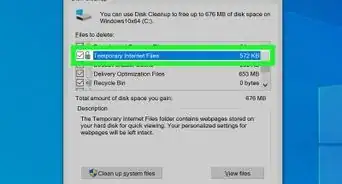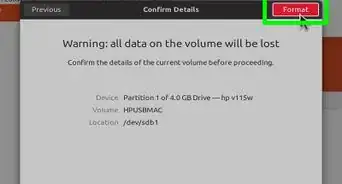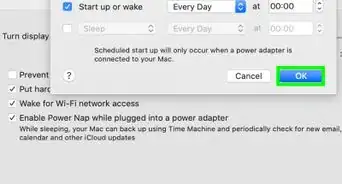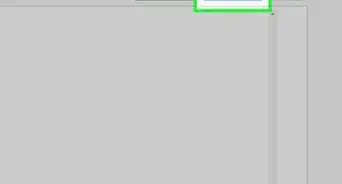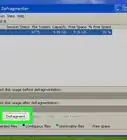A simple and easy guide to managing your computer's admin
X
This article was co-authored by wikiHow staff writer, Jack Lloyd. Jack Lloyd is a Technology Writer and Editor for wikiHow. He has over two years of experience writing and editing technology-related articles. He is technology enthusiast and an English teacher.
The wikiHow Tech Team also followed the article's instructions and verified that they work.
This article has been viewed 1,400,688 times.
Learn more...
This wikiHow teaches you how to determine whether or not you're using an administrator account on a computer, as well as how to change an existing user's account to administrator status. In order to make changes to your computer's accounts, you must have administrator privileges.
Steps
Method 1
Method 1 of 2:
On Windows
-
1
-
2Advertisement
-
3Click Accounts. This person-shaped icon is in the middle row of options.
-
4Click Your info. It's a tab in the upper-left side of the Settings window. Doing so will display your profile information.
-
5Look for the "Administrator" tag beneath your name. Your profile name is at the top of this page; if you see "Administrator" beneath your name and email address, you're on an administrator account.
- If you're not using an administrator account, you can't make changes to other user accounts.
-
6Click Family & other people. It's a tab on the left side of the window.
- If you don't see this option on the left side of the window, your account doesn't have administrator permissions. Skip to the last step to see how you can find out the name of your computer's administrator account.
-
7Click a user's name or email address. This option will be below either the "Other people" or the "Your family" heading.
-
8Click Change account type. It's a button below the user's name or email address.
-
9Click the drop-down box. It's below the "Account type" heading.
-
10Click Administrator. You'll see this option at the top of the pop-up menu.
- Alternatively, click Standard user to revoke administrator privileges.
-
11Click OK. This will save your changes and apply administrator privileges to your selected user.
-
12Find the administrator account from a standard account. If you're not on an administrator account, you can still find out the name and/or email address of the person who is by triggering an administrator-only prompt:
- Open Start .
- Type in control panel.
- Click Control Panel.
- Click the User Accounts heading, then click User Accounts again if the User Accounts page doesn't open.
- Click Manage another account.
- Look at the name and/or email address that appears on the password prompt.
Advertisement
Method 2
Method 2 of 2:
On Mac
-
1
-
2Click System Preferences…. It's near the top of the drop-down menu.
-
3Click Users & Groups. This icon resembles two people silhouettes. It should be in the bottom-left corner of the System Preferences window.
-
4Look for your name in the left-hand sidebar. You should see the name of the current account at the top of this sidebar.
-
5Look for "Admin" beneath your name. If you see "Admin" here, you're using an administrator account; if not, you're a shared user, and you won't be able to change other users' account statuses.
- Even if you're on a guest account, you should be able to see "Admin" under the name of the administrator account here.
-
6Click the lock icon. It's in the bottom-left corner of the window.
-
7Enter your administrator password. Type in the password you use to unlock your computer, then click OK. Doing so will unlock the user menu for editing.
-
8Click a user's name. This should be the name of someone for whom you wish to add administrator privileges.
-
9Check the "Allow user to administer this computer" box. It's next to the user's name. If you instead want to remove administrator privileges from an admin account, uncheck the box here.
-
10Click the lock icon again. Doing so will save your changes and apply the account type change to your selected account.
Advertisement
Community Q&A
-
QuestionHow do I uninstall a program in admin?
 Community AnswerType this into the file explorer "Control Panel\Programs\Programs and Features" while you are on the admin account. From here, you can uninstall any program.
Community AnswerType this into the file explorer "Control Panel\Programs\Programs and Features" while you are on the admin account. From here, you can uninstall any program. -
QuestionI'm trying to install Legacy 8.0, but the administrator blocked the install. How can I unblock it?
 Louby65Community AnswerBoot the computer in safe mode with the command prompt. From there you can change the administrator password.
Louby65Community AnswerBoot the computer in safe mode with the command prompt. From there you can change the administrator password. -
QuestionHow do I enable battery saver on my computer?
 Community AnswerOn the bottom right corner ,there is a battery icon. Right click on it and go to power options. Here you can choose a option for example high performance. If you can't see it, then maybe it is under the additional plans.
Community AnswerOn the bottom right corner ,there is a battery icon. Right click on it and go to power options. Here you can choose a option for example high performance. If you can't see it, then maybe it is under the additional plans.
Advertisement
Warnings
- If you are on a work/shared computer, do not change any administrative settings without checking with your IT department or the owner of the computer first.⧼thumbs_response⧽
Advertisement
About This Article
Advertisement