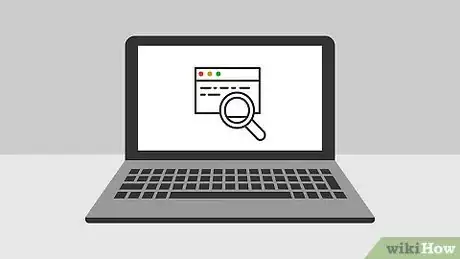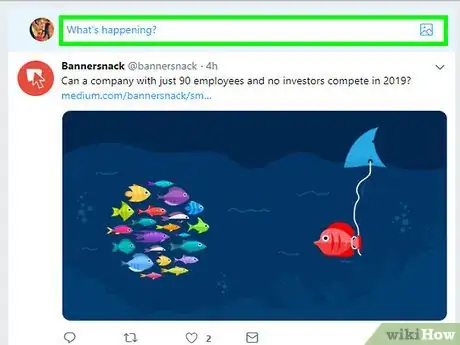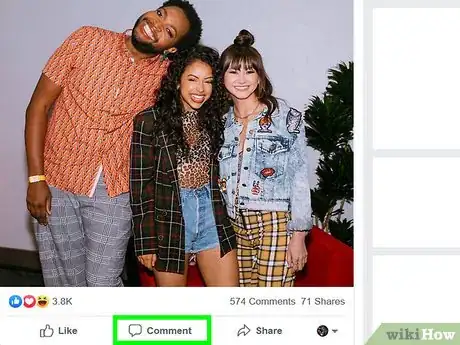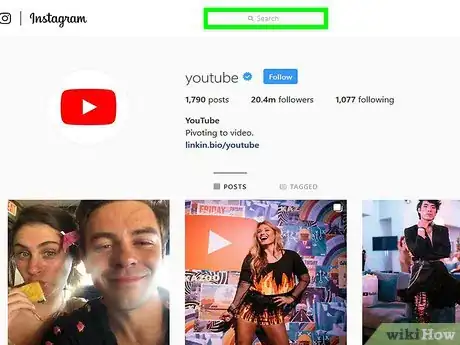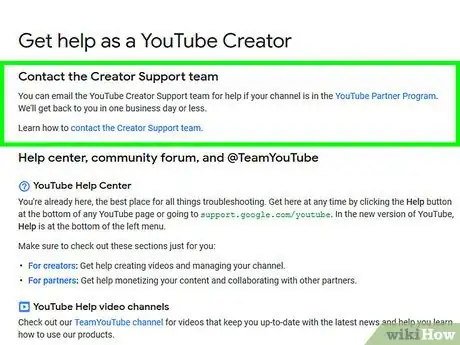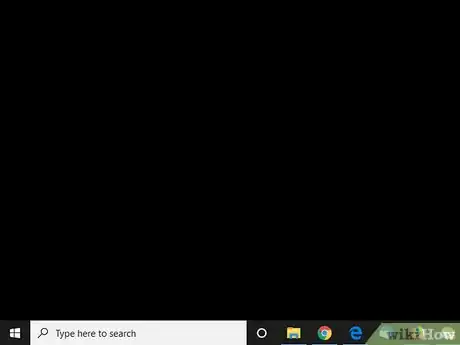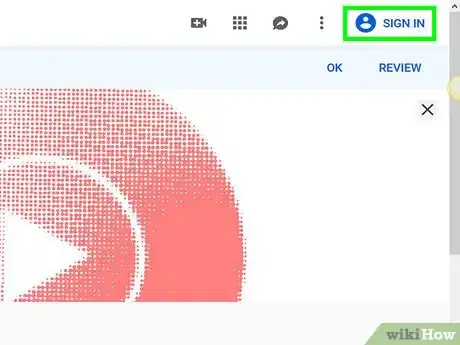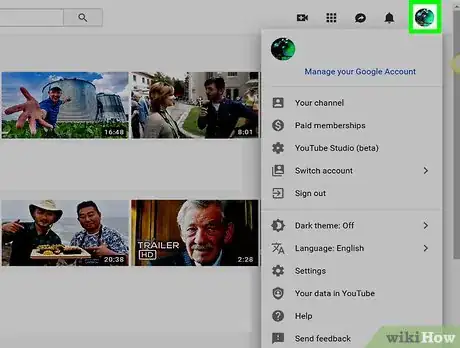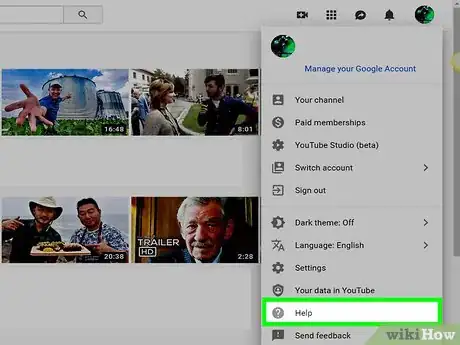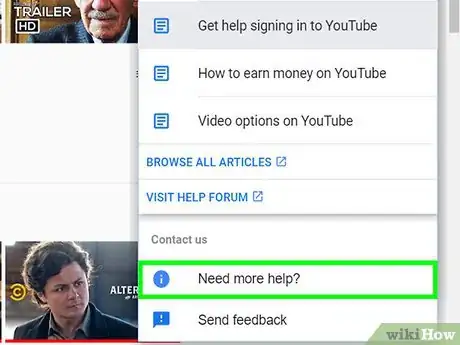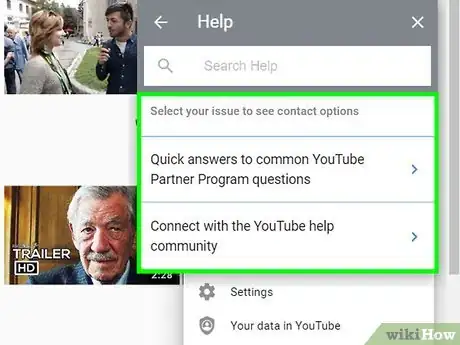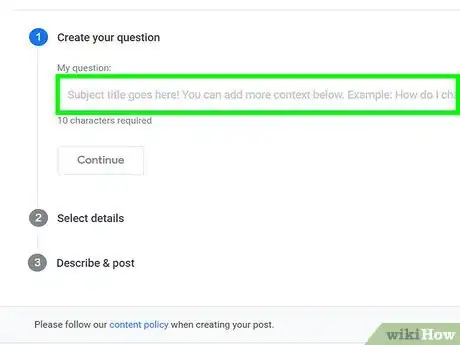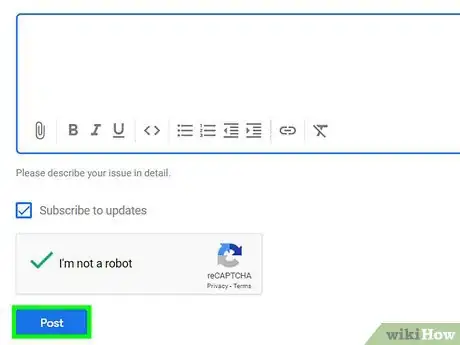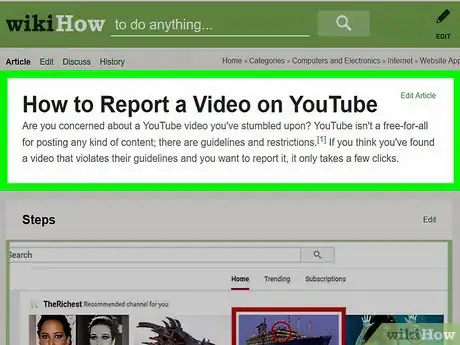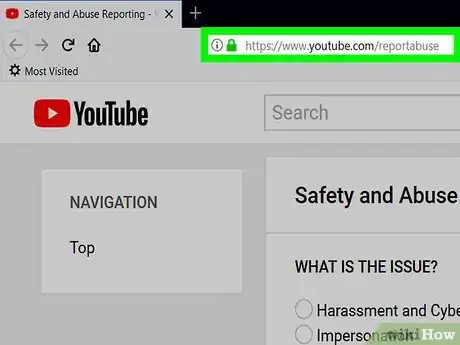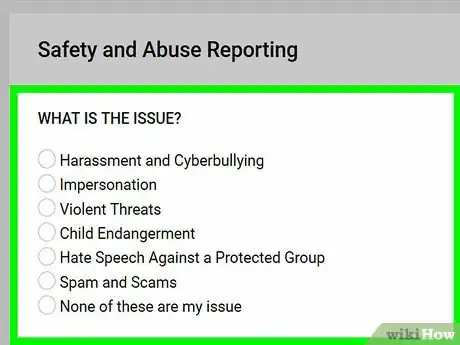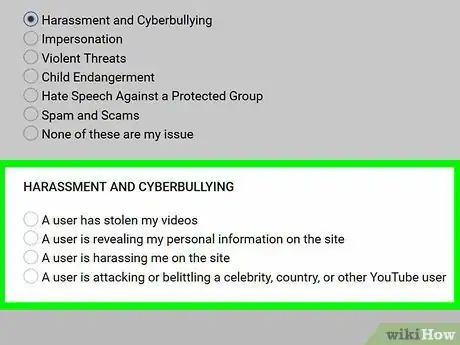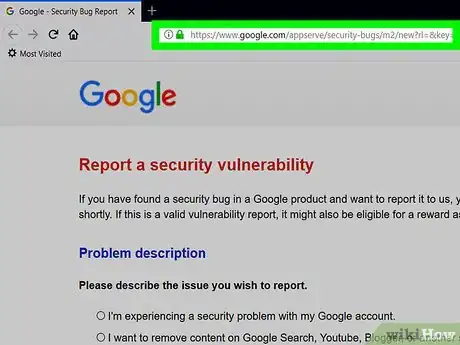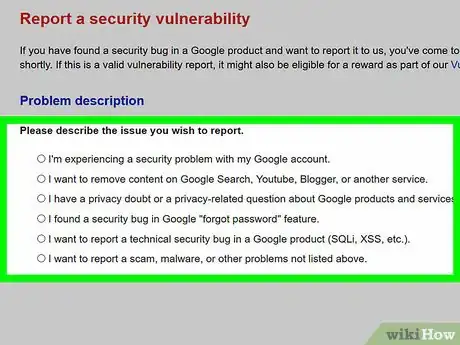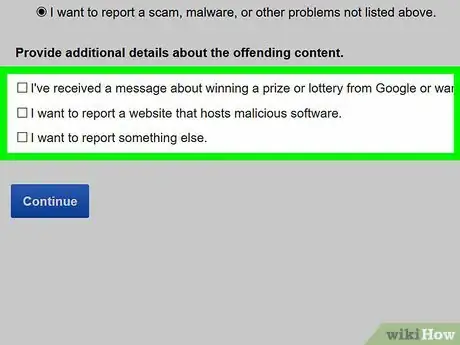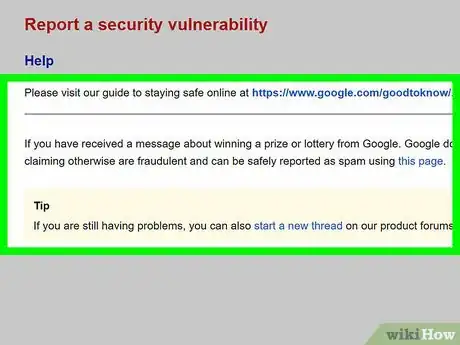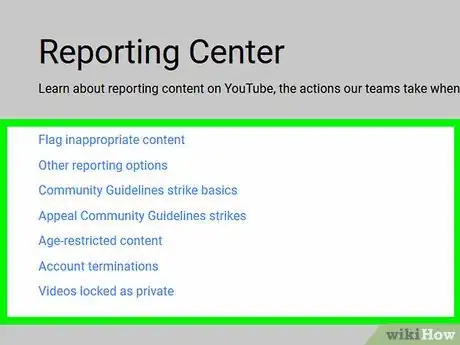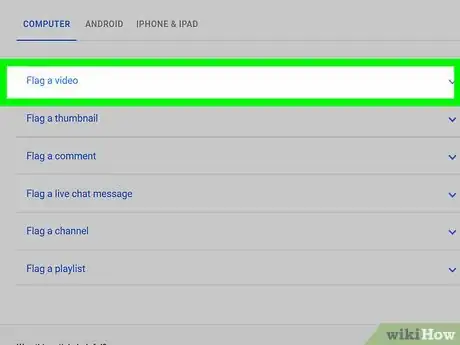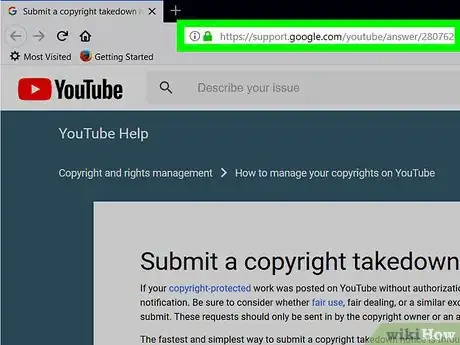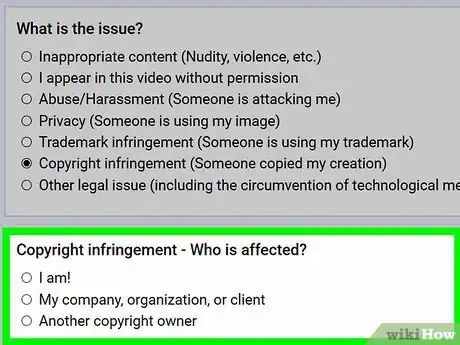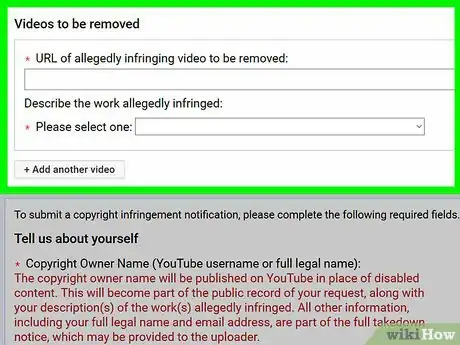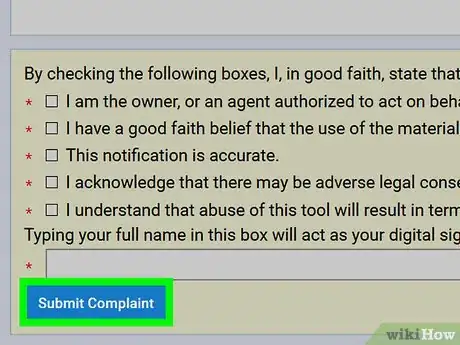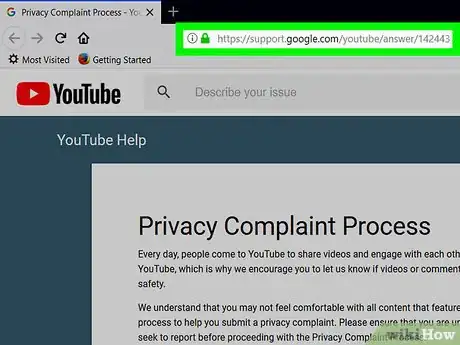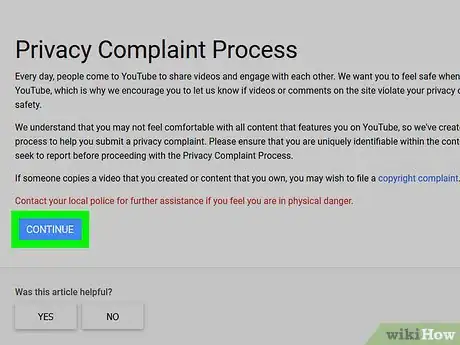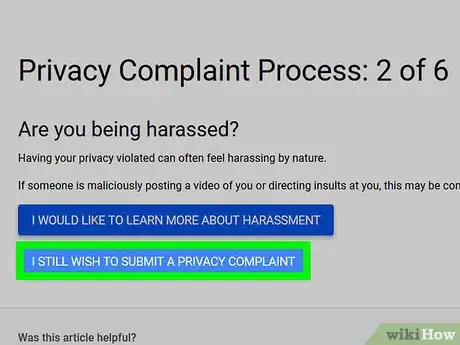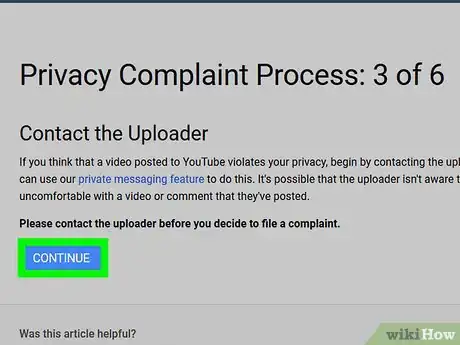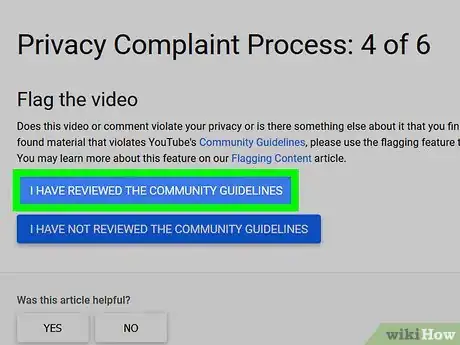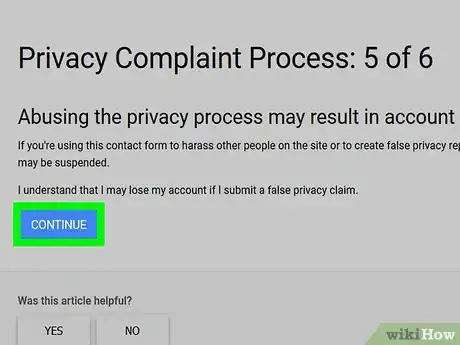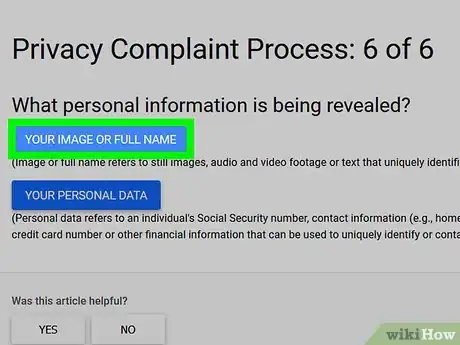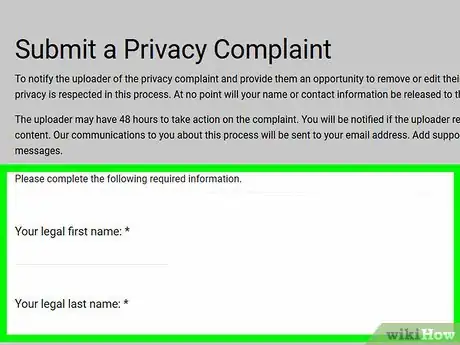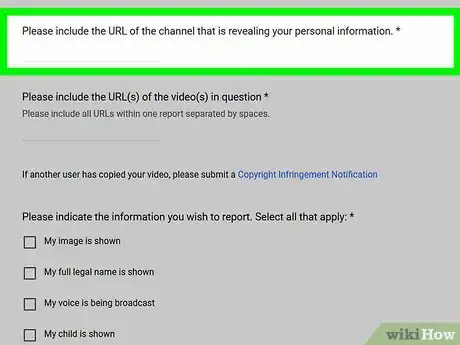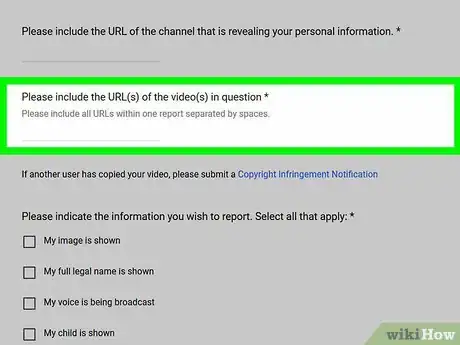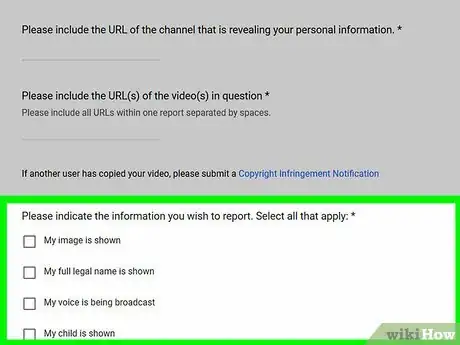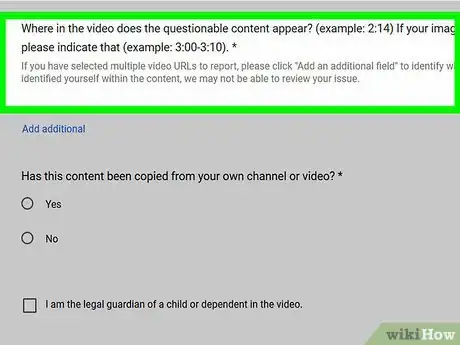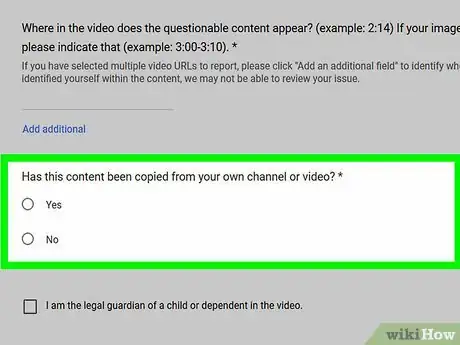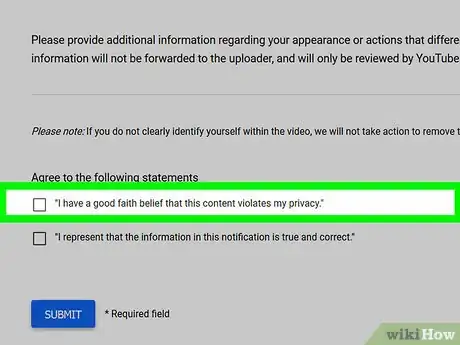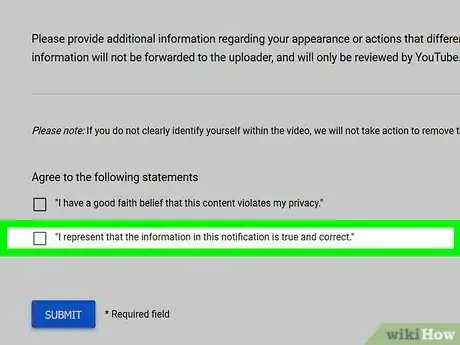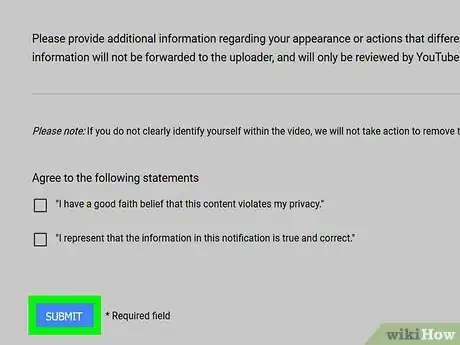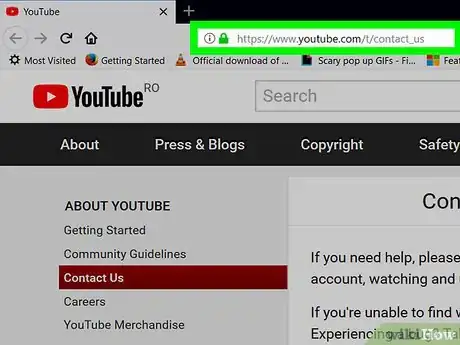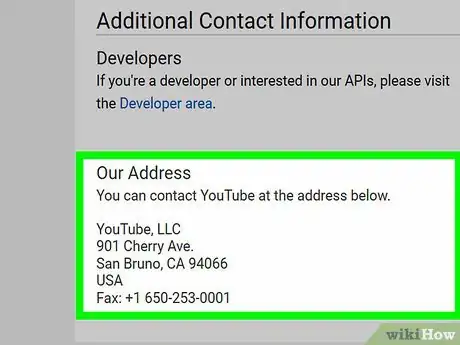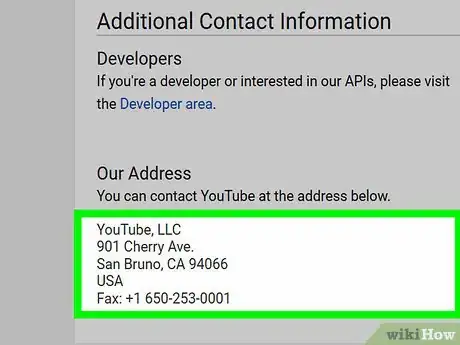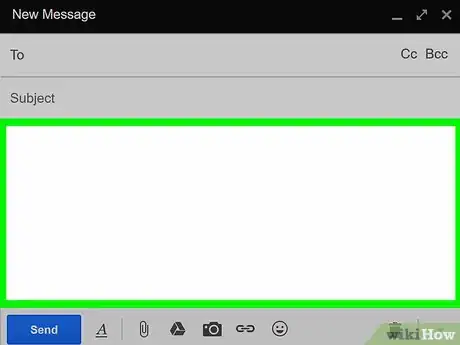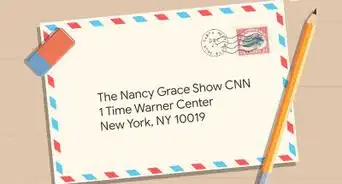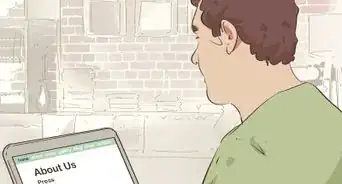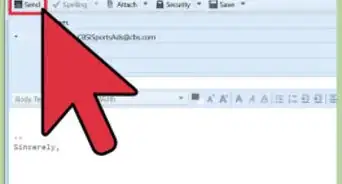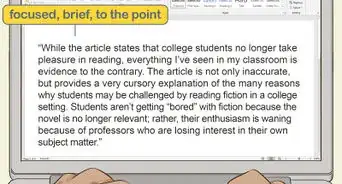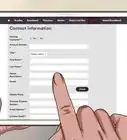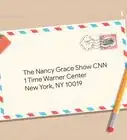This article was co-authored by wikiHow staff writer, Jack Lloyd. Jack Lloyd is a Technology Writer and Editor for wikiHow. He has over two years of experience writing and editing technology-related articles. He is technology enthusiast and an English teacher.
The wikiHow Tech Team also followed the article's instructions and verified that they work.
This article has been viewed 434,001 times.
Learn more...
This wikiHow teaches you how to contact YouTube in order to address common issues such as content problems, abuse, security breaches, and copyright claims. While you can attempt to open a dialogue with YouTube through social media—or, if you're an eligible partner, through the Creator Support Team—the reality of the situation is that there is no reliable way to contact YouTube and receive a response. Keep in mind that YouTube doesn't have an email address or phone number you can use to contact them directly, and calling the YouTube support line will only result in an automated assistant telling you to use the YouTube Help center (which is your best bet in most cases anyway).
Steps
Using Social Media
-
1Understand that contacting YouTube here won't usually result in a conversation. YouTube maintain an active social media presence, but they rarely respond to comments on their posts or direct posts in which they are tagged.
- In the off chance that you do manage to open a dialogue with a YouTube employee, it's unlikely that you'll receive personalized feedback outside of either a confirmation that your problem is being worked on or instruction to use the YouTube Help center.
-
2Tweet at YouTube. One of the most promising ways to contact YouTube is by using Twitter, as you can send your comments directly to their page:
- Open Twitter by going to https://www.twitter.com (desktop) or tapping the Twitter app icon (mobile) and sign in.
- You will first need to make a Twitter account if you don't already have one.
- Click Tweet or tap the "Tweet" icon in the top-right corner of the screen.
- Type @YouTube and then type in your message.
- Click or tap Tweet.
Advertisement - Open Twitter by going to https://www.twitter.com (desktop) or tapping the Twitter app icon (mobile) and sign in.
-
3Comment on a YouTube Facebook post. Like most large companies, YouTube have a Facebook page on which they post updates; however, due to the high volume of contents on their posts, you're less likely to get through on Facebook. To leave a comment, do the following:
- Go to https://www.facebook.com/youtube in your computer's web browser.
- Sign into your Facebook account if prompted.
- Find post on which to comment, then click Comment below the post.
- Type in your comment, then press ↵ Enter.
-
4Leave a note on a YouTube Instagram post. Unlike their Facebook page, YouTube's Instagram page posts diverse content which gets surprisingly few comments by comparison:
- Go to https://www.instagram.com/youtube in your computer's web browser.
- Sign into Instagram if prompted.
- Find a post on which to comment.
- Click the speech bubble icon below the post.
- Type in your comment, then press ↵ Enter.
Contacting the Creator Support Team
-
1Understand that you'll need to be eligible for this method. YouTube are somewhat vague regarding what all you have to do to be "eligible" to email the Creator Support Team, but you'll have to be a YouTube partner and have a minimum of 10,000 lifetime channel views at the very least.[1]
- Some creators who fit this criteria still aren't able to email YouTube due to only recently passing the 10,000 lifetime views benchmark.[2]
-
2Make sure you're using a computer. You can't access the YouTube Creator Support Team from a smartphone or tablet.[3]
-
3Open YouTube. Go to https://www.youtube.com/, then click SIGN IN in the top-right corner and sign into your account if you're not already logged into YouTube.
-
4Click your profile icon. It's in the top-right corner of the page. Clicking it prompts a drop-down menu.
-
5Click Help. You'll find this near the bottom of the drop-down menu.
-
6Click Need more help?. It's at the top of the menu. A new drop-down menu will appear.
-
7Select a category. Click a topic which pertains to your current reason for wanting to contact YouTube in the drop-down menu.
-
8Click Email Support. This option might say Get Creator resources instead. Doing so will bring up a list of topics.
- Again, if you aren't eligible to contact YouTube in this way, you won't see the Email Support link.
-
9Send your email to the Creator Support Team. Once you've confirmed that you have access to the Creator Support Team's resources, do the following:[4]
- Select a category that comprises your problem.
- Click the contact the Creator Support team link.
- If you don't see this link, go back and click a different category.
- Enter your first name, last name, email address, and channel URL in the provided fields.
- Scroll down and enter your problem or comment in the "How can we help you?" text box.
- Check "Yes" or "No" below the "Is your issue about a specific video?" text, then follow any additional instructions.
- Click SUBMIT.
Reporting Abuse
-
1Try reporting videos or reporting comments first. If you encounter a solitary instance of spam or abuse in comment or video form, reporting it will make sure that it's on YouTube's radar.
-
2Open the reporting tool page. Go to https://www.youtube.com/reportabuse in your preferred browser.
-
3Select a reason. Click the checkbox to the left of one of the reasons at the top of the page:
- Harassment and Cyberbullying - Select this option to report verbal abuse, bullying, or mild threats.
- Impersonation - Select this option to report a fake channel for impersonating an original channel.
- Violent Threats - Select this option to report a channel for making threats.
- Child Endangerment - Select this option to report videos in which children are shown in potentially dangerous or stressful environments.
- Hate Speech Against a Protected Group - Select this option to report instances of hate speech.
- Spam and Scams - Select this option for instances of spam or scam-related comments.
-
4Select follow-up information. Depending on the reason you selected, your available options may vary:
- Harassment and Cyberbullying - Click Confirm when prompted, click an option's checkbox below the "HARASSMENT AND CYBERBULLYING" heading, and follow any instructions provided.
- Impersonation - Click an option's checkbox below the "IMPERSONATION" heading, enter a channel name (or two channel names), click Continue, and fill out the resulting form(s).
- Violent Threats - Click Confirm when prompted, enter a channel name into the text box below the "VIOLENT THREAT" heading and click Continue, and fill out the resulting form.
- Child Endangerment - Click Confirm when prompted, then check an option in the section below.
- Hate Speech Against a Protected Group - Select a type of hate speech, enter a channel's name and click Continue, and fill out the resulting form.
- Spam and Scams - Select the type of spam or scam, enter a channel's name and click Continue, and fill out the resulting form.
-
5Submit your form. If you were able to fill out a form, click the Submit button at the bottom of the page to submit the form. YouTube will assess your report and take appropriate action.
- You most likely won't hear back from YouTube regardless of the action they take.
Reporting Security Issues
-
1Open the Security Report page. You can report issues related to Google privacy from here.
-
2Select an issue. Check the box to the left of a one of the following problems that you're experiencing:
- I'm experiencing a security problem with my Google account
- I want to remove content on Google Search, Youtube, Blogger, or another service
- I have a privacy doubt or a privacy-related question about Google products and services
- I found a security bug in Google "forgot password" feature
- I want to report a technical security bug in a Google product (SQL, XSS, etc.)
- I want to report a scam, malware, or other problems not listed above
-
3Select additional details. In the section below the selected issue, click the box to the left of a more specific problem. This section will vary depending on the issue that you selected above.
- You may have the option of selecting more than one answer at once.
-
4Click Continue. It's a blue button near the bottom of the section. This will take you to the results page.
-
5Read the resulting page. In many cases, the page at which you arrive will have some information about how YouTube handles instances of your reported issue, as well as some tips on how to avoid the problem in the future. If you reported an actionable problem, there may also be a report link in the information section.
-
6Click the report or fill out link. If available, click the report link in the information section to open the report page.
-
7Fill out and submit any subsequent forms. Enter any information required, then click the Send or Submit button. This will send the report to YouTube's security team. You probably won't receive any response, but the issue may be resolved within a week or two.
Reporting a Copyright Claim
-
1Open the copyright takedown page. Go to https://support.google.com/youtube/answer/2807622 in your preferred browser.
-
2Click SUBMIT A COPYRIGHT COMPLAINT. It's a blue button in the middle of the page.
- Keep in mind that filing a false claim will result in your account being suspended.
- If you aren't logged into your YouTube account, you'll be prompted to enter your email address and password before you can continue.
-
3Check the "Copyright infringement" box. It's in the middle of the group of options on this page.
-
4Select a victim. Check one of the following boxes:
- I am!
- My company, organization, or client
-
5Fill out the resulting form. To report a copyright infringement, you'll need to provide your company's information and agree to all of the terms of the release.
-
6Click Submit Complaint. It's a blue button at the bottom of the page. This will submit your copyright claim to YouTube, where it will be reviewed.
- If YouTube takes action against the channel(s) you list, you most likely won't receive verification.
Reporting a Privacy Complaint
-
1Open the Privacy Complaint page. Go to https://support.google.com/youtube/answer/142443 in your browser.
- This form is for reporting people who post private or personal information about you on YouTube.
- Only fill out a privacy complaint form if you've contacted the person who you suspect has compromised your privacy.
-
2Click CONTINUE. It's at the bottom of the page.
-
3Click I STILL WISH TO SUBMIT A PRIVACY COMPLAINT. You'll see this blue button in the middle of the page.
-
4Click CONTINUE. It's below the "contact the uploader" section.
-
5Click I HAVE REVIEWED THE COMMUNITY GUIDELINES.
-
6Click CONTINUE. This verifies that you understand that filing a false report can result in account suspension.
-
7Select a privacy infraction. Click either YOUR IMAGE OR FULL NAME or YOUR PERSONAL DATA depending on the type of privacy violation you experienced.
-
8Enter the basic information. Fill out the following fields:
- Your legal first name - Your first name as it appears on your ID.
- Your legal last name - Your last name as it appears on your ID.
- Country - Your country of residence.
- Email address - The email address that you use to log into YouTube.
-
9Enter the channel's URL. In the "Please include the URL of the channel..." text field, enter the web address of the channel from which the privacy violation came.
-
10Add the video's URL. In the "Please include the URL(s) of the video(s) in question" text field, enter the web addresses of any videos from the channel you mentioned earlier that infringe on your privacy.
-
11Select the type of information displayed. Check the box next to each applicable option in the "Please indicate the information you wish to report" section, then check the box next to the location in which the information appears in the following section.
-
12Add a timestamp. In the "Where in the video" text field, enter the time at which your information is revealed or discussed.
- You may also have the option of checking a "Yes" or "No" box below the "Has this content been copied from your own channel or video?" section.
- You may see a checkbox entitled "I am the legal guardian of a child or dependent in this video" that you can click if necessary.
-
13Enter any additional information. In the appropriate text field, enter any information that you feel will help clarify the context of the video, channel, or content in which your information appears.
- This is a good place to list history with the person behind the channel, or to detail your process thus far (e.g., clarifying that you contacted the channel and asked for the information to be taken down).
-
14Check the "Agree to the following statements" boxes. This section includes an "I have a good faith belief..." box and an "I represent that the information..." box.
-
15Check the "I'm not a robot" box. It's at the bottom of the page.
-
16Click SUBMIT. This blue button is in the bottom-left side of the page. Doing so will submit your privacy claim for review. If YouTube finds the claim to be actionable, the account on which the content is posted will have to take down the content, and may be suspended.
Sending Mail to YouTube
-
1Open the "Contact Us" page. Go to https://www.youtube.com/t/contact_us in your preferred browser.
-
2Scroll down to the "Our Address" section. It's near the bottom of the "Contact Us" page.
-
3Review the address. You'll find YouTube's headquarters' address listed in this section. This is the address to which you'll need to send your letter.
- As of December 2017, the YouTube address is
YouTube, LLC | 901 Cherry Ave | San Bruno, CA 94066 | USA. - You can also send a fax of your message to +1 (650) 253-0001 if you like.
- As of December 2017, the YouTube address is
-
4Write your letter. Whether you're sending a compliment or attempting to make YouTube aware of an account issue, be sure to keep the letter concise, polite, and relatively short.
- Keep in mind that YouTube has well over one billion monthly users, so the chances of YouTube reviewing and replying to your letter are slim.
- Having a short letter will improve the odds of YouTube reviewing it.
-
5Send the letter to YouTube's address or fax machine. If your issue or note is deemed a priority by YouTube, you may hear back from them, or your problem may be addressed without a response.
Community Q&A
-
QuestionI'm quite big now on YouTube, Google and many other sites. I have over 22,000 hits on YouTube for my music videos. Why am I not receiving any money?
 Community AnswerPeople have to watch the entire commercial. If they skip the ad, you get nothing.
Community AnswerPeople have to watch the entire commercial. If they skip the ad, you get nothing. -
QuestionHow do I change my YouTube channel's name?
 Community AnswerClick your account icon at the top right of the page. Then, click on the gear icon. Next to your name, click "Edit on Google."
Community AnswerClick your account icon at the top right of the page. Then, click on the gear icon. Next to your name, click "Edit on Google." -
QuestionHow do I delete my account?
 Community AnswerClick your account icon at the top right of the YouTube homepage and select "Account settings." Under the Account Information heading, click "Advanced" and then "Delete channel."
Community AnswerClick your account icon at the top right of the YouTube homepage and select "Account settings." Under the Account Information heading, click "Advanced" and then "Delete channel."
Warnings
- This article is not associated with or sponsored by YouTube.⧼thumbs_response⧽