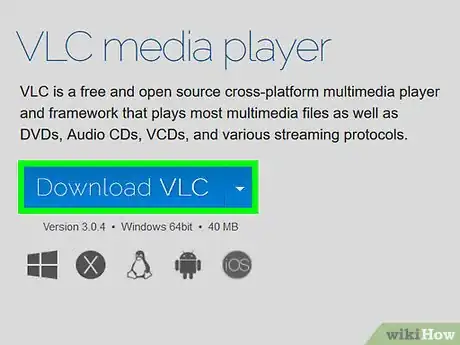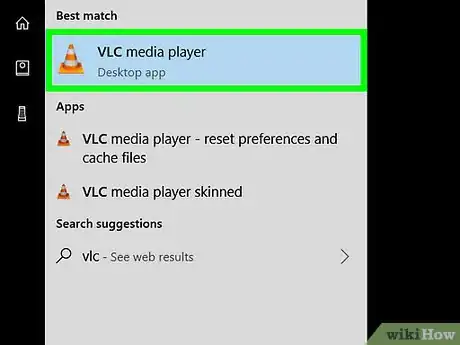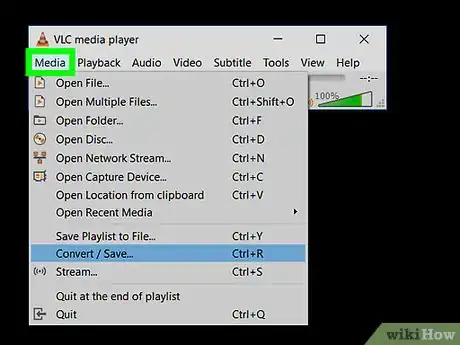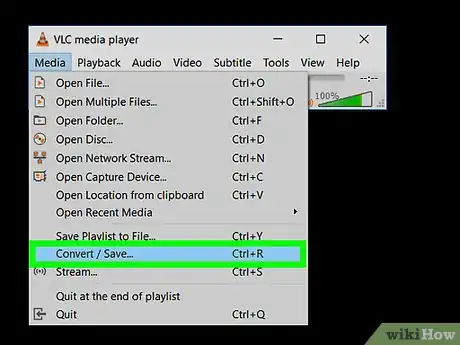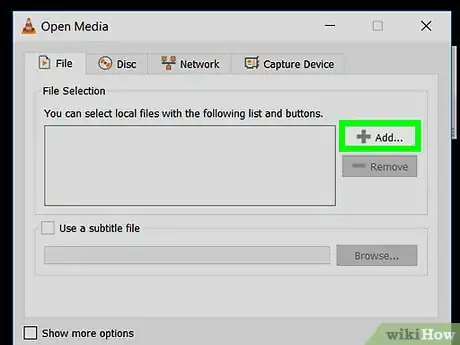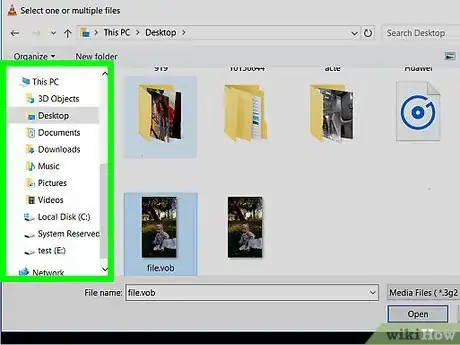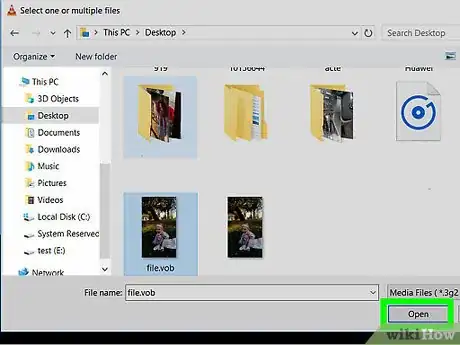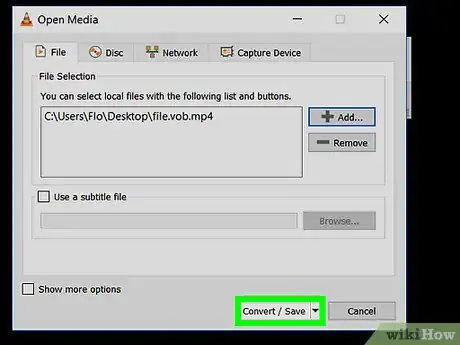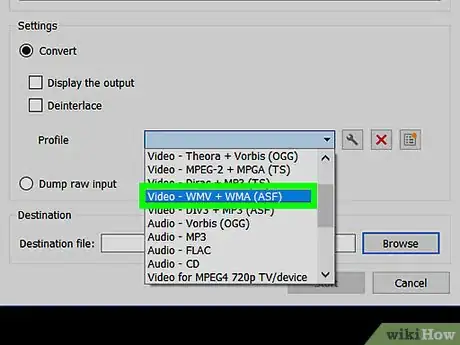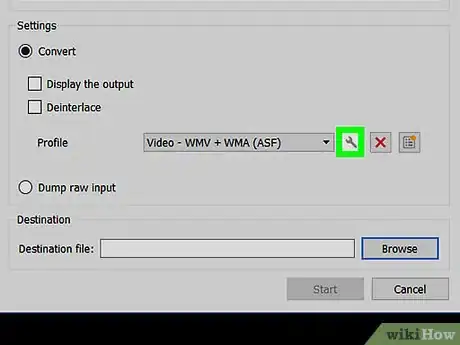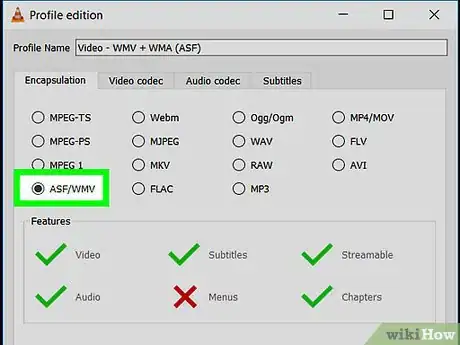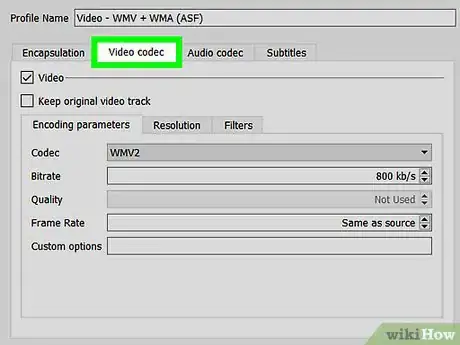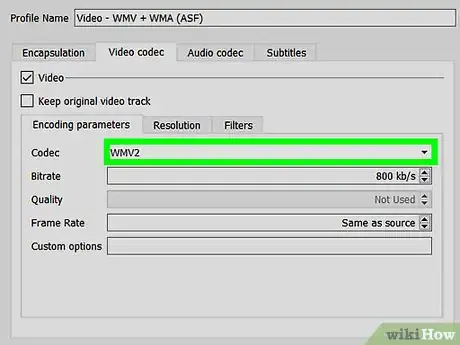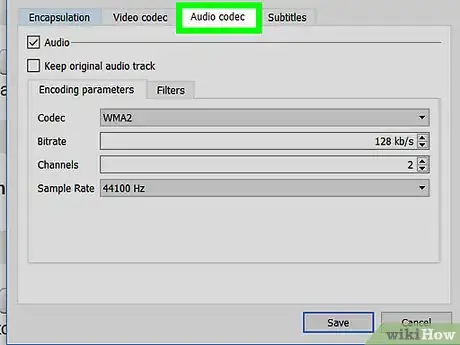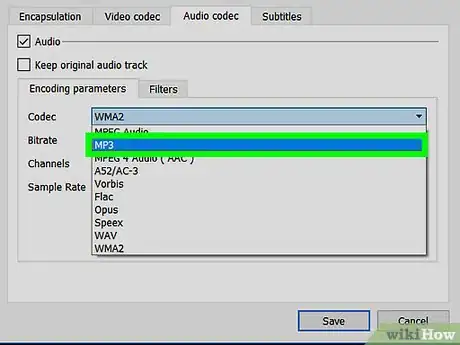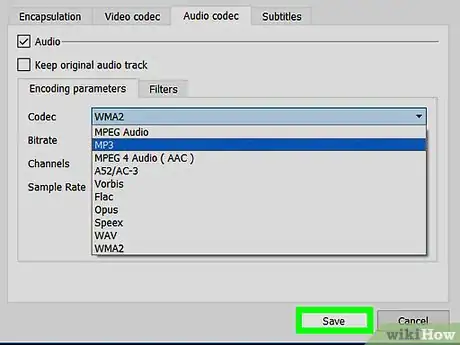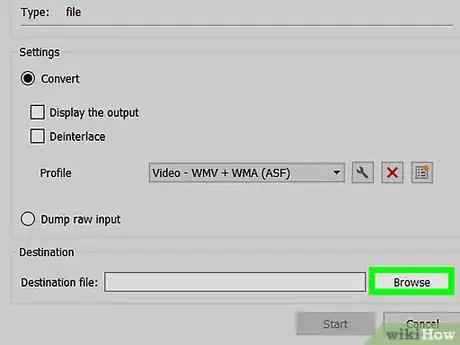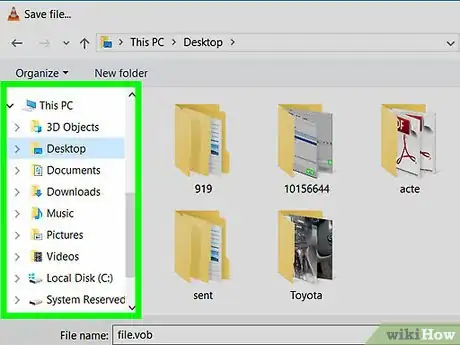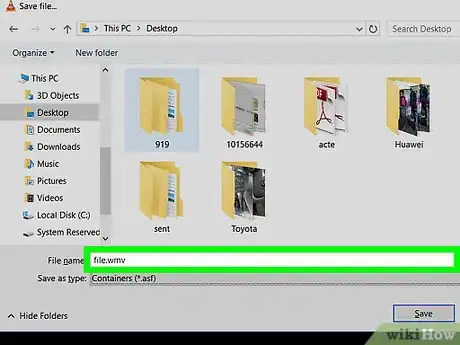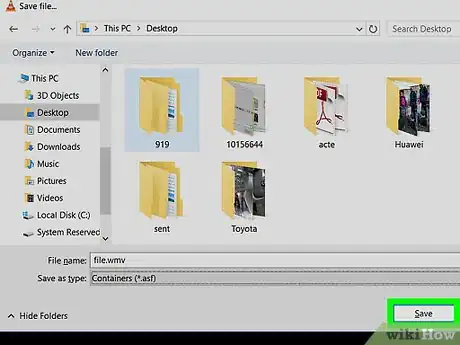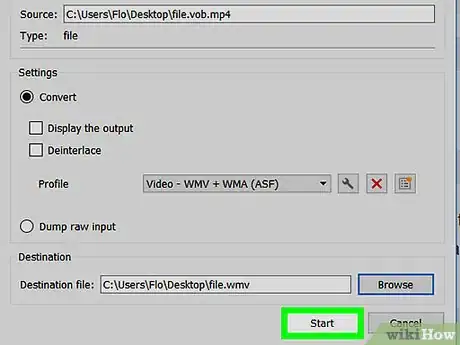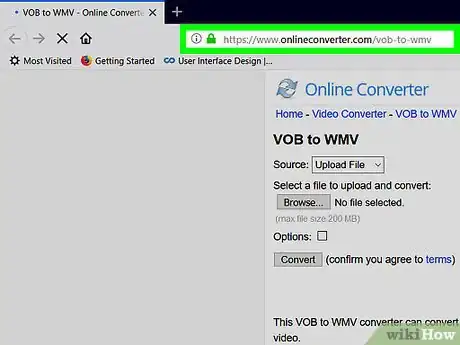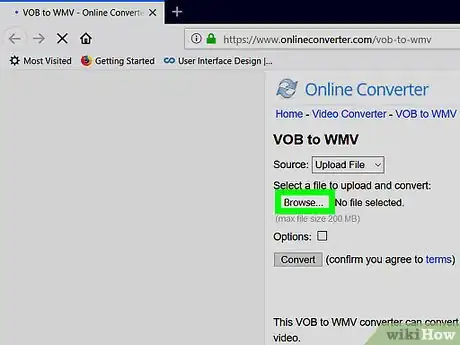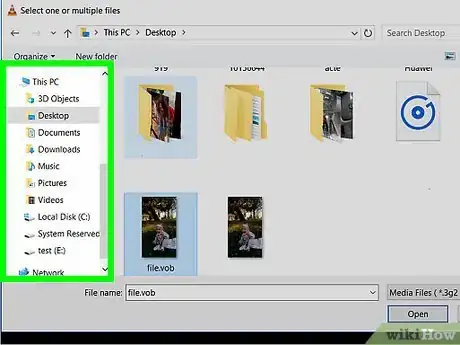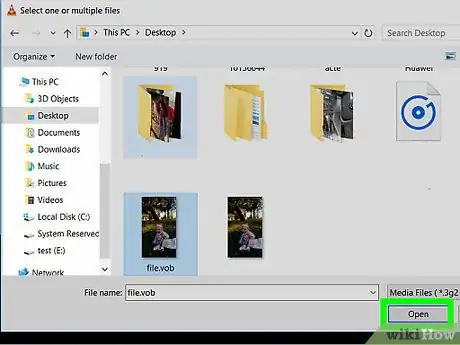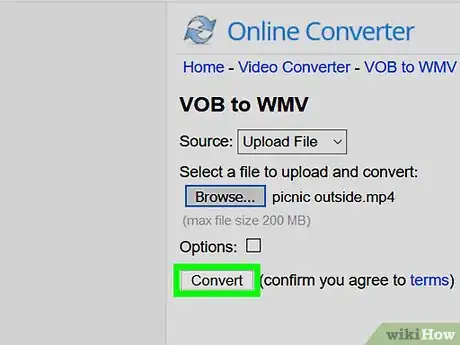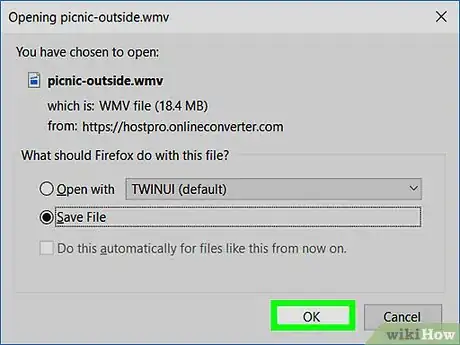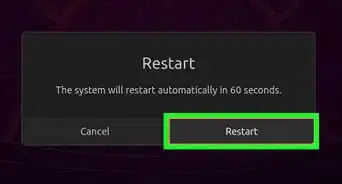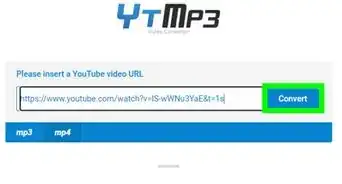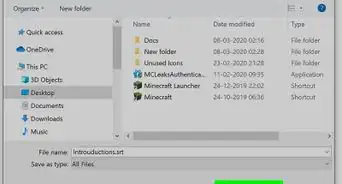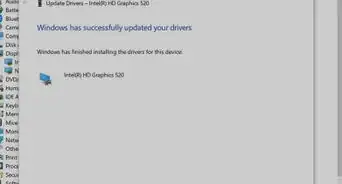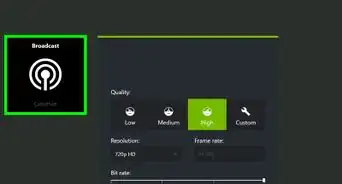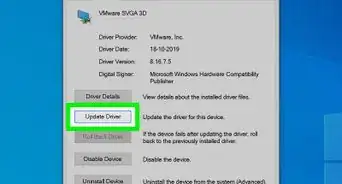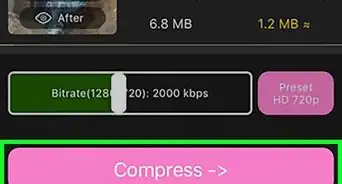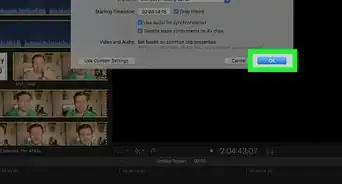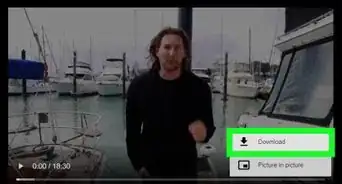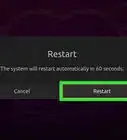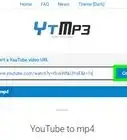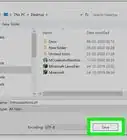X
This article was co-authored by wikiHow staff writer, Nicole Levine, MFA. Nicole Levine is a Technology Writer and Editor for wikiHow. She has more than 20 years of experience creating technical documentation and leading support teams at major web hosting and software companies. Nicole also holds an MFA in Creative Writing from Portland State University and teaches composition, fiction-writing, and zine-making at various institutions.
The wikiHow Tech Team also followed the article's instructions and verified that they work.
This article has been viewed 18,534 times.
Learn more...
This wikiHow teaches you how to convert a Video Object (.VOB) file to the Windows Media Video (.WMV) format.
Steps
Method 1
Method 1 of 2:
Using VLC Media Player
-
1Install VLC Media Player on your computer. If you don’t already have this app on your Mac or PC, you can download it free from https://www.videolan.org.
- See Download and Install VLC Media Player if you need help with the installation.
-
2Open VLC Media Player. If you’re using Windows, you’ll find it in the Start menu—it should be in the All Apps area in a folder called VideoLAN. If you have macOS, it’ll be in the Applications folder.Advertisement
-
3Click the Media menu. It’s at the top-left corner of the player.
- If you’re using macOS, click the File menu at the top-left corner of the screen instead.
-
4Click Convert / Save. It’s near the bottom of the menu.
-
5Click + Add.
-
6Browse to the folder that contains the .VOB file.
-
7Select the file and click Open. You should now see the file’s name in the white box.
-
8Click the Convert / Save button. It’s at the bottom of the window.
-
9Select Video – WMV + WMA (ASF) from the drop-down menu.
-
10Click the wrench button. It’s next to the drop-down menu.
-
11Select ASF/WMV on the Encapsulation tab. This is the tab that opened by default.
-
12Click the Video codec tab.
-
13Select WMV2 or WMV3 from the ″Codec″ drop-down. The options you have may vary.
-
14Click the Audio codec tab.
-
15Select MP3 from the ″Codec″ drop-down menu. If you’d like to change the bitrate to something other than the default (128 mb), enter a new bitrate (e.g., 320) into the ″Bitrate″ field.
-
16Click Save. It’s at the bottom of the window.
-
17Click Browse. It’s under the ″Destination″ header at the bottom of the window.
-
18Navigate to the folder in which you want to save the .WMV file.
-
19Name the file and end it with the ″.WMV″ extension. The file name should look something like this: myfilename.wmv.
-
20Click Save.
-
21Click Start. The original .VOB file will now save to a new file in the .WMV format in the selected folder. The new file is playable in any app that supports the .WMV format.
Advertisement
Method 2
Method 2 of 2:
Using an Online File Converter
-
1Go to https://www.onlineconverter.com/vob-to-wmv in a web browser. If your .VOB file is 200 MB or less in size, you can use Online Converter to save it in the .WMV format.[1]
-
2Click Browse. This opens your computer’s file browser.
-
3Navigate to the folder that contains the .VOB file.
-
4Select the file and click Open.
-
5Click Convert. Once the conversion is complete, you’ll be redirected to a page that allows you to download the file in its new format.
-
6Follow the on-screen instructions to download the file. Once the file is downloaded, you’ll have no trouble playing it in any app that supports .WMV files.
Advertisement
References
About This Article
Advertisement