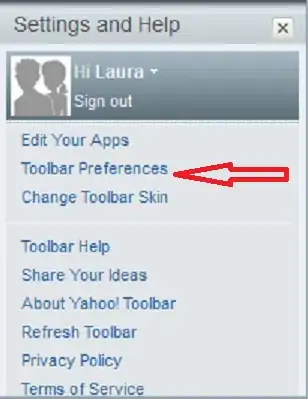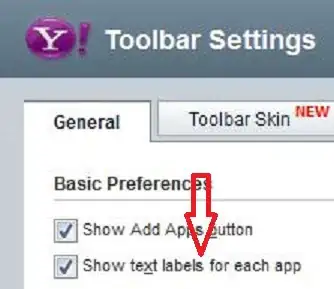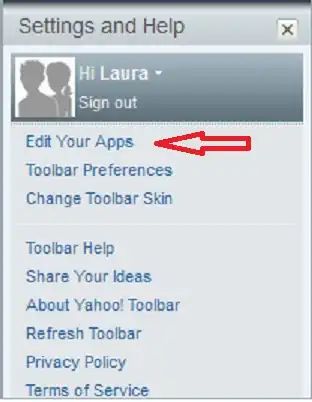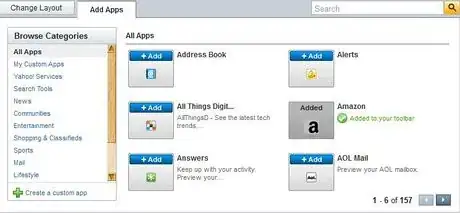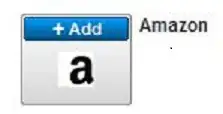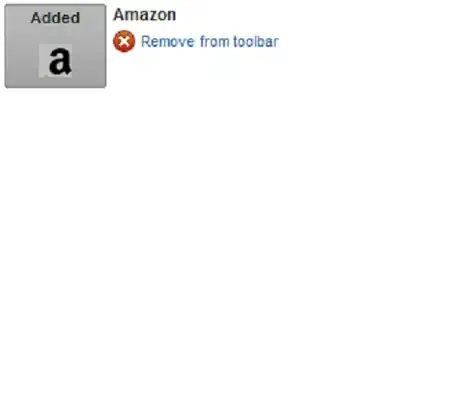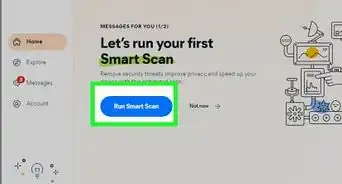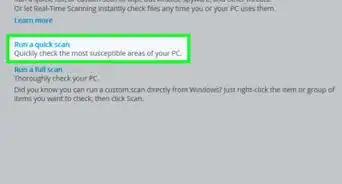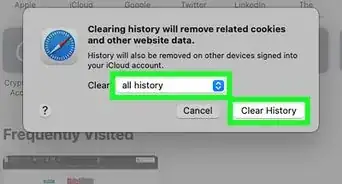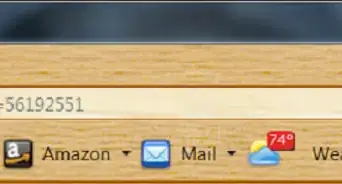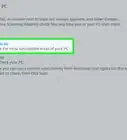X
wikiHow is a “wiki,” similar to Wikipedia, which means that many of our articles are co-written by multiple authors. To create this article, 14 people, some anonymous, worked to edit and improve it over time.
This article has been viewed 32,060 times.
Learn more...
If you've installed the Yahoo toolbar, you can customize it to your liking and convenience. You can remove the applications that you don't use and add the applications you use every day, for example, eBay, Facebook, Weather, etc. This guide will show you how to customize the toolbar. It's quite easy to do. This guide assumes that a Yahoo toolbar is already installed on your computer.
Steps
-
1
-
2Click on the option "Toolbar Preferences" to change the look of the toolbar.
- Click on General tab.
Advertisement -
3
-
4Click on the Edit Your Apps option to manage the applications.
-
5Click the "Add Apps" tab (on the top) and you will see a screen looking like this (see image).
-
6
-
7Remove Amazon from your toolbar. Hover a mouse over the above words "Added ..." until you see the words "Remove from toolbar" (see image).
- Click on them to remove Amazon from your toolbar.
-
8Apply the technique in steps 6 and 7 to every application you would like to add to or delete from your Yahoo toolbar.
-
9Click the "I'm done' button at the bottom of the screen to save your application settings.
-
10Look at your complete customized Yahoo toolbar. Your toolbar will look somewhat like shown on the image but presenting your applications.
Advertisement
Warnings
- The described process may not work with the latest Yahoo toolbar's version. To flawlessly follow the steps in this article you may need to uninstall the latest version (if you use it) and install version 2.5.9.⧼thumbs_response⧽
Advertisement
About This Article
Advertisement