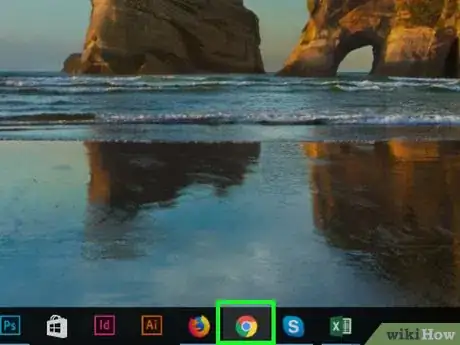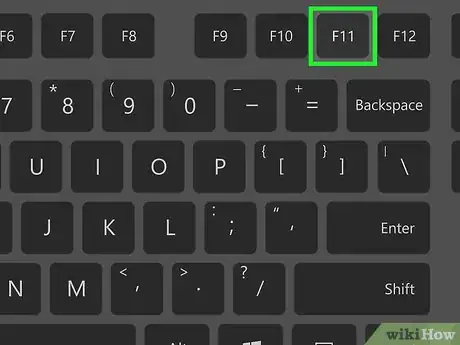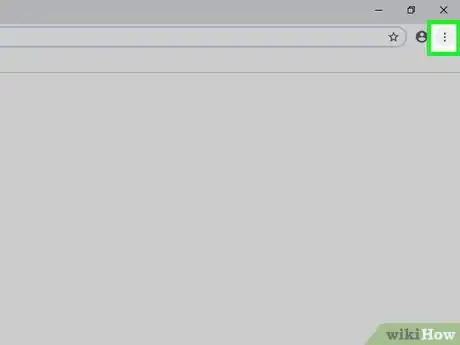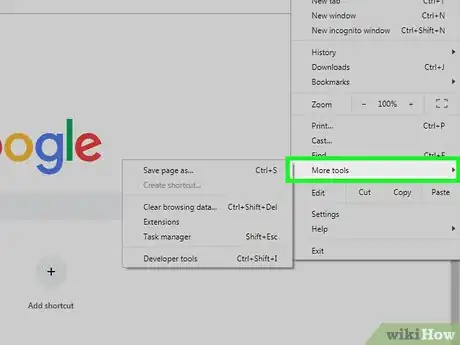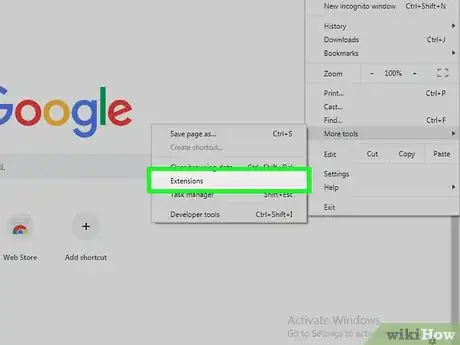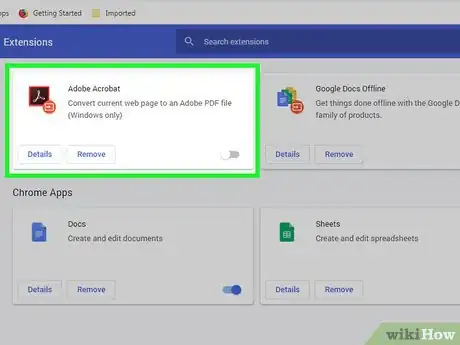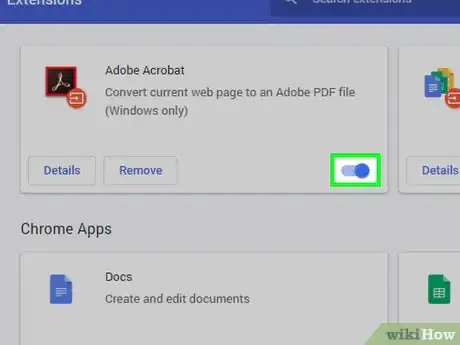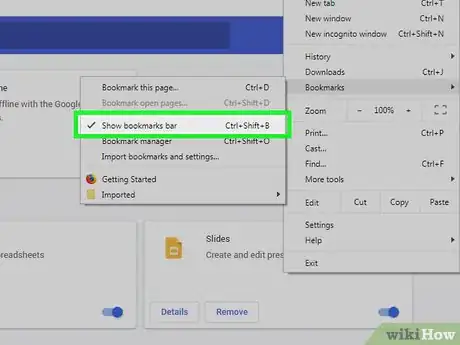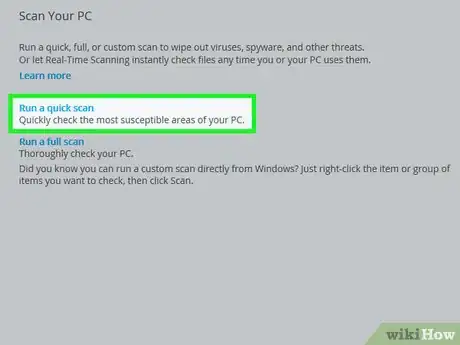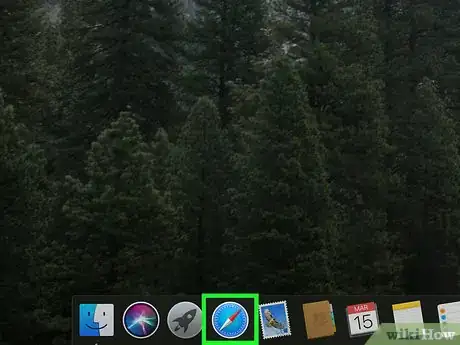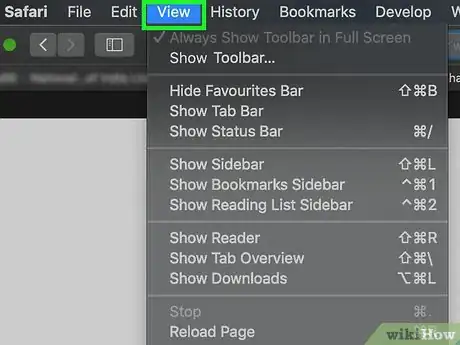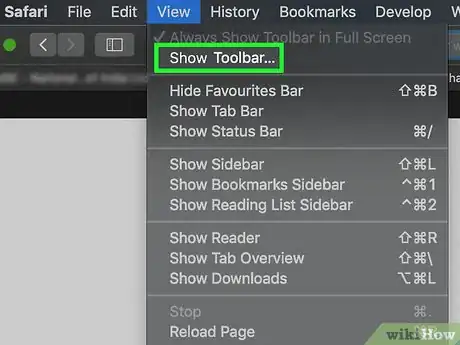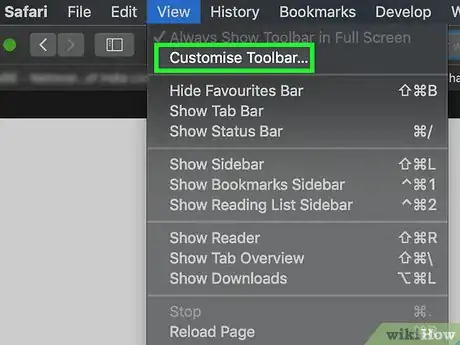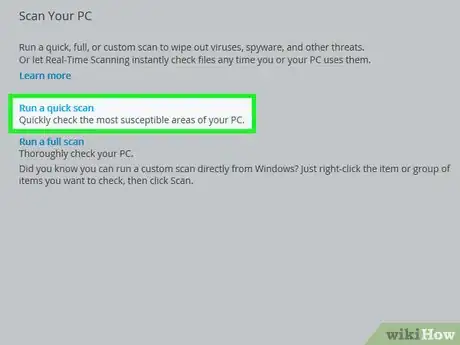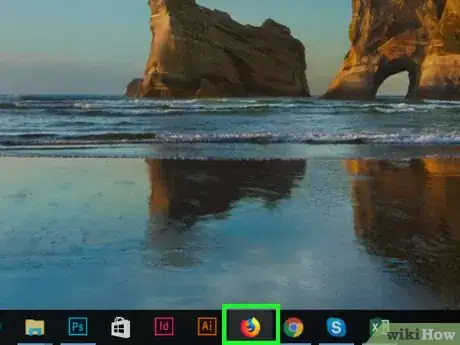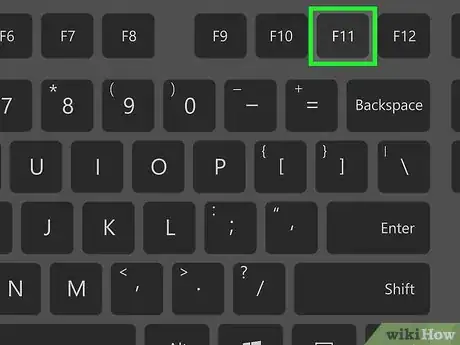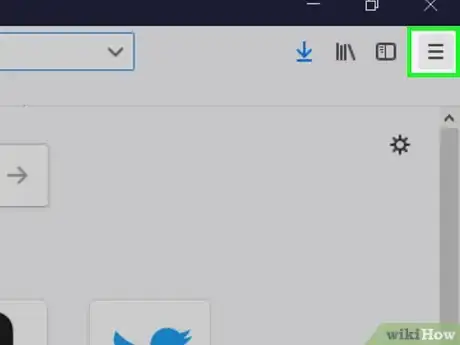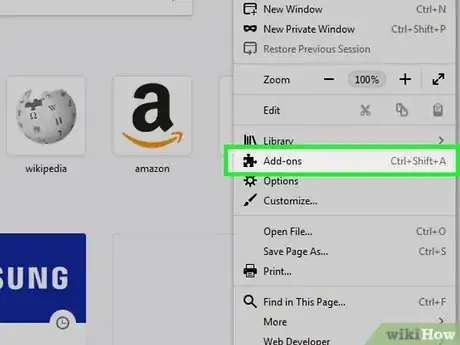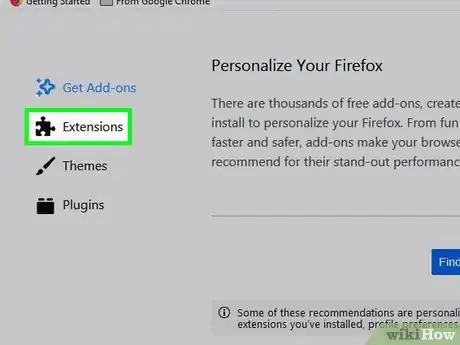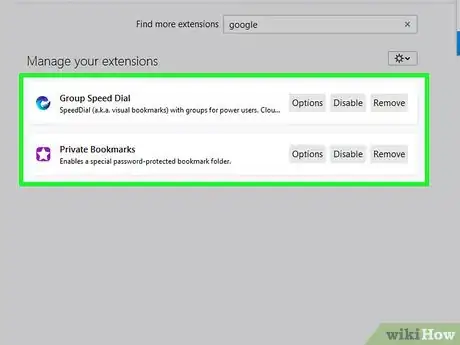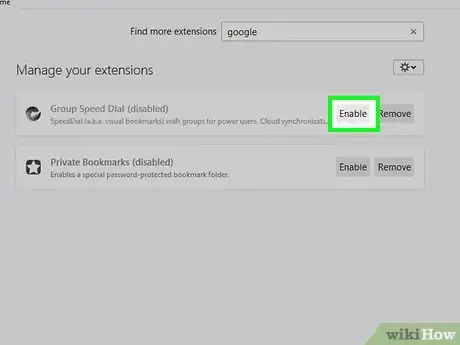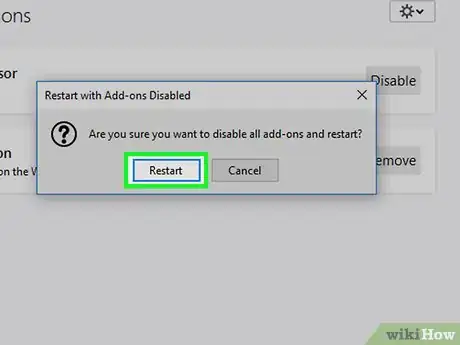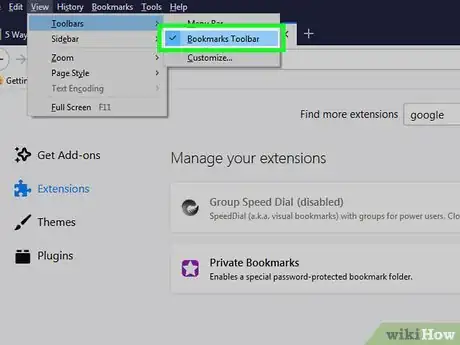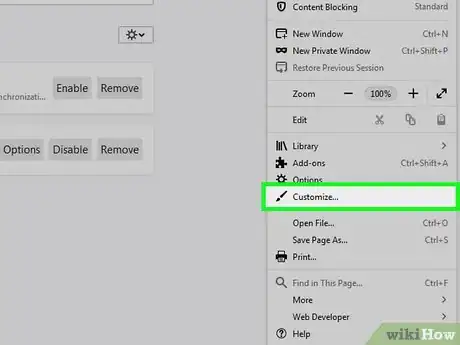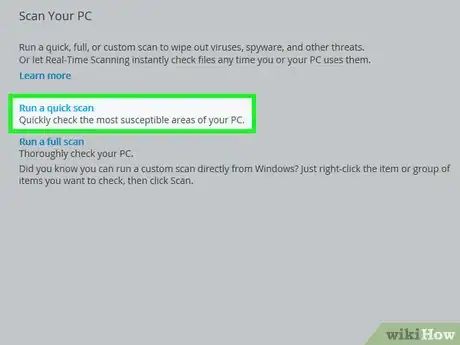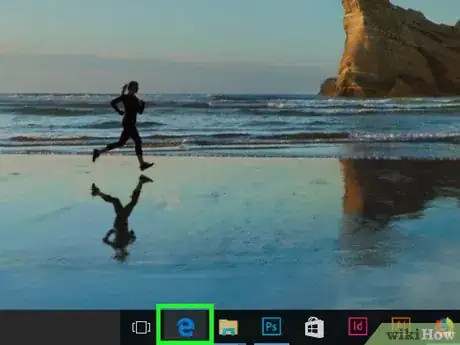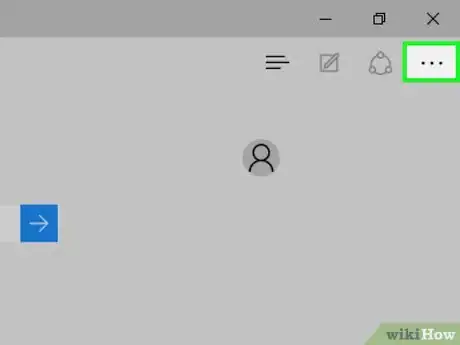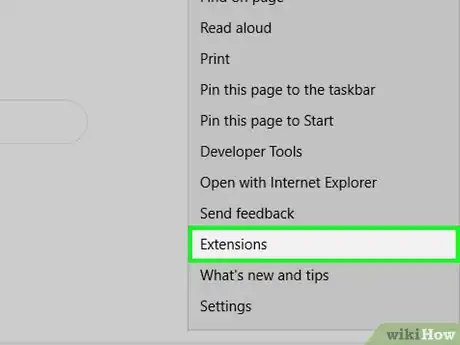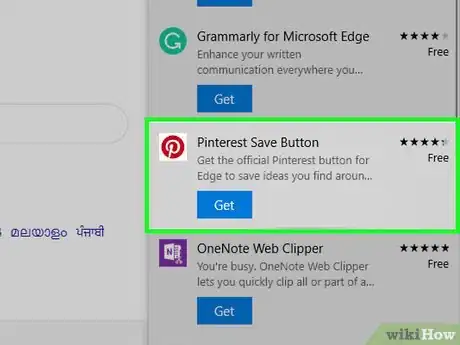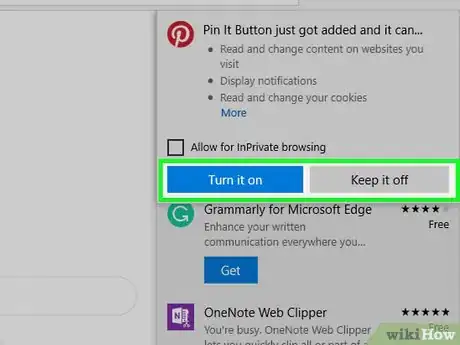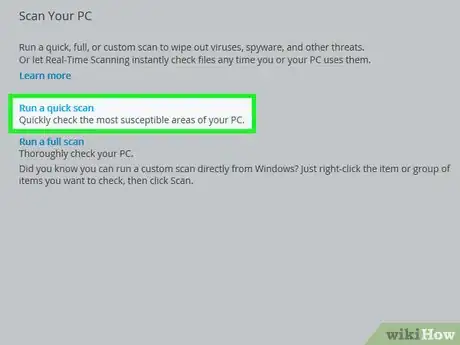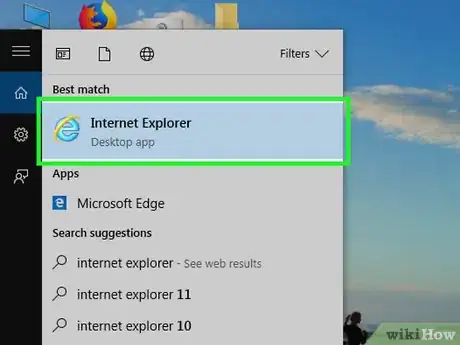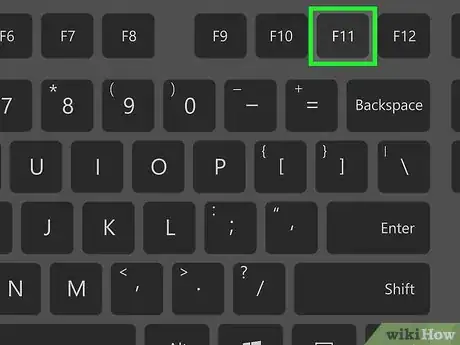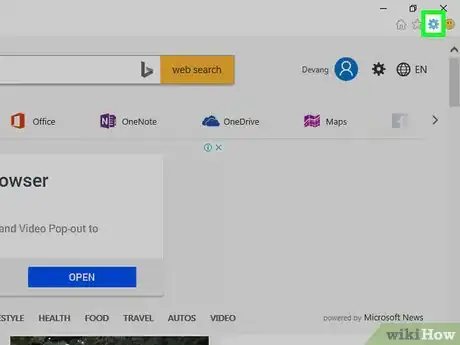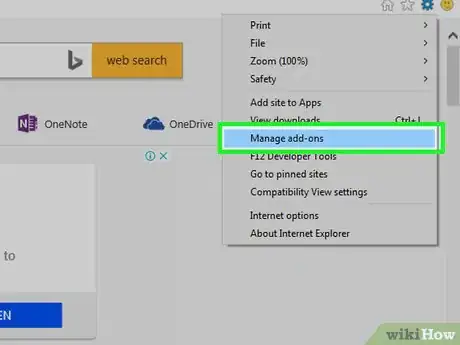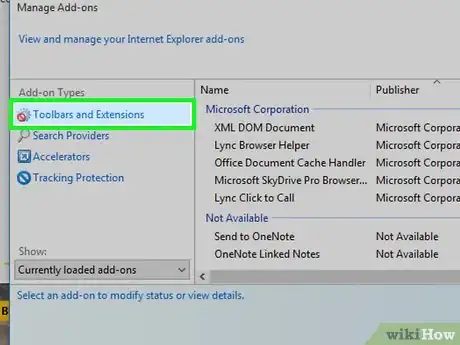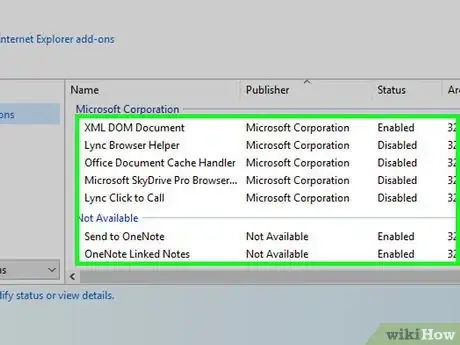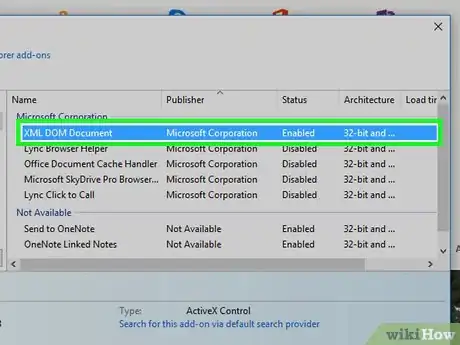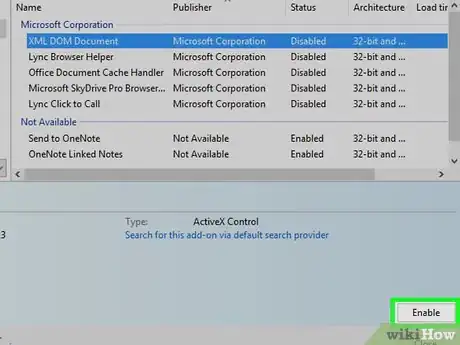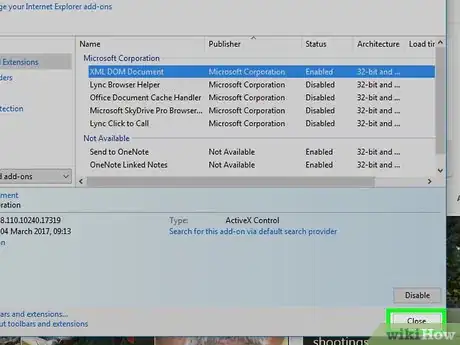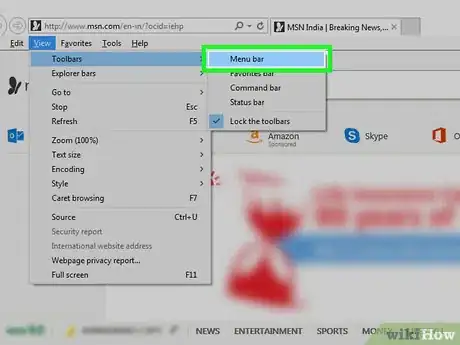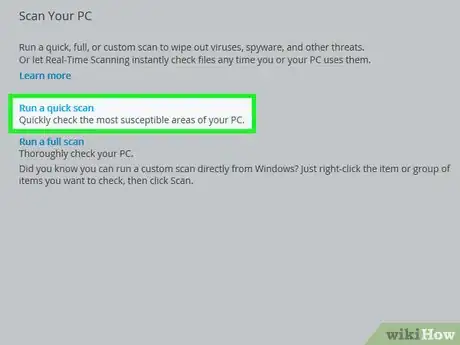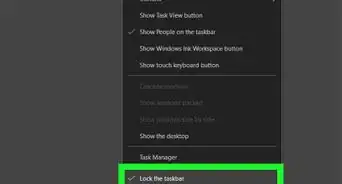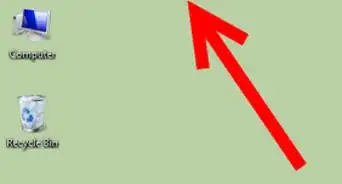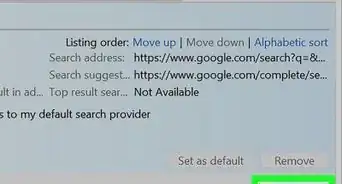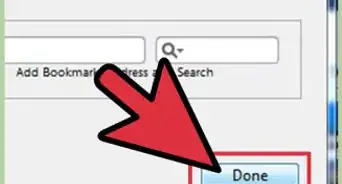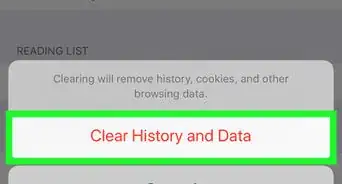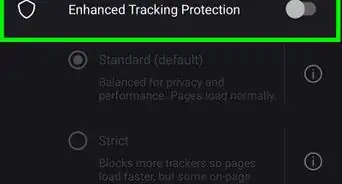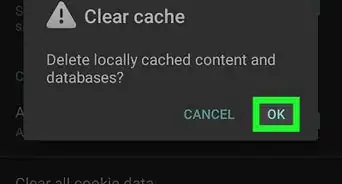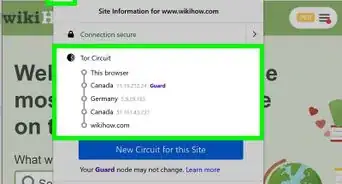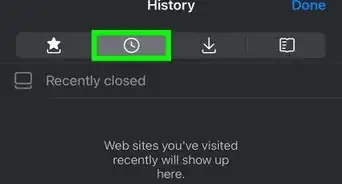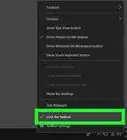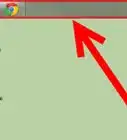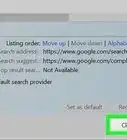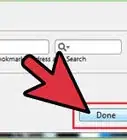This article was co-authored by wikiHow staff writer, Jack Lloyd. Jack Lloyd is a Technology Writer and Editor for wikiHow. He has over two years of experience writing and editing technology-related articles. He is technology enthusiast and an English teacher.
The wikiHow Tech Team also followed the article's instructions and verified that they work.
This article has been viewed 808,206 times.
Learn more...
This wikiHow teaches you how to restore a missing toolbar in your computer's web browser. You can do this in Google Chrome, Firefox, Microsoft Edge, Internet Explorer, and Safari. Since mobile browsers don't allow for additional toolbars, you cannot perform these steps on mobile.
Steps
On Google Chrome
-
1
-
2Make sure that you aren't using Chrome in full-screen mode. Full-screen mode can cause toolbars to disappear. This will vary depending on your computer type:
- Windows - Press F11 (or Fn+F11).
- Mac - Hover your mouse at the top of the screen, then click the green circle in the top-left corner of the screen when it appears.
Advertisement -
3Click ⋮. It's in the top-right corner of the Chrome window. A drop-down menu will appear.
-
4Select More tools. This is near the middle of the drop-down menu. Doing so will prompt a pop-out menu.
-
5Click Extensions. You'll find it in the pop-out menu. This opens the Extensions page.
- Since Chrome uses extensions to add toolbars, you'll be able to enable any non-working toolbars from here.
-
6Find your toolbar. Scroll down to the toolbar that you want to use with Chrome.
- If you can't find the toolbar, you may first have to reinstall the extension.
-
7Enable the toolbar. Check the "Enabled" box to the right of the toolbar extension, then check the "Allow in incognito" box below the toolbar if you want to use the toolbar in incognito mode.
-
8Enable the bookmarks bar. If enabling your toolbar didn't fix your problem, you're most likely looking to enable the bookmarks bar. To do so:
- Click ⋮
- Select Bookmarks
- Click Show bookmarks bar
-
9Run a virus scan. If your toolbars still won't work properly, you may have a virus on your computer. Scanning your computer with antivirus software will determine whether or not this is the case; if you do have a virus, the software will usually eliminate it.
On Safari
-
1Open Safari. It's the blue compass-shaped app in your Mac's Dock.
- Make sure that you open Safari in window mode rather than full-screen.
- If Safari is already open and in full-screen mode, hover your cursor at the top of the screen, then click the green button in the upper-left side of the screen when it appears.
-
2Click View. This menu item is at the top of the screen. Clicking it prompts a drop-down menu.
-
3Click Show Toolbar. It's near the bottom of the View drop-down menu. Doing so should bring your toolbar back up.
- You can also click Show Path Bar and Show Tab Bar here if you're missing the URL text box or the tab view at the top of Safari.
- If you see Hide Toolbar here instead, click Hide Toolbar and then click Show Toolbar to re-activate it.
-
4Customize your toolbar. To do so:
- Click View
- Click Customize Toolbar...
- Click and drag items from the menu up onto the toolbar.
-
5Run a virus scan. If your toolbar keeps disappearing even though you've activated it, you may have a piece of malware on your Mac that's preventing the toolbar from loading when you open Safari. A virus scan should help remove the malware.
On Firefox
-
1Open Firefox. Its app icon resembles a dark-blue background with a globe and an orange fox on it.
-
2Make sure that you aren't in full-screen mode. If you are in full-screen mode, exit it by doing the following:
- Windows - Press F11 (or Fn+F11) to exit full-screen mode.
- Mac - Hover your mouse at the top of the screen, then click the green circle in the top-left corner of the screen when it appears.
-
3Click ☰. It's in the top-right corner of the window. A drop-down menu will appear.
-
4Click Add-ons. This option is in the drop-down menu. Doing so opens the Add-Ons page.
-
5Click the Extensions tab. You'll find it in the upper-left side of the page.
-
6Find your toolbar extension. Scroll up or down to find the extension that serves as the toolbar that you want to enable.
-
7Click Enable. It's to the right of the extension's name.
-
8Click Restart now when prompted. You'll see this link pop up above the toolbar that you're enabling. Firefox will restart; when it finishes restarting, your toolbar should be back.
-
9Enable default toolbars. If enabling your add-on toolbar didn't solve your problem, you'll most likely need to enable default toolbars. To do so:
- Click View (on Windows, press the Alt key first)
- Select Toolbars
- Click a toolbar that you want to enable (e.g., Bookmarks Toolbar)
- Repeat for remaining toolbars if needed.
-
10Customize your toolbar.
- Click ☰
- Click Customize...
- Make sure that "Toolbars" is selected in the drop-down menu at the bottom of the page.
- Click and drag toolbar options from the middle of the page to the upper-right side of the window.
-
11Run a virus scan. If your toolbars still won't work properly, you may have a virus on your computer. Scanning your computer with antivirus software will determine whether or not this is the case; if you do have a virus, the software will usually eliminate it.
On Microsoft Edge
-
1Open Edge. Its app icon resembles a dark-blue "e", or a white "e" on a blue background.
-
2Click ⋯. This icon is in the top-right corner of the window. A drop-down menu will appear.
-
3Click Extensions. It's near the bottom of the drop-down menu.
-
4Select your toolbar. You may need to scroll down to find the toolbar that you want to use. Once you find it, click it to select it.
-
5Click the white switch below the toolbar's name . It will turn back on . This will enable the toolbar's service, as well as the switch below it that's labeled "Show button next to the address bar".
- You can repeat this process for other missing or hidden toolbars by clicking the "Back" arrow in the top-left side of the menu and then selecting a different service.
-
6Run a virus scan. If your toolbars still won't work properly, you may have a virus on your computer. Scanning your computer with antivirus software will determine whether or not this is the case; if you do have a virus, the software will usually eliminate it.
On Internet Explorer
-
1Open Internet Explorer. It's a light-blue "e" with a yellow band wrapped around it.
-
2Make sure that you aren't in full-screen mode. If you are in full-screen mode, press F11 (or Fn+F11) to exit full-screen mode.
-
3
-
4Click Manage add-ons. It's near the top of the drop-down menu. This opens a new window.
-
5Click the Toolbars and Extensions tab. You'll find this on the left side of the window.
-
6Find the toolbar that you want to enable. Scroll through the toolbars here until you find the one that you want to use.
-
7Select the toolbar. Click the toolbar that you want to use to select it.
-
8Click Enable. It's in the lower-right side of the window. This will turn on your toolbar.
- You can repeat this process for all of the toolbars that you want to enable.
-
9Click Close. You'll find this in the bottom-right side of the window. Doing so closes the Add-Ons window.
-
10Enable default toolbars. To do so:
- Press your keyboard's Alt key.
- Click View in the top-left corner of the window.
- Select Toolbars
- Check the Menu bar option.
- Repeat clicking for other toolbars.
-
11Run a virus scan. If your toolbars still won't work properly, you may have a virus on your computer. Scanning your computer with antivirus software will determine whether or not this is the case; if you do have a virus, the software will usually eliminate it.
Community Q&A
-
QuestionHow can I make Yahoo my homepage while using Google Chrome?
 Community AnswerClick the three dots in the top right corner of Google Chrome, and click on "Settings." Under Settings, you'll see "On startup." Select the option to open a specific page(s), then enter the URL of your preferred page (yahoo.com).
Community AnswerClick the three dots in the top right corner of Google Chrome, and click on "Settings." Under Settings, you'll see "On startup." Select the option to open a specific page(s), then enter the URL of your preferred page (yahoo.com). -
QuestionHow do we get the tool bar in Chrome Browser?
 FyrelordCommunity AnswerWhen you log into Chrome, click the puzzle piece at the top right-hand corner to access the tool bar.
FyrelordCommunity AnswerWhen you log into Chrome, click the puzzle piece at the top right-hand corner to access the tool bar.
Warnings
- Some toolbars will slow down your browser.⧼thumbs_response⧽
About This Article
1. Open Chrome.
2. Make sure it's not in full screen mode.
3. Click the three-dot menu.
4. Select More tools > Extensions.
5. Enable the toolbar.
6. Reinstall the toolbar if you uninstalled it.
7. Click the three-dot menu.
8. Select Bookmarks > Show bookmarks bar.
To learn how to restore a hidden toolbar on Mozilla Firefox, scroll down!