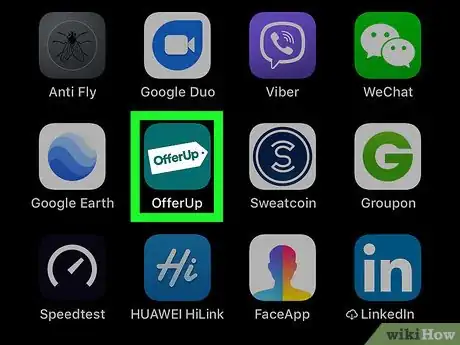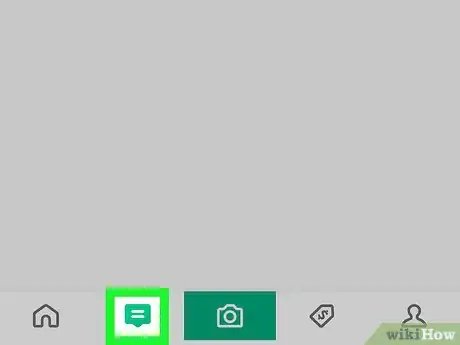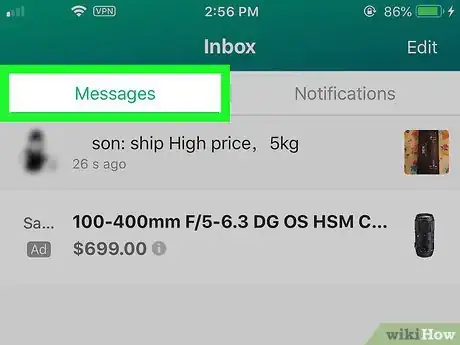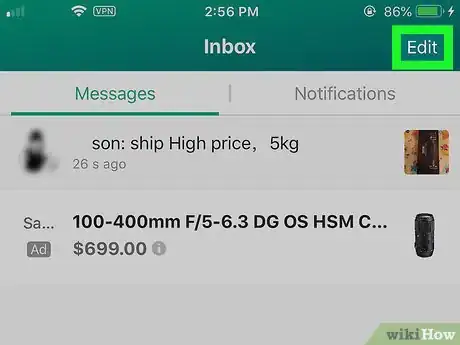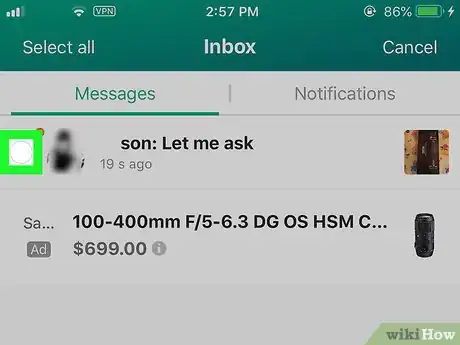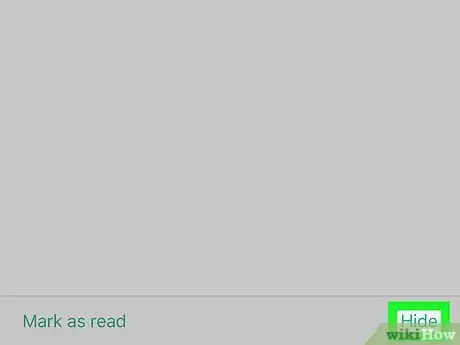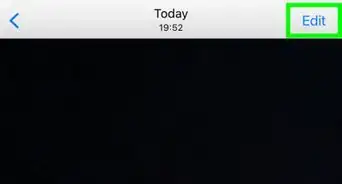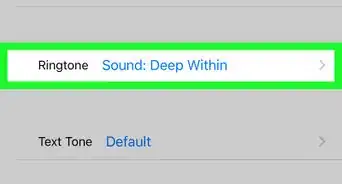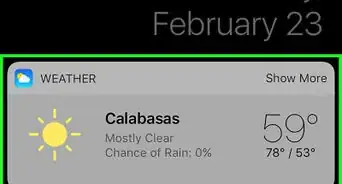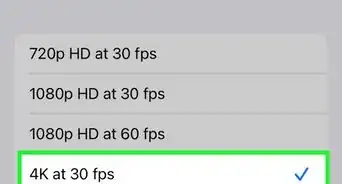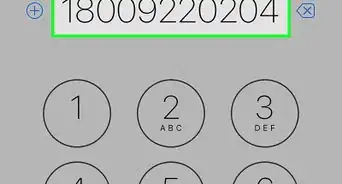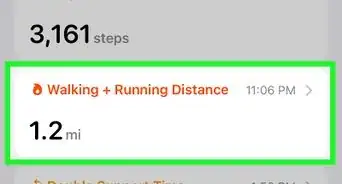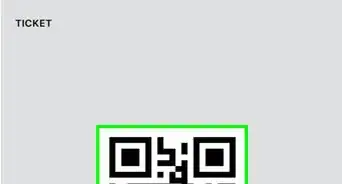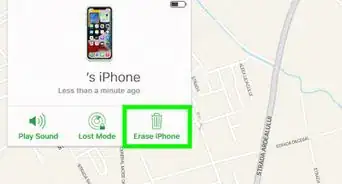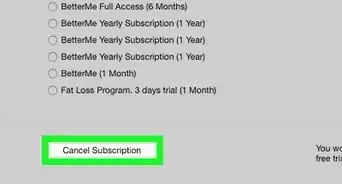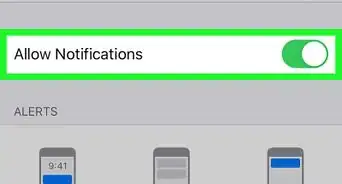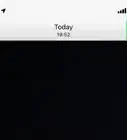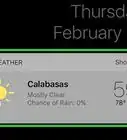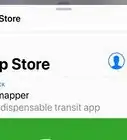This article was co-authored by wikiHow staff writer, Travis Boylls. Travis Boylls is a Technology Writer and Editor for wikiHow. Travis has experience writing technology-related articles, providing software customer service, and in graphic design. He specializes in Windows, macOS, Android, iOS, and Linux platforms. He studied graphic design at Pikes Peak Community College.
The wikiHow Tech Team also followed the article's instructions and verified that they work.
This article has been viewed 33,055 times.
Learn more...
This wikiHow teaches you how to hide messages on OfferUp. When you list an item on OfferUp, other users can message you with questions or offers on the item you listed. You can't delete an individual message on OfferUp, but you can hide the entire conversation.
Steps
-
1Open OfferUp. The OfferUp app has a bluish-green icon with an image of a price tag that says "OfferUp" inside. Tap the icon on your homescreen to open OfferUp.
-
2Tap the messages tab. It's the tab that resembles a square-shaped speech bubble. It's the second tab at the bottom of the screen. This displays your message inbox.Advertisement
-
3Tap "Messages" under Inbox. You might land on the Notifications tab after you click on the chat icon, so be sure that Messages is selected at the top of the page.
-
4Tap Edit. It's in the upper-right corner of the screen. This displays a radial button to the right of all conversations in your list.
-
5Tap the radial button next to the conversation you want to hide. This displays a checkmark next to the conversation, indicated that you have selected the conversation.
-
6Tap Hide. It's in the lower-right corner of the screen of your inbox. This hides the conversation(s) you selected.
- To view hidden conversations, tap Hidden messages in your message inbox on OfferUp.
About This Article
1. Open the OfferUp app.
2. Tap your message inbox tab.
3. Tap Edit
4. Check a message thread.
5. Tap Hide.