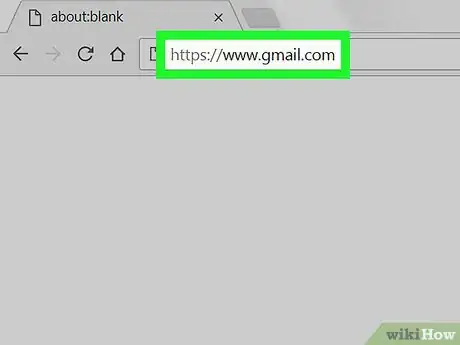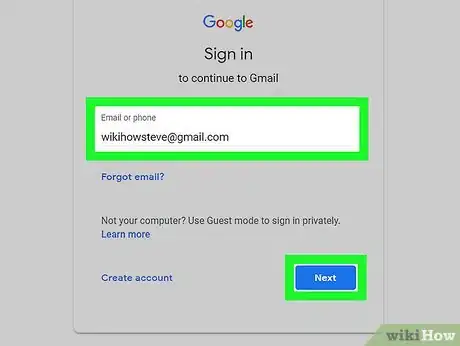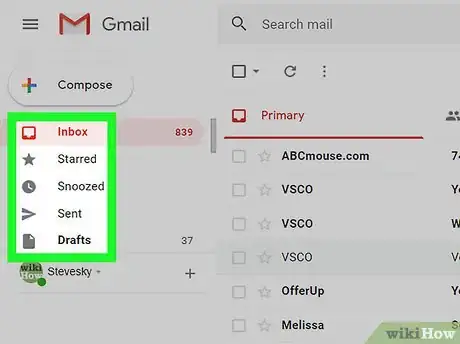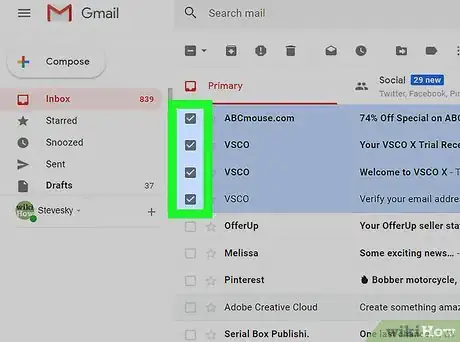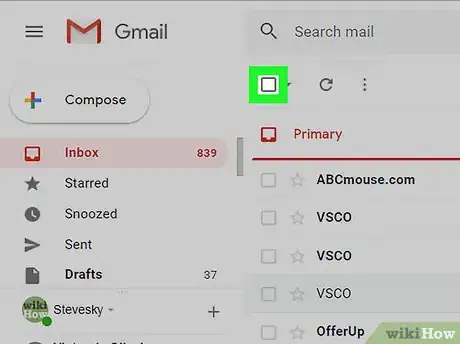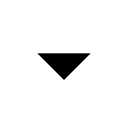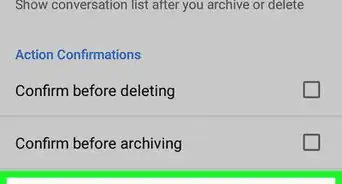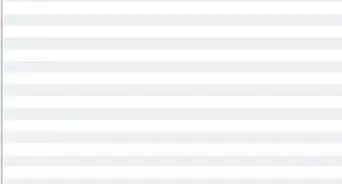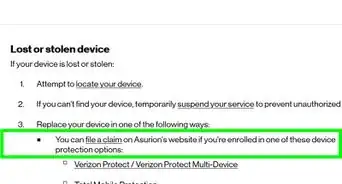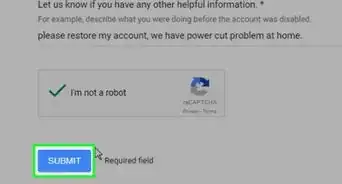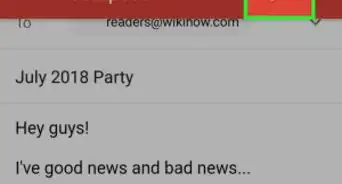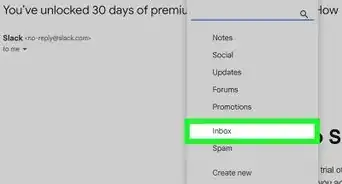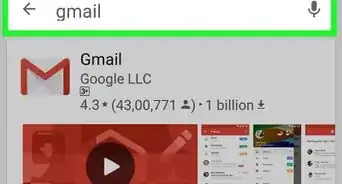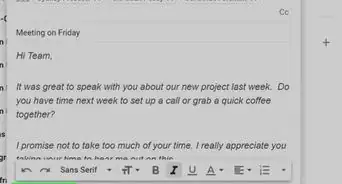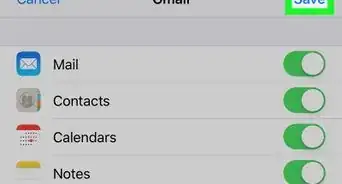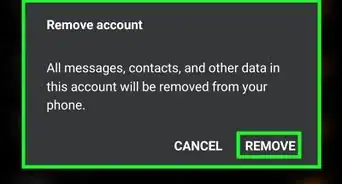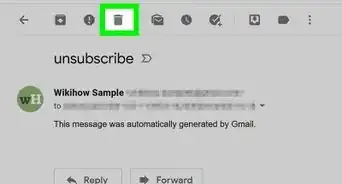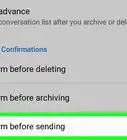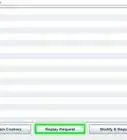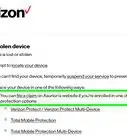X
This article was co-authored by wikiHow Staff. Our trained team of editors and researchers validate articles for accuracy and comprehensiveness. wikiHow's Content Management Team carefully monitors the work from our editorial staff to ensure that each article is backed by trusted research and meets our high quality standards.
This article has been viewed 6,797 times.
Learn more...
This wikiHow teaches you how to select multiple emails in one of your Gmail mailboxes, and delete all of them at once, using a desktop internet browser.
Steps
-
1Open Gmail in an internet browser. Type mail.google.com into the address bar, and hit ↵ Enter or ⏎ Return on your keyboard.
-
2Sign in to your Gmail account. Your mailbox will open up to your inbox.
- Enter your email address or phone number.
- Click Next.
- Enter your account password.
- Click Next.
Advertisement -
3Click one of your mailboxes on the left sidebar. You'll find a list of all your mailboxes on the left-hand side of your screen. Clicking a mailbox will open a list of all the emails here.
-
4Click the checkbox next to all the emails you want to delete. You'll find an empty checkbox next to every email on the left-hand side of your emails. Clicking will fill out the checkbox.
- Checked emails will also be highlighted in your mailbox.
-
5Click the checkbox on the top-left to select all the emails. You can find this box below the search bar in the upper-left corner of your mailbox. It will select all the emails on this page.
-
6
-
7Click a label to select all the emails in this category. All the emails in the selected category will be checked and highlighted in your mailbox.
- You can select All, None, Read, Unread, Starred, Unstarred.
-
8
Advertisement
About This Article
Article SummaryX
1. Open Gmail and sign in.
2. Click a mailbox on the left sidebar.
3. Click the checkbox next to all the emails.
4. Click the Trash icon at the top.
Did this summary help you?
Advertisement