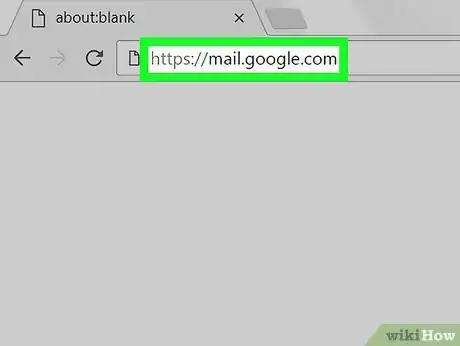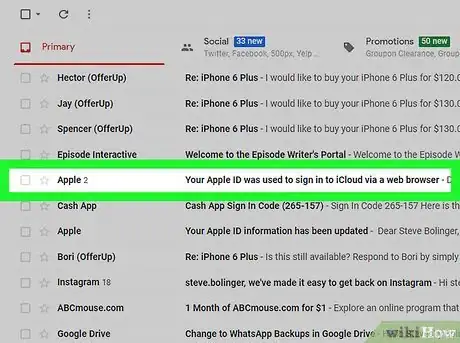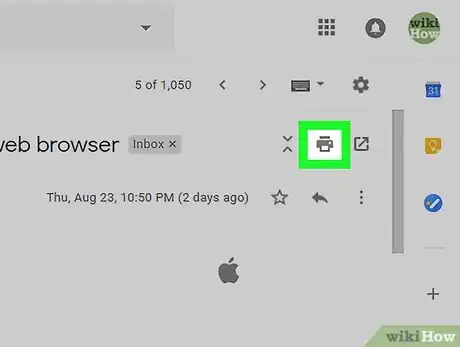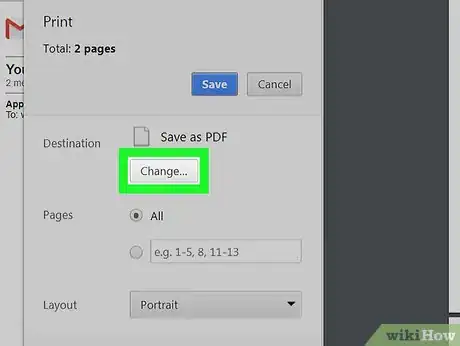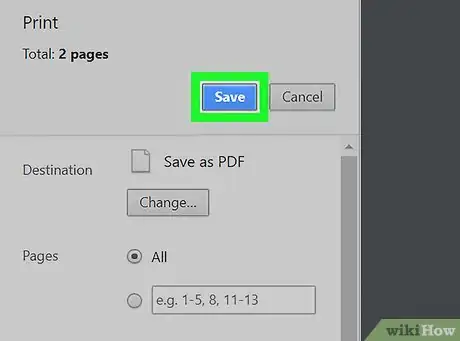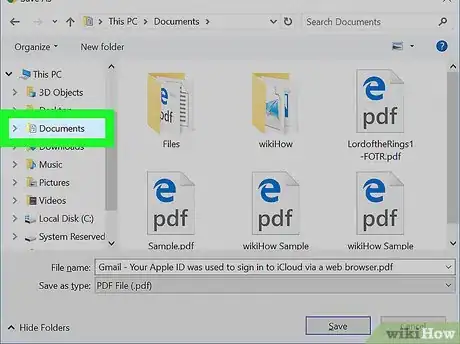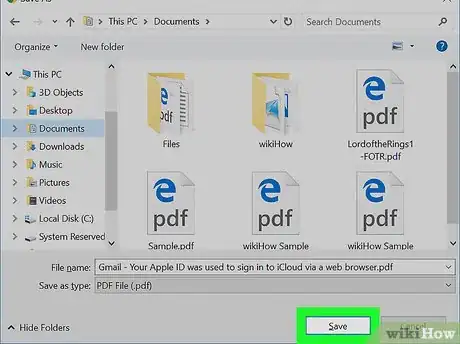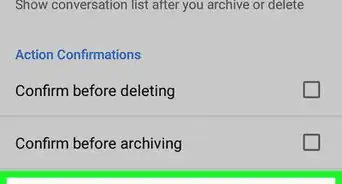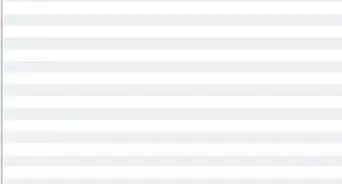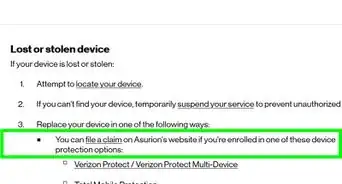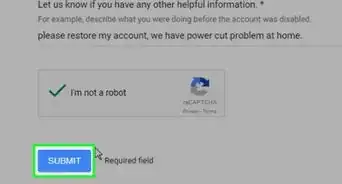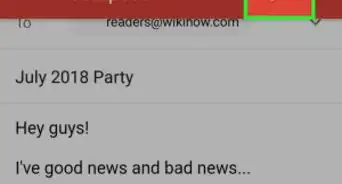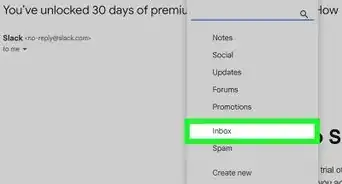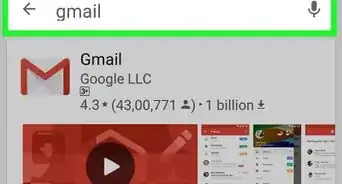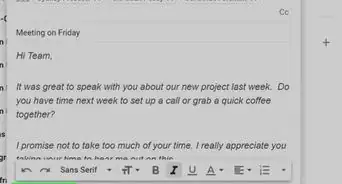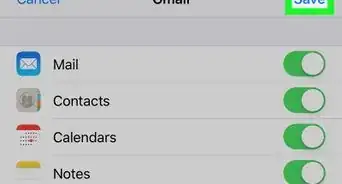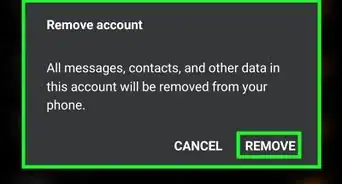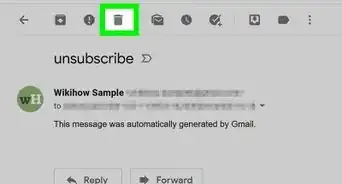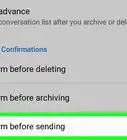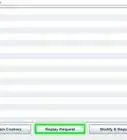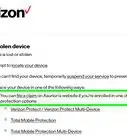This article was co-authored by wikiHow Staff. Our trained team of editors and researchers validate articles for accuracy and comprehensiveness. wikiHow's Content Management Team carefully monitors the work from our editorial staff to ensure that each article is backed by trusted research and meets our high quality standards.
This article has been viewed 10,372 times.
Learn more...
This wikiHow teaches you how to download a PDF copy of an email message from Gmail, and save it to your computer, using a desktop internet browser.
Steps
-
1Open Gmail in your internet browser. Type mail.google.com into the address bar, and hit ↵ Enter or ⏎ Return on your keyboard.
- If you're not automatically logged in, click the SIGN IN button on the top-right and sign in.
-
2Click the email you want to download. Find the email you want saved, and click on the sender's name or subject line to open the email message.Advertisement
-
3
-
4Click the Change button next to "Destination" in the Print window. This will open a list of all your available printers in a new pop-up.
-
5Select Save as PDF. When this option is selected for Destination, you can download and save a PDF copy of the selected email to your computer.
-
6Click the blue Save button. You can find it near the upper-left corner of the Print window. It will prompt you to select a saving location for your file.
-
7Select a saving location for the email. Click the folder where you want to save your PDF copy.
-
8Click the Save button. This will download a PDF copy of the selected email, and save it to the selected folder on your computer.
About This Article
1. Open Gmail.
2. Click an email.
3. Click the tiny printer icon on the top-right.
4. Click Change next to Destination.
5. Select Save as PDF.
6. Click Save.
7. Select a location, and click Save.