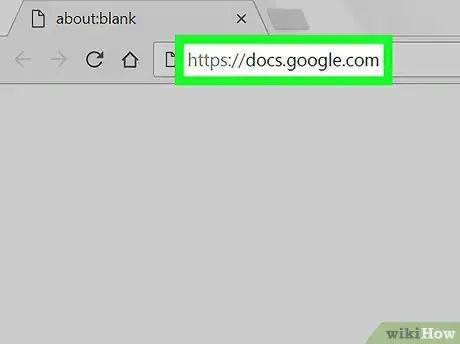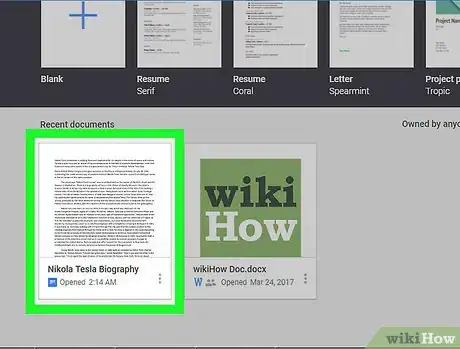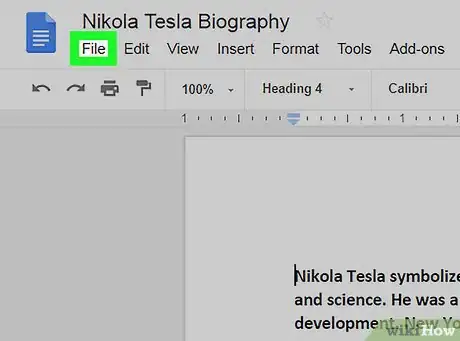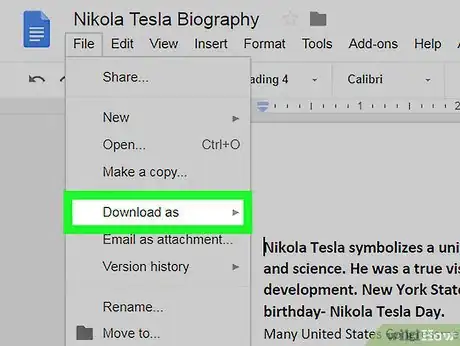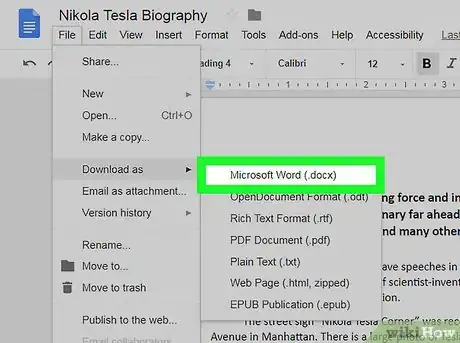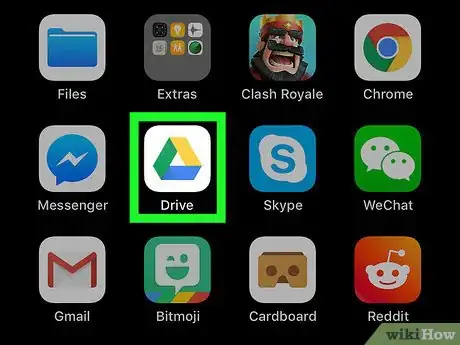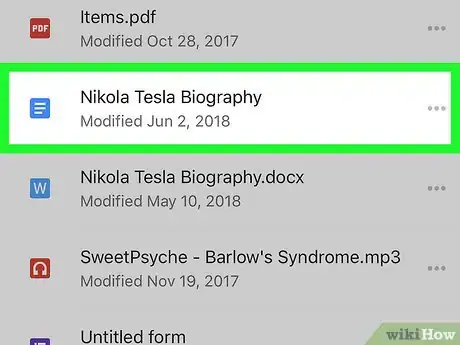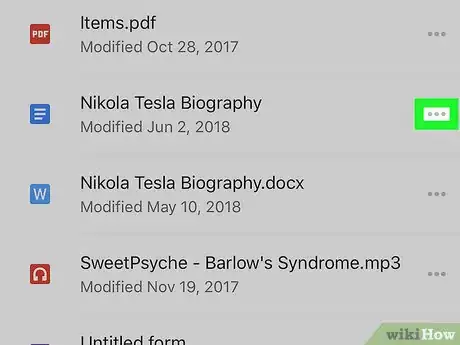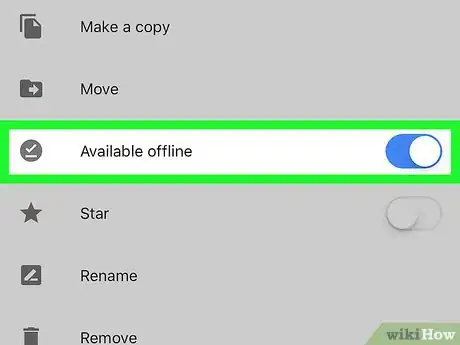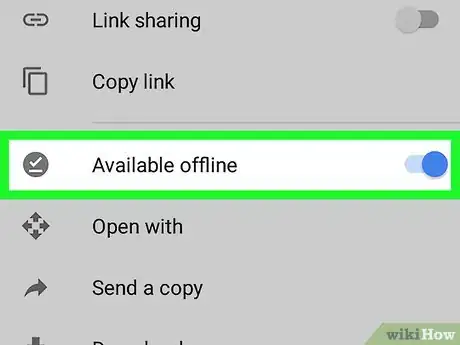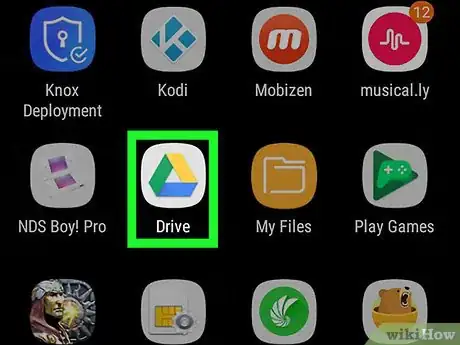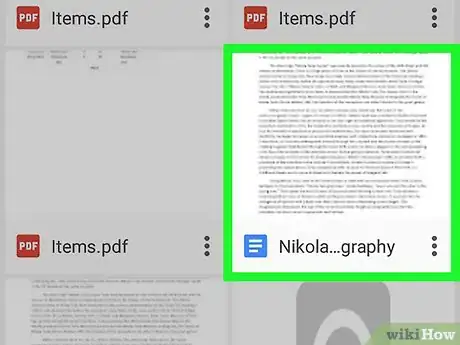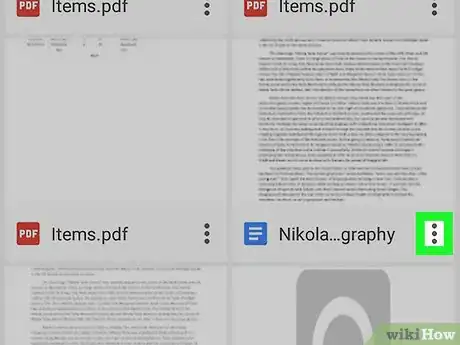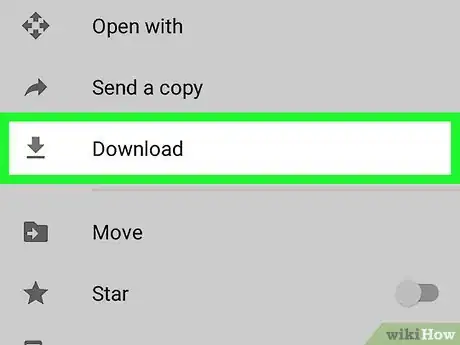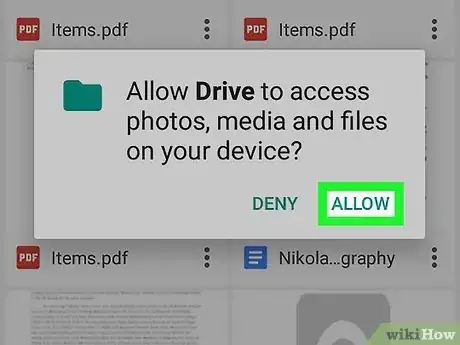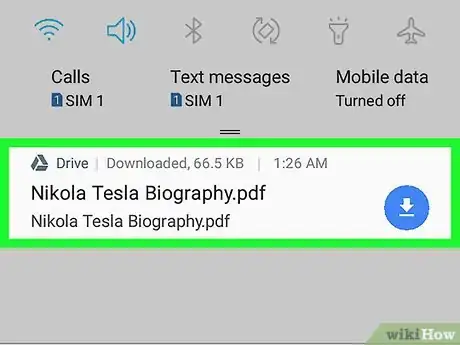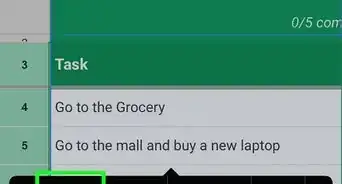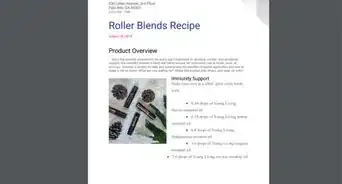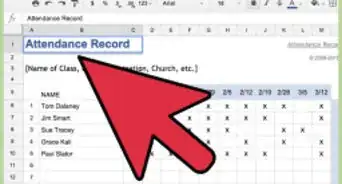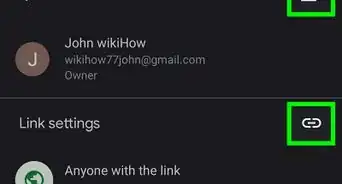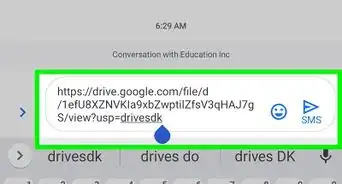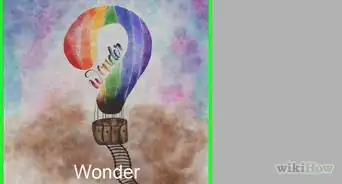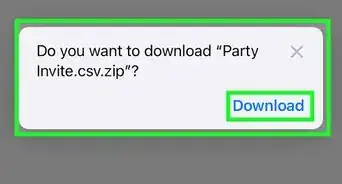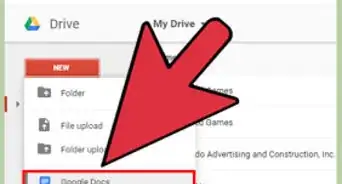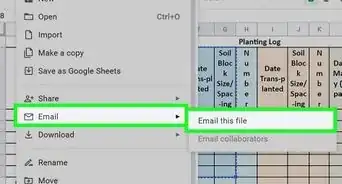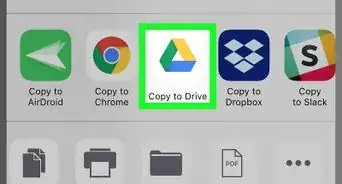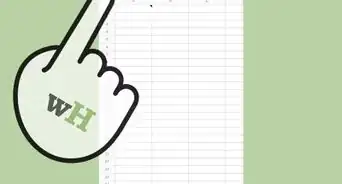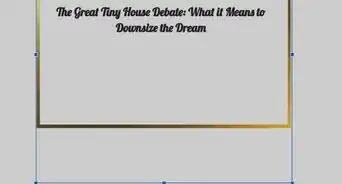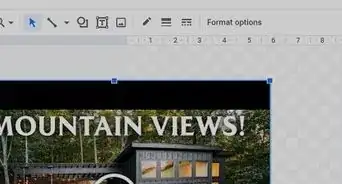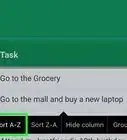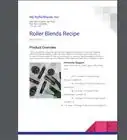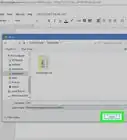X
This article was co-authored by wikiHow staff writer, Jack Lloyd. Jack Lloyd is a Technology Writer and Editor for wikiHow. He has over two years of experience writing and editing technology-related articles. He is technology enthusiast and an English teacher.
The wikiHow Tech Team also followed the article's instructions and verified that they work.
This article has been viewed 565,964 times.
Learn more...
This wikiHow teaches you how to download a Google Docs document onto your computer, iPhone, or Android.
Steps
Method 1
Method 1 of 3:
On Desktop
-
1Open Google Docs. Go to https://docs.google.com/ in your computer's web browser. This will open the Google Docs page if you're logged into your Google Account.
- If you aren't logged into your Google Account, enter your email address and password when prompted.
-
2Select a document. Click the document you want to download to open it in your browser.Advertisement
-
3Click File. This option is in the upper-left side of the page. A drop-down menu will appear.
- If you're on a Mac, make sure you're clicking File in the web browser, not File in the upper-left corner of your Mac's screen.
-
4Select Download as. It's in the File drop-down menu. Doing so prompts a pop-out menu.
-
5Click a format. In the pop-out menu, click one of the file formats to select it. You'll typically want to click either Microsoft Word (.docx) (creates a Word document) or PDF document (.pdf) (creates a PDF). Doing so prompts your Google Docs file to download onto your computer.
- Depending on your web browser's settings, you may need to confirm the download or select a save location before your file will download.
Advertisement
Method 2
Method 2 of 3:
On iPhone
-
1Understand the limitations. Unfortunately, you can't download a Google Doc file directly onto your iPhone; you can, however, make the file available offline so that you can view and edit the document even when you aren't connected to the Internet.
-
2Open Google Drive. Tap the Google Drive app icon, which resembles a green, yellow, and blue triangle on a white background. This will open your Google Drive page if you're logged into your Google Account.
- If you aren't logged in, enter your email address and password to proceed.
-
3Find your Google Doc file. Scroll through the Google Drive home page until you find the Google Doc file you want to download.
-
4Tap ⋯. It's to the right of the Google Doc file. A pop-up menu will appear.
-
5
Advertisement
Method 3
Method 3 of 3:
On Android
-
1Understand the limitations. Unlike on desktop, you can only download a Google Doc file as a PDF on an Android. If you'd rather keep the Google Doc in an editable state, you can make it available offline instead:
- Open Google Drive and sign in if necessary.
- Tap ⋮ in the bottom-right corner of the Google Doc file.
- Tap the grey "Available offline" switch.
-
2Open Google Drive. Tap the Google Drive app icon, which resembles a green, yellow, and blue triangle on a white background. This will open your Google Drive page if you're logged into your Google Account.
- If you aren't logged into Google Drive, select your account (or enter your email address) and enter your password before proceeding.
-
3Find the Google Doc file you want to download. Scroll through your Google Drive home page until you find the file.
-
4Tap ⋮. It's in the bottom-right corner of the file. A drop-down menu will appear.
- You can also long-press the file's thumbnail and then skip to the next step.
-
5
-
6Tap ALLOW if prompted. If this is your first time downloading files from Google Drive onto your Android, you'll be prompted to allow it to access your Android's files.
-
7Open your file on your Android. Swipe down from the top of the screen, then tap the downloaded Google Docs file's name in the resulting menu. This will open the file in your Android's default PDF viewer.
- On some Androids, you may first have to download Adobe Acrobat to view the PDF.
- You can also find your file in your Android's "Download" folder, which can be accessed by opening your Android's file manager app, selecting the location in which downloads are saved (e.g., the SD card), and tapping the Download folder.
Advertisement
Community Q&A
-
QuestionHow can I send a document on Google Drive to another person?
 Community AnswerOpen the document you want to share in your web browser and locate the blue "Share" button in the upper-right corner of document screen. Click that button and follow the on-screen instructions to create a shareable link or share it with a specific person via email.
Community AnswerOpen the document you want to share in your web browser and locate the blue "Share" button in the upper-right corner of document screen. Click that button and follow the on-screen instructions to create a shareable link or share it with a specific person via email. -
QuestionWhat do I do if I do not have Google Drive?
 Community AnswerMake sure you are logged into your Google account, then go to your email and press the boxes on the corner of your screen. One will be an icon for Google Drive. Click it to access your documents.
Community AnswerMake sure you are logged into your Google account, then go to your email and press the boxes on the corner of your screen. One will be an icon for Google Drive. Click it to access your documents. -
QuestionHow can I download multiple files at once?
 Community AnswerSelect multiple files, right click on one of them, and select Download. The files will be combined into a compressed archive and downloaded to your device.
Community AnswerSelect multiple files, right click on one of them, and select Download. The files will be combined into a compressed archive and downloaded to your device.
Advertisement
Warnings
- You can't download Google Docs files directly onto your iPhone.⧼thumbs_response⧽
Advertisement
About This Article
Article SummaryX
1. Go to https://docs.google.com.
2. Click a document.
3. Click File.
4. Click Download as.
5. Select a format.
Did this summary help you?
Advertisement