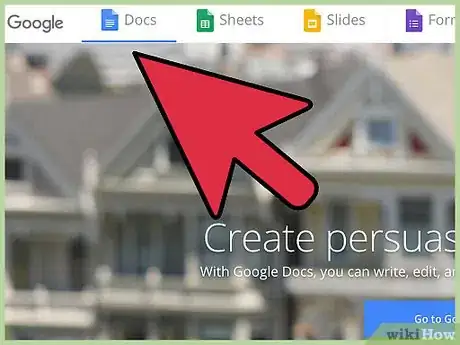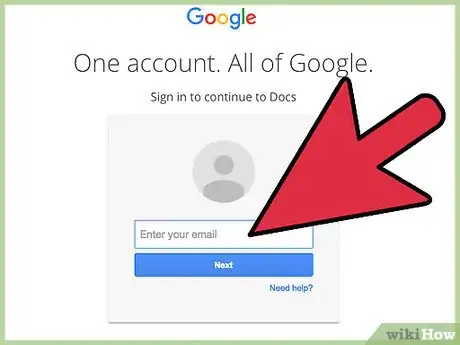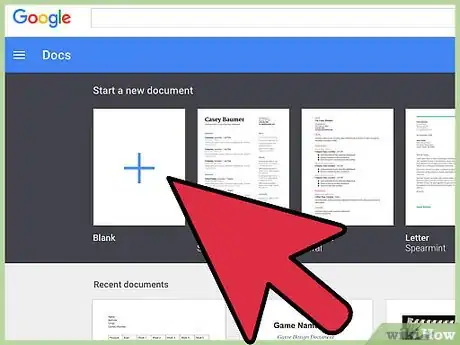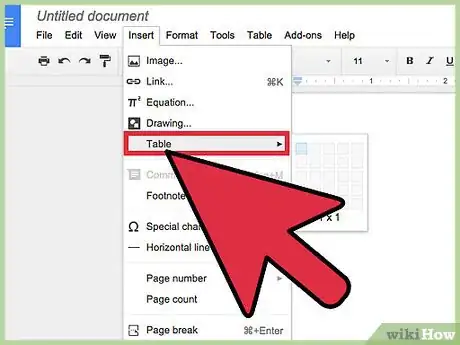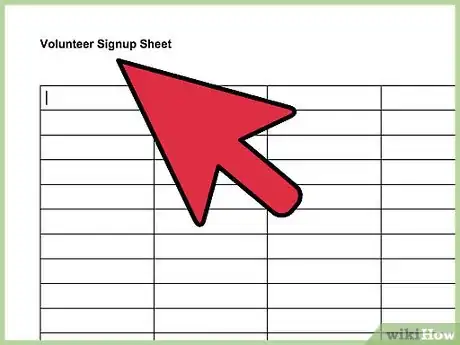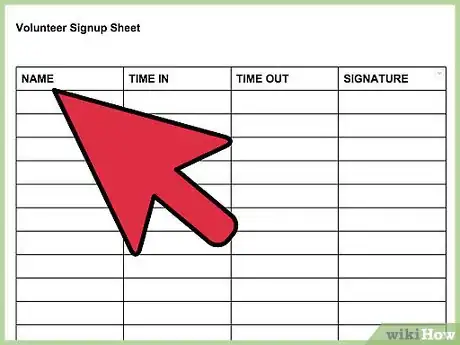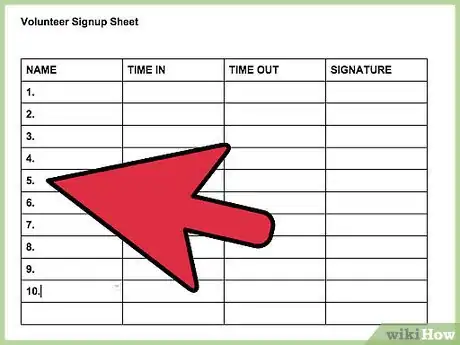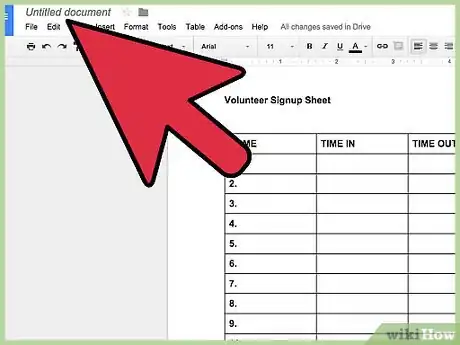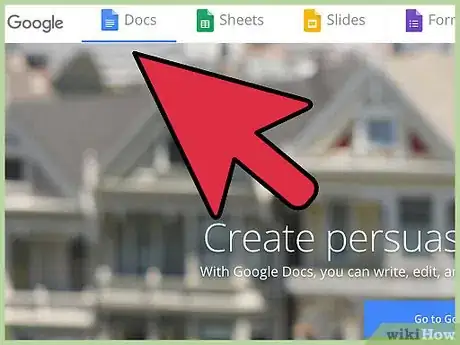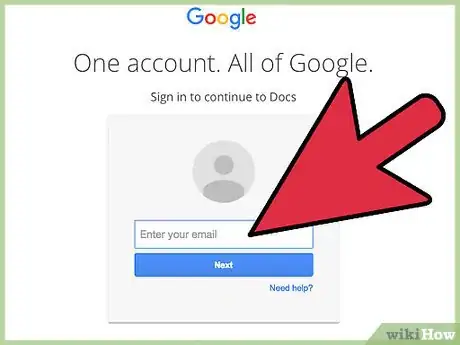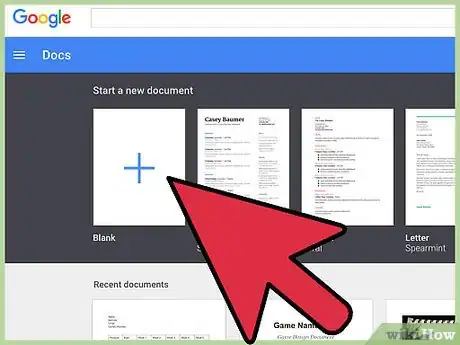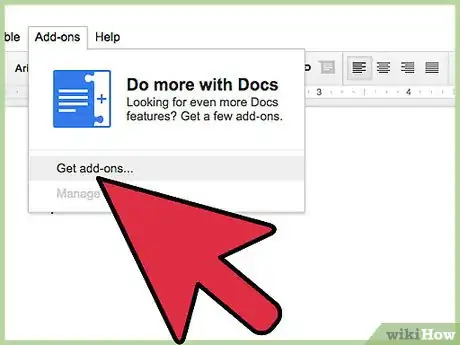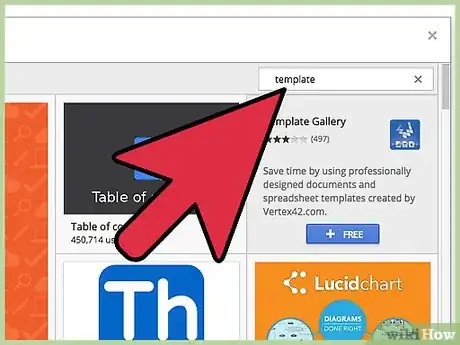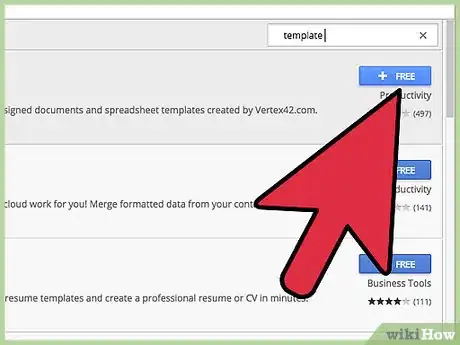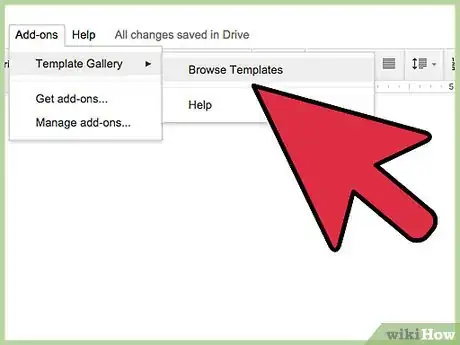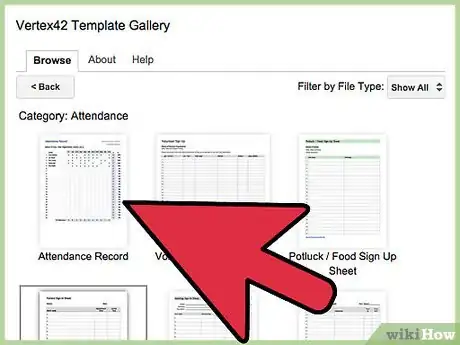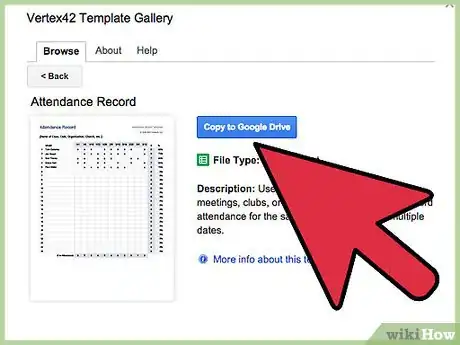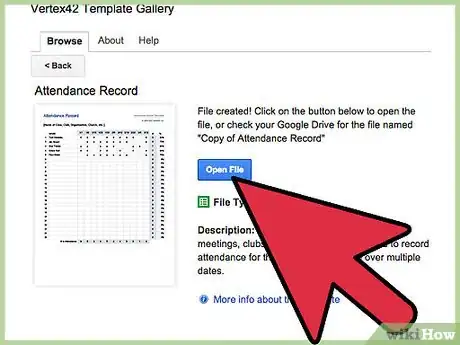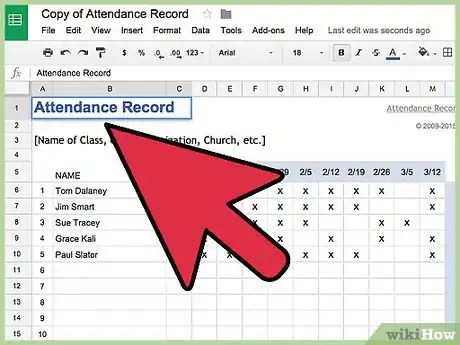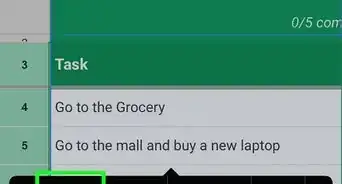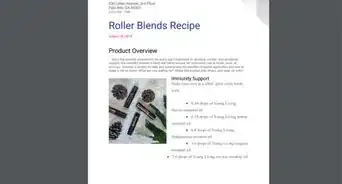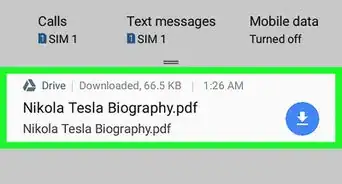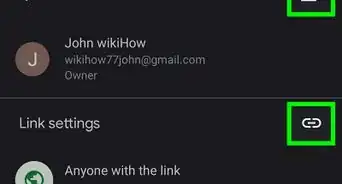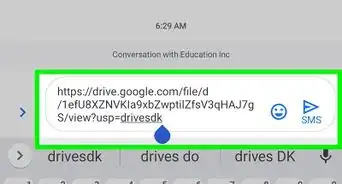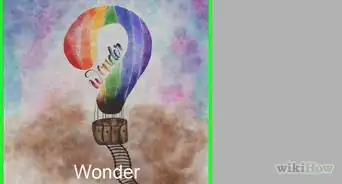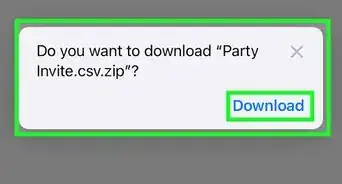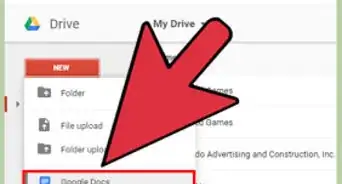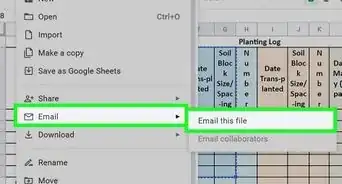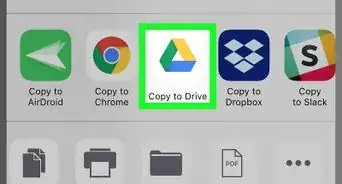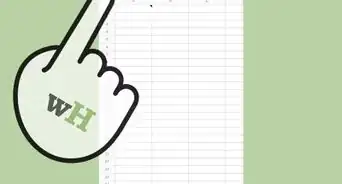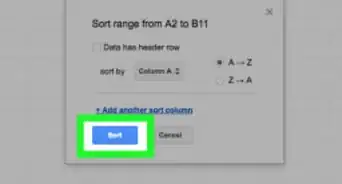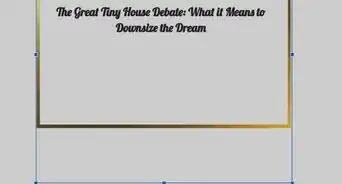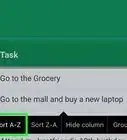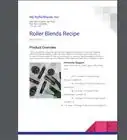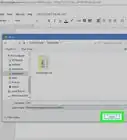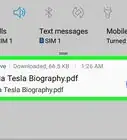wikiHow is a “wiki,” similar to Wikipedia, which means that many of our articles are co-written by multiple authors. To create this article, volunteer authors worked to edit and improve it over time.
The wikiHow Tech Team also followed the article's instructions and verified that they work.
This article has been viewed 359,418 times.
Learn more...
Google Docs is a very versatile and useful web-based word processor. If you're running a meeting, project, or event, you can use Google Docs to create your own customized signup sheet, or you can use existing templates to make the task even easier. Either way, both can be easily done from the Google Docs website, and the files you create will be stored directly in your Google Drive account.
Things You Should Know
- Google Docs allows you to easily create signup sheets for projects or events.
- When using a blank template, you'll need to manually create the tables and columns.
- You'll be able to use a signup template by installing an add-on.
Steps
Making a Signup Sheet from a Blank Document
-
1Go to Google Docs. Open a new browser tab or window and visit the Google Docs home page.
-
2Sign in. Under the Sign In box, type in your Gmail email address and password. This is your one Google ID for all of Google's services, including Google Docs. Click the “Sign in” button to proceed.
- Upon logging in, you will be brought to the main directory. If you already have existing documents, you can see and access them from here.
Advertisement -
3Create a new document. Click the large red circle with a plus sign on the lower right corner. A new window or tab will open with a blank document of the web-based word processor.
-
4Insert a table. A good signup sheet is tabular so that it will be easy to read and fill up. You will at least need to know how many columns or headers you will need for your signup sheet.
- Click the “Table” option from the main menu bar then “Insert Table.” Click on the dimensions you need for the table based on the number of columns and rows you will need. The table will be added to your document.
-
5Name the signup sheet. On top of the table, type in the name of the signup sheet. Is it an attendance record, a volunteer signup sheet, a sign-in/sign-out sheet, or others? You can also add a description if you want.
-
6Put the column headers. On the first row of the table, put the column titles. Since this is a signup sheet, you will need at least a column for names. The other columns will depend on what else you need to be filled up.
-
7Put row numbers. It will make the signup sheet easier to count if you put row numbers in front of each row. Do so. Start with 1, until you reach the end. You can have more rows since you may not necessarily know how many will sign-up.
-
8Exit the document. When you're done, you can just simply close the window or tab. Everything is saved. You can access your signup sheet file from Google Docs or Google Drive.
Making a Signup Sheet with Templates
-
1Go to Google Docs. Open a new browser tab or window and visit the Google Docs home page.
-
2Sign in. Under the Sign In box, type in your Gmail email address and password. This is your one Google ID for all of Google's services, including Google Docs. Click the “Sign in” button to proceed.
- Upon logging in, you will be brought to the main directory. If you already have existing documents, you can see and access them from here.
-
3Create a new document. Click the large red circle with a plus sign on the lower right corner. A new window or tab will open with a blank document of the web-based word processor.
-
4Open the Add-ons window. There's no native template in Google Docs. However, you can add some add-ons that contains the templates that you need. For this example, you need an attendance or signup template. Click the “Add-on” option from the main menu bar then on “Get Add-ons.” The Add-ons window will open.
-
5Search for template add-ons. Look for “template.” Type it in the search box on the top right corner of the window, and view the results matching your search.
-
6Install the add-on. Click the “Free” button right beside the selected add-on. Most of them are free. The add-on will be installed to your Google Docs.
-
7Browse templates. Click the “Add-on” option from the main menu bar again. You will now see the add-on you just installed here. Click on it, then click on “Browse Templates.”
-
8Select an attendance template. Click “Attendance” from the template gallery. The names and previews of all available attendance and sign up sheet templates will be displayed. Click on the one you want to use.
-
9Copy template to Google Drive. The selected template's details will be displayed. You can read its description to see if its purpose meets your needs. A bigger preview will also be displayed so you can see it better. When you've decided on this, click the “Copy to Google Drive” button on the window. The template will be created as a new file under your Google Drive account.
-
10Open the signup sheet. Access your Google Drive account. You should see the file for the signup sheet you've just made as part of your files. Double-click on it to open it on a new window or tab. You now have your signup sheet.
-
11Edit the signup sheet. Now all you have to do is edit the template according to your signup needs. When you're done, just close the document window or tab since changes are saved automatically.
Community Q&A
-
QuestionHow do I make a sign in sheet individual so you can't see who else is signing in?
 Community AnswerI wouldn't use Google Docs, but Google Forms instead. Once they have signed up, all the data will be imported into one Google Sheet, and you will be able to view the data there.
Community AnswerI wouldn't use Google Docs, but Google Forms instead. Once they have signed up, all the data will be imported into one Google Sheet, and you will be able to view the data there. -
QuestionHow do I send out the completed form so attendees can sign up?
 Community AnswerYou can press the Share button, or the classic way of just handing them out.
Community AnswerYou can press the Share button, or the classic way of just handing them out. -
QuestionHow do I make like a sign up sheet that just has a bunch of blank lines on it where people simply write their names?
 Community AnswerDo method 1 through step 4. Instead of making a table, use underscores or horizontal lines.
Community AnswerDo method 1 through step 4. Instead of making a table, use underscores or horizontal lines.