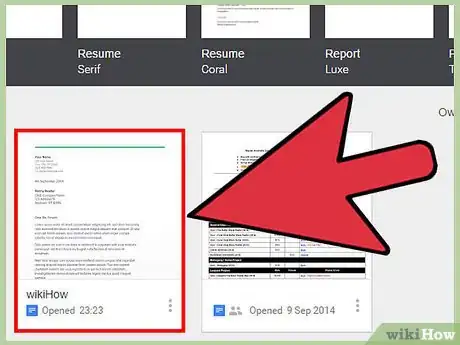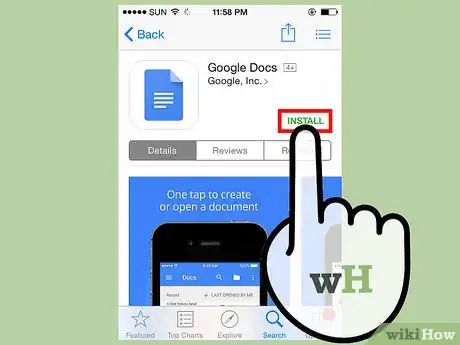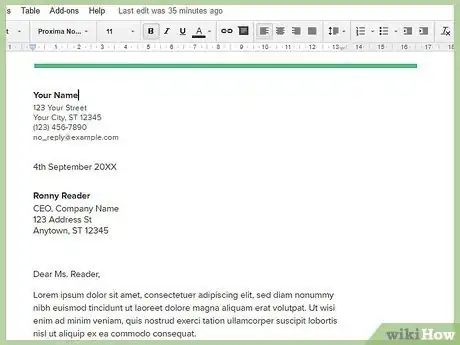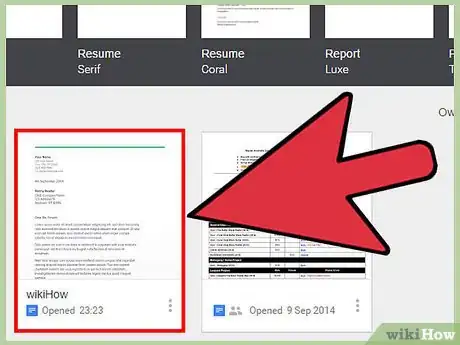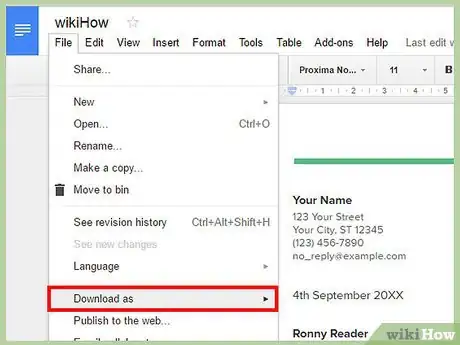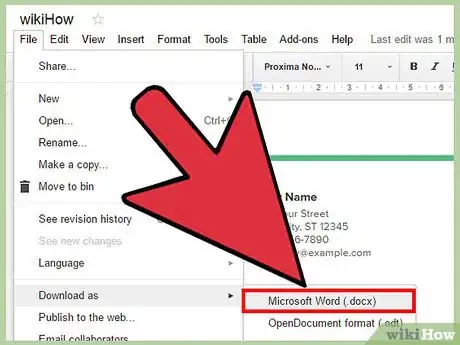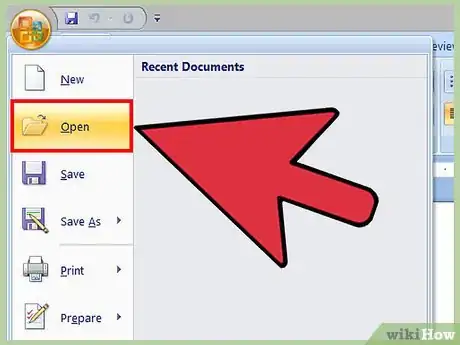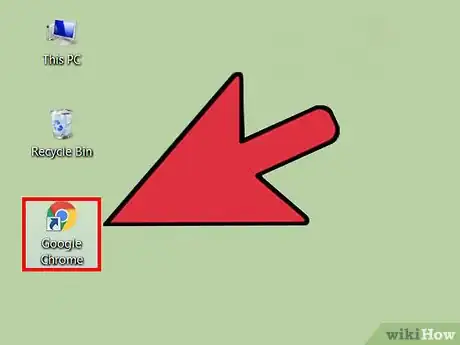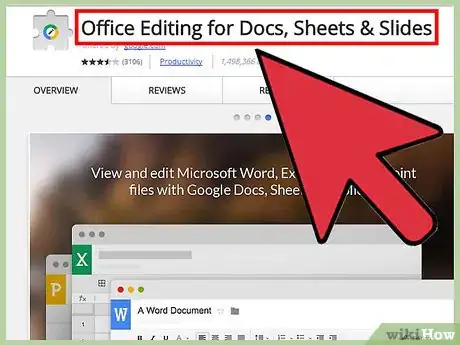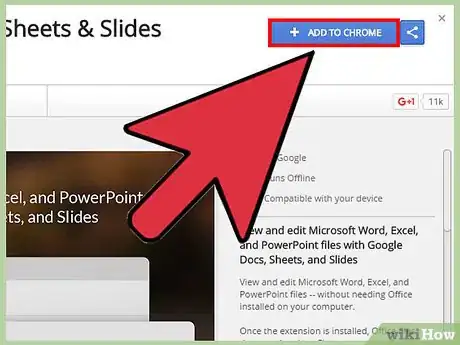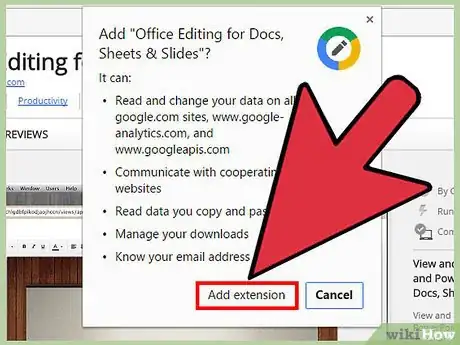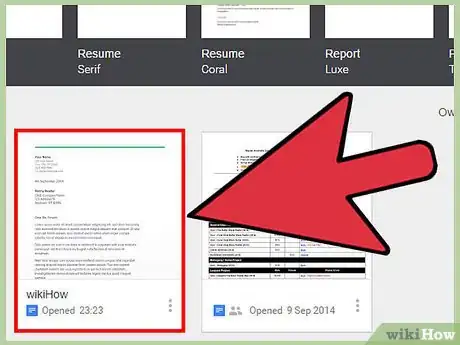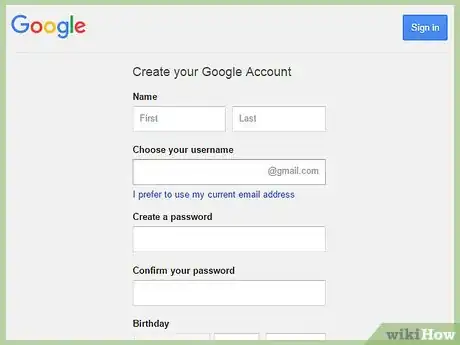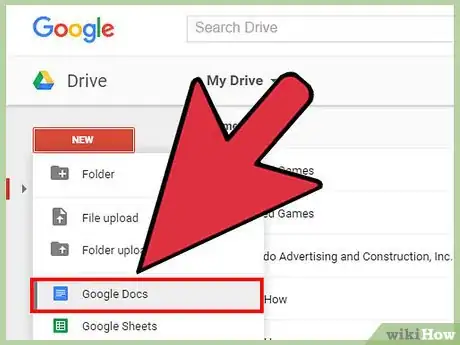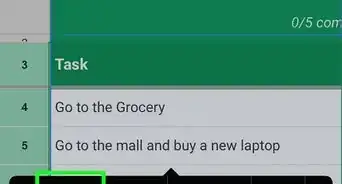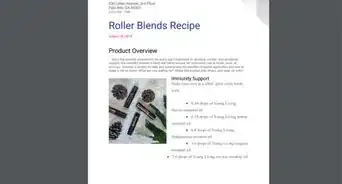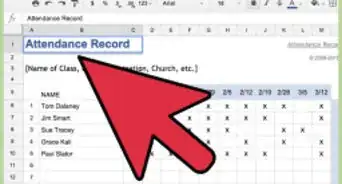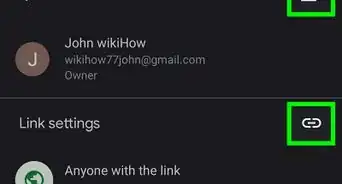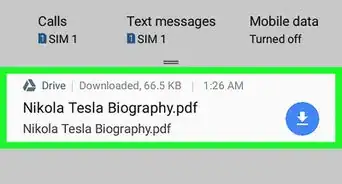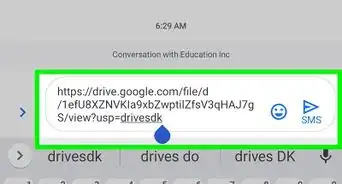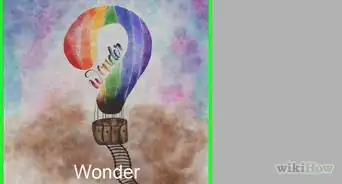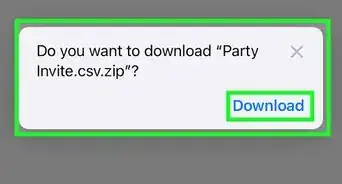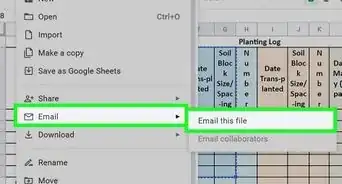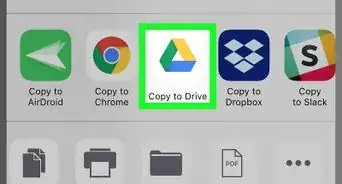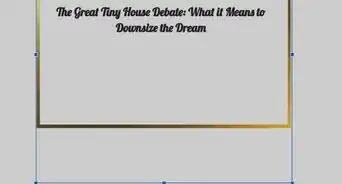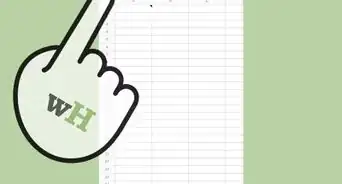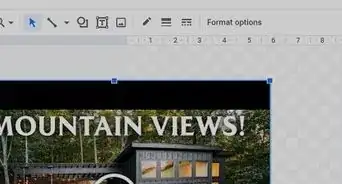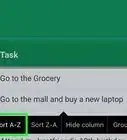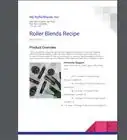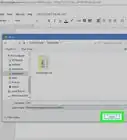This article was co-authored by wikiHow staff writer, Nicole Levine, MFA. Nicole Levine is a Technology Writer and Editor for wikiHow. She has more than 20 years of experience creating technical documentation and leading support teams at major web hosting and software companies. Nicole also holds an MFA in Creative Writing from Portland State University and teaches composition, fiction-writing, and zine-making at various institutions.
The wikiHow Tech Team also followed the article's instructions and verified that they work.
This article has been viewed 255,154 times.
Learn more...
Google Docs is a word processing program that allows you to write and edit text documents and store them online. With a free Google account, you can use Google Docs to create and edit text documents—even those written in Microsoft Word. Learn how to open Google Docs files in Google Docs and Microsoft Word, and how to open Word documents in Google Docs.
Steps
Opening Google Docs Files in Google Docs
-
1Locate the Google Docs file you want to open. To read or view a file created in Google Docs (with a file name ending in “.gdoc”), you need to open it in Google Docs. You can do this on the Google Docs website or the mobile app.[1]
- If the file is attached to an email, download it to your computer now by clicking the attachment, then saving it to your desktop.
- If you received an email message that says “(user) has invited you to edit the following document,” simply click the button that says “Open in Docs” to view and edit the file.[2]
-
2Download the Google Docs app if you are using a mobile device. If you have an iPhone or iPad, install it from the App Store. On Android, install it from the Play Store.Advertisement
-
3Double-click the Google Doc file. The file is now open in Google Docs.
- If you are on a computer, the document automatically opened your default web browser. On your mobile device, it should open in the Google Docs app.
- If you have not yet logged into your Google account, Google Docs will prompt you to do so.
Opening Google Docs Files in Microsoft Word
-
1Open your document in Google Docs.[3] If you have been editing a file in Google Docs but want to make future edits in Word, the process is simple. You just need to download the Google Docs file as a Word “.docx” file
- If you are not already signed in, you will be prompted to do so.
- If you are using the Google Docs app on your mobile device, open the document there.
-
2Click “File,” then navigate to “Download as…”. You’ll see some different saving options.[4]
- In the Google Docs app on your mobile device, tap the ⋮ icon and select “Share & Export”.
-
3Choose “Microsoft Word”. When prompted, chose a save location you will remember.
- In the mobile app, select “Save as Word.”
-
4Open Microsoft Word. You can use Word on your computer or mobile device.
- If you use Word Online, you will need to upload the document to OneDrive before editing.[5] Log in at http://www.onedrive.com and click “Upload,” then “Files” to find the document to upload.
-
5Press Ctrl+O (Windows) or ⌘ Command+O (Mac), then double-click the document you wish to open. The document you saved from Google Docs is now open in Word.
- In Word Online, click “Open from OneDrive” to find your file.
- In the Word mobile app, tap the folder icon, then select the file.
Opening Microsoft Word Files in Google Docs
-
1Open Google Chrome.[6] If you want to open Word files in Google Docs, use this method. You will need to have the Google Chrome web browser installed on your computer.
- If you use the Google Docs app, you don’t need to install or configure anything special to open Word files. Just double-tap the file to open it in Google Docs.
-
2View the “Office Editing for Docs, Sheets & Slides” extension for Chrome. This Chrome extension must be installed for this process to work.
-
3Click “Add to Chrome.”
-
4Click “Add extension.” Once you click this link, the installation will begin. When the installation process is complete, the installation screen will disappear.
-
5Double-click a Word file to open it in Google Docs. Whether the document was emailed to you as an attachment or saved to your Google Drive, you will now be able to open and save the file in its original form.
- If the file is on your computer, you should upload it to your Google Drive first.
Creating a New Google Docs File
-
1Sign up for a Google Account.[7] To use Google Docs, you must have a Google account. If you do not have one, sign up now.
- If you’re using a mobile device, you should also install the Google Docs app. iPhone and iPad users can get it from the App Store. On Android, grab it from the Play Store.
-
2Click the app menu icon (9 square boxes) at the top right corner of the screen of Google.com, then select “Drive”. You are now viewing your Google Drive.
- In the mobile app, tap the “+” icon.
-
3Click “New, then select “Google Docs.” Now you’ll see a brand new Google Docs file open in the program.
- Mobile users, tap “New Document” instead.
- Google Docs files save automatically, so there’s no need to press Save when you’re done.
Community Q&A
-
QuestionHow can I open a Google Docs file in Office Online?
 Community AnswerYou'll need to download Google Docs file as a Word document (.docx), then upload the file to your OneDrive. At that point, open your OneDrive (or Word Online) and locate the document for editing.
Community AnswerYou'll need to download Google Docs file as a Word document (.docx), then upload the file to your OneDrive. At that point, open your OneDrive (or Word Online) and locate the document for editing.
References
- ↑ http://docs.google.com
- ↑ http://www.lynda.com/articles/sharing-a-google-doc-with-a-non-google-user
- ↑ https://www.bettercloud.com/monitor/the-academy/how-to-use-word-2013-to-open-up-a-google-doc/
- ↑ https://support.google.com/docs/answer/6055139?hl=en
- ↑ https://support.office.com/en-us/article/Using-Office-Online-in-OneDrive-dc62cfd4-120f-4dc8-b3a6-7aec6c26b55d
- ↑ https://support.google.com/docs/answer/6055139?hl=en
- ↑ https://support.google.com/accounts/answer/27441?source=gsearch&hl=en