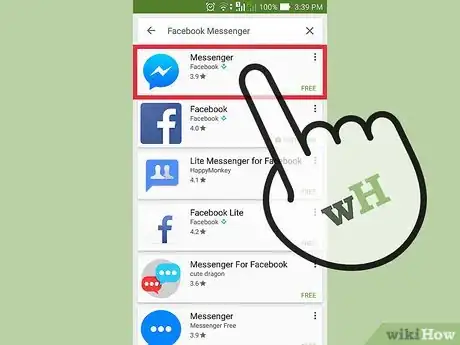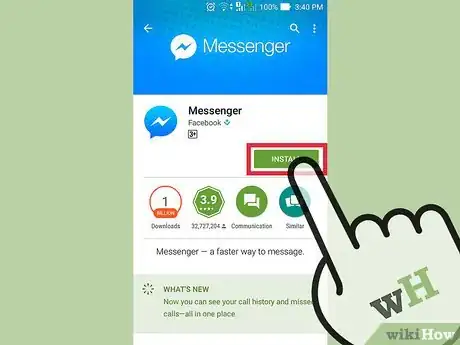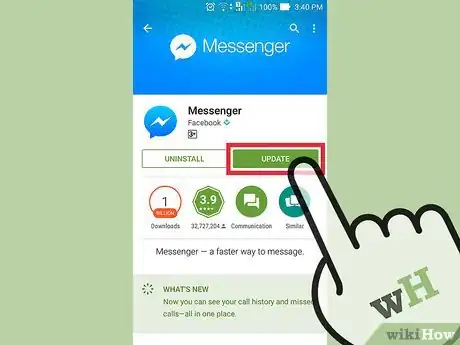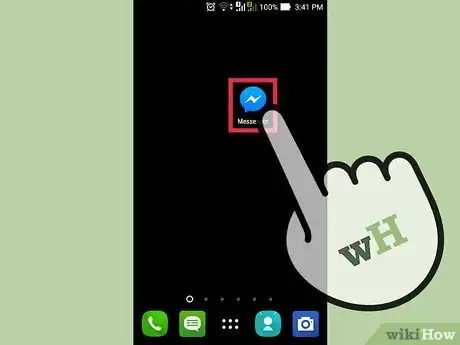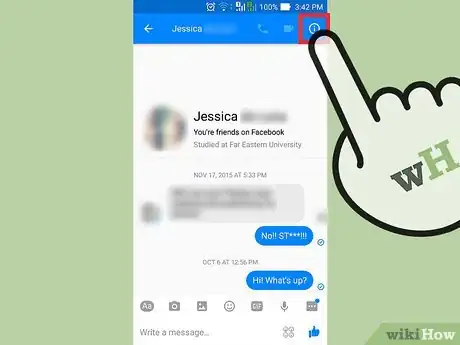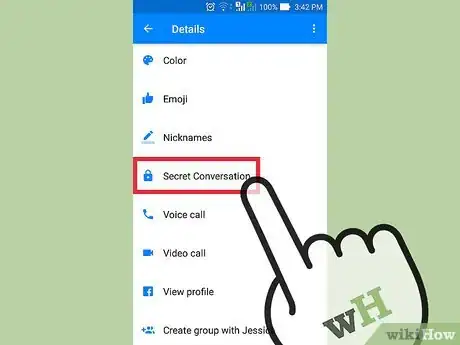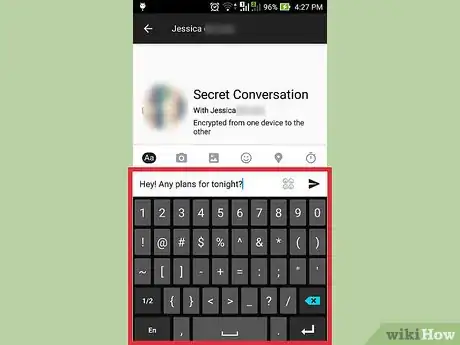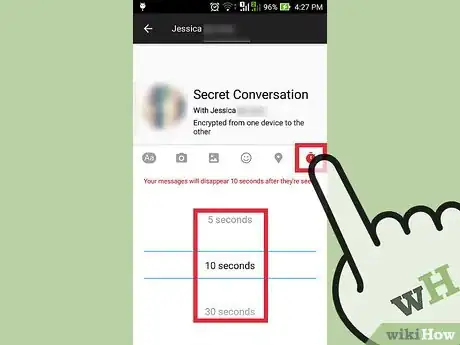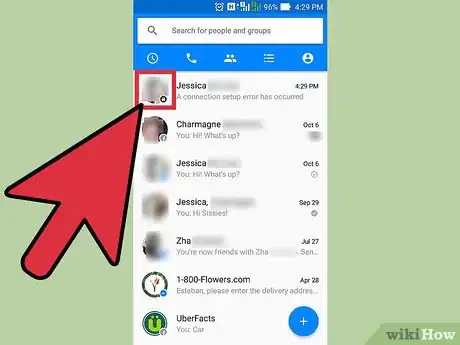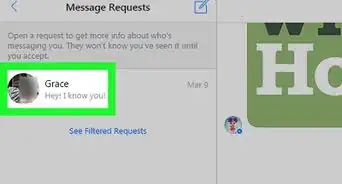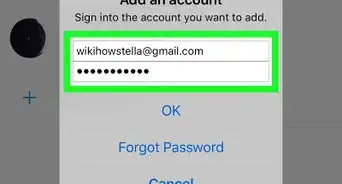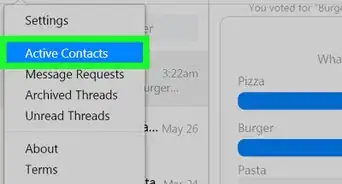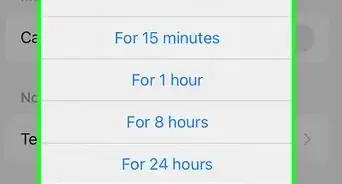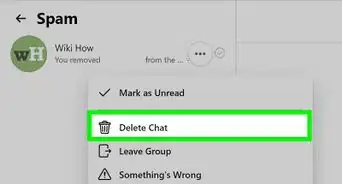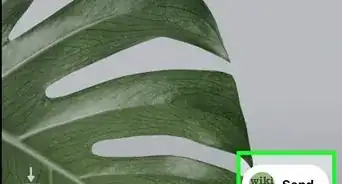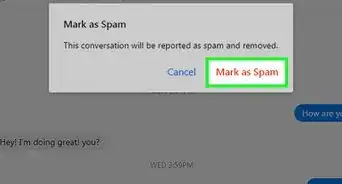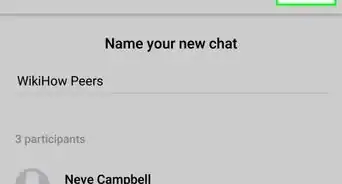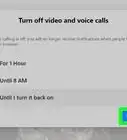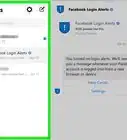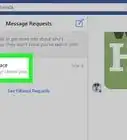This article was co-authored by wikiHow Staff. Our trained team of editors and researchers validate articles for accuracy and comprehensiveness. wikiHow's Content Management Team carefully monitors the work from our editorial staff to ensure that each article is backed by trusted research and meets our high quality standards.
The wikiHow Tech Team also followed the article's instructions and verified that they work.
This article has been viewed 37,574 times.
Learn more...
Facebook Messenger's "Secret Conversation" feature allows you to create encrypted message between you and the recipient. This means that no one else, including Facebook, will be able to intercept the contents of the message. Secret Conversations are only available on the iOS and Android Messenger apps. You can start a new secret conversation with someone or convert an existing conversation into a secret one.
Steps
Installing and Updating Facebook Messenger
-
1Open the app store on your Android or iOS device. In order to use encrypted messaging with Facebook, you'll need the Facebook Messenger mobile app installed and updated on your Android or iOS device. You can get the app from the device's app store.[1]
- On iOS devices, select the App Store. On Android devices, select the Google Play Store.
-
2Search for "Facebook Messenger."' The Messenger app should be the first result on your list. Tap it to open it.Advertisement
-
3Install Messenger if it isn't yet. If you see an "Install" or "Get" button on the Messenger page, tap it to install the app. You'll automatically install the latest version with the secret conversation feature.
-
4Tap "Update" if an update available. If the Messenger store page has an "Update" button, tap it to download and install the latest version.
- If the page just has an "Open" button, Messenger is installed and updated.
Using Secret Messages
-
1Launch the Facebook Messenger app. Encrypted messages are only available on the Facebook Messenger app for iOS and Android. They are not available on the Facebook website or the Facebook mobile app.
-
2Open the conversation you want to encrypt. You can turn any conversation with another person into an encrypted conversation. You cannot encrypt group messages.
- On iOS devices, you can tap "Secret" in the upper-right corner when starting a new message to enable encryption. On Android, you'll need to enable it after starting a message.
-
3Open the conversation details. You can do this by tapping the person's name at the top of the screen (iOS) or by tapping the ⓘ button in the upper-right corner (Android).
-
4Tap the "Secret Conversation" option. You'll be prompted to enable secret conversations for your device.
- You can only send and receive a secret conversation from one device at a time. This means that once you make a conversation secret, you'll always need to access it from that device. To switch devices, you'll have to start a new secret conversation.[2]
-
5Start chatting with your encrypted conversation. Once you enable a secret conversation, the other person will have to accept it. This means they'll need to be using Messenger for iOS or Android as well. The feature may not be available to all users. After they accept, your conversation will be encrypted.
- You can only attach pictures and stickers to encrypted messages. GIFs, videos, audio, and calls are not supported.
-
6Set a timer for your messages. Tap the Timer button in the text box to select a timer for the message. This will set the message to automatically delete a certain amount of time after the recipient reads it, providing an extra layer of security.
-
7Identify your encrypted messages. On your conversation list, secret conversations will have a padlock icon next to the recipient's profile picture. You may have multiple conversations with one person, since secret conversations are separate from standard Facebook messages.
- Secret conversations also have a black background instead of a blue one when opened.