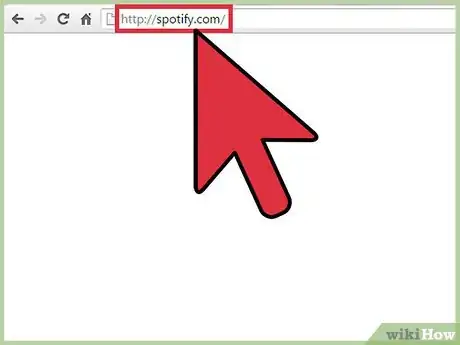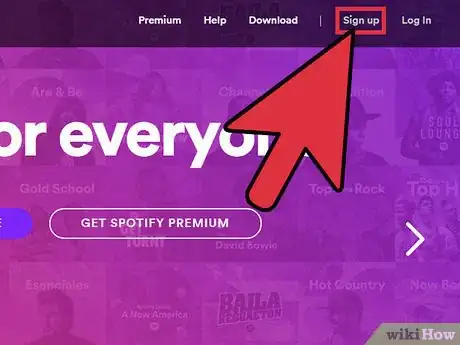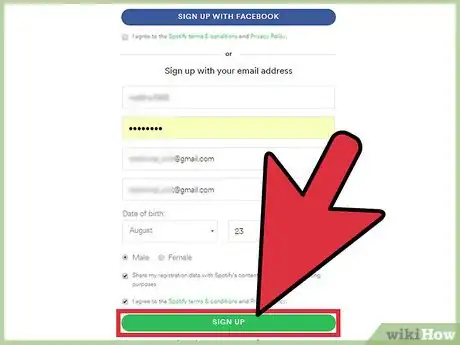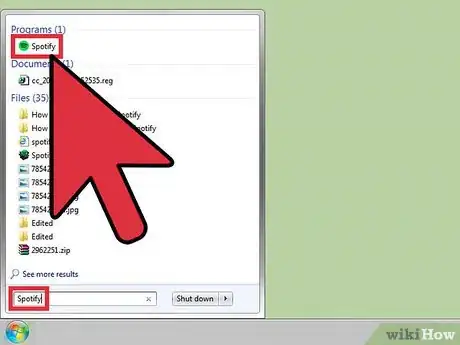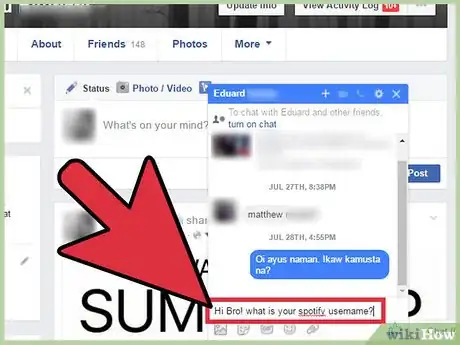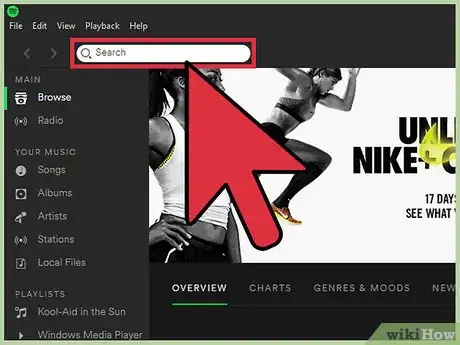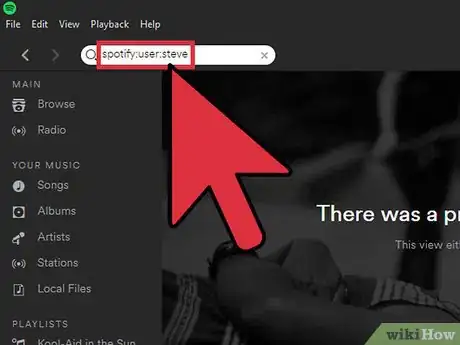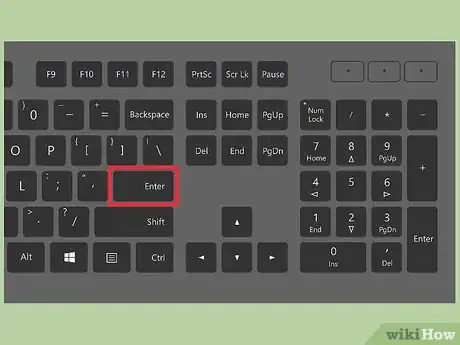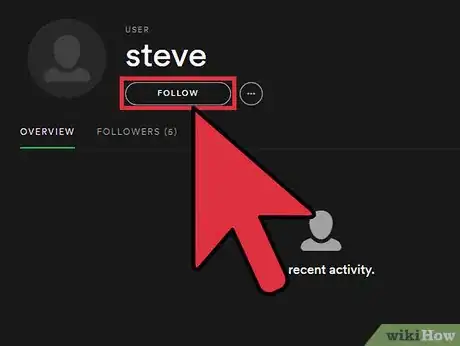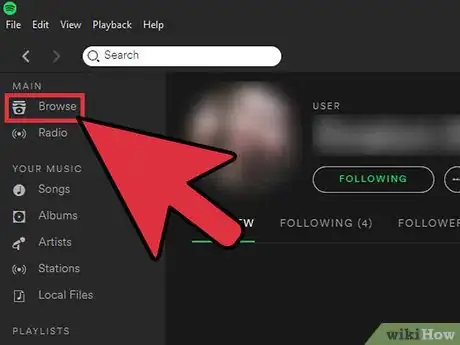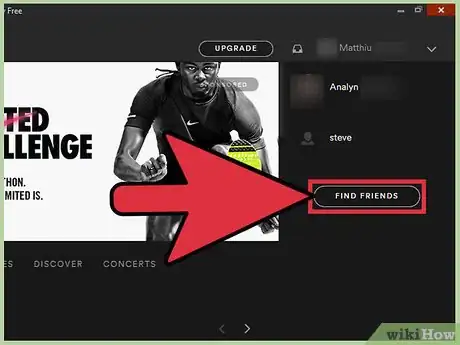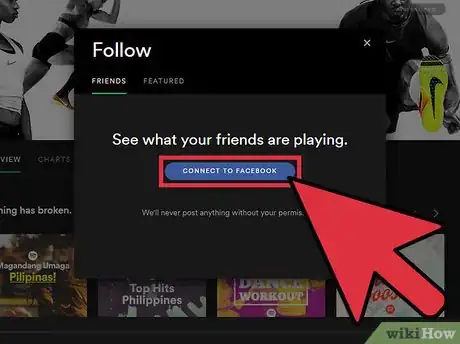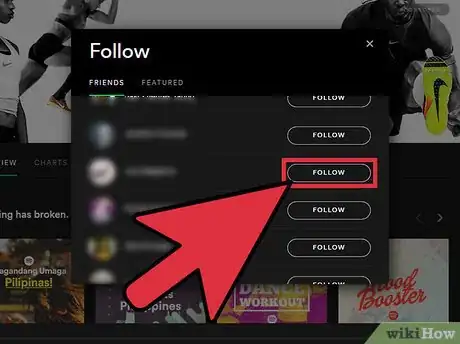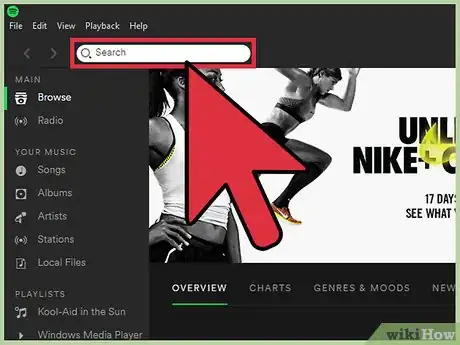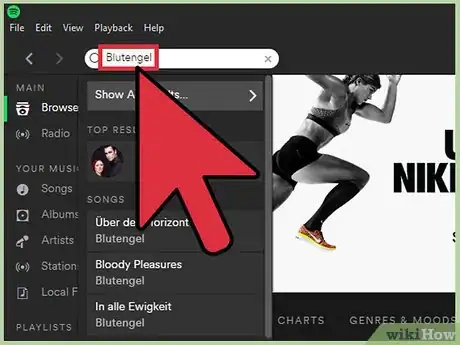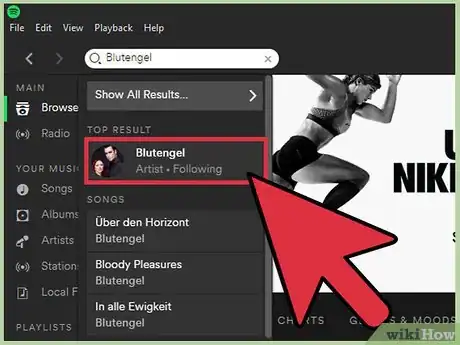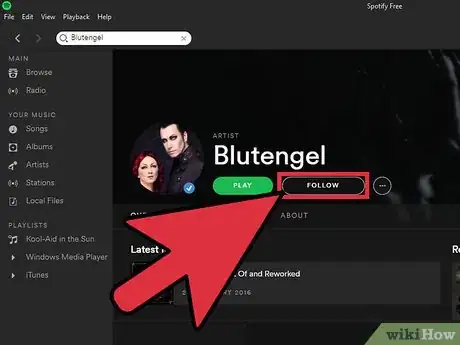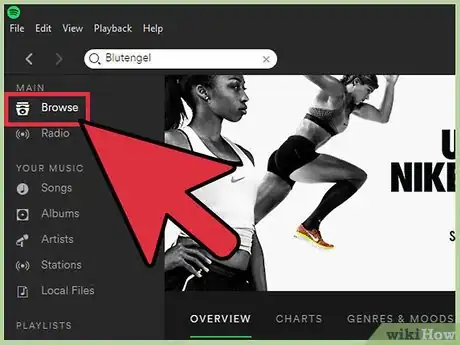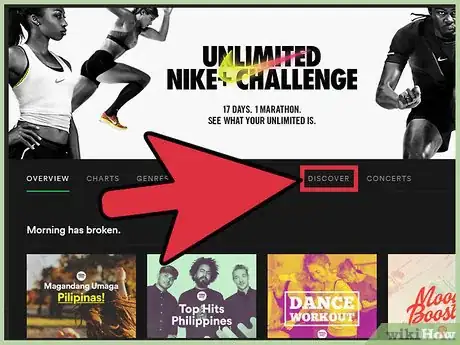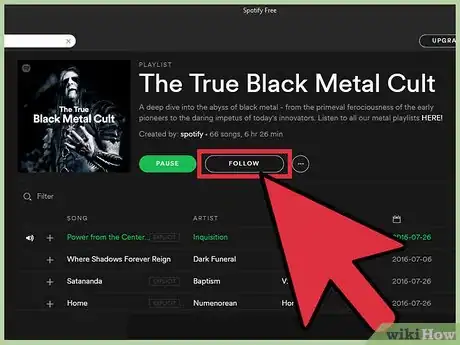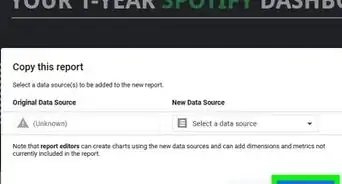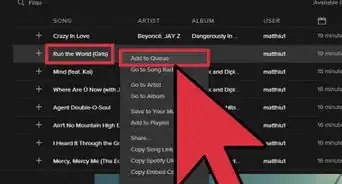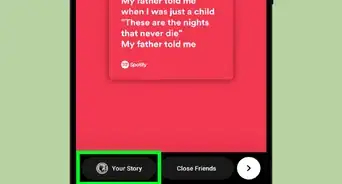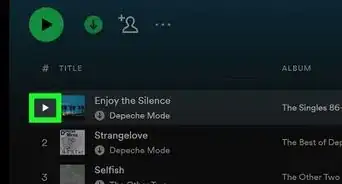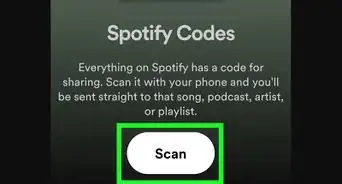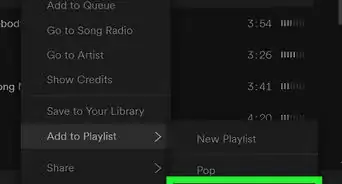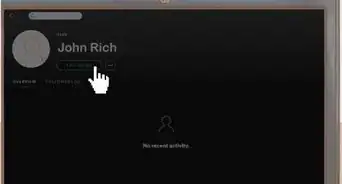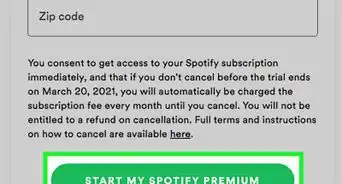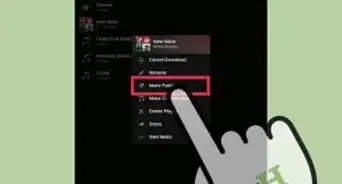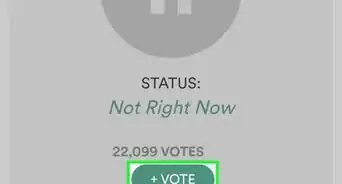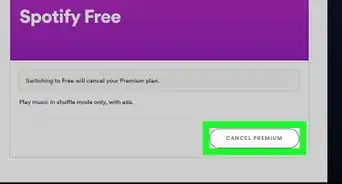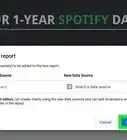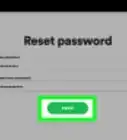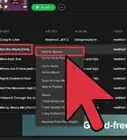This article was co-authored by wikiHow Staff. Our trained team of editors and researchers validate articles for accuracy and comprehensiveness. wikiHow's Content Management Team carefully monitors the work from our editorial staff to ensure that each article is backed by trusted research and meets our high quality standards.
This article has been viewed 76,993 times.
Learn more...
Spotify is one of the world's favorite ways to stream and save music. One of its key features is its status as a social media platform, which allows users to discover music through other people. Learning how to make use of this feature will allow you to get more out of your Spotify experience - and maybe even make a couple of friends with similar tastes in the process.
Steps
Getting and Opening Spotify
-
1Go to the Spotify website.
-
2Click on "Sign Up" in the top-right corner. You'll be brought to a signup page asking for details with which to create your account.Advertisement
-
3Tap "Sign Up" once you have entered your details. The button is at the bottom of the page.
-
4Confirm that you've signed in. Now that you've created a Spotify account, you'll return to the Spotify homepage and find that the "Log In" link at the top-right corner now displays your username. You're ready to go!
-
5Open the Spotify application. If you can't readily find the application:
- On a smartphone, go to your home screen and tap on the Spotify application's icon.
- On a Mac, click on Spotlight (the magnifying glass) in the top-right corner of your screen, type in "Spotify", and click on the Spotify search result.
- On Windows, click the "Start" button on the bottom-left corner of your screen, type "Spotify" into the search bar, and click on the Spotify search result.
Following Specific Users
-
1Find out the username of the person you'd like to follow. Usernames on Spotify exist separately from full names, so when searching for friends, contact them to ask for their Spotify usernames so that you don't end up guessing what numbers or symbols might exist in their username.
-
2Tap/click on the search bar. You will find this bar in the upper half of your screen, labelled in white.
- On the mobile app, tap on the three horizontal lines in the top-left corner of the screen to reveal a menu containing the search function. Tap on "Search" to activate it.
-
3Type "spotify:user:[username]" into the search bar. Replace [username] with the username of the user you'd like to follow.
- This is a tip for following Spotify users, but not artists.
-
4Tap/click the Enter button. If you entered in the valid name of a Spotify user, you will see their profile appear.
-
5Tap the "Follow" button. This button will appear just below the user's username.
-
6Return to your "Activity" feed. You'll now see a live update of the music that any user you've followed has listened to, liked, or save. To return to your activity feed:
- On a desktop, tap the "Activity" button in the sidebar on the left of the screen.
- On the mobile app, tap the three horizontal lines in the top-left corner of your screen to pull up the menu bar. Then, tap "Activity".
Following Your Facebook Friends
-
1Tap on "Find Friends". Find this in a box in the upper-right corner of the application's window.
-
2Connect to Facebook. If you didn't sign up for Spotify through your Facebook account, click on the "Connect to Facebook" button and enter your login details to see a list of your Facebook friends who are on Spotify.
-
3Follow your Facebook friends. Click on the names of any Facebook friends whose music updates you would like to see.
Following Artists
-
1Tap/click on the search bar. You will find this bar in the upper half of your screen, labelled in white.
- On the mobile app, tap on the three horizontal lines in the top-left corner of the screen to reveal a menu containing the search function. Tap on "Search" to activate it.
-
2Type in the name of an artist you'd like to follow. You will see matching results appear in the menu that drops down from this search bar.
-
3Tap or click on the artist that matches your search. You will be brought to that artist's Spotify page.
-
4Tap or click on "Follow". You'll now receive updates in your music stream whenever that artist releases new music on Spotify.
Using the Discover Function
-
1Tap or click "Browse" from Spotify's home window.
- On a desktop, this is located in the sidebar on the left half of the window.
- On the mobile app, tap on the three horizontal lines in the top-left corner of the screen to reveal this option.
-
2Tap or click on "Discover". You'll be brought to a list of playlists, albums and artists that Spotify recommends to you based on the music you have listened to and saved.
-
3Follow artists in the list that you're interested in. Tap or click on a song, album, or playlist that you'd like to check out. Once there, tap on the name of the artist (or user, in the case of a playlist) to be brought to their profile. Tapping/clicking the "Follow" button will add their releases, listens and likes to your Activity feed!