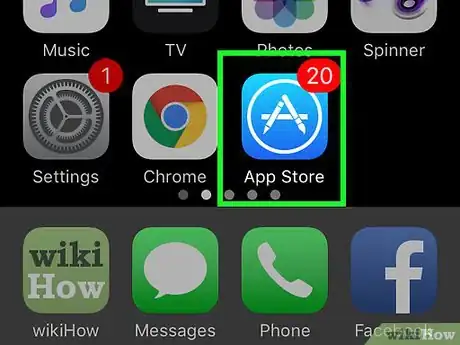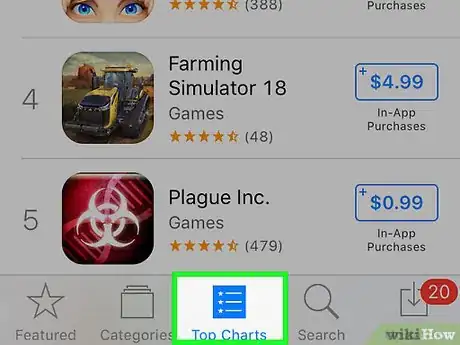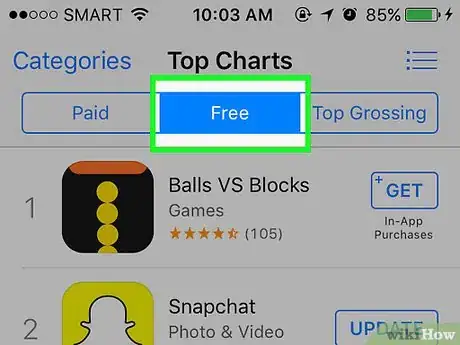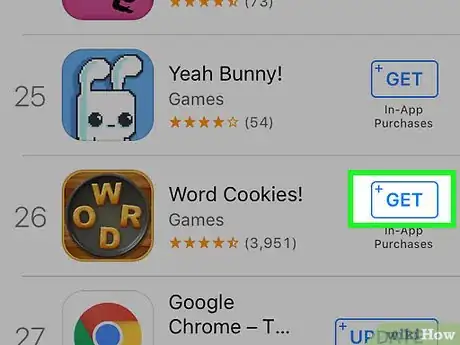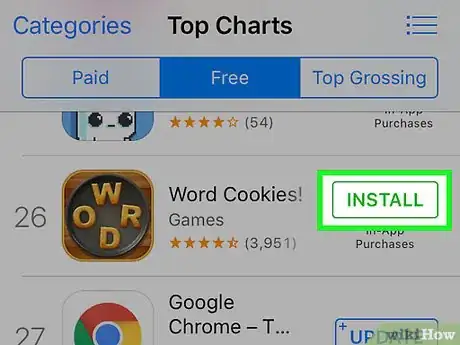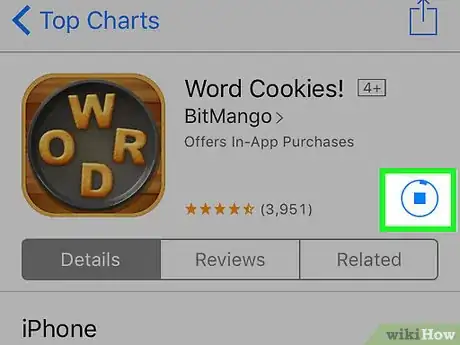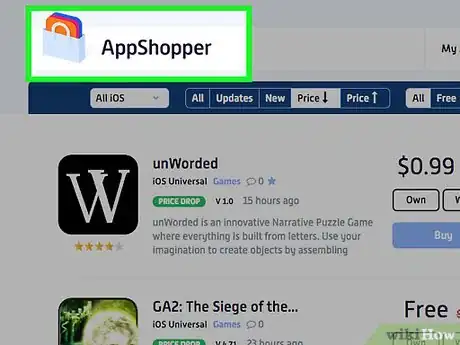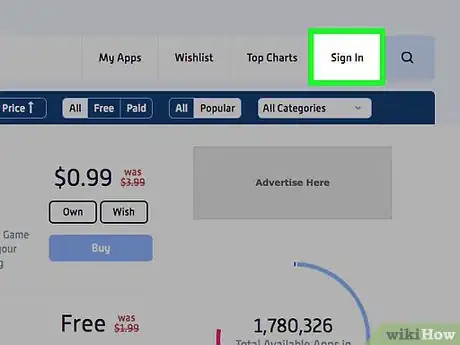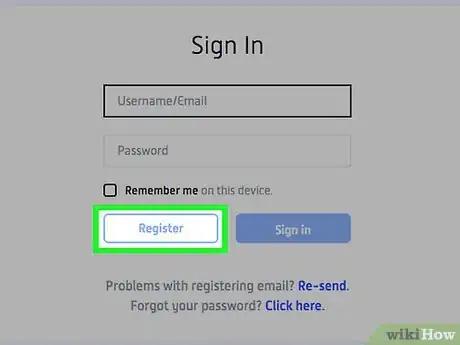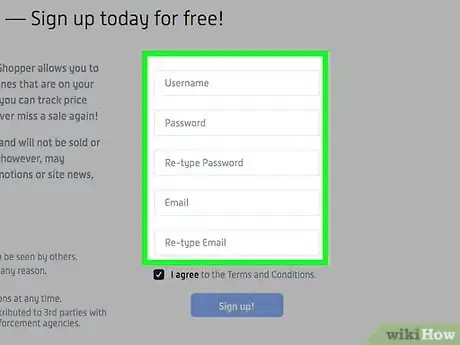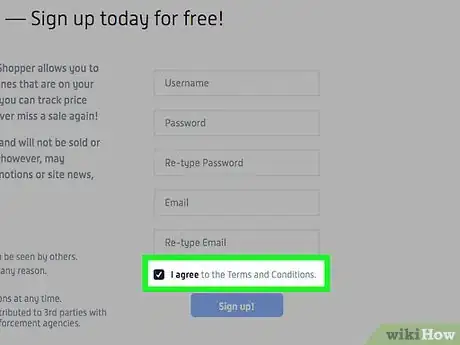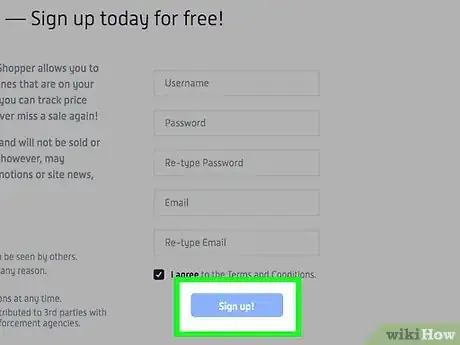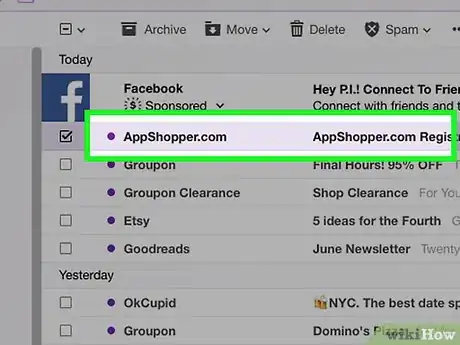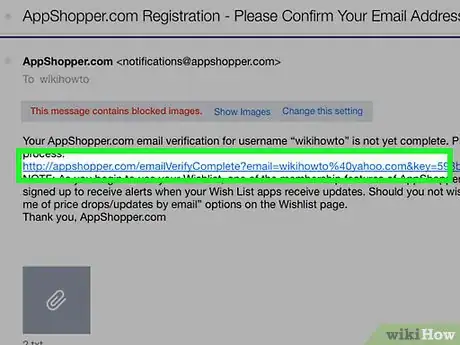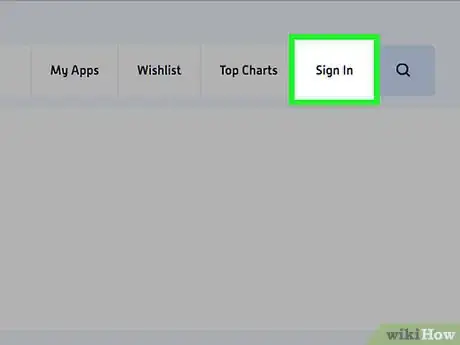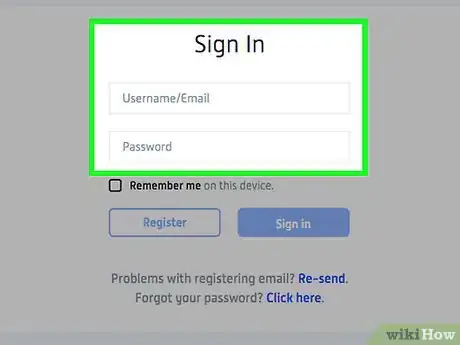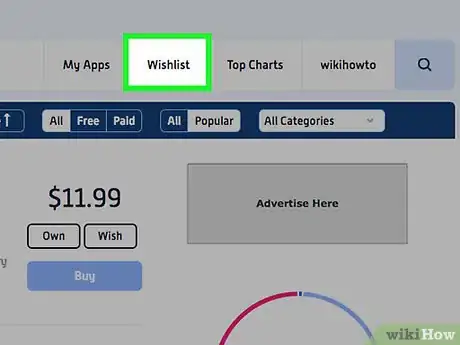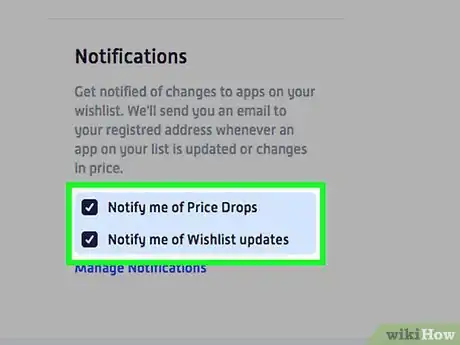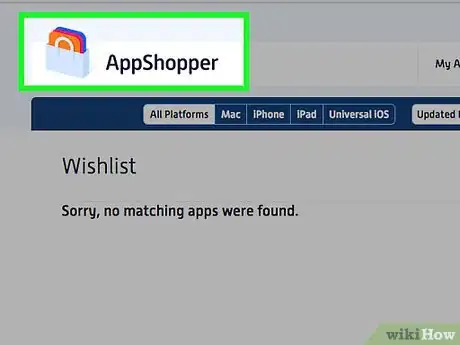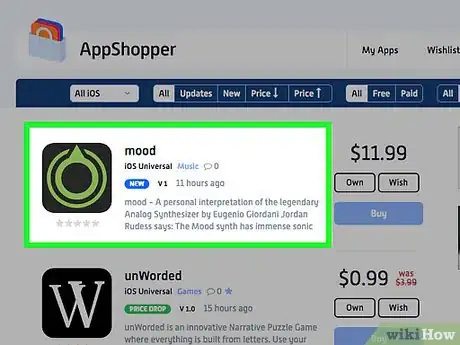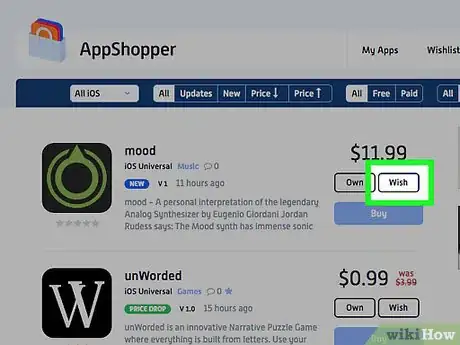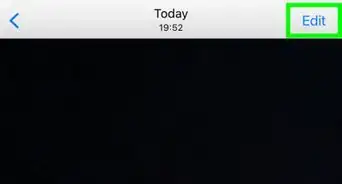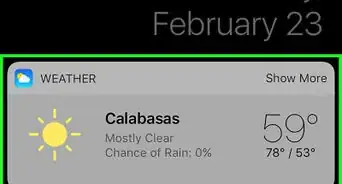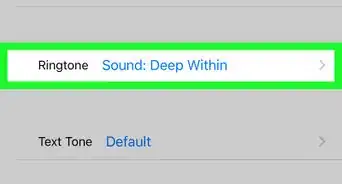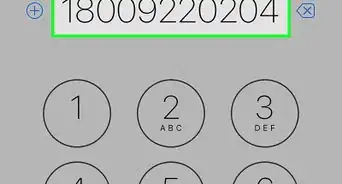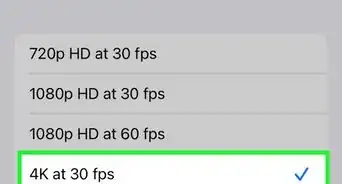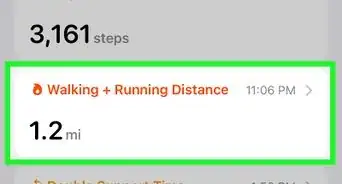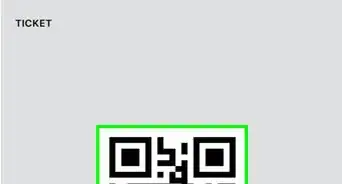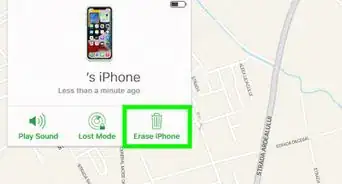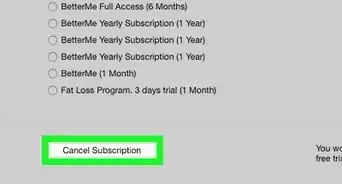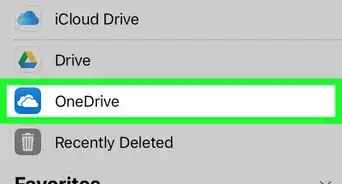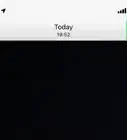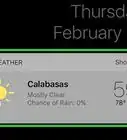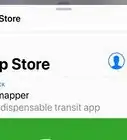X
This article was co-authored by wikiHow staff writer, Jack Lloyd. Jack Lloyd is a Technology Writer and Editor for wikiHow. He has over two years of experience writing and editing technology-related articles. He is technology enthusiast and an English teacher.
The wikiHow Tech Team also followed the article's instructions and verified that they work.
This article has been viewed 179,649 times.
Learn more...
This wikiHow teaches you how to download free apps on the App Store. While you can't legally download paid apps for free, you can use an app price tracker to get notified when paid apps become free or go on sale.
Steps
Method 1
Method 1 of 2:
Downloading Free Apps
-
1Open your iPhone's App Store. It's a light-blue app with a white "A" encircled in white.
-
2Tap Top Charts. This option is in the bottom-center of the screen.Advertisement
-
3Tap Free. It's a tab near the top of the screen. Doing so will display only free, high-quality apps.
- Alternatively, you can tap Search at the bottom of the screen, type in an app's name, and tap Search if you know the name of the app for which you're searching.
-
4Find the app you wish to download. You may need to scroll down through the available options to find it.
-
5Tap GET. It's to the right of the app's icon.
- If the app isn't free, GET will be replaced by a price (e.g., $1.99).
-
6Tap INSTALL. This text will appear in the same place as GET. Doing so will prompt your app to download.
- You may need to enter your Apple ID password or Touch ID before the app will download.
-
7Wait for the app to finish downloading. It will appear on a page to the right of your iPhone's Home Screen when it's done, but you can tap OPEN to the right of the app in the App Store to open it from there.
Advertisement
Method 2
Method 2 of 2:
Using AppShopper
-
1Go to the App Shopper website. AppShopper is a utility that allows you to sign up for alerts regarding paid apps. When these apps drop in price or become free, you'll receive a notification.
-
2Click Sign In. It's in the top-right side of the web page.
-
3Click Register. This pale-blue button is below the text fields on this page.
-
4Enter the necessary information. Do so in the provided text fields on the right side of the page. This information includes the following:
- Username - Your preferred username for the site. You'll use this name to log in.
- Password - A password for the site.
- Re-type Password - Enter your password again to ensure that it matches the above field.
- Email - A working email address. Consider using an email address that you frequently use, since this is where you'll get notifications.
- Re-type Email - Enter your email address again to ensure that it matches up with the first email address you entered.
-
5Click the box to the left of "I agree". It's below the "Re-type Email" field. Doing so will indicate that you have read and accepted the AppShopper Terms and Conditions that are listed to the left of the fields.
-
6Click Sign Up!. As long as all of your information is valid, doing so will sign you up for an AppShopper account.
-
7Open your email address. If you aren't already signed in, do so before continuing.
-
8Open the email from the AppShopper.com sender. If you don't see this email, look in your email provider's "Junk" or "Spam" folder, as well as in any extra folders (e.g., the "Updates" folder in Gmail or the "Other").
-
9Click the link in the email's body. Doing so will verify your email address and take you back to the AppShopper site.
-
10Click Sign In. It's in the top-right side of the page.
-
11Enter your username and password, then click Sign in. Doing so will log you into your AppShopper profile.
-
12Click Wishlist. It's a tab near the top of the page.
-
13Scroll down to the "Notifications" section and click both options. The "Notifications" heading is on the right side of the page. You'll see two options below it that you should click to check:
- Notify Me of Price Drops - You'll receive an email from AppShopper when apps in your wishlist drop in price.
- Notify Me of Wishlist Updates - When an app is removed from the store, you'll receive a notification that it has been removed from your wishlist.
-
14Scroll up and click the "AppShopper" banner. It's in the top-left corner of the webpage. Doing so will save your settings and return you to the main page.
-
15Find an app on which you'd like to keep an eye. You may have to scroll down to find your app, or you click the magnifying glass icon in the top-right corner of the page and type in an app's name to search for it specifically.
- Make sure the bar in the far-left corner of the toolbar near the top of the page says "All iOS"; if it doesn't, click the bar and then click All iOS.
-
16Click Wish. It's on the right side of the app, just above the big blue Buy button. Clicking Wish will add the app to your AppShopper wishlist; when the app comes down in price, you'll receive a notification, at which point you can download it from the App Store.
Advertisement
Warnings
- Downloading paid apps for free by exploiting your iPhone's software is illegal.⧼thumbs_response⧽
Advertisement
About This Article
Advertisement