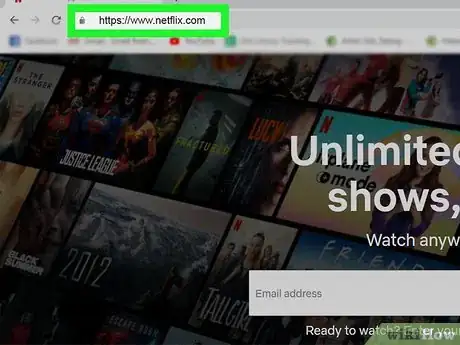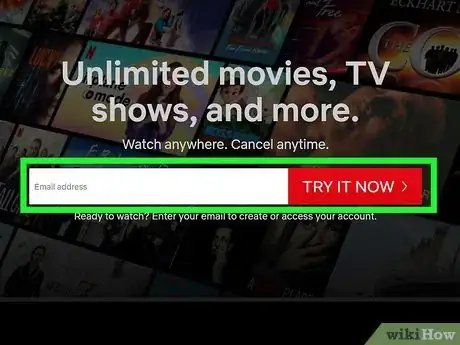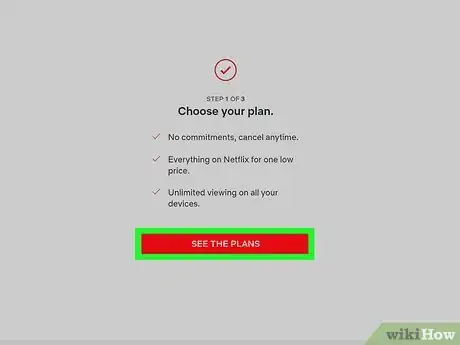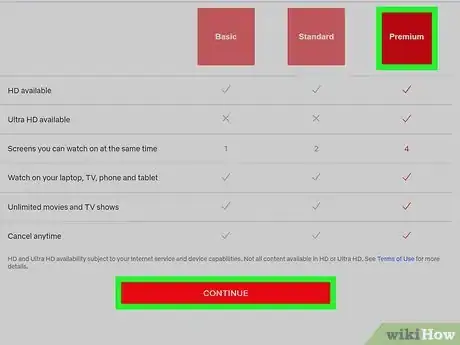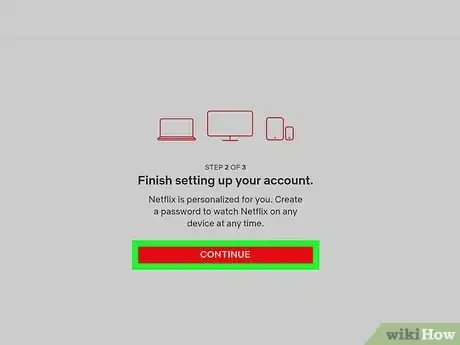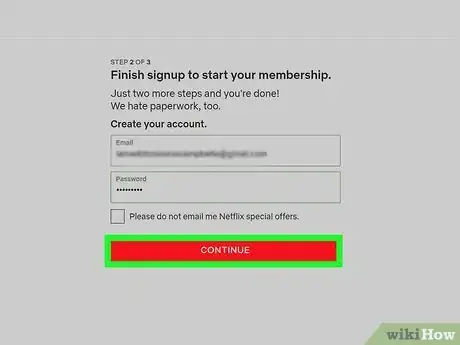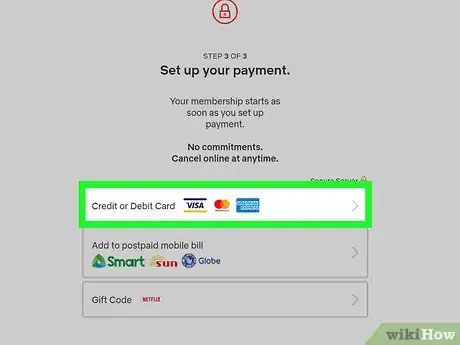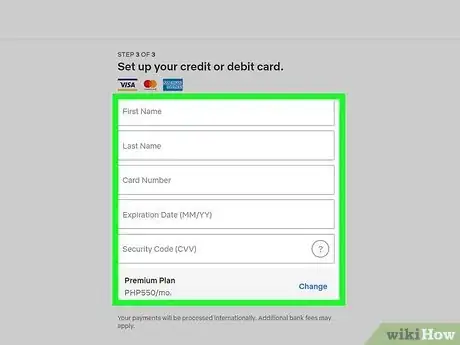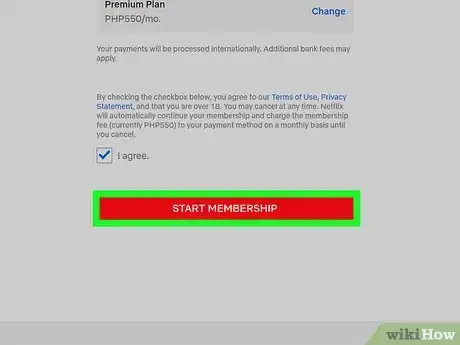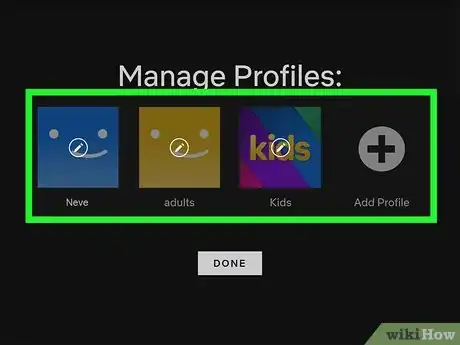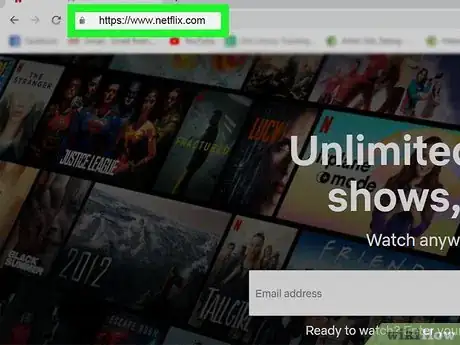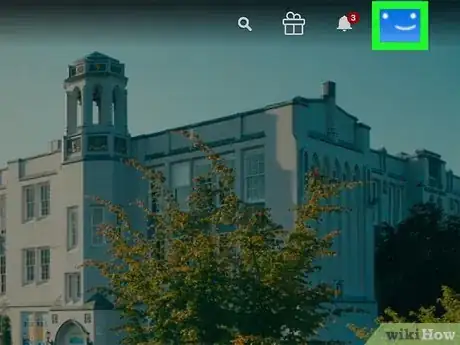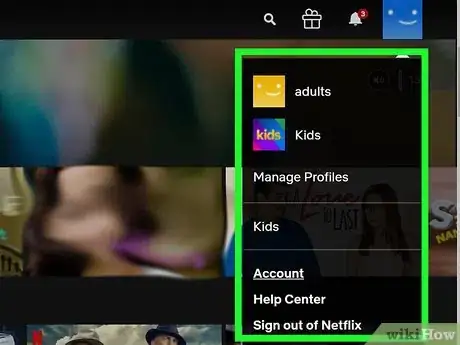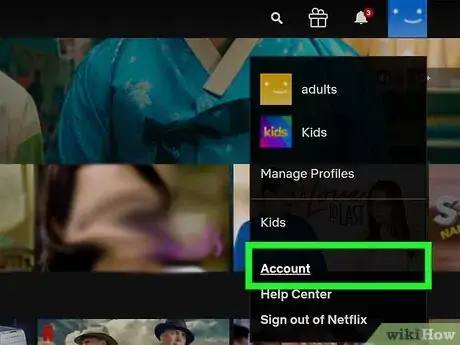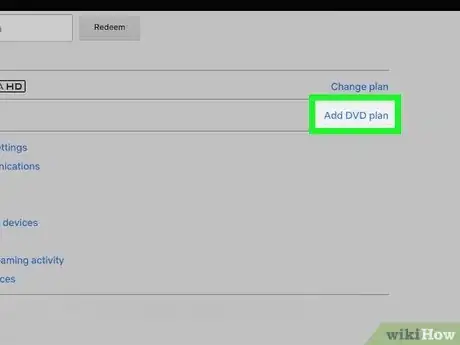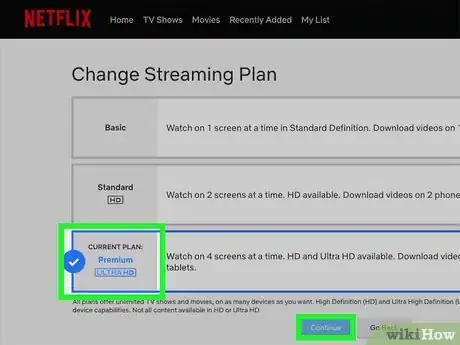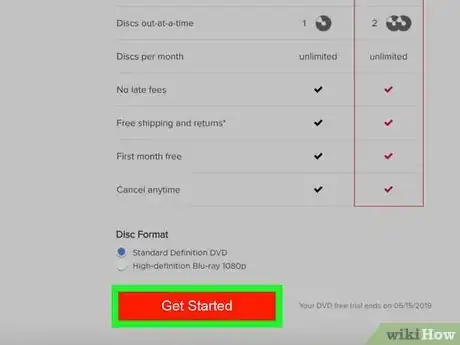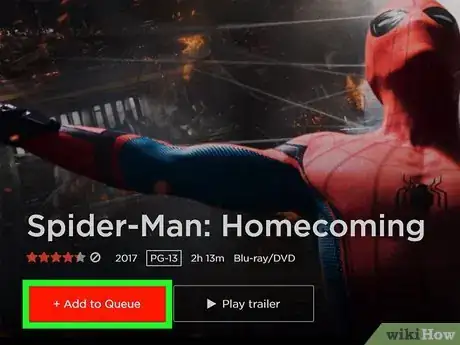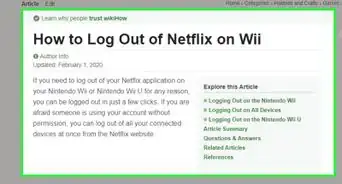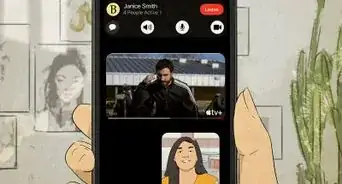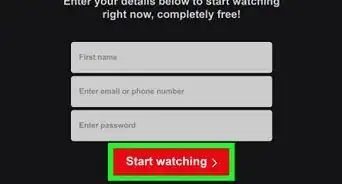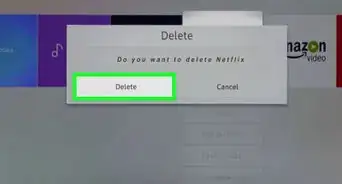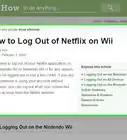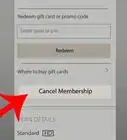This article was co-authored by wikiHow staff writer, Nicole Levine, MFA. Nicole Levine is a Technology Writer and Editor for wikiHow. She has more than 20 years of experience creating technical documentation and leading support teams at major web hosting and software companies. Nicole also holds an MFA in Creative Writing from Portland State University and teaches composition, fiction-writing, and zine-making at various institutions.
This article has been viewed 174,449 times.
Learn more...
This wikiHow teaches you how to subscribe to Netflix, a popular streaming service that allows you unlimited access to streaming movies, TV shows, and other video content. Netflix allows you to try out the service at no cost for 30 days before making a commitment. You can sign up for Netflix on a computer, phone, tablet, or smart TV.
Steps
Signing Up for Netflix
-
1Go to https://www.netflix.com. Signing up for Netflix on a computer is probably the easiest way to get started, but you can also sign up in a few other ways:[1]
- If you're using an Android, download the Netflix app from the Play Store, then launch it to start the sign-up.
- On an iPhone or iPad, download the Netflix app from the App Store, then open it to sign up for service.
- On your Smart TV, open the Netflix app (you may have to install it from your TV's app store) and follow the on-screen instructions to get started.
-
2Enter your email address and click Try 30 Days Free. New users qualify for a free 30-day trial of the service. You may see different wording depending on the device you're using to sign up, but you'll generally find a free trial option no matter the phone, tablet, or Smart TV.
- You will still have to enter a payment method to sign up for the trial, although you won't be billed until the trial period ends. If you cancel your trial before the 30-day period ends, you will not be billed at all.
- If you've already used your free trial period, you'll be prompted to sign in and select a plan instead.
Advertisement -
3Click SEE THE PLANS. It's the red button at the bottom of the "Choose your plan" screen.
-
4Select a plan and click CONTINUE. The prices you see will vary depending on your location, but you'll always find three different plan options: Basic, Standard, and Premium.[2]
- The Basic plan lets you stream movies and TV shows on one screen at a time in standard definition (SD).
- The Standard and Premium plans let you stream on 2 and 4 screens respectively. Standard supports high definition (HD) formatting, while Premium supports both HD and Ultra HD.
-
5Click the red CONTINUE button. It's at the bottom of the "Finish setting up your account" screen.
-
6Enter a password and click CONTINUE. Your email address should already be filled in the "Email" blank, but if it isn't, enter it now. This email address and password will be used to log in to your Netflix account.
-
7Select a payment method. If you have a Netflix gift card, select Gift Code. Otherwise, choose Credit or Debit Card to enter a payment card, or PayPal (if available in your area) to sign up with PayPal.
-
8Enter your payment details. Fill out the on-screen form to enter your payment information. If you're using PayPal, follow the on-screen instructions to log into your account and approve your payment method.
-
9Click START MEMBERSHIP. This activates your free 30-day Netflix trial. If you decide you want to keep the service, you don't have to take any action after the trial ends. If you don't want to pay for a Netflix subscription, make sure you cancel before the final day of the trial period.
- To cancel your trial, log in to https://www.netflix.com and select your profile. Click the profile icon at the top-right corner, select Account, click Cancel Membership, and follow the on-screen instructions.
-
10Follow the on-screen instructions to personalize Netflix. Once your account is created, you'll be able to set up one or more user profiles for your account, choose your favorite genres and content, and start watching.
Adding a DVD Plan
-
1Log in to https://www.netflix.com. If you've signed up for Netflix and want to be able to receive DVDs in the mail in addition to watching streaming content, you can add a DVD plan to your service. Begin by logging in to Netflix's website with your email address and Netflix password.
-
2Click your profile. This takes you to your personal profile.
-
3Click your profile icon. It's at the top-right corner of the page.
-
4Click Account on the menu.
-
5Click Add DVD plan. It's in the "PLAN DETAILS" section near the middle of the page.
-
6Select a DVD plan. Both the Standard and Premier plans included an unlimited amount of rentals per month. The difference is that the Standard plan only allows you to rent one disc at a time, while Premier allows up to 2 simultaneous DVD rentals.
- If you want to be able to rent Blu-ray discs in addition to DVDs, check the box next to "Yes, I want to include Blu-ray" below the DVD rental options.
-
7Click Get Started. It's the red button at the bottom of the page.
-
8Follow the on-screen instructions to confirm. If it's your first time adding a DVD plan to your Netflix service, you'll get a free 30-day trial that starts immediately. If not, you'll be billed for the first month of DVD service immediately upon confirmation.
- Visit https://dvd.netflix.com when you want to search for DVDs. To add a DVD to your delivery queue, click Add to Queue or Add on the movie or show's information screen.
- Manage your DVD queue by clicking the Queue menu at the top of the DVD site.
Community Q&A
-
QuestionDo I need internet on my TV?
 Community AnswerIf you are asking if you need the internet to watch Netflix on your TV, then the answer is yes.
Community AnswerIf you are asking if you need the internet to watch Netflix on your TV, then the answer is yes. -
QuestionDo you need an Apple TV box before you sign up?
 Community AnswerNo. Netflix can be used on computers, phones, tablets, and other devices that support it - not just Apple products.
Community AnswerNo. Netflix can be used on computers, phones, tablets, and other devices that support it - not just Apple products. -
QuestionHow is a DVD disc defined in terms of rental numbers? There appear to be a lot of multi-disc options. Does a multi-disc selection count as one rental?
 Community AnswerYes; you rent by the title of the movie, not the number of discs.
Community AnswerYes; you rent by the title of the movie, not the number of discs.
About This Article
1. Go to https://www.netflix.com.
2. Enter your email address.
3. Click Try 30 Days Free.
4. Select a plan.
5. Create a password.
6. Enter a payment method.
7. Click Start Membership.