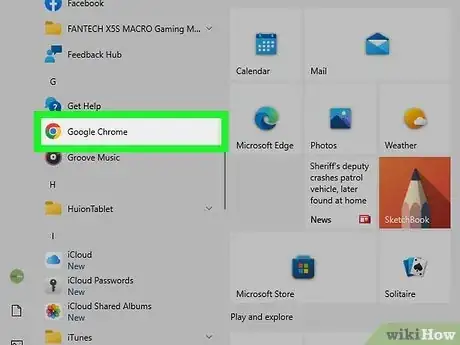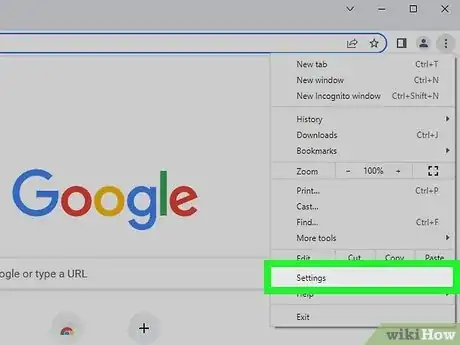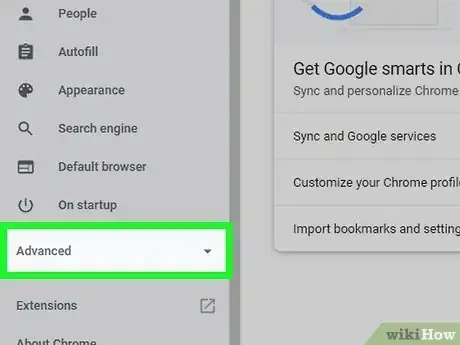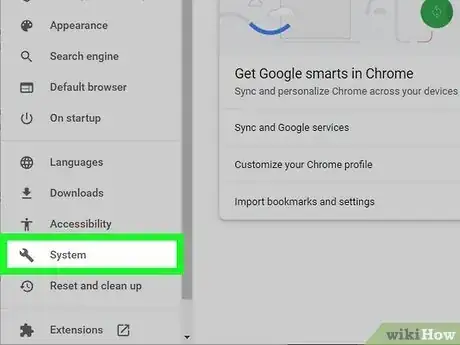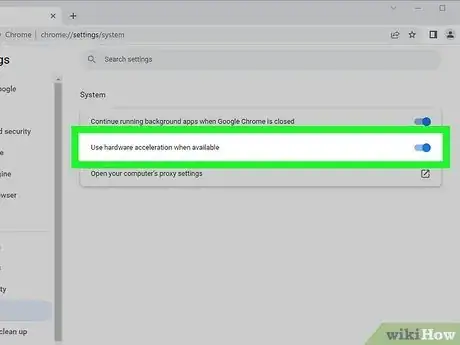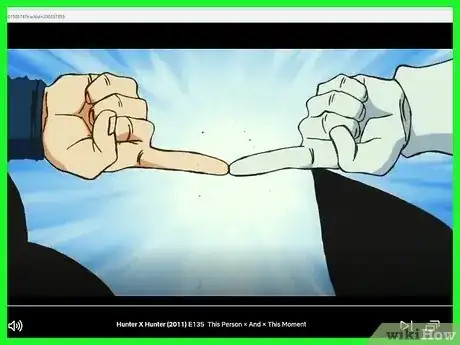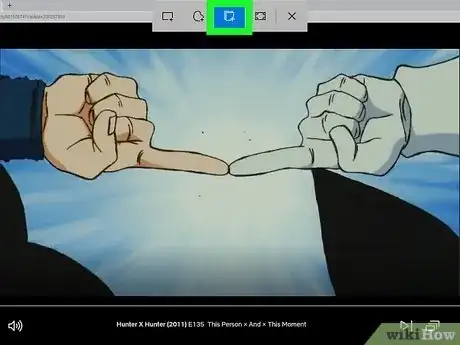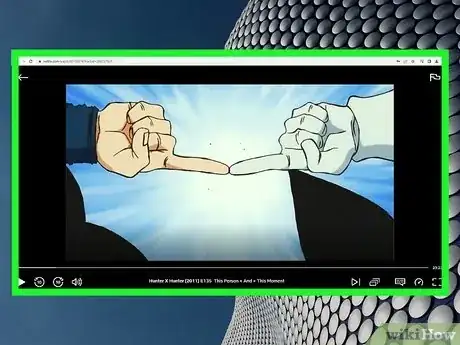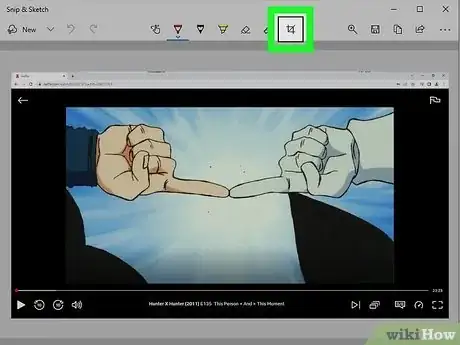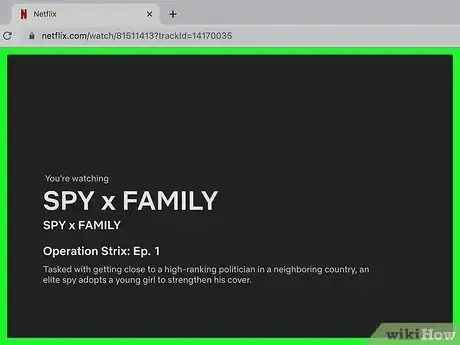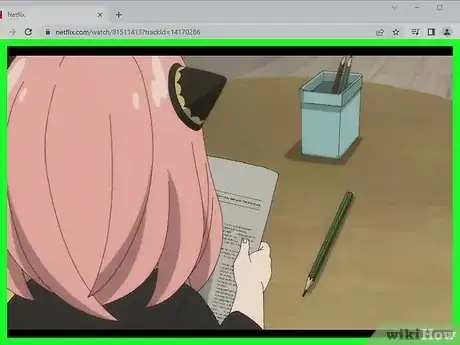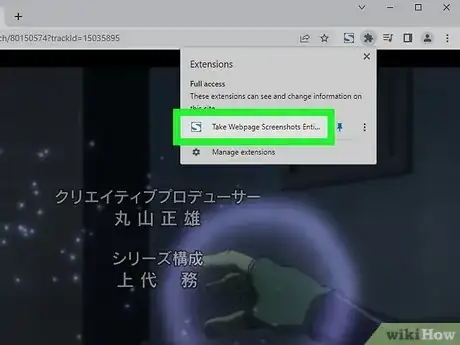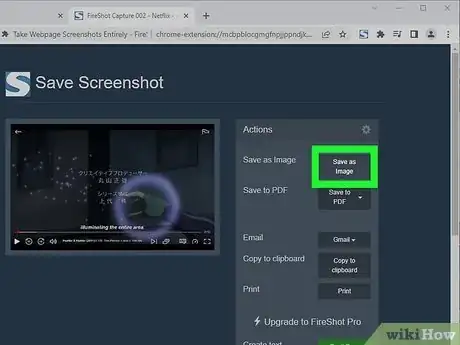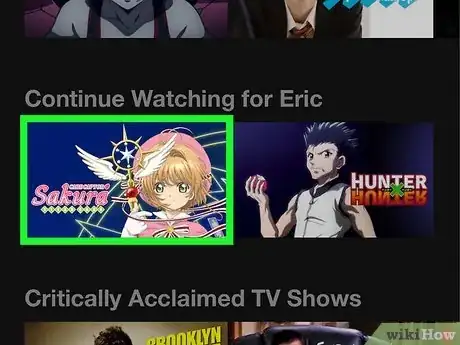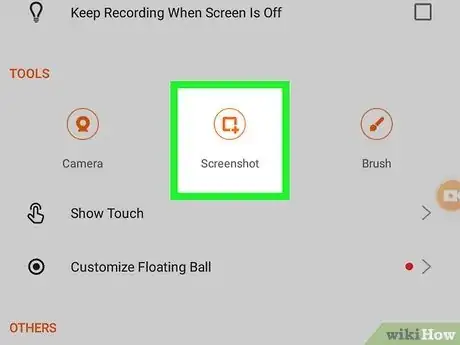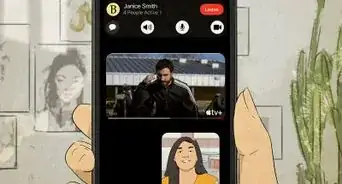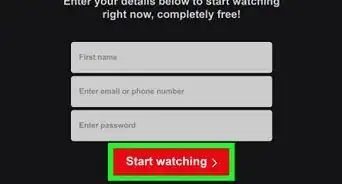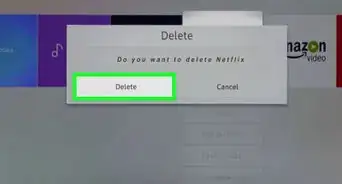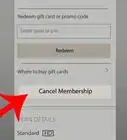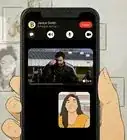This article was co-authored by wikiHow staff writer, Nicole Levine, MFA. Nicole Levine is a Technology Writer and Editor for wikiHow. She has more than 20 years of experience creating technical documentation and leading support teams at major web hosting and software companies. Nicole also holds an MFA in Creative Writing from Portland State University and teaches composition, fiction-writing, and zine-making at various institutions.
This article has been viewed 58,002 times.
Learn more...
Have you tried taking a screenshot of a Netflix movie or show and wound up with a "couldn't capture screenshot" error or a black image? Netflix doesn't let users take screenshots of copyrighted content, so they've taken many precautions to block the usual methods of screenshotting on all platforms. Fortunately, there are still easy ways to grab screenshots of your favorite Netflix scenes on your Android, iPhone, iPad, or Chromebook! This wikiHow article will show you the easiest ways to screenshot Netflix without getting a black screen or error on any platform.
Steps
Google Chrome (Windows)
-
1Open Google Chrome on your PC. You can use Chrome to capture a screenshot of any Netflix show or movie in Windows, but you'll need to make a quick change to your settings first.
- If you don't have Google Chrome, you can download it from https://www.google.com/chrome/downloads.
-
2Open your Chrome Settings. To do this, click the three vertical dots ⋮ at the top-right corner of Chrome, then click Settings on the menu.Advertisement
-
3Click the Advanced tab. You'll see this in the left panel of your Chrome settings.
-
4Click System. This option appears in the left panel under "Advanced."
-
5Click the "Use hardware acceleration when available" switch. This disables hardware acceleration in Chrome, which will allow you to capture a regular screenshot of Netflix once you restart your browser.
-
6Click the Relaunch button to restart Chrome. Chrome will shut down and restart.
-
7Go to the movie scene you want to screenshot. Now you'll be able to capture a screenshot.
-
8Press Alt+⎙ PrtScr. Pressing Alt and the Prt Sc key at the same time captures a screenshot of the active window (in this case, Chrome) and saves it to your clipboard.
- Depending on your keyboard, you might also have to hold down the Fn key to use this shortcut.
- Another way to capture the window is to use Snipping Tool, which you can activate by pressing Windows key + Shift + S.[1]
-
9Select the Window Snip tool. If you're using Windows 10, click the Mode menu and select Window Snip. On Windows 11, click the 3rd icon from the left (the one that says "Window Snip" when you hover your cursor over it).
-
10Click New (Windows 10 only). If you see an option called New at the top-left corner of Snipping Tool, click to select it.
-
11Click the Chrome window containing your Netflix scene. A preview of your screenshot will appear.
-
12Edit and save your screenshot. You can now crop your screenshot if you'd like to get rid of the menu bar and browser tabs. To do so:
- Windows 10: Click Edit > Edit with Paint 3D. Click Crop, drag the borders of the box around the part of the screenshot you want to keep, then click Done. Then, click Menu at the top-left, select Save As, and choose a location to save to.
- Windows 11: Click the Crop tool at the top of the screenshot preview, then drag the box to surround just the part of the screenshot you want to keep. Click the checkmark at the top to crop, then click the disk icon at the top-right to save.
Google Chrome (Mac)
-
1Open Google Chrome on your computer. While taking a screenshot of Netflix in Safari will result in a black screen, you can easily capture a regular screenshot using Chrome.
- If you don't have Chrome, you can download it from https://www.google.com/chrome/downloads.
-
2Go to the movie scene you want to screenshot. Unlike in Windows, you won't have to make any settings changes to capture Netflix screenshots in Chrome.
-
3Press ⇧ Shift+⌘ Command+4. This keyboard shortcut opens the "Capture a portion of the screen" screenshotting tool.[2] This lets you draw a box around just the part of the screen you want to capture—this way you can avoid capturing other parts of your desktop.
-
4Click and drag over the area you want to capture. Move the cursor (which looks like a crosshair now that you've activated the screenshot tool) to the top-left corner of the area you want to capture. Then, click and drag a box around the area you want to capture. When you lift your finger, your screenshot will be captured.
- The screenshot is instantly saved to your desktop. Look for the file that begins with "Screenshot" and ends with the date and time.
FireShot (Windows, Mac, & Chromebook)
-
1Install the FireShot plugin for Google Chrome. Another way to use Google Chrome to take screenshots of Netflix is to install a free Chrome extension called FireShot. FireShot works on Windows, macOS, and ChromeOS, and it's easy to install:
- Go to the FireShot page, or search the Chrome Web Store for "Take Webpage Screenshots Entirely" to find FireShot's blue-and-white "S" icon.
- Click Add to Chrome.
- Click Add Extension.
-
2Go to the Netflix scene you want to screenshot. Now that FireShot is installed, you can easily capture any scene in your show or movie.
- The free version of FireShot is all you'll need to capture a screenshot, so don't worry about upgrading.
-
3Click the FireShot "S" icon. If you don't see this icon at the top-right corner of your browser, click the puzzle piece icon to open the Extensions menu, then click Take Website Screenshots Entirely to launch the extension.
-
4Click Capture visible part. This captures your screenshot and displays a preview on the page.
-
5Click Save as Image. You'll see this option in the upper-right corner of the screen.
- If prompted, click Allow so FireShot can save images to your computer.
-
6Save your screenshot. Choose a saving location, such as your Pictures folder, and then click Save to download your screenshot.
- If you're using Windows, you can easily crop the screenshot in Microsoft Paint.
- On a Mac, you can open the image in Preview by double-clicking the downloaded file, then use the Crop tool to crop it to the desired size.
- If you're using a Chromebook, you can crop the screenshot in the Camera app. Just click the Camera app in your app list, select the screenshot in your photo list, then click the Crop & Rotate icon at the top to open the Crop tool.[3]
Rave App (iPhone & iPad)
-
1Install the Rave Watch Party app on your iPhone or iPad. If you have an iPhone or iPad, taking a screenshot of Netflix will always result in a black screenshot. Rave is an app that lets you watch Netflix with friends. But you can also use it to take a non-black screenshot of any Netflix scene. You can download Rave Watch Party from the App Store.
-
2Open Rave and create an account. Rave requires you to create an account so you can simultaneously stream Netflix with friends. Even if you don't want to stream with others, you'll still need an account to get your screenshot.
-
3Tap the + in Rave. You'll see it at the bottom-right corner.
-
4Tap Netflix and sign in. Once you're signed in, you'll be able to browse or search for shows and movies.
-
5Select a show or movie and tap Play. This loads the video in Rave.
-
6Go to the scene you want to capture. Now that the movie or show appears in Rave, use the controls to move to the place you want to capture. You can make the video full-screen by tapping the square at the bottom-right corner.
-
7Take your screenshot normally. Now you'll be able to capture a regular Netflix screenshot! Once your screenshot is captured, you'll find it in the Screenshots folder in Photos, where you can crop it to the desired size (if you want).[4]
- iPhones with Face ID: Press the Volume Up and right-side buttons at the same time.
- iPhones with Touch ID: Press the top or side button (depending on which you have) and the Home button at the same time.
- iPads without Home buttons: Press the top button and either volume button at the same time.
- iPads with Home buttons: Press the top button and the Home button at the same time.
XRecorder App (Android)
-
1Install XRecorder from the Play Store . While you can't screenshot Netflix using Android's regular screenshotting tool without getting an error, you can download a free app called XRecorder to get the job done.
-
2Open XRecorder and grant all permissions. When you launch XRecorder for the first time, follow the on-screen instructions to give the app permission to access your media files—this will allow the tool to save your screenshot to your gallery. You'll also need to allow the app to "draw over other apps" or "display over other apps" when prompted.
-
3Enable the still screenshot feature. Here's how:
- Tap the small video camera icon on the right side of the screen.
- Tap the gear icon on the resulting carousel menu.
- Tap Screenshot under "Tools." This will add a small camera icon to the left side of the screen.
-
4Open Netflix and go to the scene you want to capture. Now that you have the right tools and settings, you're ready to take screenshots with XRecorder.
-
5Tap the camera icon on the left side of the screen to capture your screenshot. Once you tap the icon, you'll be asked if you want to capture the screen. Once the screen is captured, you'll find your new screenshot in your gallery, as well as in the XRecorder app.
- Once saved, you can use Google Photos or your preferred photo editing app to crop the screenshot.
Warnings
- It is illegal to use copyrighted images for commercial purposes. If you want to capture Netflix screenshots, do so for personal use only.⧼thumbs_response⧽
References
- ↑ https://support.microsoft.com/en-us/windows/use-snipping-tool-to-capture-screenshots-00246869-1843-655f-f220-97299b865f6b
- ↑ https://support.apple.com/guide/mac-help/take-a-screenshot-or-screen-recording-mh26782/mac
- ↑ https://support.google.com/chromebook/answer/1751068
- ↑ https://support.apple.com/en-us/HT210781