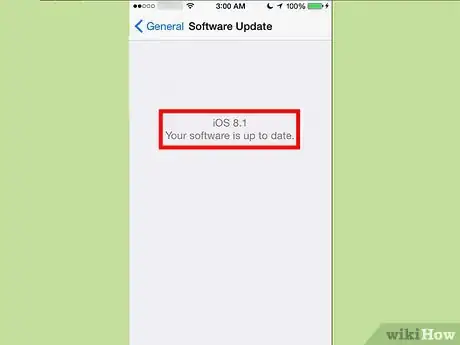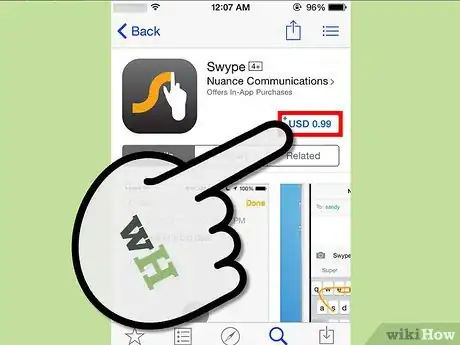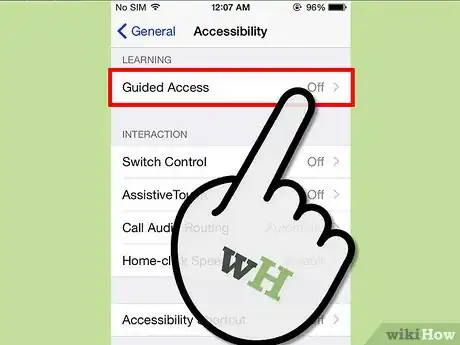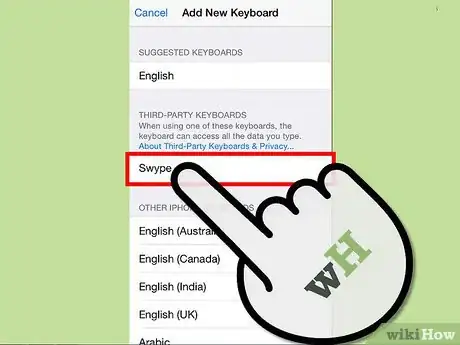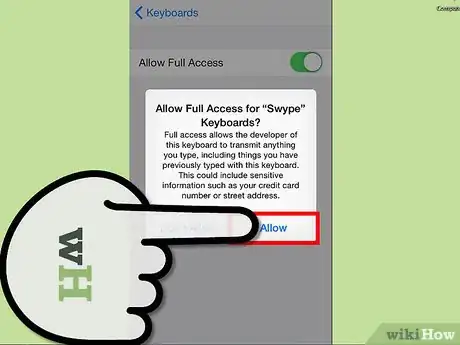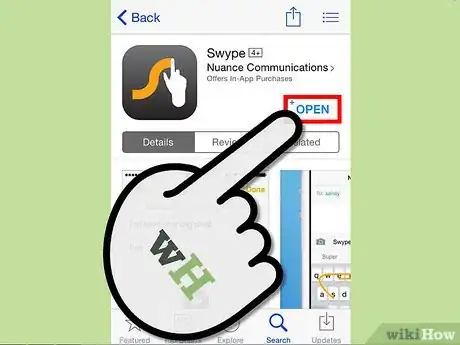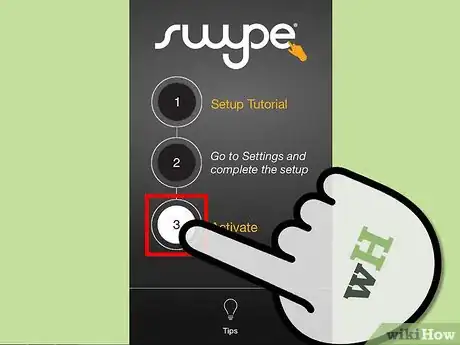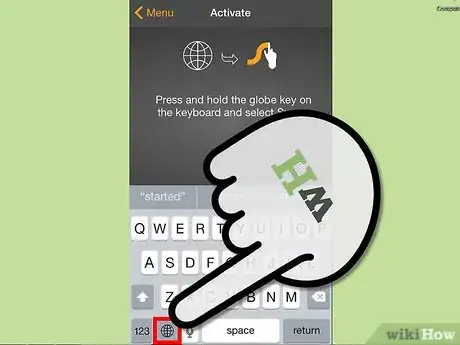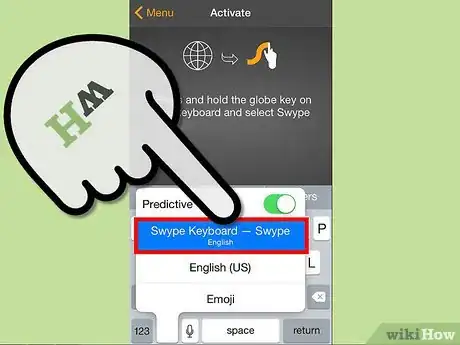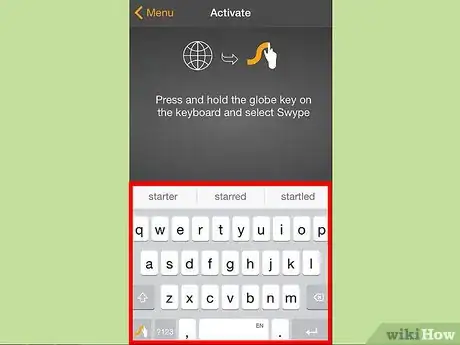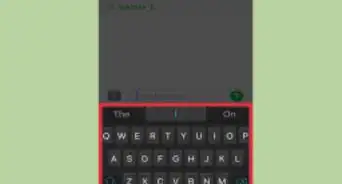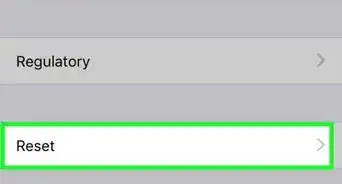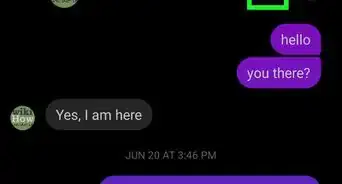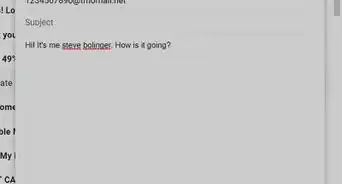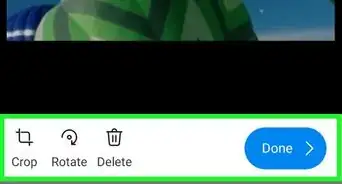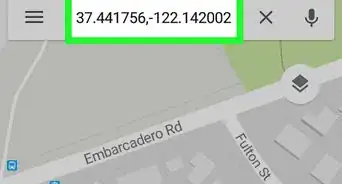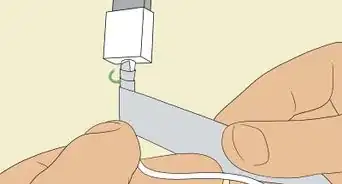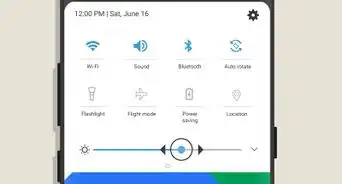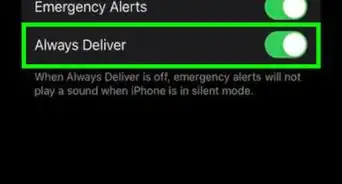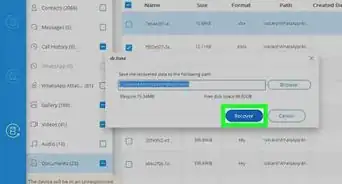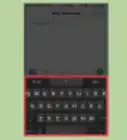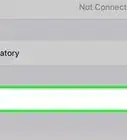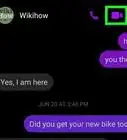X
wikiHow is a “wiki,” similar to Wikipedia, which means that many of our articles are co-written by multiple authors. To create this article, volunteer authors worked to edit and improve it over time.
The wikiHow Tech Team also followed the article's instructions and verified that they work.
This article has been viewed 31,961 times.
Learn more...
Are you a fan of using the Swype keyboard on your Android device and now that you've gotten an iPhone want to convert to using it? This article will explain this process so you can be constructing Swype words just as quickly as on your Android device.
Steps
-
1Upgrade to iOS 8 or newer. Apple never provided functionality to add other third-party keyboards to their hardware if the iOS device is anything lower than that (7.1.2 or lower).
-
2Purchase and install the Swype app from the Apple AppStore. The app is only 99 US cents, so it's not that bad on the pocketbook.Advertisement
-
3Disable use of Guided Access from your phone's Accessibility Options page. When you enter the Swype app, it will ask that you stop that process from running immediately, otherwise the keyboard won't show no-how after a later step is performed.
-
4Enable the Swype keyboard for use. Choose the default Settings app from the main screen. Choose General. Choose Keyboards. Tap the "Add New Keyboards" option. Tap the "Swype" keyboard from the list.
-
5Allow full access to Swype. Slide the slider from left to right to give it full access, then choose to Allow on the dialog box.
-
6Open up the Swype app.
-
7Tap the "Setup" option from the menu.
-
8Tap the circular number 3 labeled for the activation "Activate" step.
-
9Hold in the globe key. If it has no globe key, there's a good possibility you have removed more than one keyboard and forgot to enable the keyboard from access in the Settings menu.
-
10Tell your iOS device that you are ready to use the Swype keyboard and understand how to use it. Select "Swype Keyboard - Swype" to select this keyboard for use.
-
11Look for and use the beautiful power that is called the Swype keyboard.
Advertisement
Warnings
- Unlike it's Android counterpart, the Swype for iPhone keyboard has only a text-based tutorial that can be accessed from the Swype app by tapping the "Tips" button and scrolling up. If you've read through some of the guides on Swype, you'll find that it's easy to use this keyboard as these movements carry over from one operating system to the other.⧼thumbs_response⧽
- There are some rough spots that Apple needs to smooth out. Even with the English US keyboard deleted from being used (disabled), with some apps that Apple instinctively wants you to use and that Apple uploaded to the AppStore, the English US keyboard will be displayed and will be mandatory to use. Apple wants you to primarily use the keyboards that they have set up for you when you turned on the device.
- The Swype keyboard won't enable, when the device has entered a password field. This is expected! Swype tries to save all entries you make, since it tries to learn what you type as you type, and people scream when too much saving is done for thing the device shouldn't be learning to begin with.
⧼thumbs_response⧽
Advertisement
About This Article
Advertisement