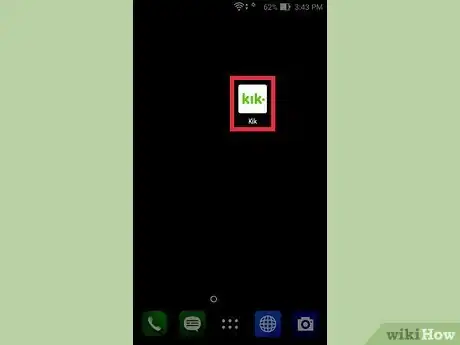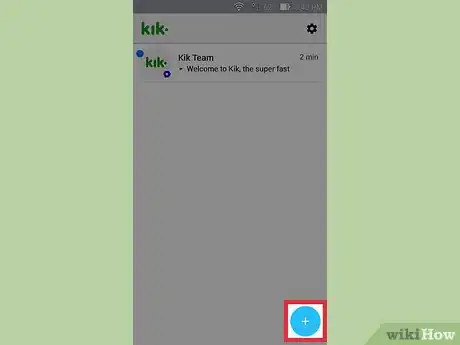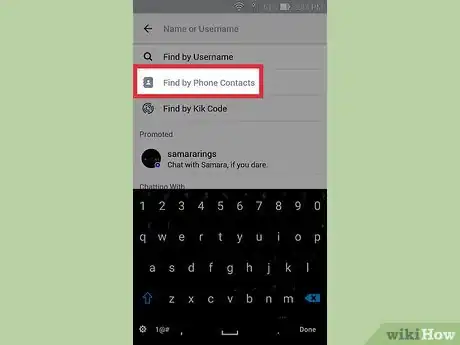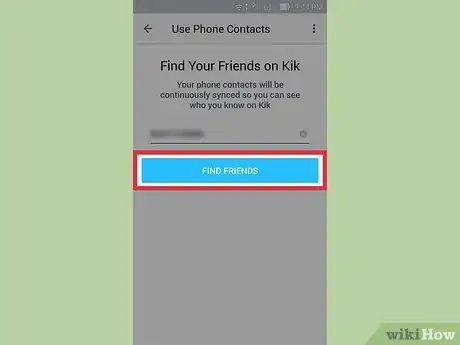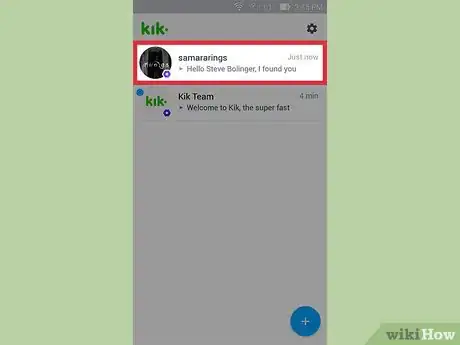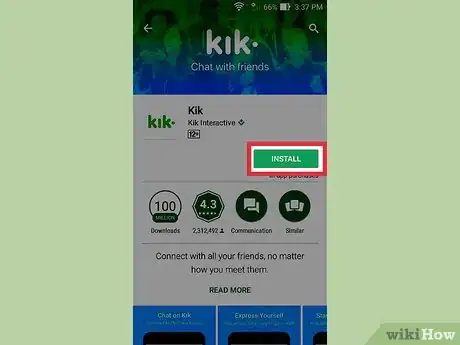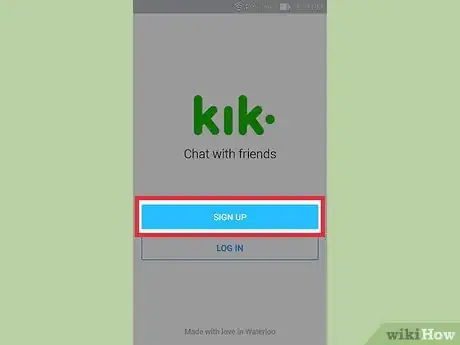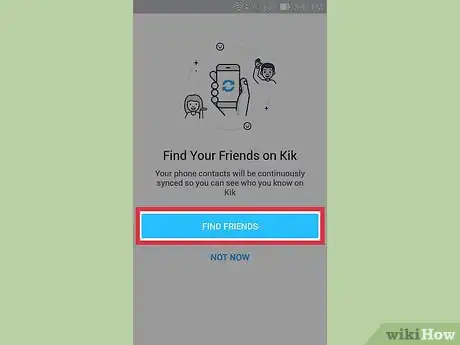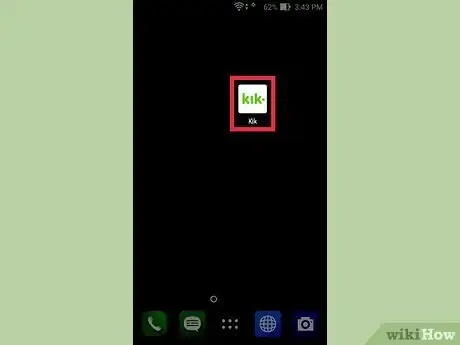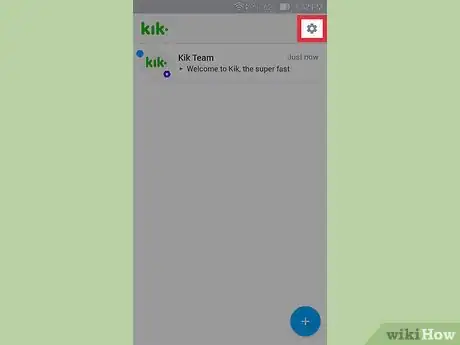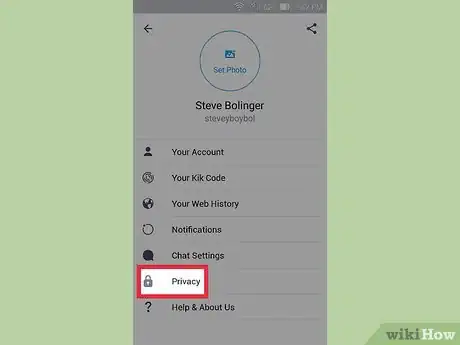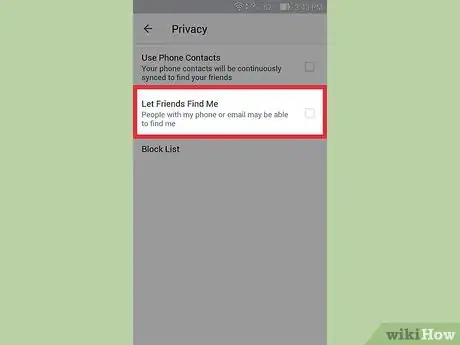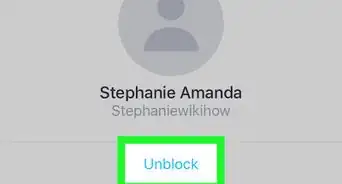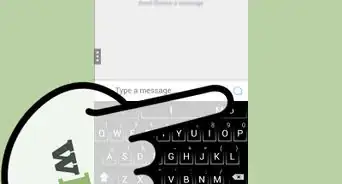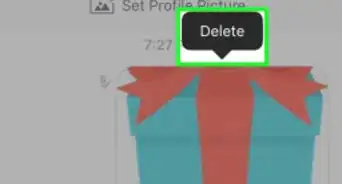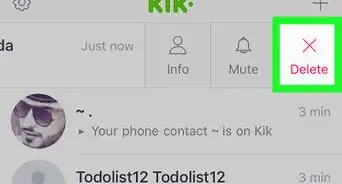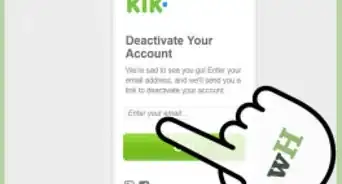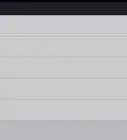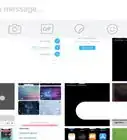This article was co-authored by wikiHow staff writer, Nicole Levine, MFA. Nicole Levine is a Technology Writer and Editor for wikiHow. She has more than 20 years of experience creating technical documentation and leading support teams at major web hosting and software companies. Nicole also holds an MFA in Creative Writing from Portland State University and teaches composition, fiction-writing, and zine-making at various institutions.
This article has been viewed 18,637 times.
Learn more...
If any of your phone contacts use Kik Messenger, you can find them in Kik by using the new Find Friends feature. Just tap “Find Friends” when registering for a new account, or select “Use Phone Contacts” from the search menu in an existing account. And don’t worry—if being easy to find on Kik makes you nervous, you can opt out of Find Friends in your Privacy Settings.
Steps
If You Already Have a Kik Account
-
1Open Kik and sign in to your account. When you use the new Find Friends feature, Kik will use email addresses and phone numbers in your contacts to locate your friends in Kik. If you don’t yet have a Kik account, see When Setting up a New Kik Account.
-
2Tap the magnifying glass icon.
- If you have a Windows Phone or Blackberry: Navigate to Settings > Privacy and select “Address Book Matching.” Tap “Yes,” then enter your phone number to sync your contacts.
Advertisement -
3Tap the “Use Phone Contacts” icon. If you’re using an older version of Kik, you may not see this icon. Instead, tap “Find People,” then “Use Phone Contacts.”
-
4Tap “Find Friends” to import your phone contacts. If you’re using an older version of Kik, you may have to enter your phone number before you can tap “Find Friends”.
-
5View your New Chats list to see your contacts. If you don’t see your chats list, tap the back button to return there. If Kik found any users to sync from your phone book, those peoples’ Kik profiles will appear in the list.[1]
- To send a contact a message, tap their profile photo and select “Chat.”
When Setting up a New Kik Account
-
1Install Kik from the App Store (iOS) or Play Store (Android). If you’re new to Kik, you can import your contacts during setup. Kik will use the email addresses and phone numbers in your contacts to find your friends who use the app. Start by installing Kik if you haven’t yet done so.
-
2Open Kik and tap “Register”. You’ll be prompted to enter your contact information, and also to choose a unique username for your Kik account. Tap “Register” when you’re done.
-
3Follow the prompts until you arrive at the “Find Your Friends on Kik” screen. You’ll have to complete a short activity to verify that you’re a human before arriving at this screen.
-
4Tap “Find Friends” to import your phone contacts. Kik will now sync your phone contacts with your Kik account. If any of your phone contacts use Kik (and have not opted out of the Find Friends feature), their accounts will now display in Kik.
- To send a contact a message, tap their profile photo and select “Chat.”
Prevent Phone Contacts from Finding You
-
1Open Kik and sign in to your account. If you would rather that your phone contacts NOT be able to find you when they import their contacts, you opt out of Find Friends in your privacy settings.[2]
-
2Tap the gear icon at the top right corner of Kik. This will expand the Settings menu.
-
3Select “Privacy” from the menu.
-
4Remove the checkmark from “Let Friends Find Me.” Once you remove this checkmark, your Kik account will not be included in your friends’ imported contacts.