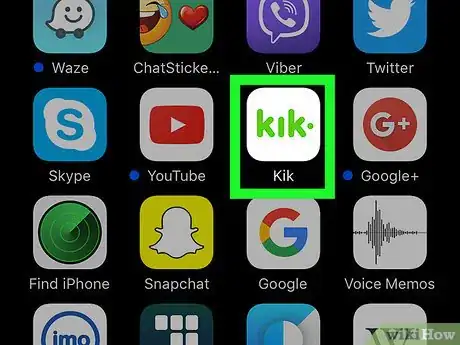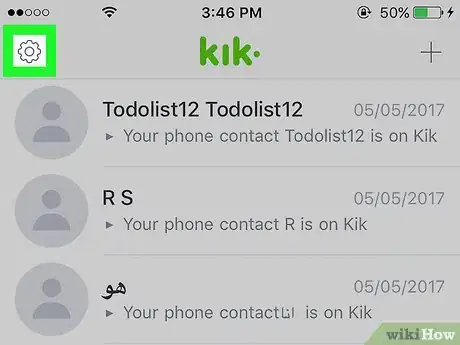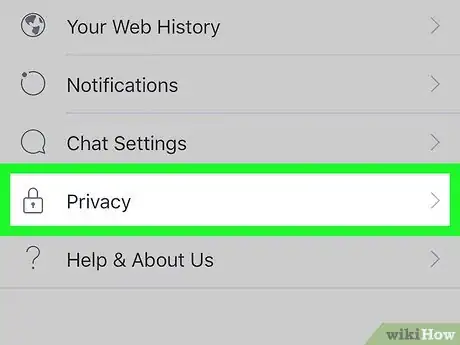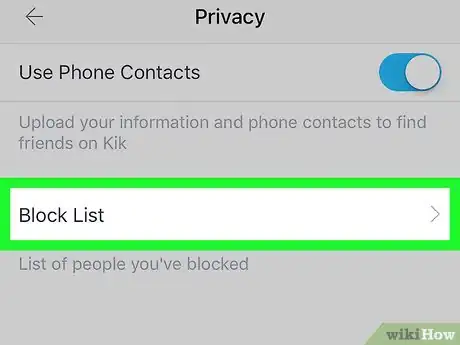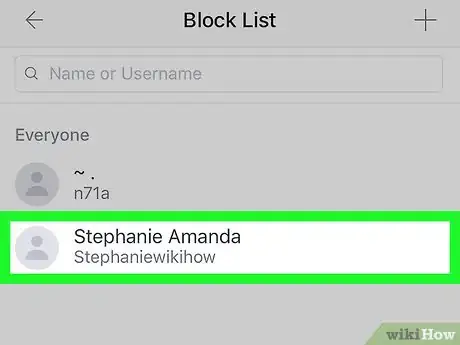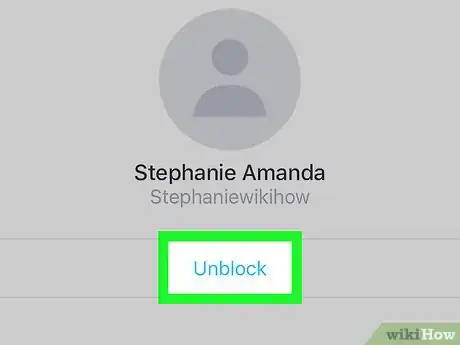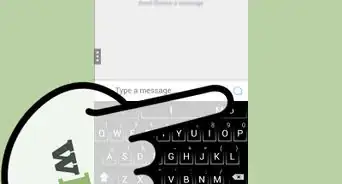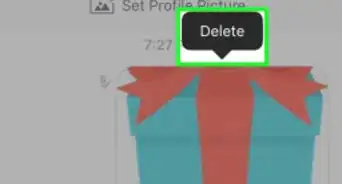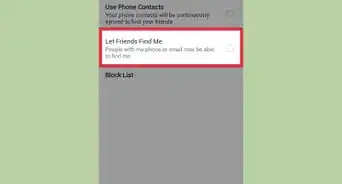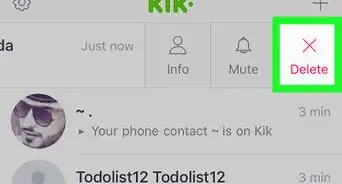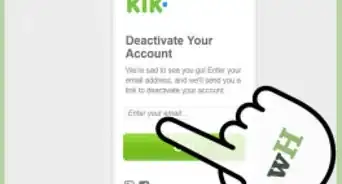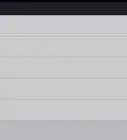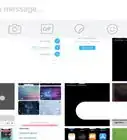X
This article was co-authored by wikiHow Staff. Our trained team of editors and researchers validate articles for accuracy and comprehensiveness. wikiHow's Content Management Team carefully monitors the work from our editorial staff to ensure that each article is backed by trusted research and meets our high quality standards.
The wikiHow Tech Team also followed the article's instructions and verified that they work.
This article has been viewed 108,262 times.
Learn more...
This wikiHow teaches you how to unblock a user you've previously blocked in Kik Messenger.
Steps
-
1Open the Kik app. It's a white app with the word "Kik" in green letters.
- If you're not logged in automatically, enter your log in information.
-
2Tap ⚙️. It's in the upper-left corner of the screen on iPhone or iPad and in the upper-right on Android.Advertisement
-
3Tap Privacy. It's next to a padlock icon near the bottom of the menu.
-
4Tap Block List. It's the last section of the menu.
-
5Tap a display name. Choose the user you want to unblock.
-
6Tap Unblock. It's just below the user's grayed-out image. You can once again receive messages from the user you unblocked.
Advertisement
About This Article
Article SummaryX
1. Open Kik.
2. Open Settings.
3. Tap Privacy.
4. Tap Block List.
5. Tap a user's display name.
6. Tap Unblock.
Did this summary help you?
Advertisement