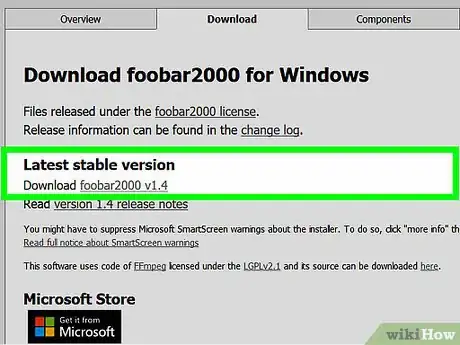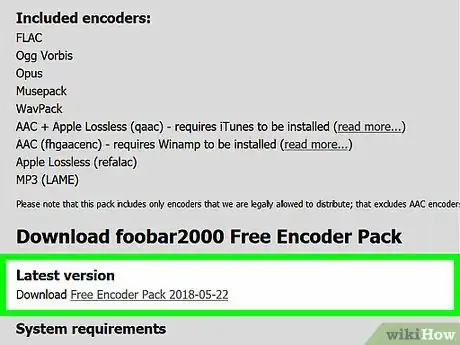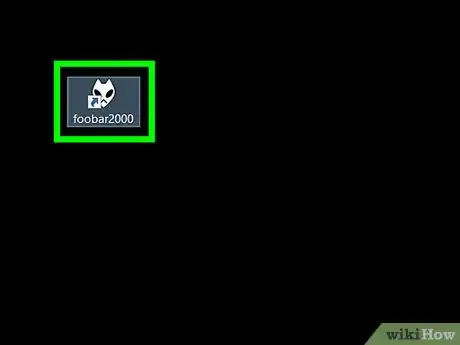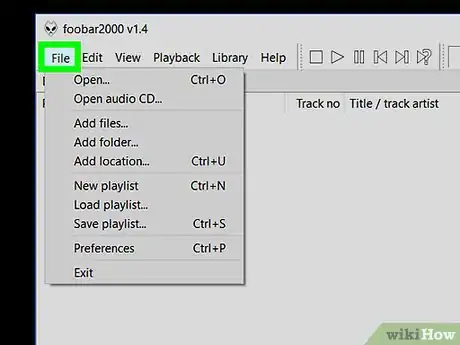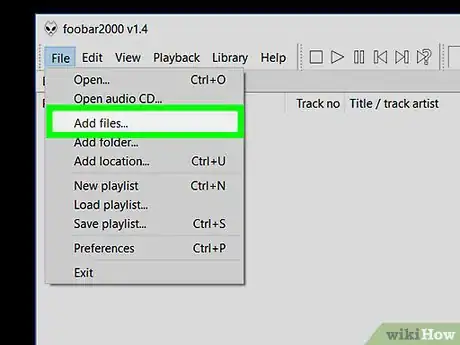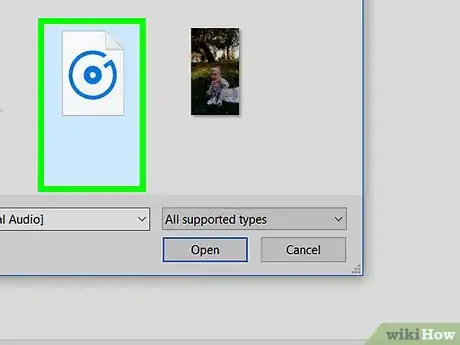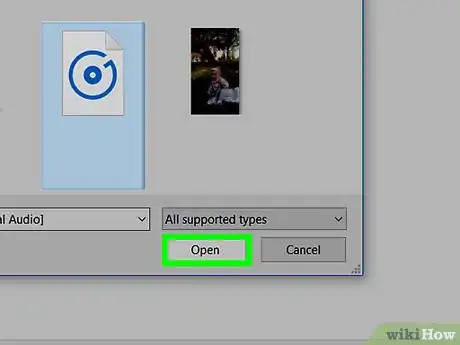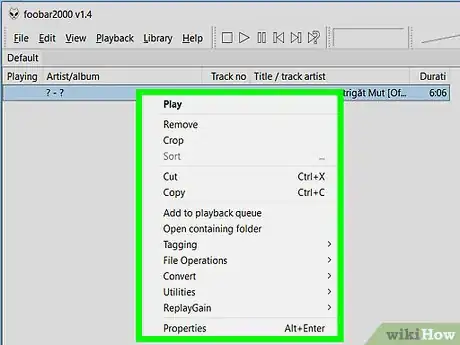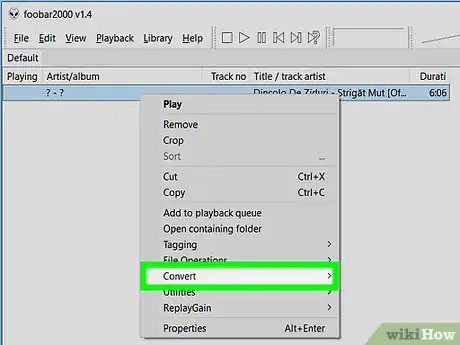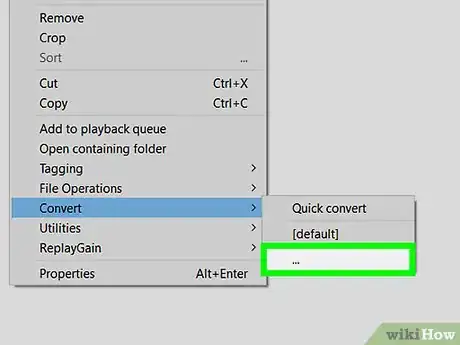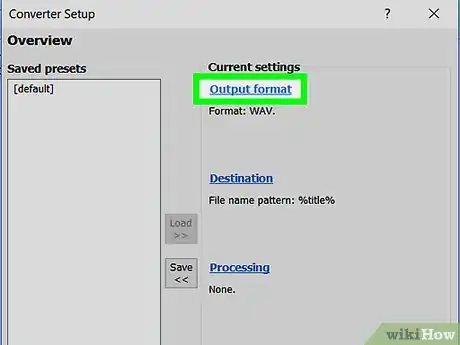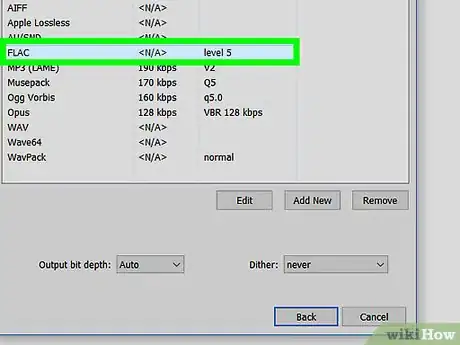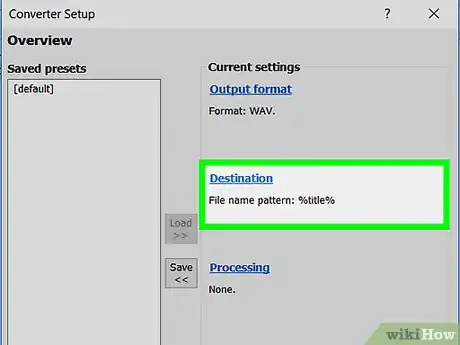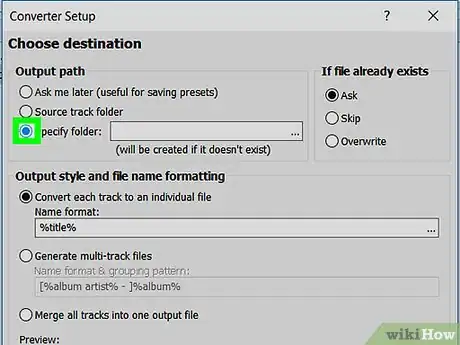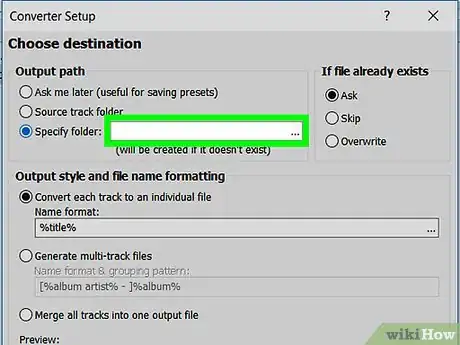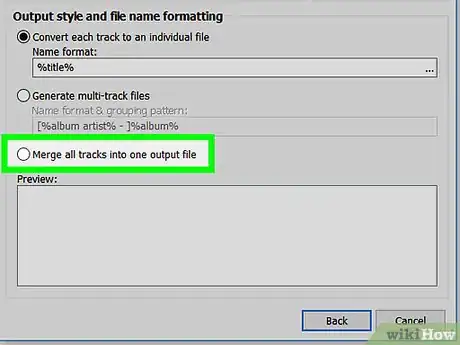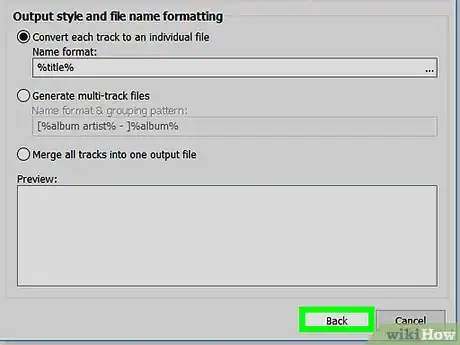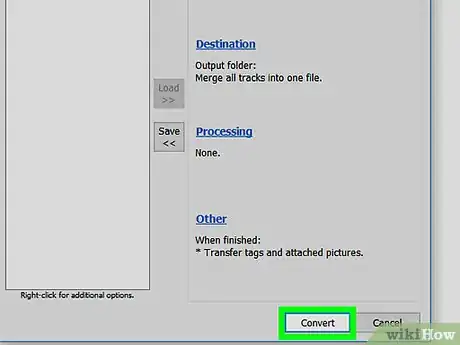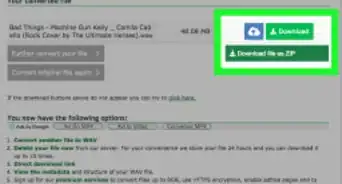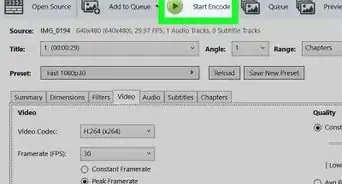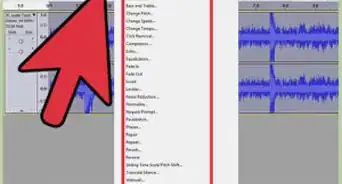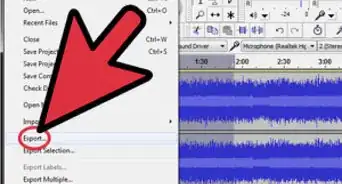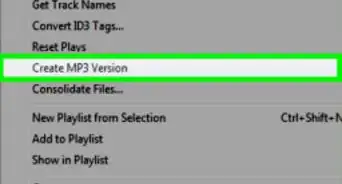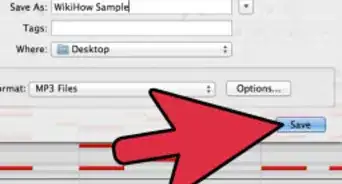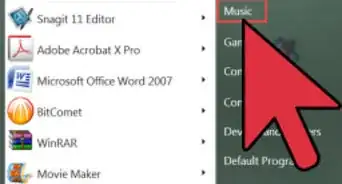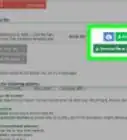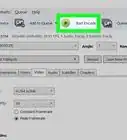X
This article was co-authored by wikiHow Staff. Our trained team of editors and researchers validate articles for accuracy and comprehensiveness. wikiHow's Content Management Team carefully monitors the work from our editorial staff to ensure that each article is backed by trusted research and meets our high quality standards.
The wikiHow Tech Team also followed the article's instructions and verified that they work.
This article has been viewed 19,209 times.
Learn more...
This wikiHow teaches you how to use the Foobar2000 audio player's media conversion tool, and merge multiple audio files into a single FLAC file on a desktop computer.
Steps
-
1Download and install the Foobar2000 audio player on your computer. Foobar2000 is a free audio player app you can use to merge multiple FLAC files into one.
- Go to www.foobar2000.org/download in your internet browser
- Click the download link under the "Latest stable version" heading to download the setup file.
- Run the setup file and install the audio player.
-
2Download and install Foobar's free encoder pack. You will need to install the encoder pack in order to edit and join audio files.
- Go to www.foobar2000.org/encoderpack in your browser.
- Click the download link under "Latest version" at the bottom of the page.
- Run the encoder setup file and install the encoder pack.
Advertisement -
3Open the Foobar2000 app on your computer. The Foobar icon looks like a white alien. You can find it on your Start menu or on your desktop.
-
4Click the File tab on the top-left. You can find this button on a tab bar in the upper-left corner of the app window. It will open a drop-down menu.
-
5Click Add files on the File menu. This will open a new dialogue box, and allow you to select the audio files you want to edit.
-
6Select the FLAC audio files you want to merge. Find the audio files you want to join in your files, and select them in the dialogue box.
- Hold down Control on your keyboard to select multiple files.
-
7Click the Open button. This button is in the lower-right corner of the "Add files" window. It will import the selected FLAC files into the Foobar app.
- You will see a list of all the added audio files in the Foobar app.
-
8Right-click one of the files you want to join in Foobar. All your imported FLAC files are listed here. Right-clicking will open your options menu.
-
9Hover over Convert on the right-click menu. A sub-menu will pop up with your conversion options.
-
10Click the "..." option on the Convert menu. This option is at the bottom of the Convert sub-menu. It will open a new window titled "Converter Setup."
-
11Click the Output format option in the Converter Setup window. This option is written in blue letters under the "Current settings" heading at the top. It will open a list of all the available formats.
- You can see your current conversion format below Output format here .
-
12Select FLAC on the output format list. When this option is selected, your merged audio track will come out as a FLAC file.
-
13Click the Back button. This will confirm your format selection, and take you back to the previous menu.
-
14Click the Destination option below Output format. It's written in blue letters in the "Current settings" section.
-
15Select Specify folder in the "Output path" section. This section is in the upper-left corner of the Destination menu.
- When this option is selected, you can select a folder to save your merged FLAC file.
- This step is completely optional. If you skip it, you'll be prompted to select a saving location when you start the conversion process.
-
16Select a saving location for your merged FLAC file. Click the "..." button next to the "Specify folder" field, and select a folder to save your final audio file.
-
17Select Merge all tracks into one output file at the bottom. You can find this option in the "Output style and file name formatting" section above the Preview box at the bottom of the Destination menu.
- When this option is selected, your audio files will be automatically joined together, and merged into a single FLAC file.
-
18Click the Back button. This will save your conversion preferences, and take you back to the previous menu.
-
19Click the Convert button. You can find this button in the lower-right corner of the Converter Setup window. It will automatically join all your audio files, and merge them into a single FLAC.
- You can find your final FLAC file in your selected destination folder.
- If you haven't specified a folder on the Destination menu, you'll be prompted to select a saving location here.
Advertisement
About This Article
Advertisement