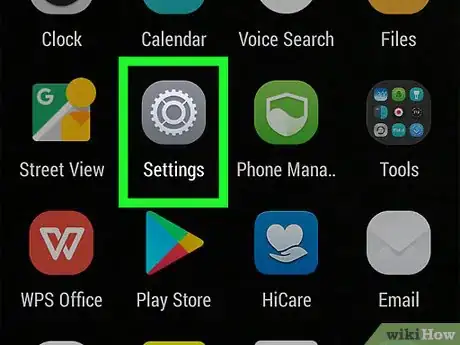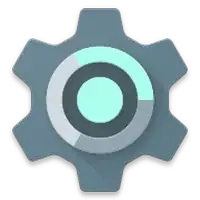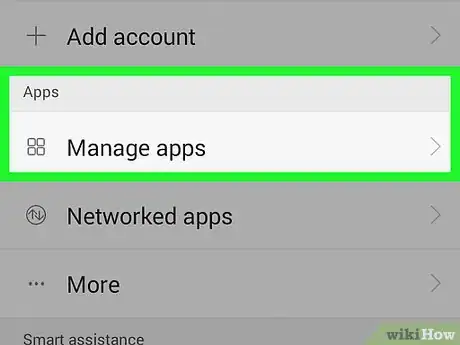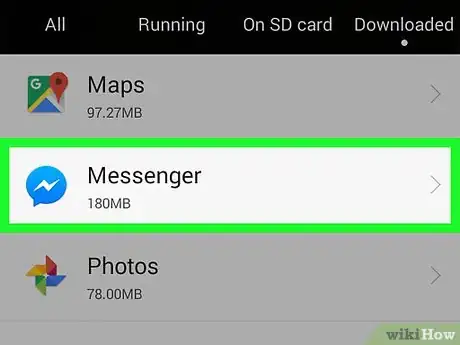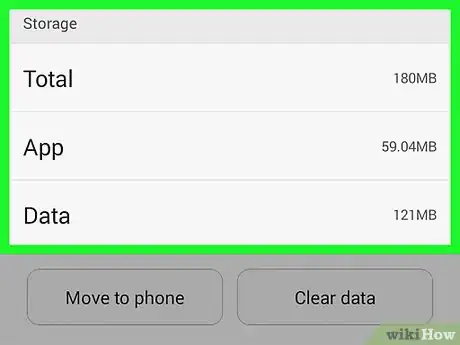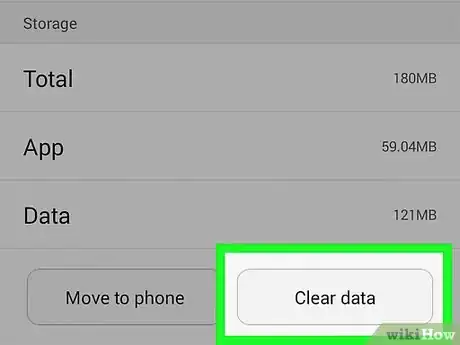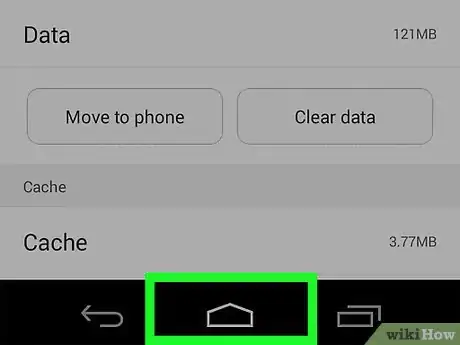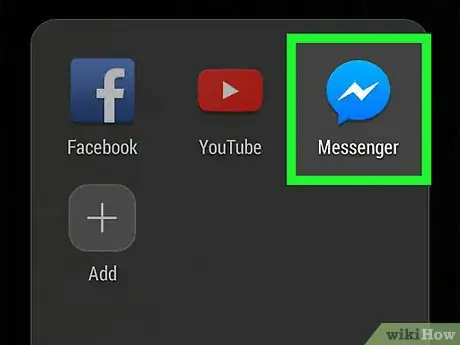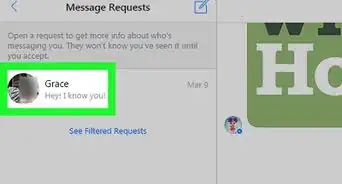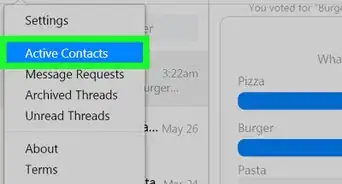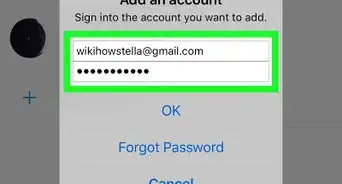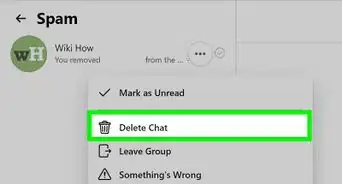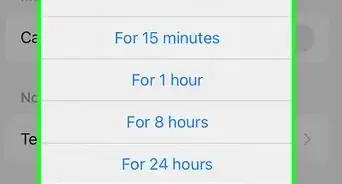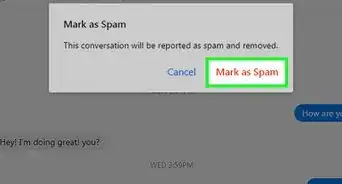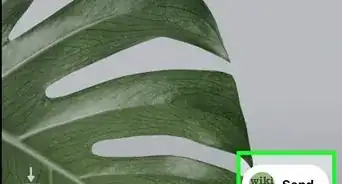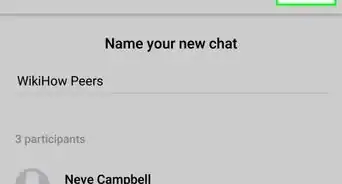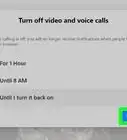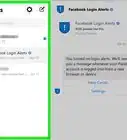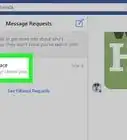X
This article was co-authored by wikiHow Staff. Our trained team of editors and researchers validate articles for accuracy and comprehensiveness. wikiHow's Content Management Team carefully monitors the work from our editorial staff to ensure that each article is backed by trusted research and meets our high quality standards.
This article has been viewed 60,852 times.
Learn more...
This wikiHow teaches you how to log out of Facebook Messenger on Android using your device's Settings. This is necessary because there is no "Log Out" function in Messenger for Android.
Steps
-
1
-
2Scroll down and tap Apps. It's in the "Device" section of the menu.Advertisement
-
3Scroll down and tap Messenger. It's the blue chat bubble with a white lightning bolt.
-
4Tap Storage. It's near the top of the menu.
-
5Tap CLEAR DATA and click OK to confirm. This deletes the stored log-in information in Messenger.
-
6Press the Home button.
- Tap the Apps Tray if you don't have a Home screen shortcut for Messenger.
-
7Open the Facebook Messenger app. You'll be asked to log in again.
Advertisement
Community Q&A
-
QuestionAfter I log out and try to log in again, will my old conversations still be there?
 Community AnswerYes, they will. Your conversations are stored on the Facebook server and will be available when you log back in.
Community AnswerYes, they will. Your conversations are stored on the Facebook server and will be available when you log back in.
Advertisement
About This Article
Article SummaryX
1. Open Settings.
2. Tap Apps.
3. Tap Messenger.
4. Tap Storage.
5. Tap CLEAR DATA and OK.
6. Press the Home button.
7. Open Facebook Messenger.
Did this summary help you?
Advertisement