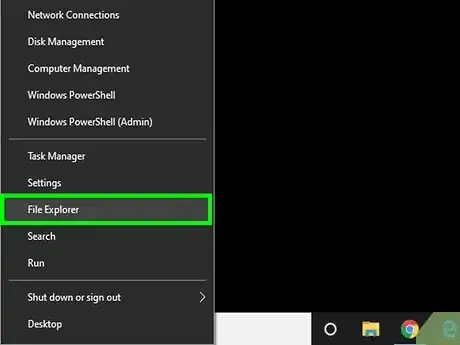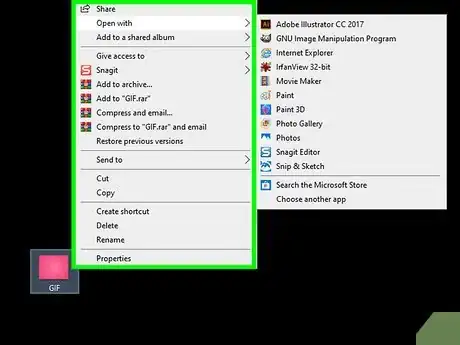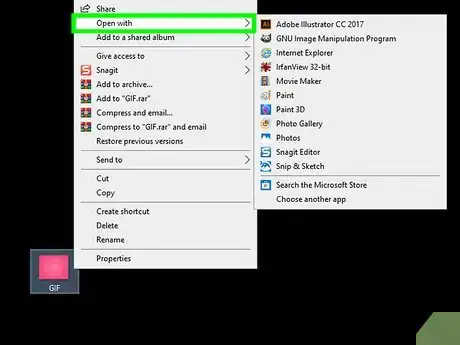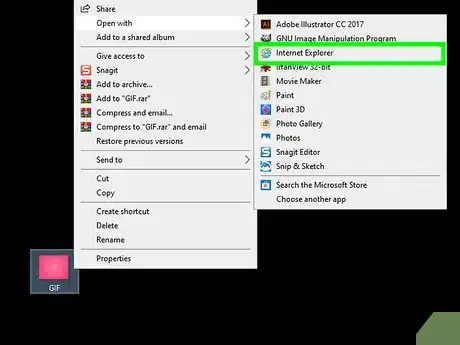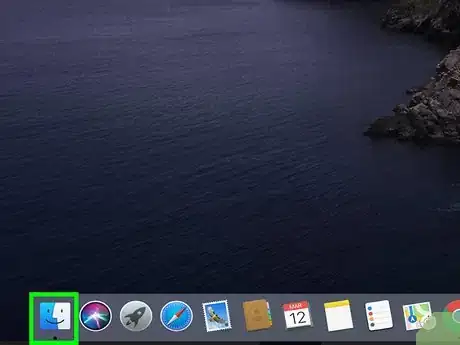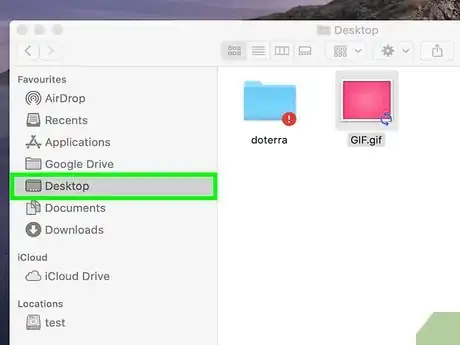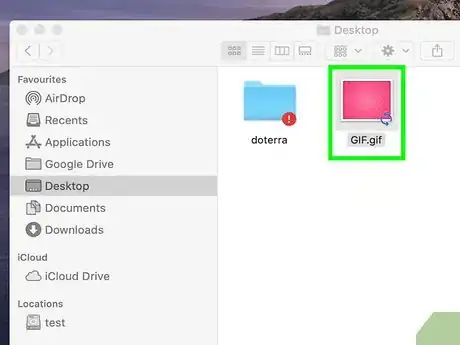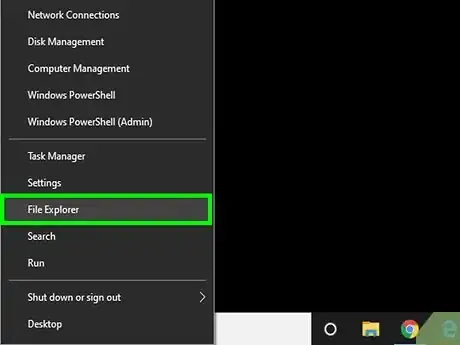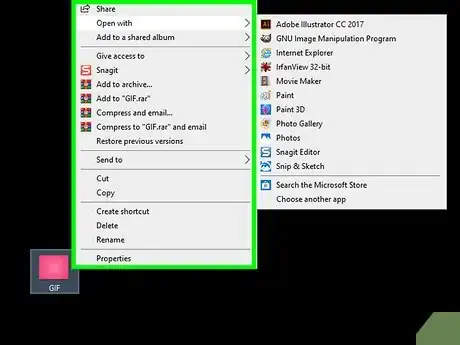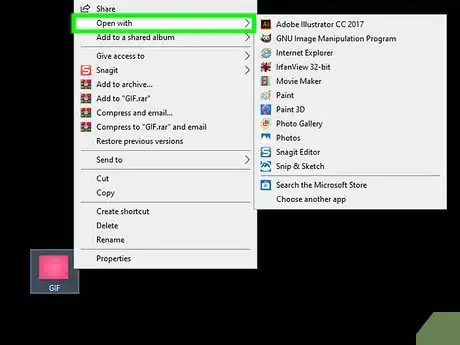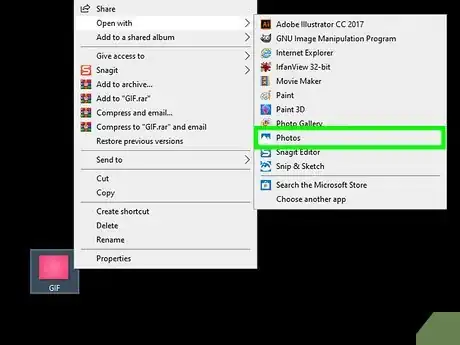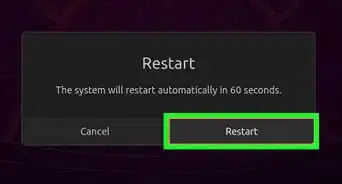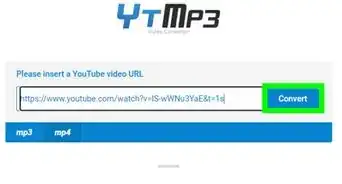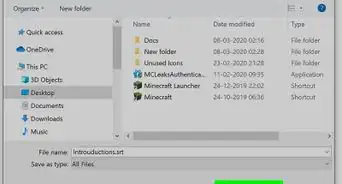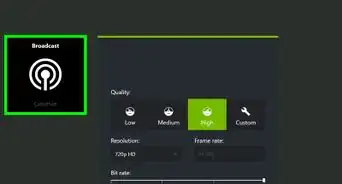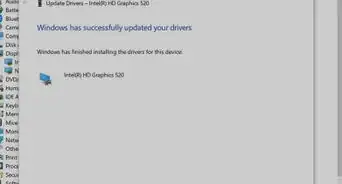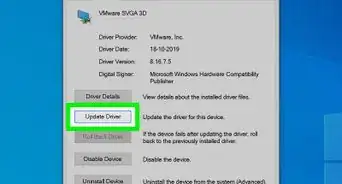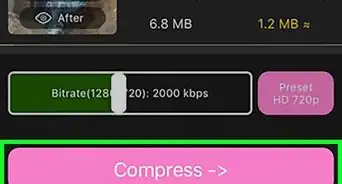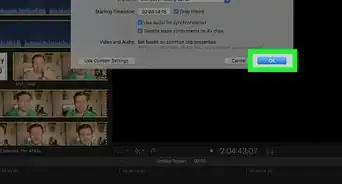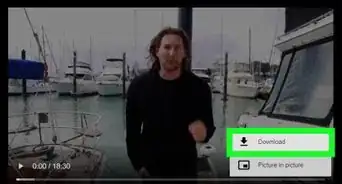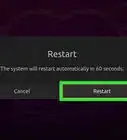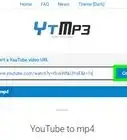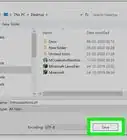This article was co-authored by wikiHow staff writer, Darlene Antonelli, MA. Darlene Antonelli is a Technology Writer and Editor for wikiHow. Darlene has experience teaching college courses, writing technology-related articles, and working hands-on in the technology field. She earned an MA in Writing from Rowan University in 2012 and wrote her thesis on online communities and the personalities curated in such communities.
This article has been viewed 11,457 times.
Learn more...
While many web browsers will play GIFS, you might want to open them in other programs. This wikiHow will show you how to open GIFs using a web browser, Quick Look on Mac, or Photos in Windows.
Steps
Using a Web Browser on a Computer
-
1Navigate to the GIF in your file browser. If you're using a Windows computer, you'll most likely search through your File Explorer to locate your file. If you're using a Mac computer, you'll most likely search Finder to locate your GIF.
-
2Right-click the GIF. When you right-click the GIF, a menu will open to the right of your cursor.Advertisement
-
3Hover over Open with. This is usually in the second grouping of menu options and a list of programs and applications that can open or play the GIF will pop-up.
-
4Click to select your web browser. Popular browsers include Chrome, Safari, Firefox, Edge, and Internet Explorer.
- If your browser isn't in the list, click Choose another app at the bottom of the menu. This will open a list of all the applications on your computer, including your web browser.
Using Quick Look on Mac
-
1Open Finder . Finder is a program that is always running in the background when your Mac is on, so you can press Alt+Tab ↹ to open it. You can also press ⌘ Cmd+N.[1]
- You'll also see the application's icon in your Dock.
-
2Navigate to the GIF. The default save location for most of your downloads is the "Downloads" folder, so you might want to check there if you can't find it.
-
3Press the Space bar when you have your GIF selected. The file should highlight in blue to indicate it is selected.
- When you press the Space bar, a Quick Look window will open.[2]
Using Photos in Windows
-
1Navigate to the GIF in your file explorer. The default save location for most of your downloads is the "Downloads" folder, so you might want to check there if you can't find it.
-
2Right-click the GIF. When you right-click the GIF, a menu will open to the right of your cursor.
-
3Hover over Open With. This is usually in the second grouping of menu options and a list of programs and applications that can open or play the GIF will pop-up.
-
4Click to select Photos. The application will open with your GIF. You can view the animated image, but you cannot edit or pause it.[3]
References
About This Article
1. Navigate to the GIF in your file browser.
2. Right-click the GIF.
3. Hover over Open with.
4. Click to select your web browser.