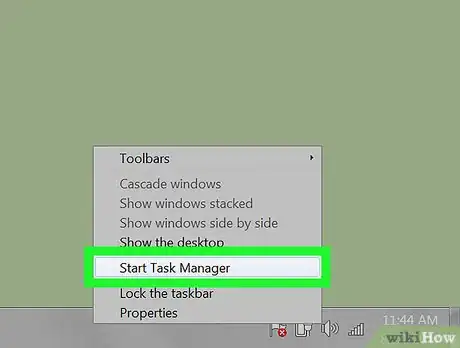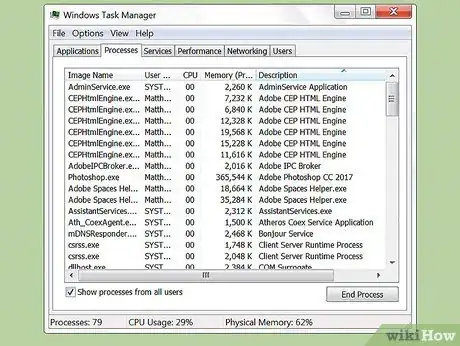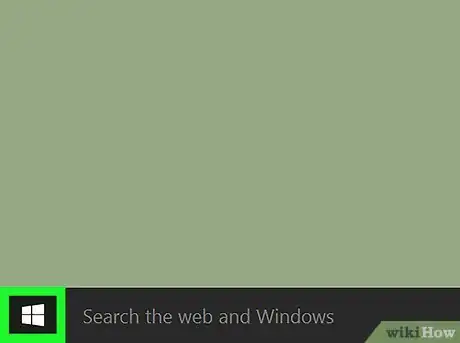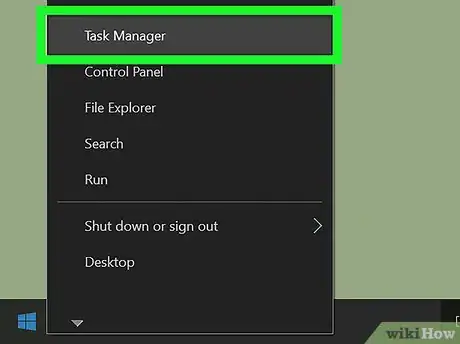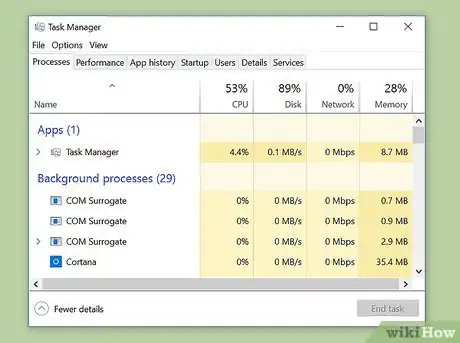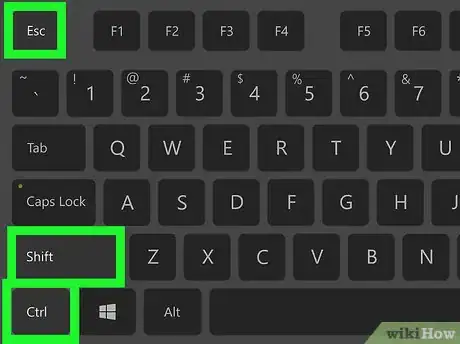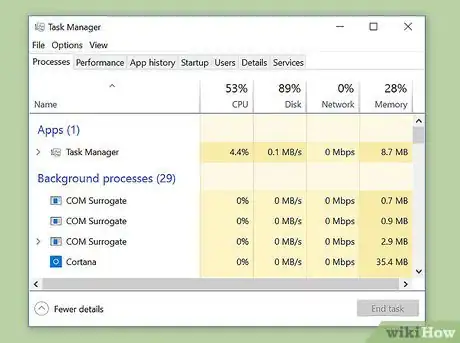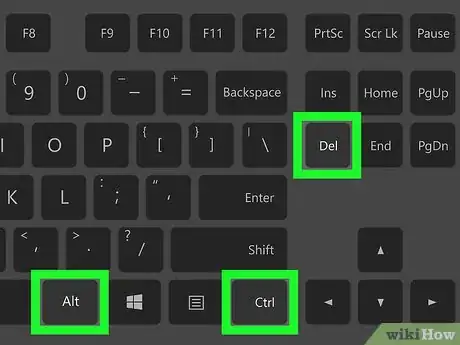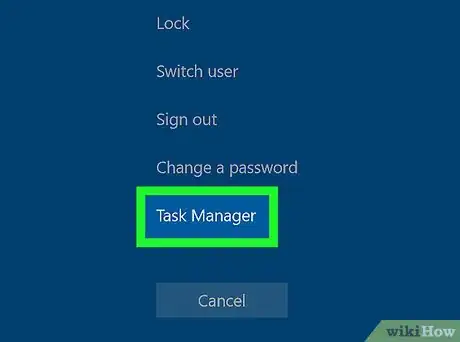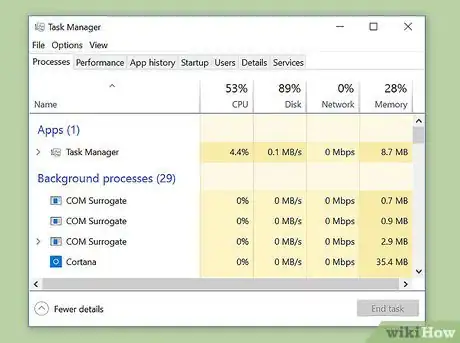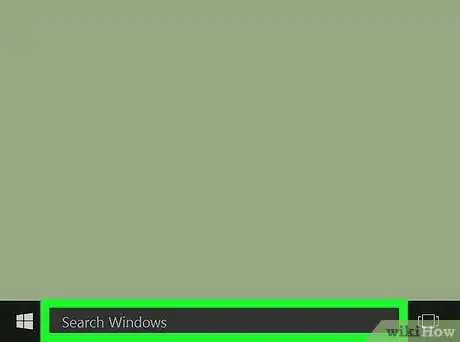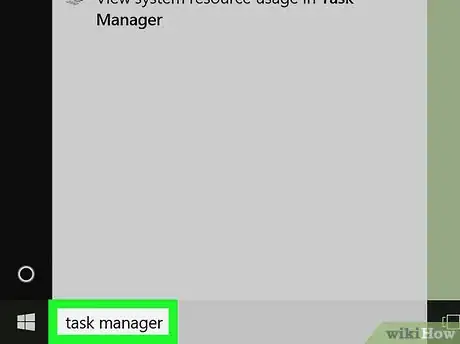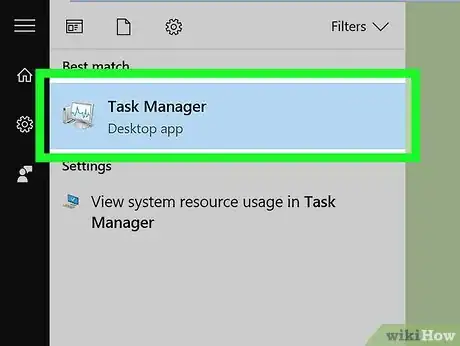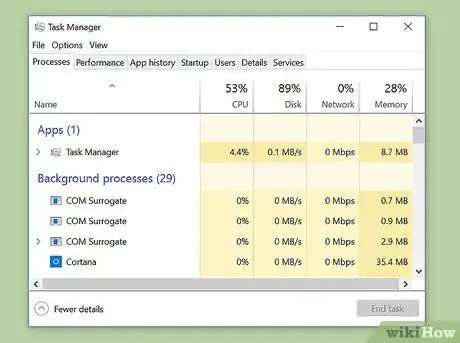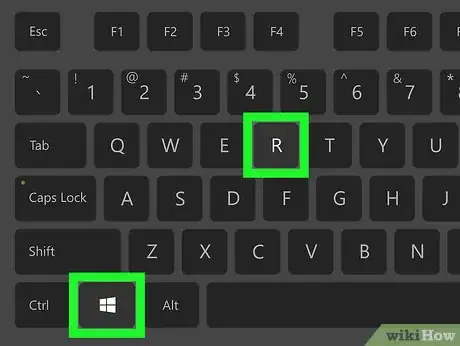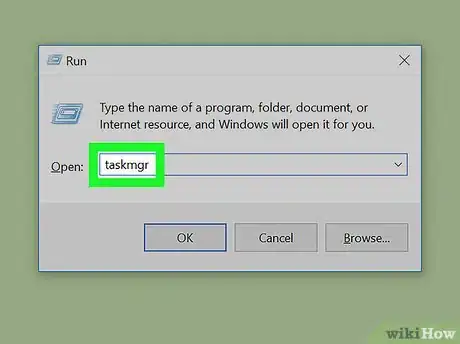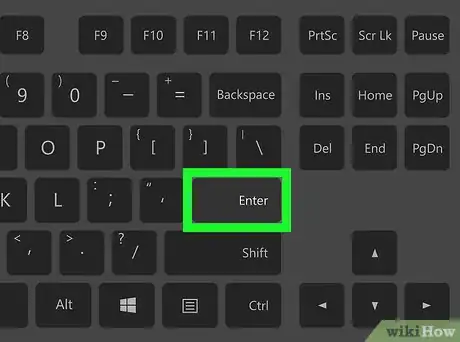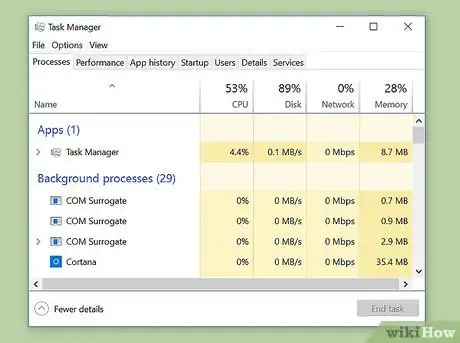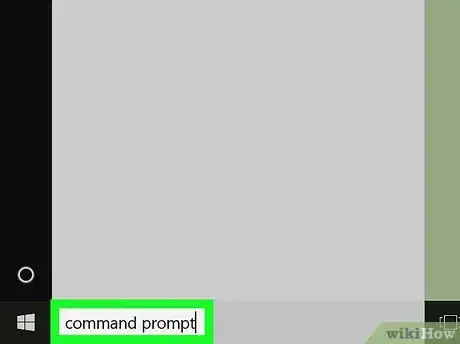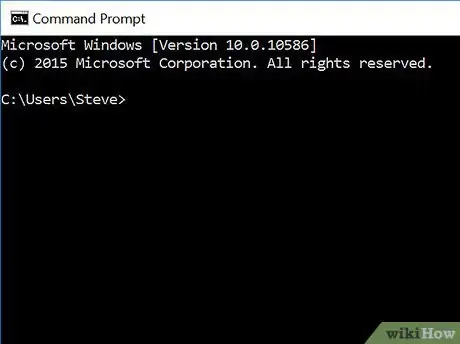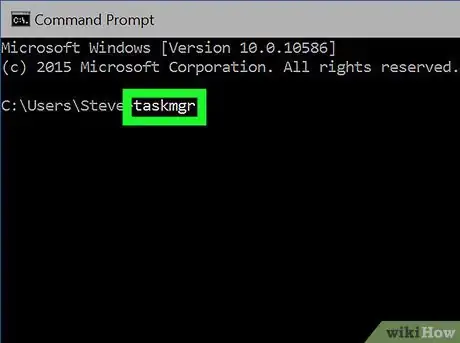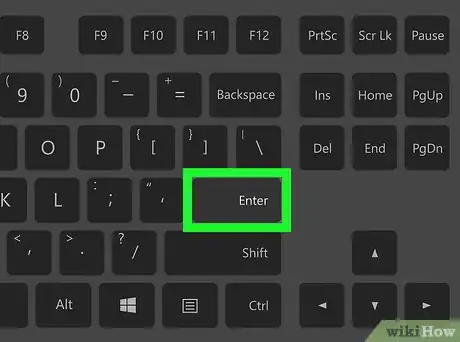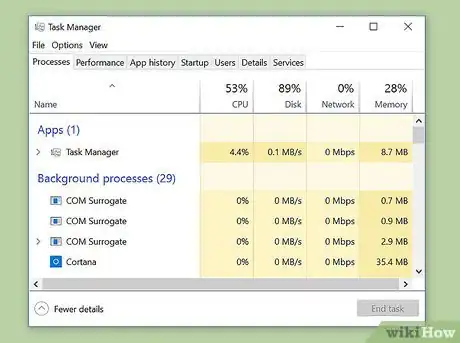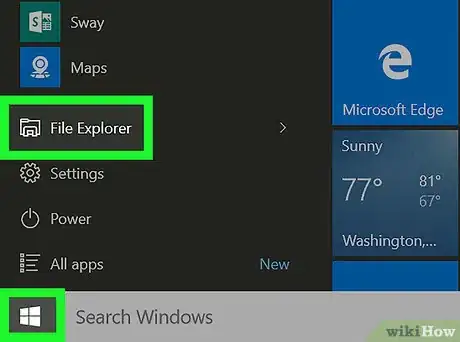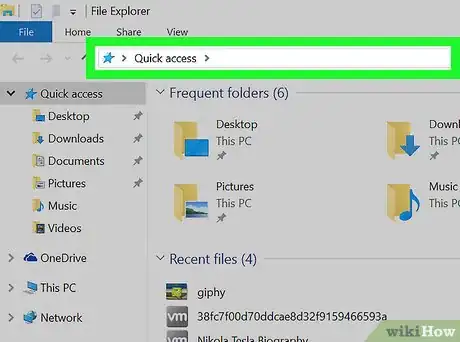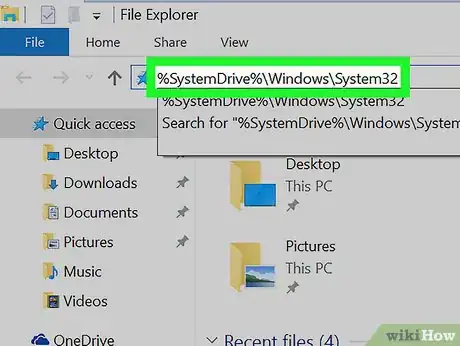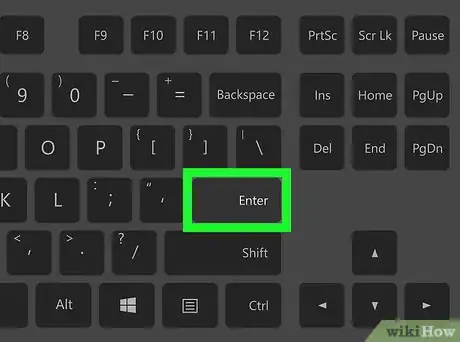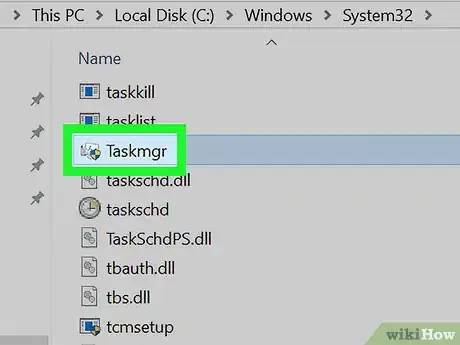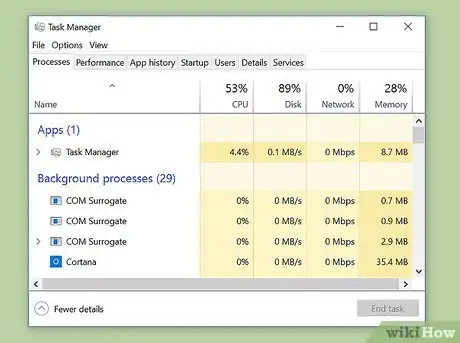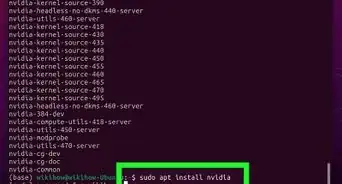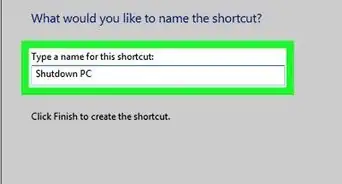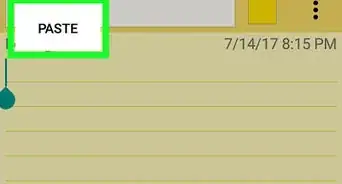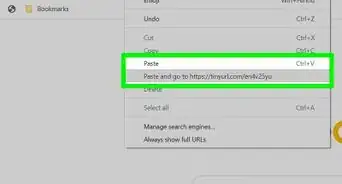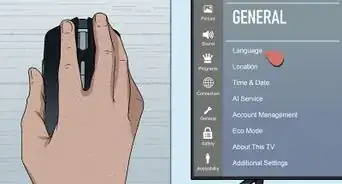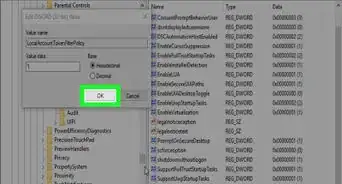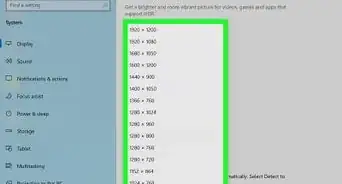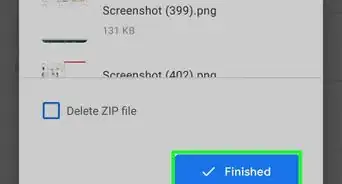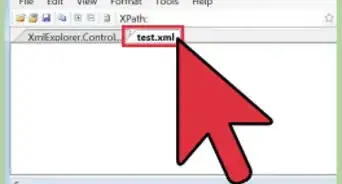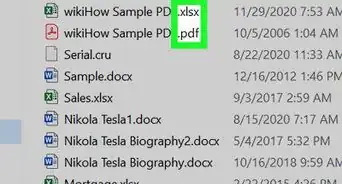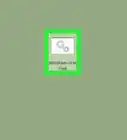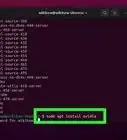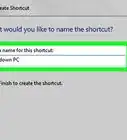This article was co-authored by Luigi Oppido. Luigi Oppido is the Owner and Operator of Pleasure Point Computers in Santa Cruz, California. Luigi has over 25 years of experience in general computer repair, data recovery, virus removal, and upgrades. He is also the host of the Computer Man Show! broadcasted on KSQD covering central California for over two years.
The wikiHow Tech Team also followed the article's instructions and verified that they work.
This article has been viewed 250,048 times.
The Windows Task Manager allows you to view and monitor various activities that occur on your computer. Examples of information available in Task Manager are running applications, CPU and RAM usage, startup apps (Windows 8 and 10 only), and services. Of course, you can also perform tasks like ending applications (Task Manager is often used to close frozen apps). This article will show you various ways of opening Task Manager in Windows.
Steps
Taskbar Context Menu
Power User Menu (Windows 10 and 8)
Ctrl + Shift + Esc Keyboard Shortcut (Direct Access)
Windows Security (Ctrl + Alt + Del) Screen
Windows Search
-
1Launch the search feature. Follow these steps depending on your Windows version:
- Windows 10: Click the cortana/search bar/icon. If it's hidden, then press the Start button.
- Windows 8.1: Press ⊞ Win+Q.[1]
- Windows 7 and Vista: Click the Start button.
- Windows XP: This method will not work.
-
2Type task manager.
-
3Select the appropriate result. The listing should have the words "task manager" within the result.
-
4Finished.
Run Dialog Box
Command Line (Command Prompt and Windows PowerShell)
-
1Open Command Prompt or Windows PowerShell. This can be done by searching for the respective application and selecting it from the results.
-
2Wait for the app to fully load. You should see copyright text at the top and your user folder path.
-
3Type taskmgr.
-
4Submit the command. Hit the ↵ Enter key.
-
5Finished.
File Explorer
-
1
-
2Click the address bar.
-
3Type %SystemDrive%\Windows\System32.
-
4Hit ↵ Enter or click → to the far right of the address bar.
-
5Find "Taskmgr" and open it. It might have ".exe" at the end of the name depending on your file viewing settings.
- You'll need to scroll down past the folders, which are always placed at the top.
-
6Finished.
Community Q&A
-
QuestionIs it normal for a redundancy (17x) of "Microsoft Windows System Protection Background Tasks" to be running all the time?
 Community AnswerNo that is not normal. This process is very taxing on the CPU processor of your computer. If it is running this test consistently then it probably means your Windows Operating System has corrupted files and you would need to do a fresh install of the operating system. You can also try to boot it in safe mode and try some trouble shooting there. If that doesn't work, back up your data in safe mode and bring your computer to a repair shop instead of sending it back to the manufacturer.
Community AnswerNo that is not normal. This process is very taxing on the CPU processor of your computer. If it is running this test consistently then it probably means your Windows Operating System has corrupted files and you would need to do a fresh install of the operating system. You can also try to boot it in safe mode and try some trouble shooting there. If that doesn't work, back up your data in safe mode and bring your computer to a repair shop instead of sending it back to the manufacturer. -
QuestionMy Windows 10 system keeps saying my computer is locked because my IP address is being used without my knowledge that contains websites that can steal my identity and that contain identity theft.
 R2_d2000Top AnswererYou have a virus. You should follow the directions on How to Remove a Virus, and then you should reset your browser.
R2_d2000Top AnswererYou have a virus. You should follow the directions on How to Remove a Virus, and then you should reset your browser. -
QuestionWindows 10 keeps saying: "The code cannot proceed because AppVlsvSubsystems32.dll was not found." I tried to reinstall the program but my computer still isn't working. What can I do to fix this?Try downloading AppVlsvSubsytems32.dll and put it in your system and system32 folders. If this fails, then you probably need a new Windows installation.