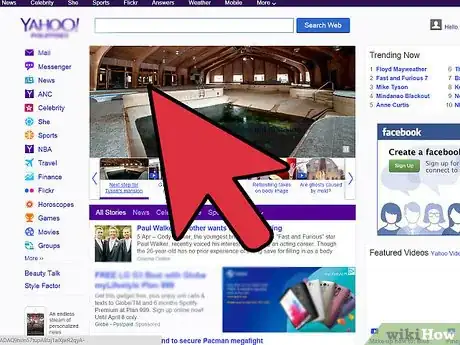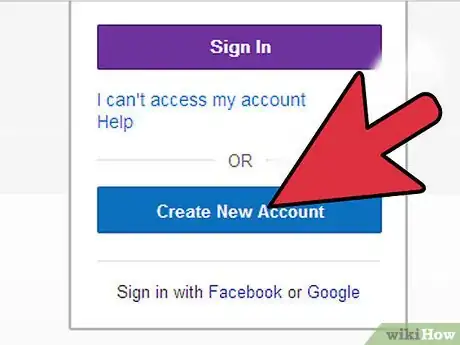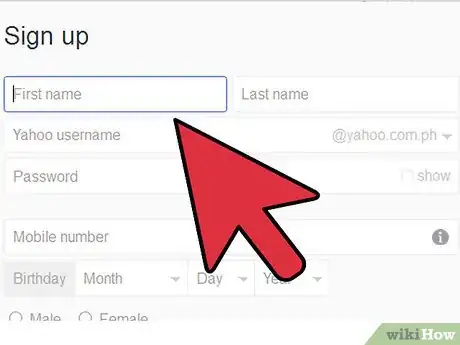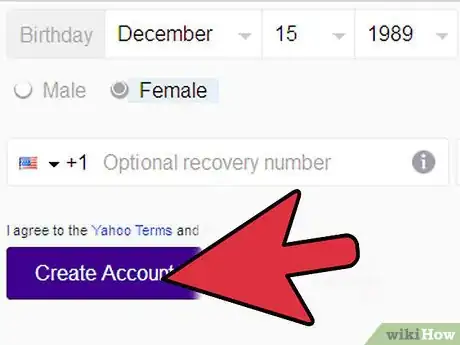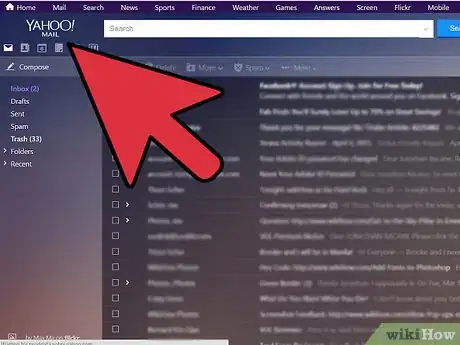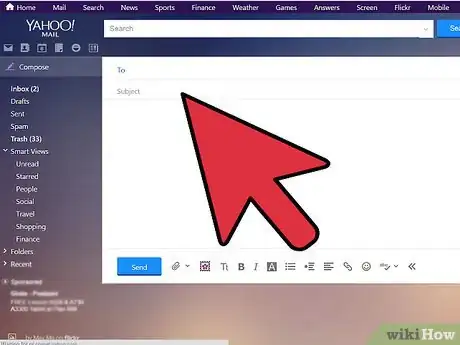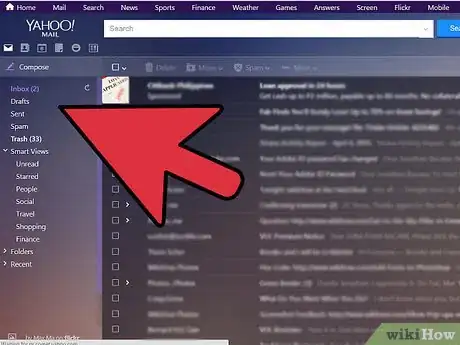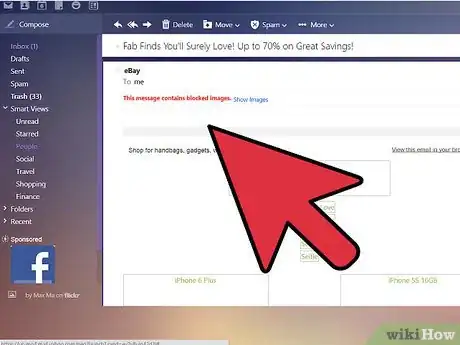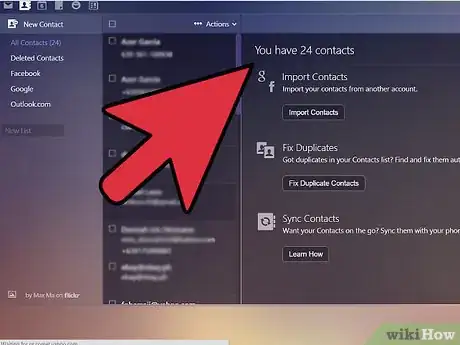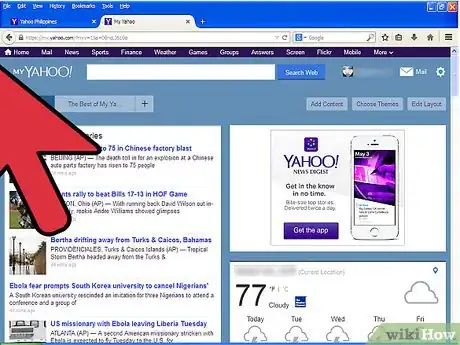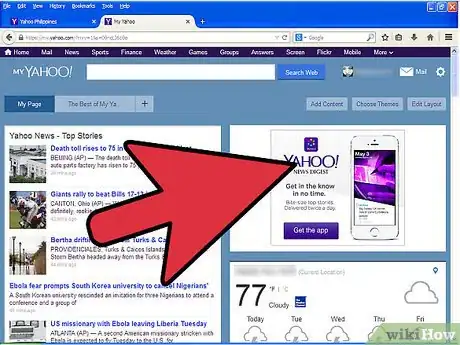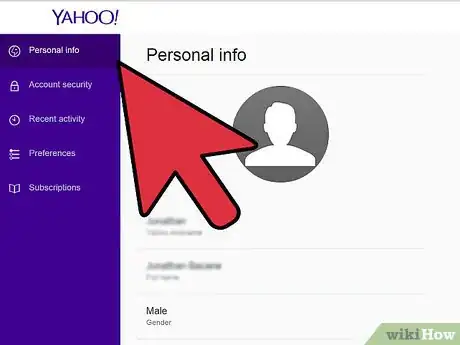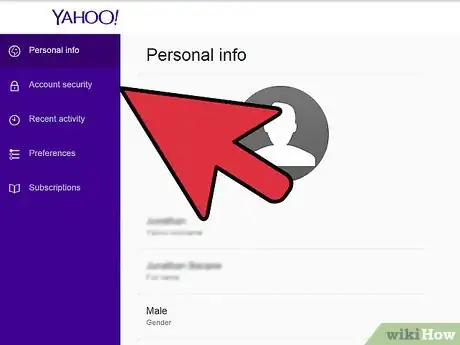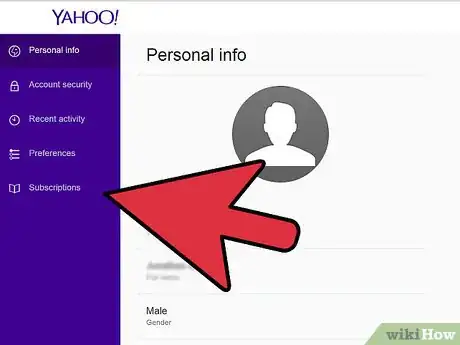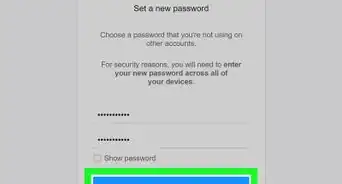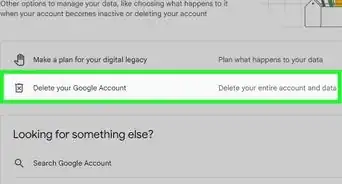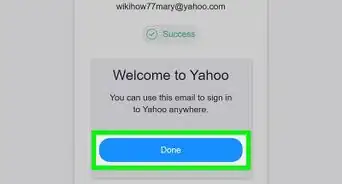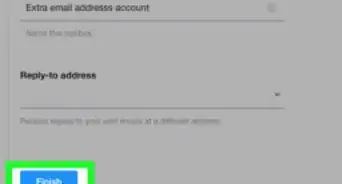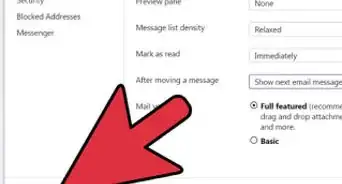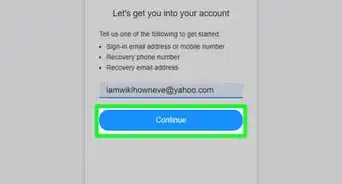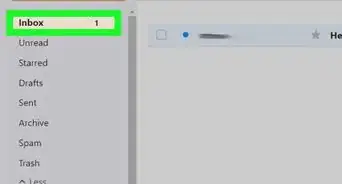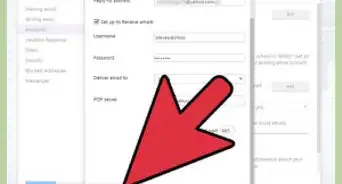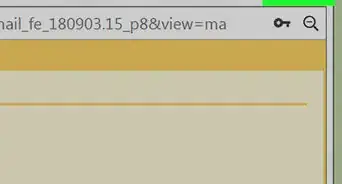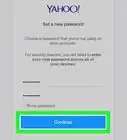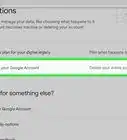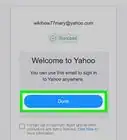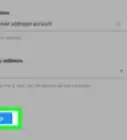X
wikiHow is a “wiki,” similar to Wikipedia, which means that many of our articles are co-written by multiple authors. To create this article, volunteer authors worked to edit and improve it over time.
This article has been viewed 20,039 times.
Learn more...
Yahoo.com is a web portal that serves over 800 million active users per month.[1] [2] Though anyone can visit Yahoo.com, only members can take full advantage of its features. By signing up for a Yahoo account, you gain access to a massive online community while simultaneously obtaining free email. Having an account also enables you to have a personalized homepage with customizable content.
Steps
Part 1
Part 1 of 4:
Creating a Yahoo Account
-
1Visit the Yahoo homepage. When you're ready to begin, click "Sign in". This will take you to the login screen, where you'll be able to register a new account.
-
2On the next page, click "Create New Account". Clicking on the "Sign in" link should take you to a screen where you'll have the option to log into an existing account or create a new one. Click "Create New Account" to proceed.
- You'll also see the option to login with a Facebook or Google account on this page. These are slightly misleading — you must have an existing Yahoo account associated with your social media profile to log in this way, so, if you're creating an account for the first time, you'll want to ignore these.
Advertisement -
3Enter the required information. You'll be asked to provide some basic personal information, including your name, sex, phone number, and birthday. Pick a Yahoo username (which, followed by "@yahoo.com," will serve as your email address) and a password. Your password must be between 8 and 32 characters, contain upper and lowercase letters, and have at least one number.
- You also have the option of providing a recovery phone number, though this isn't required. Providing a number allows you to use your phone to recover your login credentials (password, etc.) with your phone if you forget them. Other methods for recovering your login information are also available.
-
4Click "Create Account". When you're sure that all of the information you've entered is correct, complete the account creation process by clicking the purple button at the bottom of the form. You will be taken to your account home page, from where you can access your email account, update your public profile, and browse a personalized collection of headlines and information from the web.
- Note that, by creating an account, you consent to Yahoo's terms of service and privacy policy. To read either of these in detail, click the small corresponding links above the "Create Account" button.
Advertisement
Part 2
Part 2 of 4:
Using Your Yahoo Email
-
1Access your email account. Click the "Mail" link next to the picture of an envelope in the top right corner of the main Yahoo.com page.
-
2Send new emails: Click the "Compose" button on the left side of the screen to start a new email.
-
3View emails you've received. Click the "Inbox" button on the left side of the screen to browse a list of the emails you have been sent. Note that, by default, your Yahoo email account displays your inbox as soon as you log in.
-
4Reply to emails. Click on an email you've been sent in your inbox. Pick a reply option with the buttons at the top left of the email. You can reply normally (curving arrow pointing left), reply to all (multiple curving arrows; used when you are one of multiple recipients), or forward the message (straight arrow pointing right).
-
5View your contacts. In your email inbox, click the icon that looks like an address book in the top left. This will bring you to a list of your online contacts. To add a new contact to the list (which will be blank if you've just created an account), click "New Contact" in the top left. You can also choose to import contacts from a social media profile by clicking one of the buttons in the center of the screen and following the prompts.
- Having someone in your list of contacts gives you several benefits. For instance, you don't have to remember this person's email address — you can just start typing his or her name in the "To:" field of your email and it will display automatically. This is especially useful when you need to send a single email to many recipients.
Advertisement
Part 3
Part 3 of 4:
Personalizing your "My Yahoo" Page
-
1Find personalized content on your "My Yahoo" page. One of the handy features of creating a Yahoo account is that it allows you to access your own personalized homepage via its My Yahoo feature. On the Yahoo.com page, click the "My Yahoo" link in the top right. You'll be taken to a page containing a variety of information custom-tailored to you, including top national and local headlines, local weather, movie showtimes, and more.
-
2Change the items displayed on your My Yahoo page. Do so by using the "Add Content", "Choose Themes", and "Edit Layout" options in the top right of the window.
- You can also access your My Yahoo page when you're not logged in, but the content displayed on it will be more general and less specifically tailored to you. For instance, the My Yahoo page won't have content you specifically selected and won't have the layout you chose if you don't log in.
Advertisement
Part 4
Part 4 of 4:
Updating Your Yahoo Profile
-
1Update your Yahoo profile. Another feature of having a Yahoo account is the Yahoo profile. Similar to the type of profile you might have on a social media site like Facebook, your Yahoo profile allows you to identify yourself to others as you use your Yahoo account. It also gives you an easy way to choose which information about yourself you want publicly available (as well as which information you don't). To access your profile, click the "Hi, (your name)" link in the top right of the window. You'll be taken to a profile activation screen — if you'd like to begin creating your profile, click "Next: your public profile..." Otherwise, click "No, thanks."
-
2Edit photos, name, and location.When you click the link to create your profile, you'll be taken to your profile page, which will be fairly blank by default. Here, you can add a profile picture by clicking on the silhouette icon at the top of the screen, change the background by clicking "Change Cover Image", change your profile title by clicking on your name, and change your location by clicking "Add a location".
-
3Add additional information. You can also update your personal information by clicking the icon that looks like a person being drawn with a pencil in the top right. Here, you can add a personal bio, list your hobbies and interests, and more.
Advertisement
References
About This Article
Advertisement