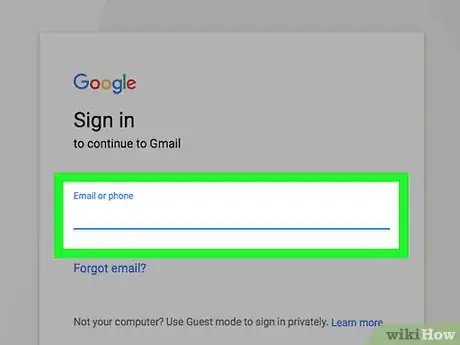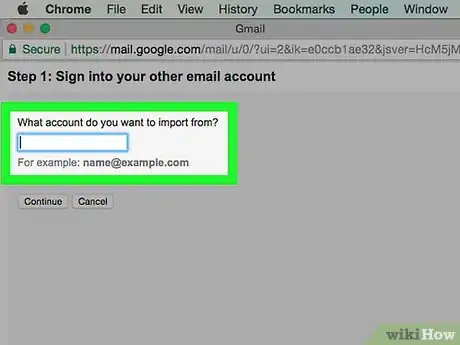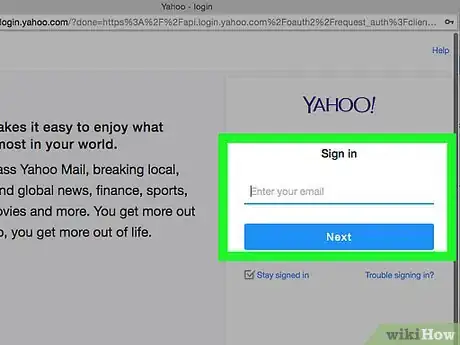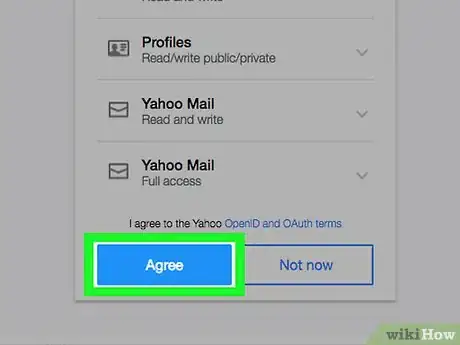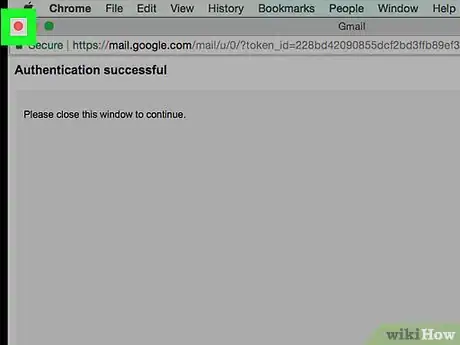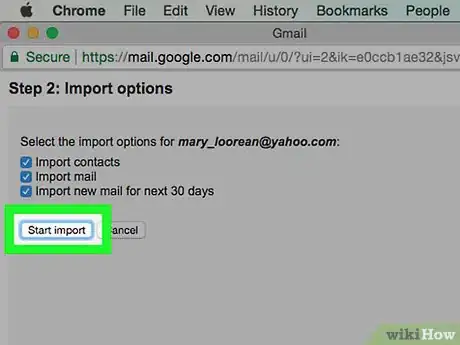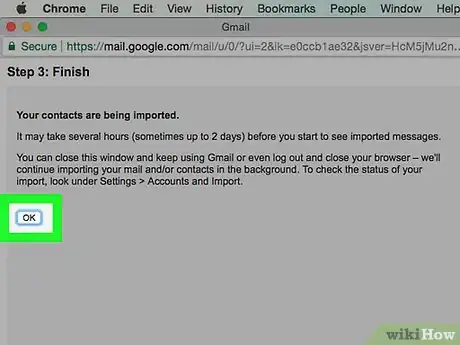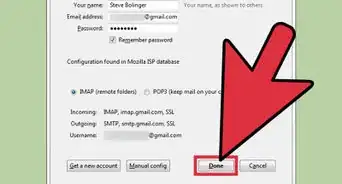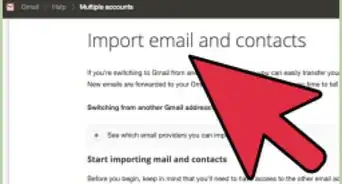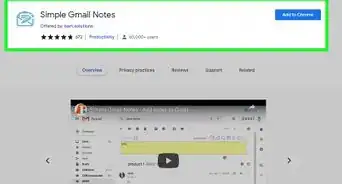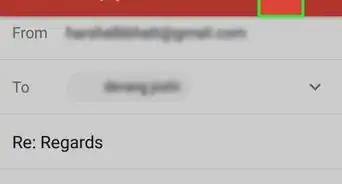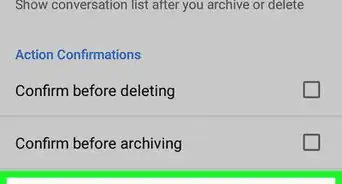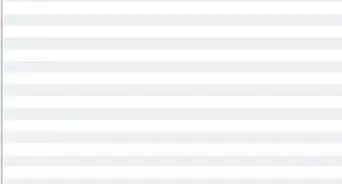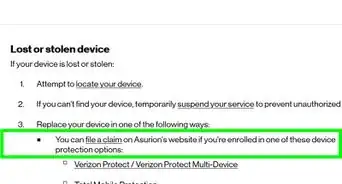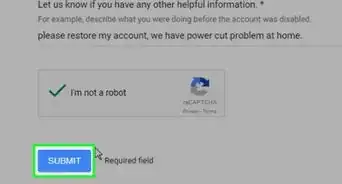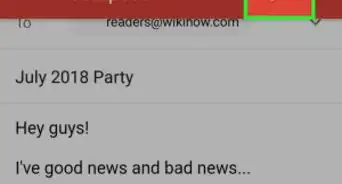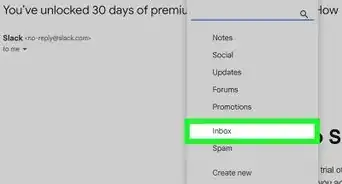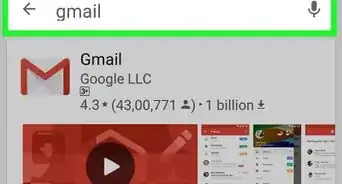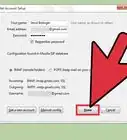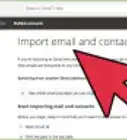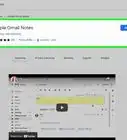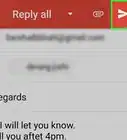Step-by-step guide to move from Yahoo to Gmail
This article was co-authored by wikiHow staff writer, Jack Lloyd. Jack Lloyd is a Technology Writer and Editor for wikiHow. He has over two years of experience writing and editing technology-related articles. He is technology enthusiast and an English teacher.
The wikiHow Tech Team also followed the article's instructions and verified that they work.
This article has been viewed 1,234,755 times.
Learn more...
This wikiHow teaches you how to import your Yahoo contacts and mail into Gmail. You can also import just your Yahoo contacts, using either the Gmail import process or by importing a CSV to Google Contacts. To switch from Yahoo to Gmail, you'll need to use an internet-connected computer (not a smartphone or tablet). This wikiHow will show you how to switch from Yahoo! Mail to Gmail.
Things You Should Know
- To import mail and contacts, go to your Gmail settings. Click the Account and Import tab and select Import mail and contacts.
- Then, you’ll log in to your Yahoo account and import your emails and/or contacts.
- To import contacts using a CSV or vCard file, go to https://contacts.google.com/, select Import, and choose your contacts file.
Steps
Import All Mail and/or Contacts
-
1Open Gmail. Go to https://www.gmail.com/ in your computer's web browser. Doing so will open your Gmail inbox if you're logged into your Gmail account.
- If you aren't logged into Gmail, enter your email address and password to sign in.
-
2Click the "Settings" button. It's the gear icon in the top-right corner of the Gmail inbox. A “Quick settings” drop-down menu will appear.Advertisement
-
3Click See all settings. This will open the settings menu.
-
4Click the Accounts and Import tab. You'll find this tab near the top of the Settings page.
-
5Click Import mail and contacts. It's a link in the "Import mail and contacts" section. Clicking this link opens a small pop-up window.[1]
- You'll instead click Import from another address here if you've previously imported information from a different email account.
-
6Enter your Yahoo email address when prompted. You'll do this in the text field under “What account do you want to import from?”.
- If you need to change or reset your Yahoo password, check out our guide on how to do that.
-
7Click Continue. It's below the text field. Doing so will allow Gmail to find your Yahoo address; when it does, a new window will open.
-
8Sign into your Yahoo email account. A new window will open to sign in to Yahoo.
- Enter your Yahoo email address.
- Click Next.
- Enter your email account's password.
- Click Sign in.
-
9Click Agree. It's a blue button near the bottom of the window.
-
10Close the Yahoo login window. This will take you back to the other pop-up window.
-
11Click Start import. It's a gray button at the bottom of the window.
- You can first uncheck boxes in this window to prevent some features (e.g., importing new Yahoo emails for 30 days).
- You can choose to just import contacts by leaving only that box checked. If you want to import contacts using a CSV or vCard, use the method below.
-
12Click OK. This button is at the bottom of the window. Doing so will prompt Gmail to begin importing your Yahoo mail conversations and contacts.
- It may take up to two days for new emails to show up in your Gmail inbox.
- You can close the Settings page. The importing process will continue in the background.
Import Contacts with a CSV or vCard File
-
1Open Google Contacts. Go to https://contacts.google.com/ in your web browser. If you’re not already signed in to Google, use your email and password to log in.
- Note that this method is for importing contacts with a CSV or vCard file downloaded from your Yahoo email account. You can import contacts directly (without a file) using the above method.
- Make sure you're using the correct version of Google Contacts. If you see a Try Contacts preview link on the left side of the page, click it and follow the on-screen prompts before proceeding.
-
2Click Import. This is located in the left menu. An import pop-up menu will appear.[2]
-
3Click Select file. This will open a file selection window.
-
4Select the CSV or vCard file. Choose the contact file you want to import.
-
5Follow the remaining prompts. This will complete the importing process. Your contacts will be available immediately.
Community Q&A
-
QuestionCan all folders in my Yahoo! email be migrated?
 Community AnswerIt look like the only way is to move the content from each folder back to the Yahoo! inbox and transfer this way. It doesn't look like actual Yahoo! folder transfer can occur.
Community AnswerIt look like the only way is to move the content from each folder back to the Yahoo! inbox and transfer this way. It doesn't look like actual Yahoo! folder transfer can occur. -
QuestionWill the transfer be permanent?
 Community AnswerAll that Gmail does is link all of your accounts from different e-mails (whether Yahoo, or a different Gmail) and syncs them all into one easy to access page/main account. You can stop Gmail from syncing accounts whenever you wish, and even while Gmail is using your Yahoo mail, you can still access your Yahoo account as you have done previously. Basically, you'll still keep your Yahoo account. The author just meant 'transfer' as though the article was for people who are transferring from using Yahoo, to using Gmail and wasn't talking about actually transferring the account.
Community AnswerAll that Gmail does is link all of your accounts from different e-mails (whether Yahoo, or a different Gmail) and syncs them all into one easy to access page/main account. You can stop Gmail from syncing accounts whenever you wish, and even while Gmail is using your Yahoo mail, you can still access your Yahoo account as you have done previously. Basically, you'll still keep your Yahoo account. The author just meant 'transfer' as though the article was for people who are transferring from using Yahoo, to using Gmail and wasn't talking about actually transferring the account. -
QuestionHow do I switch my Yahoo account to Gmail if I can't change my Yahoo account password?
 Community AnswerYou can't turn one account into the other. You can only open a new account and stop using the other.
Community AnswerYou can't turn one account into the other. You can only open a new account and stop using the other.
Warnings
- Yahoo will delete your account if you don't log into it within 12 months.[3]⧼thumbs_response⧽
References
About This Article
1. Open Gmail.
2. Click the gear and select Settings.
3. Click Accounts & Import.
4. Click Import mail and contacts.
5. Enter your Yahoo address and click Continue.
6. Sign in to your Yahoo account.
7. Click Agree.
8. Click Start import.
9. Click OK.