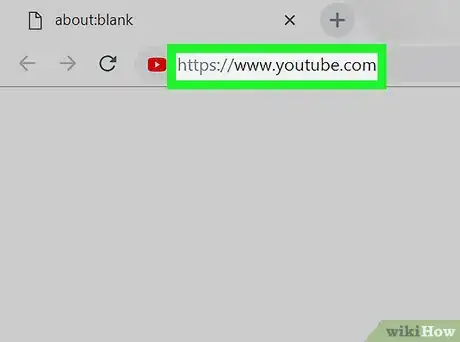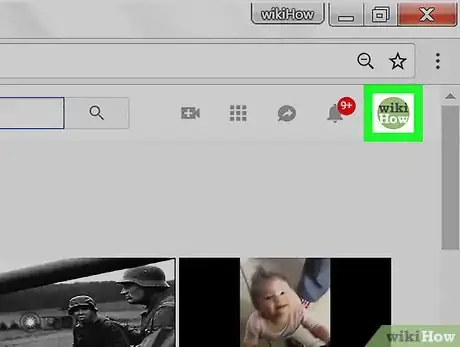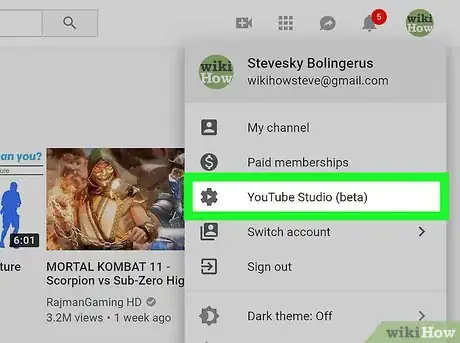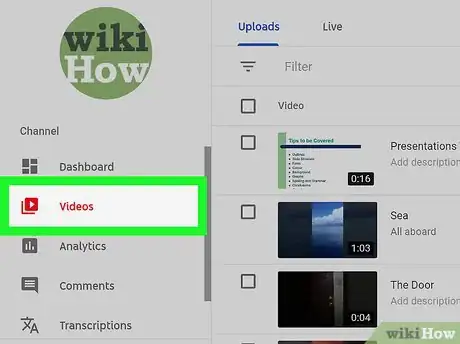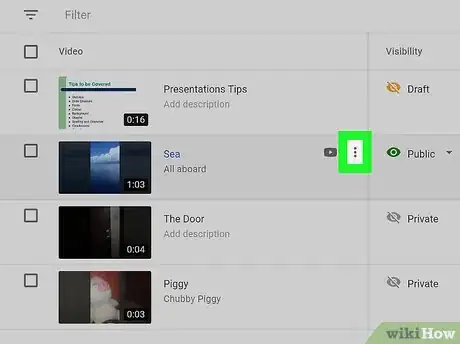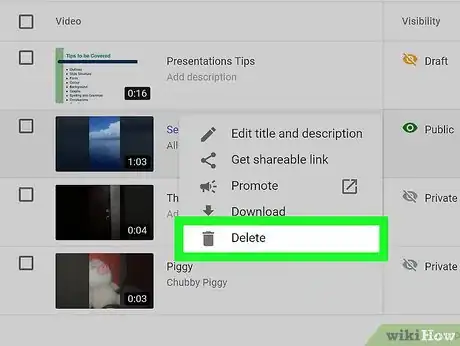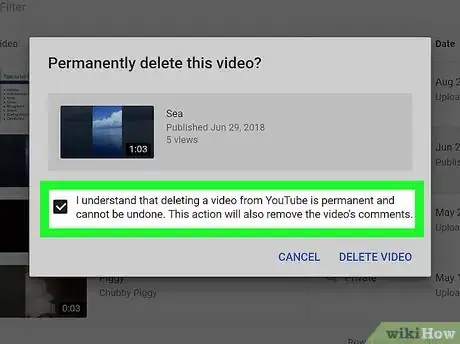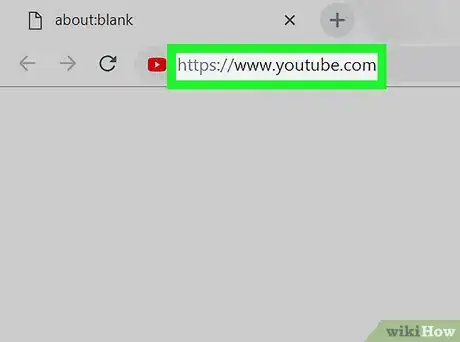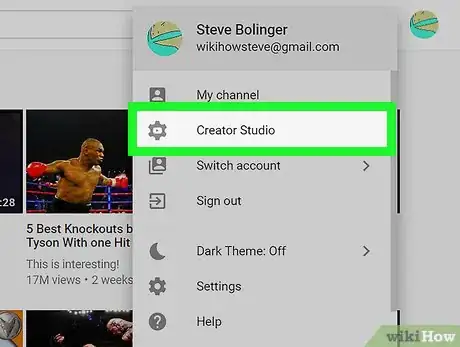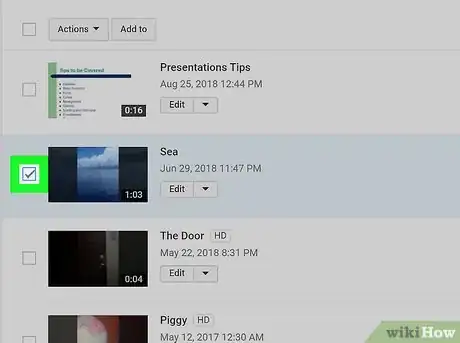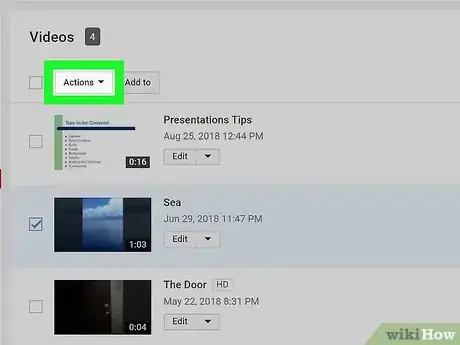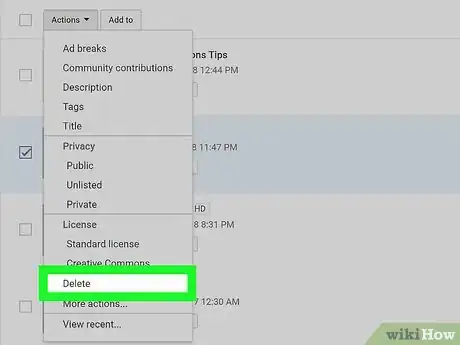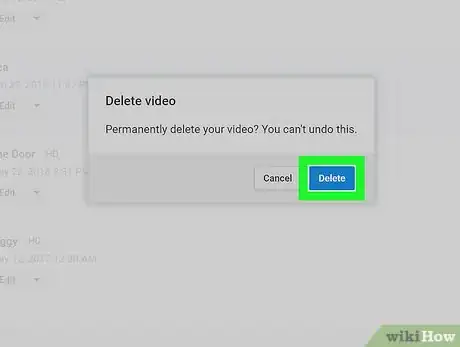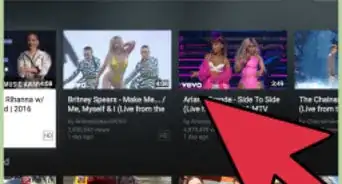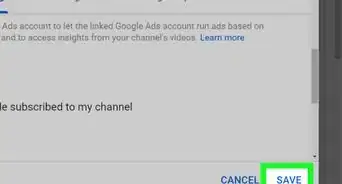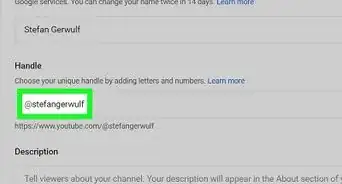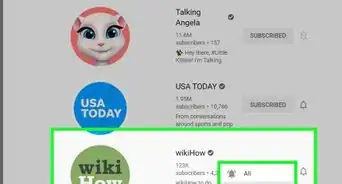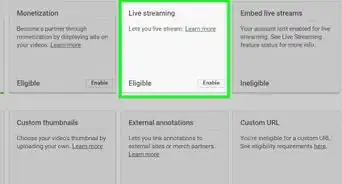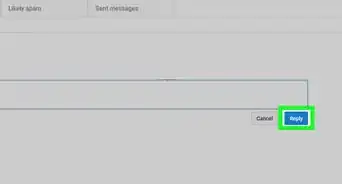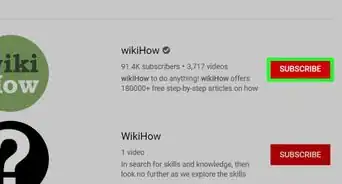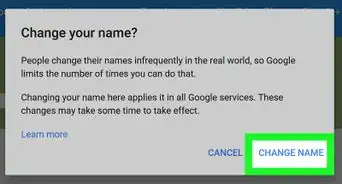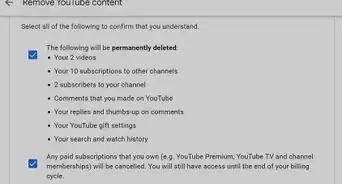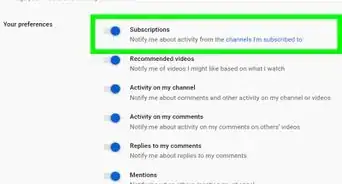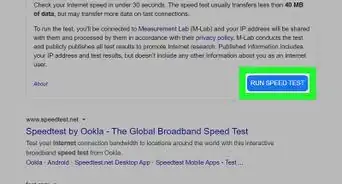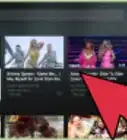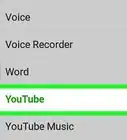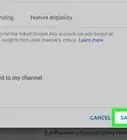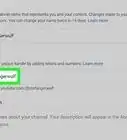X
This article was co-authored by wikiHow staff writer, Travis Boylls. Travis Boylls is a Technology Writer and Editor for wikiHow. Travis has experience writing technology-related articles, providing software customer service, and in graphic design. He specializes in Windows, macOS, Android, iOS, and Linux platforms. He studied graphic design at Pikes Peak Community College.
The wikiHow Tech Team also followed the article's instructions and verified that they work.
This article has been viewed 36,859 times.
Learn more...
This wikiHow teaches you how to remove videos from your YouTube channel.
Steps
Method 1
Method 1 of 3:
Using the YouTube Mobile App
-
1Open YouTube. The YouTube app has an icon that has a white triangle inside of a red square that resembles a TV screen. You can open YouTube by tapping the YouTube icon on your Homescreen.
-
2Tap the Library tab. It's the last tab at the bottom of the screen in the lower-right corner. It has an icon that resembles a folder. This displays your playlists, history, purchases, watch later list, and your uploaded videos.Advertisement
-
3Tap My Videos. This displays a list of all the videos you have uploaded.
-
4Tap ⋮ next to a video. The button with three vertical dots is to the right of each video title in your list of videos. This displays a pop-up menu.
-
5Tap Delete. It's the third option in the pop-up menu. This displays a confirmation pop-up.
-
6Tap Ok. It's the second option in the confirmation pop-up. This permanently deletes your video.
- If you do not wish to permanently delete a YouTube video, you can also make a YouTube video private. This removes the video from public viewing and only allows users you share the video with to view the video. Read "How to Make Your YouTube Video Private" to learn more.
- If you find a video that is in violation of YouTube's terms of service, you can report it to YouTube. Read "How to Report a Video on YouTube" to learn more.
Advertisement
Method 2
Method 2 of 3:
Using a Computer (YouTube Studio Beta)
-
1Go to https://www.youtube.com in a web browser. This is the official YouTube website. If you are using the same web browser you always use, it signs you in automatically.
- If you are not automatically signed in, click the blue button that says Sign In in the upper-right corner. Then sign in with the email address and password associated with your YouTube/Google account.
-
2Click your profile image. It's the circular image with the image you choose for your account in the upper-right corner. This displays a drop-down menu for your account.
- If you have not chosen an image for your account, the circular image displays a colored circle with your initial in the center.
-
3Click YouTube Studio (Beta). It's the third option in the drop-down menu. YouTube Studio Beta is YouTube's new video management interface.
- If you are using Creator Studio Classic, see method 2 to learn how to access YouTube Studio Beta.
-
4Click Videos. It's the second option in the sidebar menu to the left. This displays a list of your videos.
-
5Click ⋮ across from the video you want to delete. When you place the mouse cursor over a video in the list of videos, the button with three vertical dots appears to the right of the video. Click this button to display a drop-down menu.
-
6Click Delete. It's the last option that appears in the drop-down menu when you click the button with three dots next to a video. It's next to an icon that resembles a trashcan. This displays a confirmation pop-up.
-
7
-
8Click Delete Video. It's in the lower-right corner of the confirmation pop-up. This deletes the video. Once the video is deleted, it cannot be recovered.
Advertisement
Method 3
Method 3 of 3:
Using a Computer (Creator Studio Classic)
-
1Go to https://www.youtube.com in a web browser. This is the official YouTube website. If you are using the same web browser you always use, it signs you in automatically.
- If you are not automatically signed in, click the blue button that says Sign In in the upper-right corner. Then sign in with the email address and password associated with your YouTube/Google account.
-
2Click your profile image. It's the circular image with the image you choose for your account in the upper-right corner. This displays a drop-down menu for your account.
- If you have not chosen an image for your account, the circular image displays a colored circle with your initial in the center.
-
3Click Creator Studio. It's the button below your account name in the drop-down menu. The Creator Studio is where you go to manage your videos.
-
4Click Video Manager. It's the third option in the sidebar to the right. This displays a list of all your videos in the main window.
- If you are using YouTube Studio Beta, see Method 2.
-
5
-
6Scroll back to the top and click Actions ⏷. It's at the top of your list of videos. It's the button with an arrow pointing down. This displays a drop-down menu with a list of actions.
-
7Click Delete. It's towards the bottom of the drop-down menu that appears when you click the "Actions" button. This displays a confirmation pop-up.
-
8Click Delete. This permanently deletes your video. Once a video is deleted, it cannot be recovered.
- If you do not wish to permanently delete a YouTube video, you can also make a YouTube video private. This removes the video from public viewing and only allows users you share the video with to view the video.
- If you find a video that is in violation of YouTube's terms of service, you can report it to YouTube.
Advertisement
Warnings
- Once a video is deleted, it cannot be recovered. Double-check to make sure you are deleting the right video.⧼thumbs_response⧽
- Do not delete a video that involves someone else; talk to them first before deleting it.⧼thumbs_response⧽
Advertisement
About This Article
Advertisement