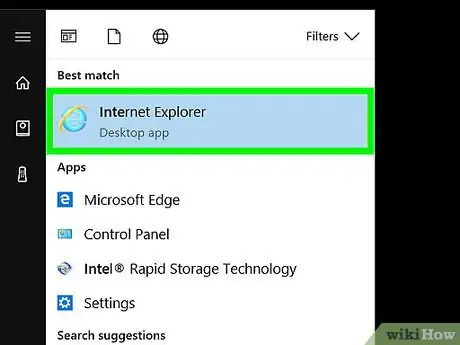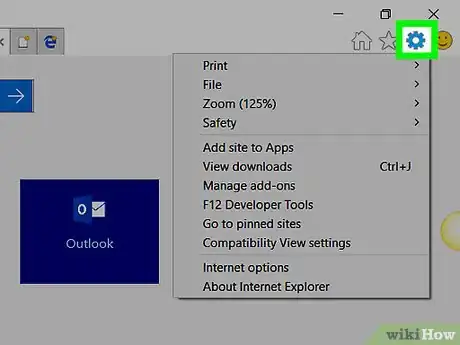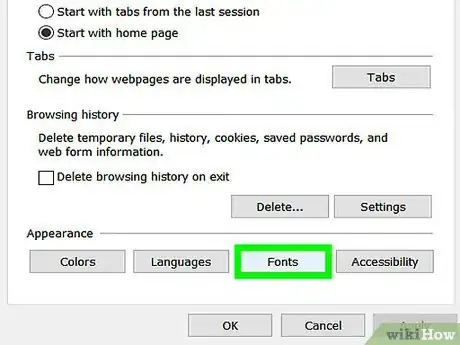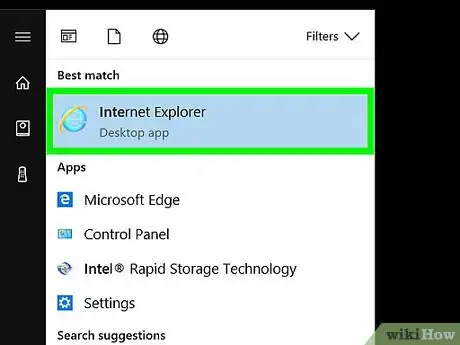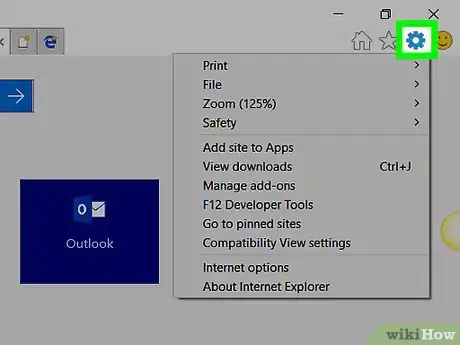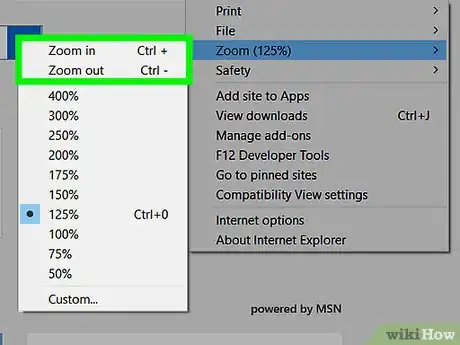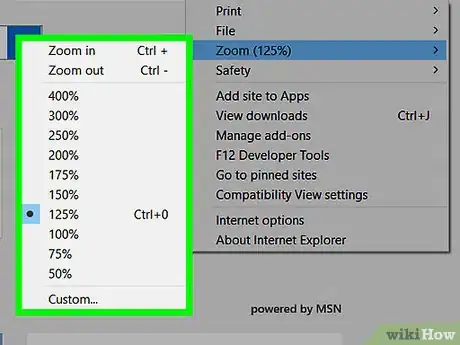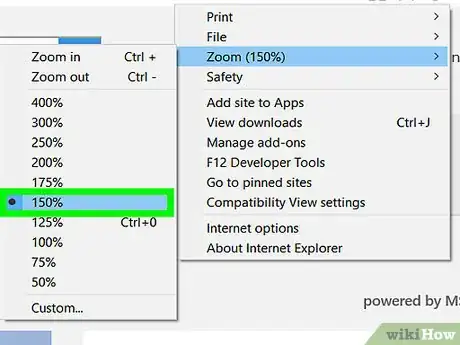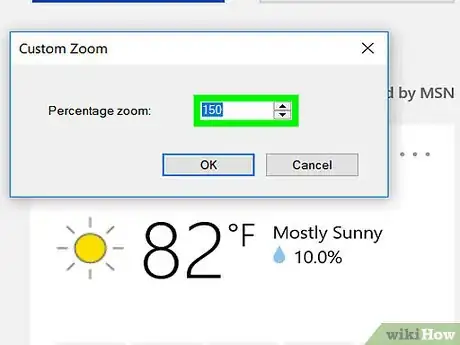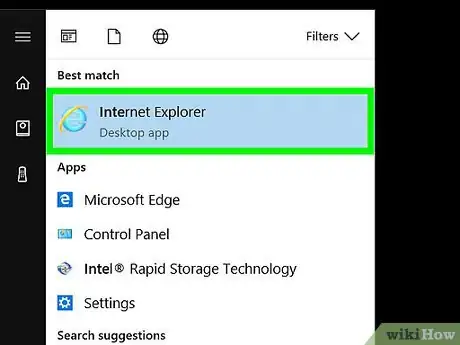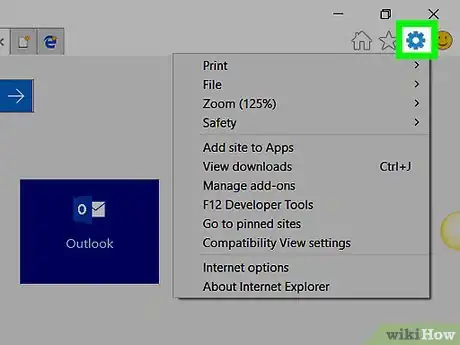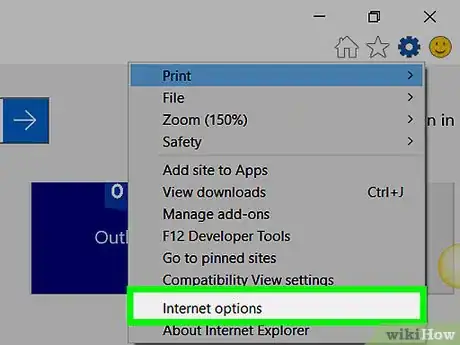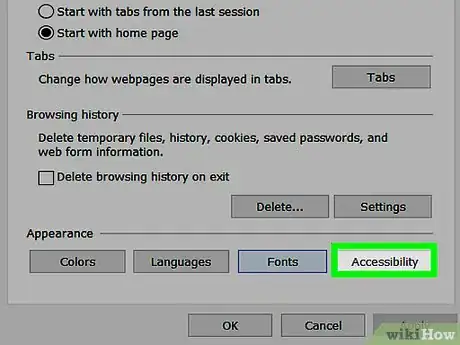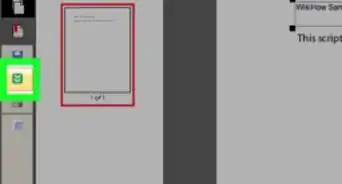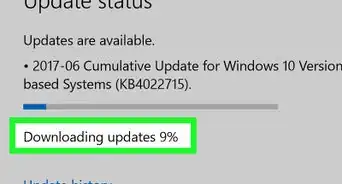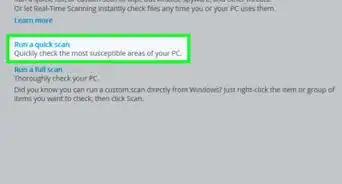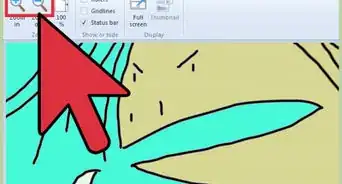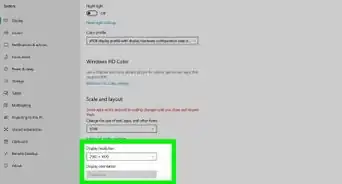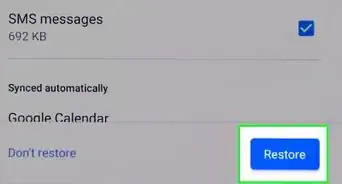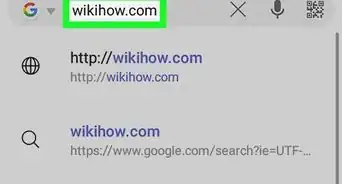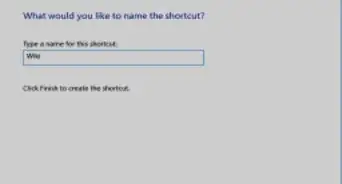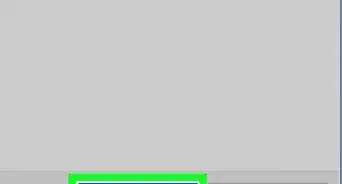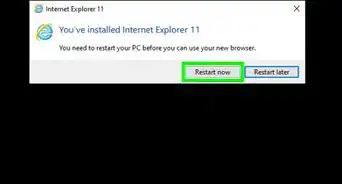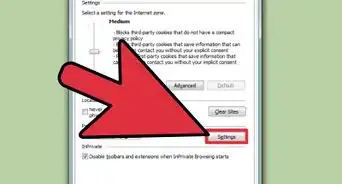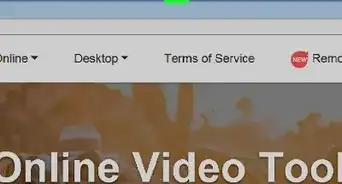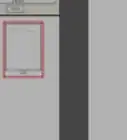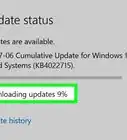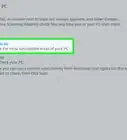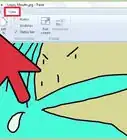X
wikiHow is a “wiki,” similar to Wikipedia, which means that many of our articles are co-written by multiple authors. To create this article, 13 people, some anonymous, worked to edit and improve it over time.
This article has been viewed 155,037 times.
Learn more...
The Internet Explorer zoom function is a relatively new introduction to the web browser. Internet Explorer 5 allowed rudimentary text zoom, but not entire page zoom. Internet Explorer 6 didn’t have built-in page zoom, although you could download plug-ins that would allow you to zoom images. With Internet Explorer 7 and 8 the zoom function became much more robust. You can now zoom text as well as the entire page by following a few simple steps.
Steps
Method 1
Method 1 of 3:
Adjust Text Size in IE
Method 2
Method 2 of 3:
Use Page Zoom in IE
-
1Open up Internet Explorer 7 or 8.
-
2Click on the Page button in the upper right-hand menu.
-
3Roll your mouse cursor over the Zoom menu item to view its options.
-
4Select Zoom In or Zoom Out if you want to make the page slightly larger or smaller.
-
5Choose among the following default zoom levels to zoom to more precise measurements: 400%, 200%, 150%, 125%, 100%, 75% and 50%.
-
6Set a custom zoom level by clicking on Custom… and inputting your desired zoom percentage.
Advertisement
Method 3
Method 3 of 3:
Use IE Zoom Settings in Internet Options
-
1Open up Internet Explorer 7 or 8.
-
2Click on Tools in the upper right-hand menu.
-
3Select Internet Options at the bottom of the pop-up menu.
-
4Click on the Advanced tab, and look under the Accessibility section. In this section, you have three options: Reset Text Size to Medium for New Windows and Tabs, Reset Text Size to Medium While Zooming and labeled Reset Zoom Level for New Windows and Tabs. Check or uncheck the options to meet your preferences.
Advertisement
Community Q&A
-
QuestionHow can I display Internet Explorer zoom percentage on my toolbar?
 Community AnswerUse 'ctrl+' to zoom and 'ctrl-' to zoom out. The item on the toolbar shouldn't show up until you have zoomed in or out.
Community AnswerUse 'ctrl+' to zoom and 'ctrl-' to zoom out. The item on the toolbar shouldn't show up until you have zoomed in or out.
Advertisement
Warnings
- One commonly experienced problem among IE 7 and 8 users is new web pages that are opened at a strange zoom level, like 200%. To fix this problem, refer to Step 3. Ensure that the box labeled Reset Zoom Level for New Windows and Tabs is checked. This will force all new web pages to open at the standard zoom level of 100%.⧼thumbs_response⧽
Advertisement
About This Article
Advertisement