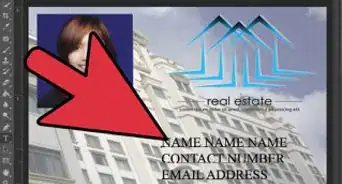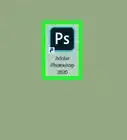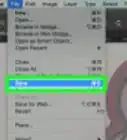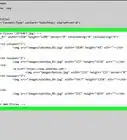X
This article was co-authored by wikiHow Staff. Our trained team of editors and researchers validate articles for accuracy and comprehensiveness. wikiHow's Content Management Team carefully monitors the work from our editorial staff to ensure that each article is backed by trusted research and meets our high quality standards.
The wikiHow Tech Team also followed the article's instructions and verified that they work.
This article has been viewed 279,450 times.
Learn more...
This wikiHow teaches you how to place a background behind another image in Adobe Photoshop CS3.
Steps
-
1Open Adobe Photoshop. It's a blue app icon that contains the letters "Ps."
-
2Click on File. It's on the left side of the menu bar at the top of the screen.Advertisement
-
3Click on Open…. It's near the top of the drop-down menu.
-
4Select an image. Open the image you want to use for a background.
-
5Click on File. It's on the left side of the menu bar at the top of the screen.
-
6Click on Place…. It's near the top of the drop-down menu.
-
7Select an image. Open the image you want to use for the foreground.
-
8Click on Place. The image will open in Photoshop over your background image.
-
9Click on the background to place the image.
- It should be above the background image and highlighted in the "Layers" window on the right side of the screen
-
10Click on Filter. It's in the menu bar at the top of the window.
-
11Click on Extract. It's in the drop-down menu.
-
12Click on the Edge Highlighter Tool. It's in the upper-left of the Extract window.
- Select a brush size big enough to work quickly but small enough to capture details.
-
13Click and hold, then drag the tool along the edge of the image you want in the foreground.
-
14Click on the Fill Tool. It's in the upper-left of the Extract window.
-
15Click and drag the fill tool across the area you want to keep. The preserved area will turn a translucent blue.
-
16Click on OK. It's in the lower-right corner of the window.
- The extracted image will appear in the foreground over the background image.
-
17Use the Move Tool to position or resize the foreground image. It's at the top of the toolbar.
Advertisement
Community Q&A
-
QuestionHow do I print in passport size?
 Community AnswerResize the picture in Edit Menu. Passport size is usually 2 x 2 inch, 35 x 45 mm or 35 x 35 mm (5 x 5 cm, 3.5 x 4.5 cm, 3.5 x 3.5 cm).
Community AnswerResize the picture in Edit Menu. Passport size is usually 2 x 2 inch, 35 x 45 mm or 35 x 35 mm (5 x 5 cm, 3.5 x 4.5 cm, 3.5 x 3.5 cm).
Advertisement
About This Article
Advertisement
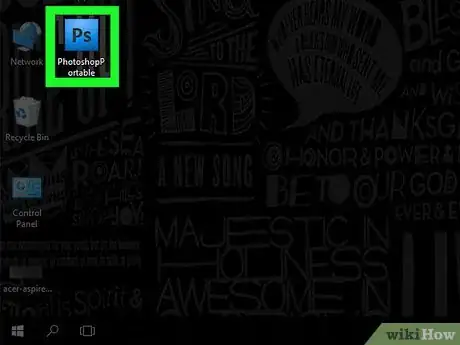
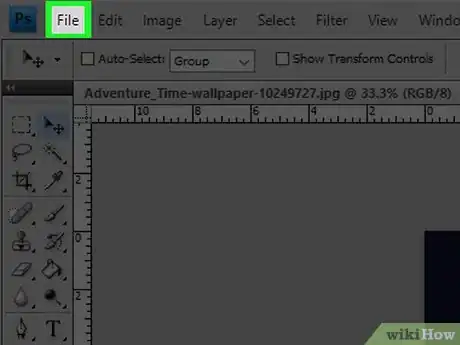
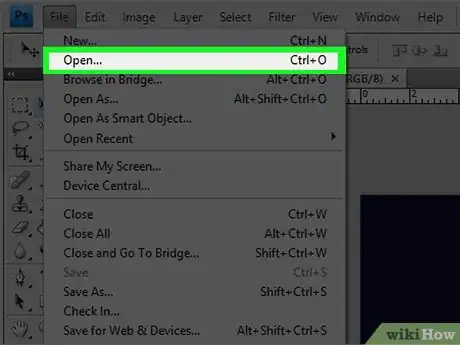
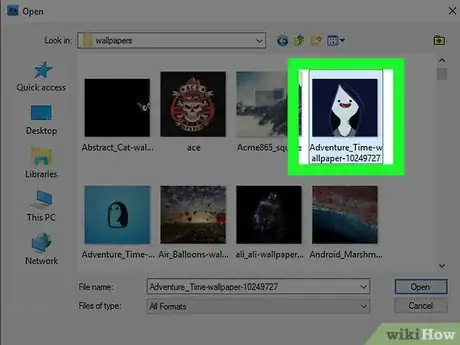
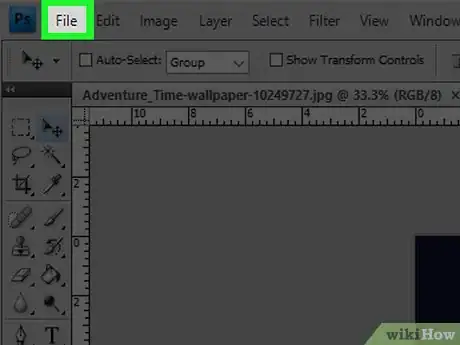
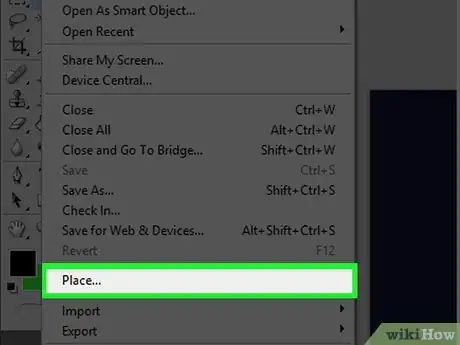
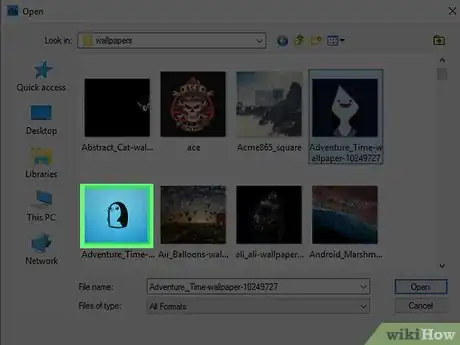
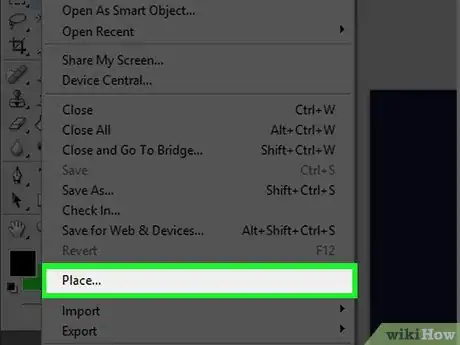
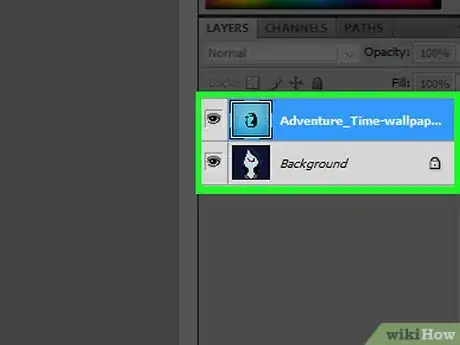
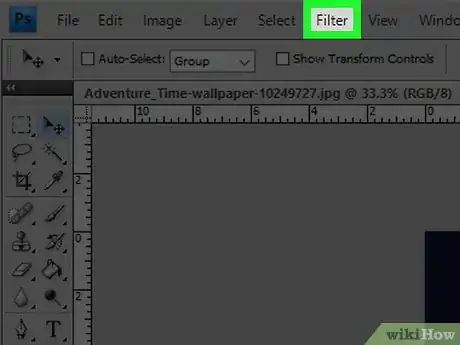
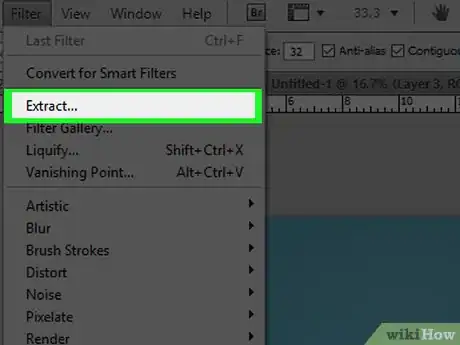
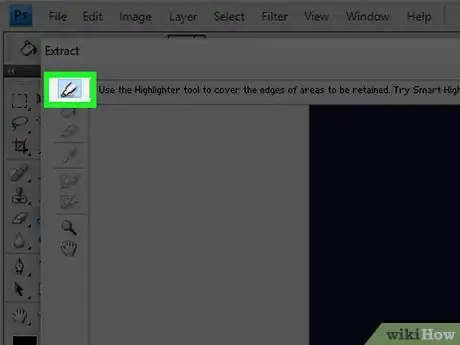
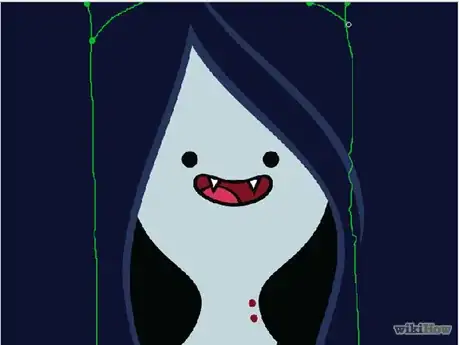
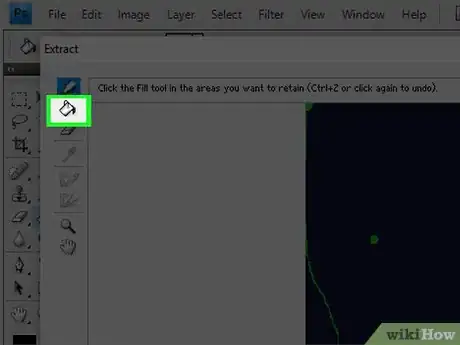
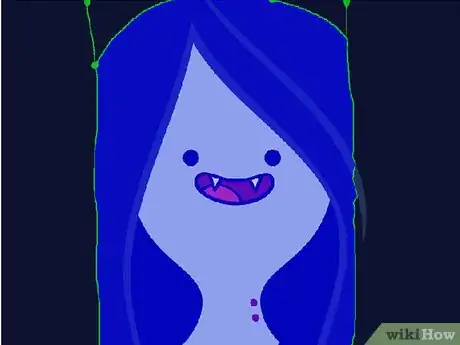
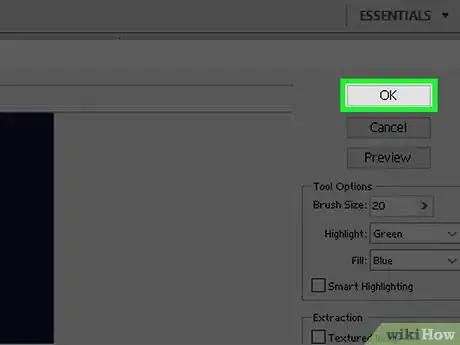
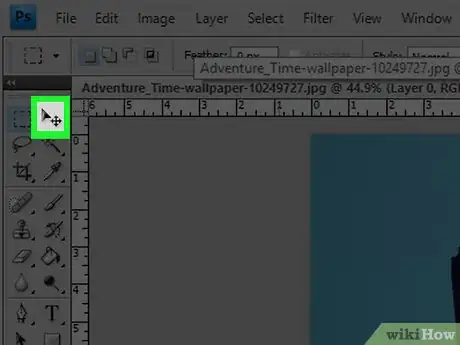
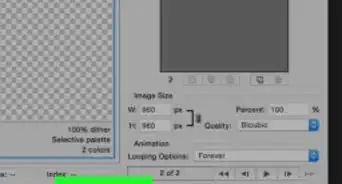
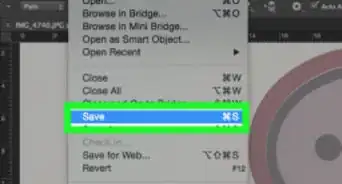
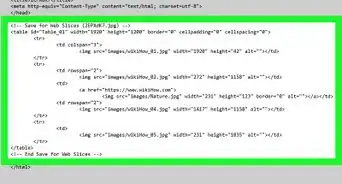
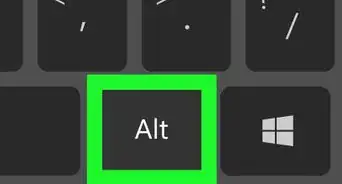
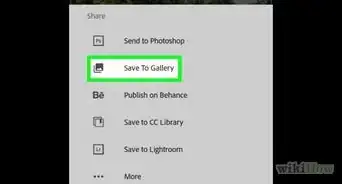
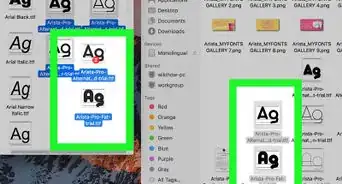
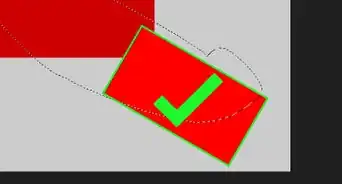
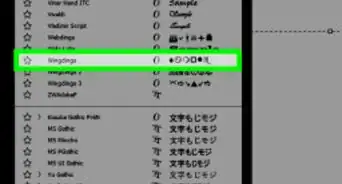
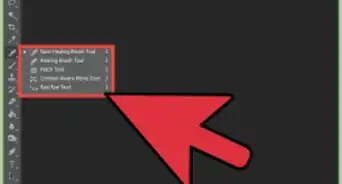
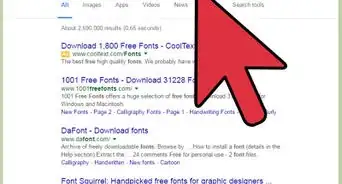
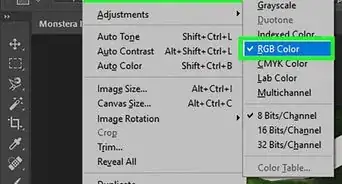
-Step-9.webp)