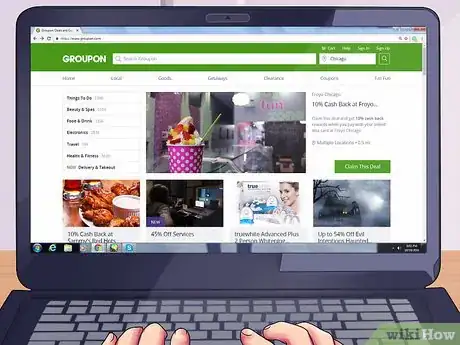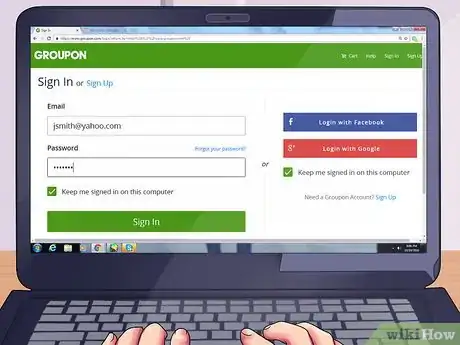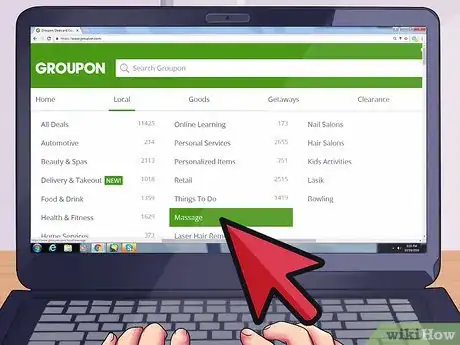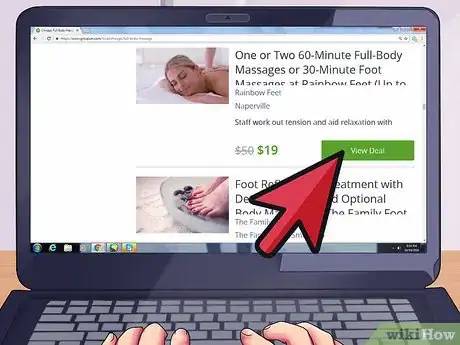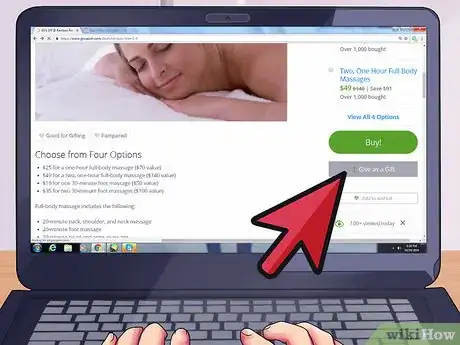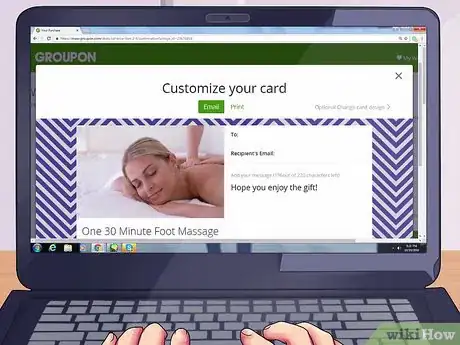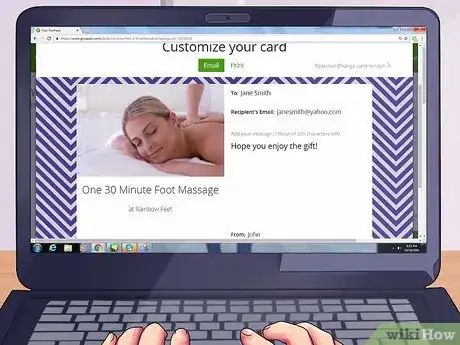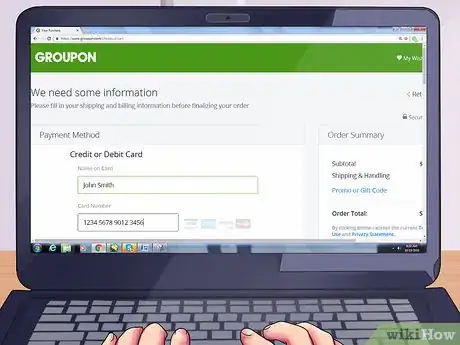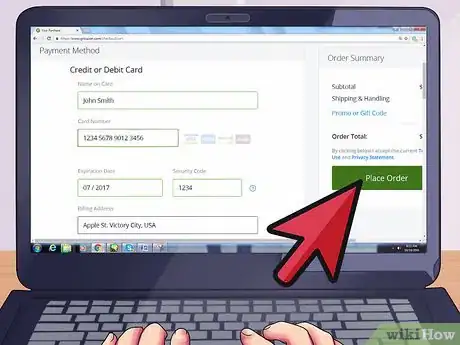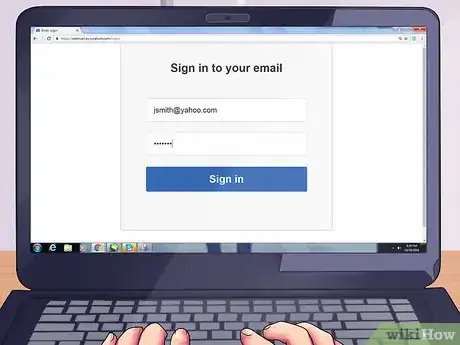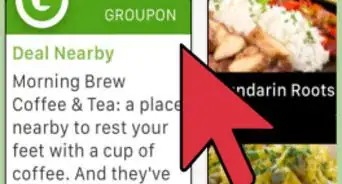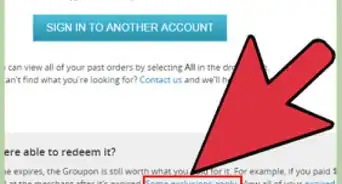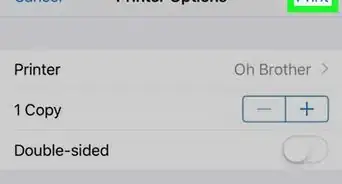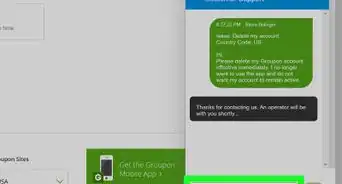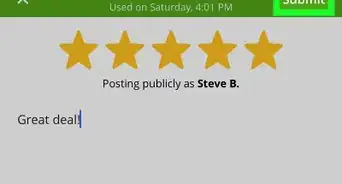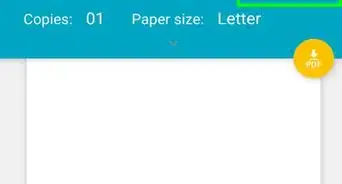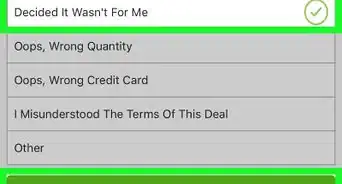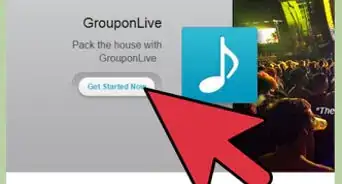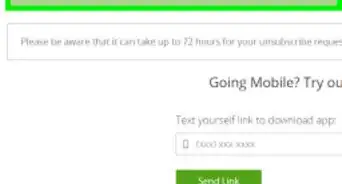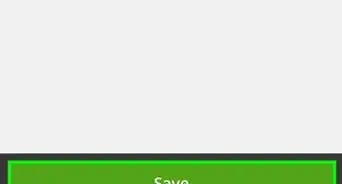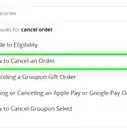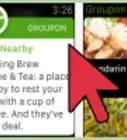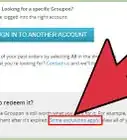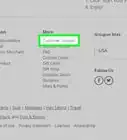X
This article was co-authored by wikiHow Staff. Our trained team of editors and researchers validate articles for accuracy and comprehensiveness. wikiHow's Content Management Team carefully monitors the work from our editorial staff to ensure that each article is backed by trusted research and meets our high quality standards.
This article has been viewed 142,791 times.
Learn more...
Unless otherwise noted in the fine print, Groupon allows you to purchase deals on local services, getaways, events, or products as a gifts. You can send a Groupon deal to someone and even add a personalized message in just a few steps.
Steps
-
1Visit the Groupon website. Type in "www.groupon.com" into your web browser, or click here to visit Groupon.com.
-
2Sign into your Groupon account. Click on "Sign In" in the upper right-hand corner of the website, and type in your account information.
- If you don't have a Groupon account, click on "Sign Up" to create one. You will be prompted to type in your new account information.
Advertisement -
3Click on a deal you want to gift. Navigate through the site's list of deals until you have found a one you want to give to someone.
- You can find deals by browsing through the many featured category menus at the top of the website, or by using the search bar at the top of the page to find something more specific.
-
4Click on your desired deal. A new page with the deal's information will appear.
- Some featured deals will appear at the top of the home page as well as each category page. To see these deals, simply click on them, or click on the "View Deal" button.
-
5Click the "Give as a Gift" button. The "Give as a Gift" button is on the right-hand side below the green "Buy" button.
- Not all Groupon deals are available for gifting.
- Often times a deal will have different options. For example, a purchase of tickets to a sports game will have options that correspond to where the seats are. Make sure you select the correct option you wish to gift before continuing.
-
6Send a customized card. A pop-up window will appear with the option to send a customized card to the gift's recipient.
-
7Type in your recipient's information. Type in the recipient's name, email address, and a short note into the corresponding fields.
-
8Click "Continue to Checkout." The "Continue to Checkout" button is at the bottom of the screen. This will bring you to the payment page.
- You can print a customized card and voucher by selecting "Print" at the top of the window. Enter your desired message. After you complete your order, go to "My Groupons" under your account name in the top right corner of the screen. There will be a printable PDF available corresponding to your purchased deal.
-
9Enter your payment information. Type in your credit or debit card information in the corresponding text fields.
-
10Place your order. Click on the green "Place Order" button on the right side of the screen to place your order.
-
11Check your email for your order confirmation. A confirmation letter will be sent to your email after your order has processed.
- Groupon will send your gift to the recipient via email with instructions on how to use it. You will also receive a confirmation email once the Groupon deal has been delivered.
- If you want to view, make changes, or check your order's status, you can do so by clicking on the "My Groupons" link on the confirmation page.
Advertisement
Community Q&A
-
QuestionIf I choose quantity 2, do both get given as a gift? I want one for me and one as gift.
 Community AnswerIf you want to buy one Groupon deal for yourself and another as a gift, you will need to make two separate orders.
Community AnswerIf you want to buy one Groupon deal for yourself and another as a gift, you will need to make two separate orders. -
QuestionCan I email vouchers to others?
 Community AnswerYes. Email the details of the coupon to the receiver; make sure the coupon has not been used.
Community AnswerYes. Email the details of the coupon to the receiver; make sure the coupon has not been used. -
QuestionCan I print the gift message, as I can't seem to see it anywhere?
 Community AnswerIt shows up on the voucher with the gifter's name when the voucher is printed. It doesn't look like the "card" (background chosen) when given the gift option.
Community AnswerIt shows up on the voucher with the gifter's name when the voucher is printed. It doesn't look like the "card" (background chosen) when given the gift option.
Advertisement
About This Article
Advertisement