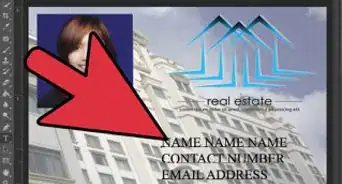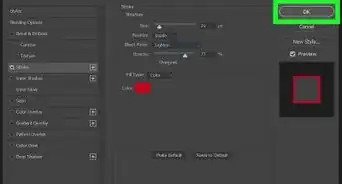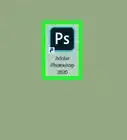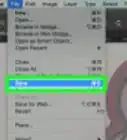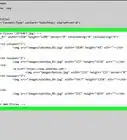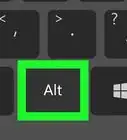This article was co-authored by wikiHow staff writer, Darlene Antonelli, MA. Darlene Antonelli is a Technology Writer and Editor for wikiHow. Darlene has experience teaching college courses, writing technology-related articles, and working hands-on in the technology field. She earned an MA in Writing from Rowan University in 2012 and wrote her thesis on online communities and the personalities curated in such communities.
This article has been viewed 9,258 times.
Learn more...
You can sign up for a plan with Photoshop offered by Adobe to increase your storage amount or compatibility between devices. This wikiHow will teach you how to cancel the subscription plan offered by Adobe that you purchased through Photoshop.
Steps
-
1Sign in to your Adobe account at https://account.adobe.com/. Since the plan you purchased through Photoshop most likely directed you to the Adobe website, you'll need to access that again to cancel the subscription.
-
2Click Manage Plan under the subscription you want to cancel. If you don't see the list of your active plans, click the "Plans & Products" tab at the top of the page.Advertisement
-
3Click Cancel Plan. You should see this on the right side of the page next to "Change Plan."
-
4Click to select a reason for canceling the plan. You can choose reasons such as "I'm not using the product enough" or "It's too expensive," but you can only choose one reason.
-
5Click Continue. This is only available to click after you've selected a reason.
-
6Confirm that you want to cancel your plan. You can either opt to keep the plan, contact Adobe, or cancel the plan. You'll want to click Cancel my plan to confirm that you want to cancel the subscription.[1]
- After you cancel the paid subscription, you'll still have access to the free benefits, including file syncing and sharing features, new desktop application trials, free mobile apps, Adobe Aero, Spark, Xd, Ru, and Fr, 2GB of storage, and fonts from Adobe Fonts.
References
About This Article
1. Sign in to your Adobe account at https://account.adobe.com/.
2. Click Manage Plan under the subscription you want to cancel.
3. Click Cancel Plan.
4. Click to select a reason for cancelling the plan.
5. Click Continue.
6. Confirm that you want to cancel your plan.
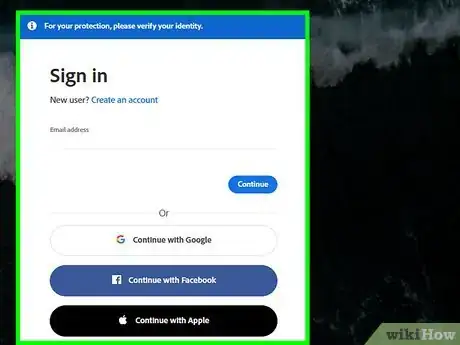
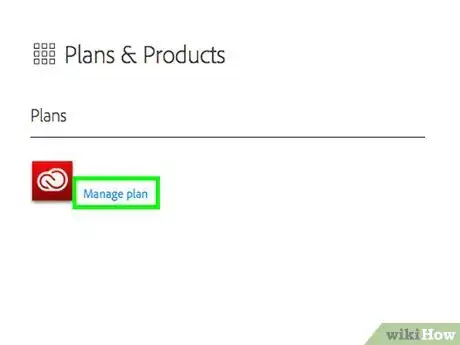
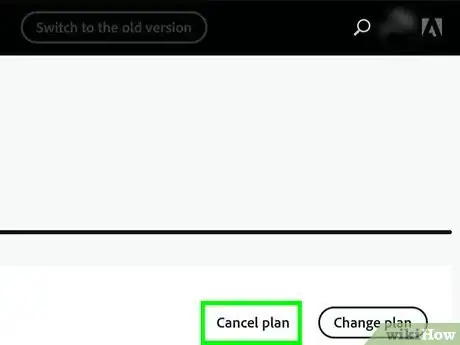
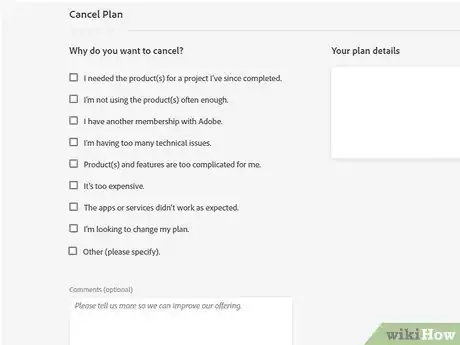
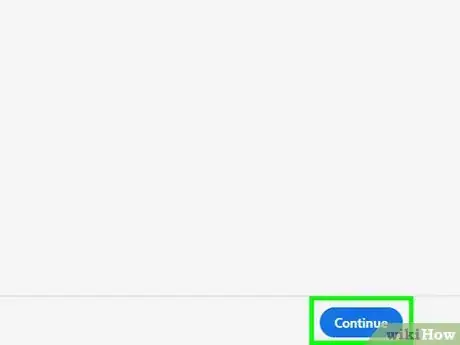
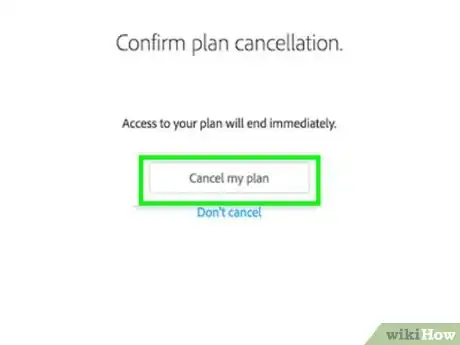
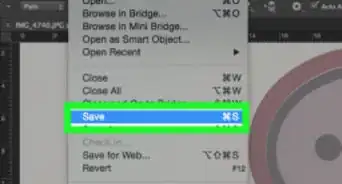
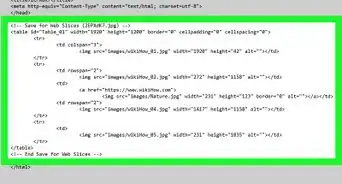
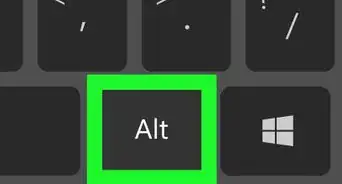
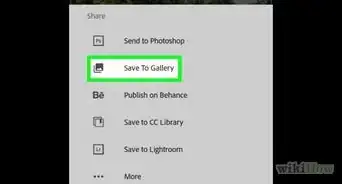
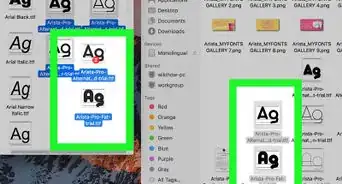
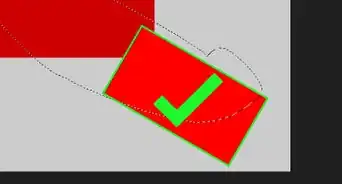
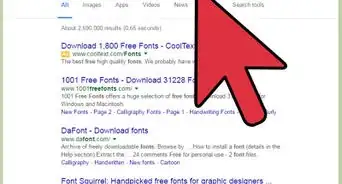
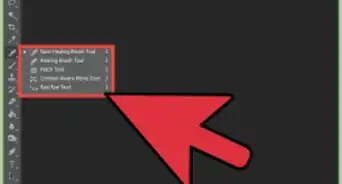
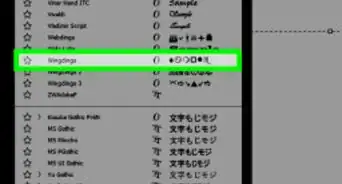
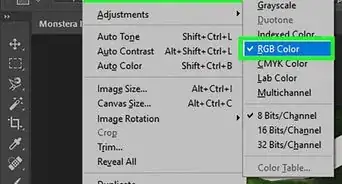
-Step-9.webp)