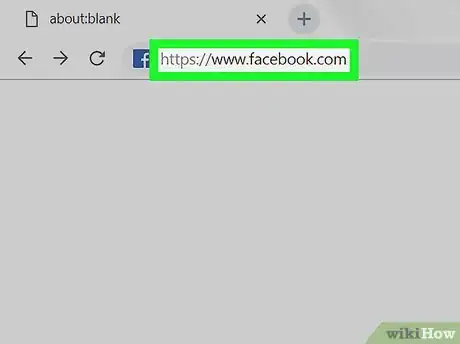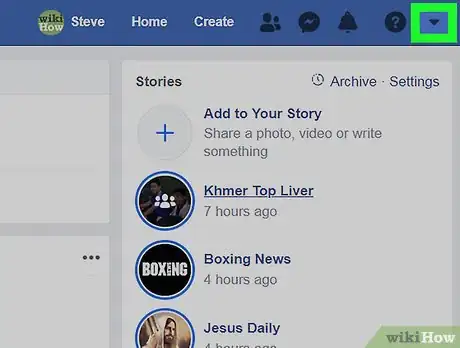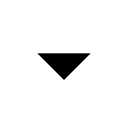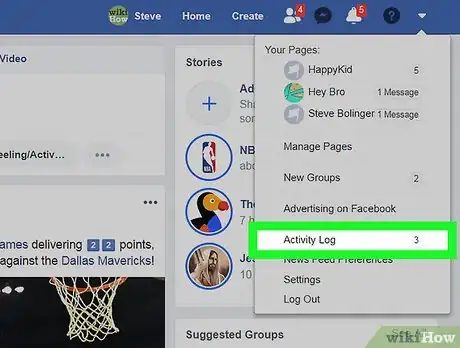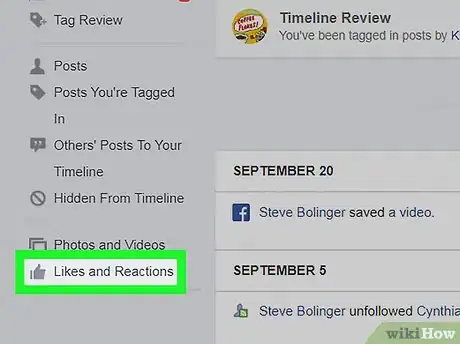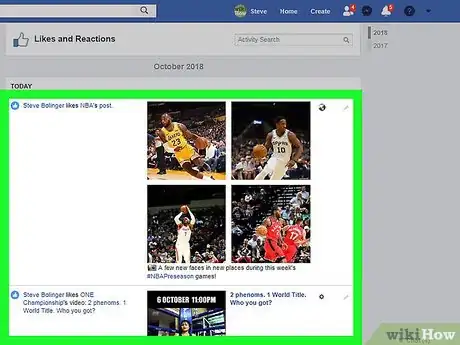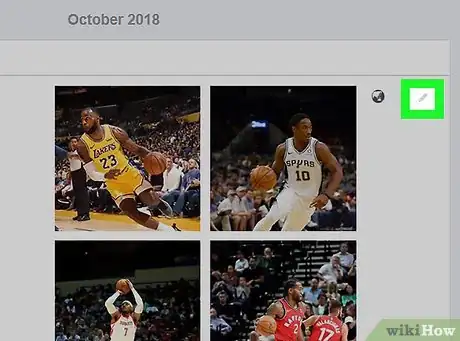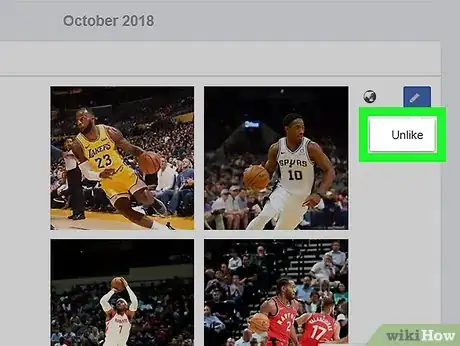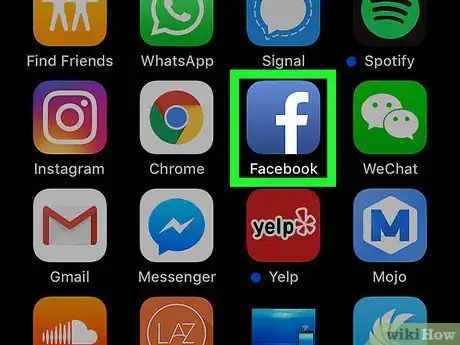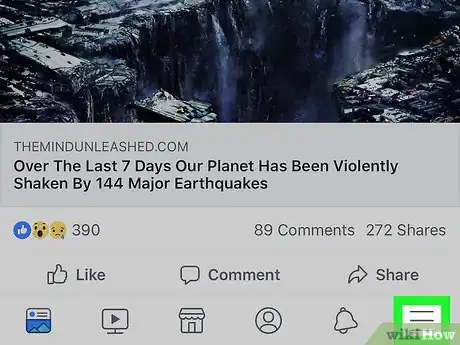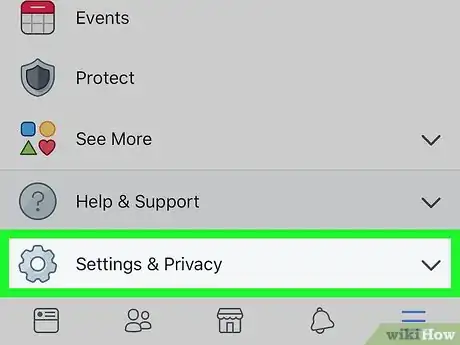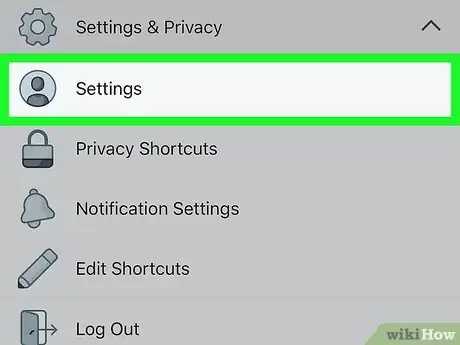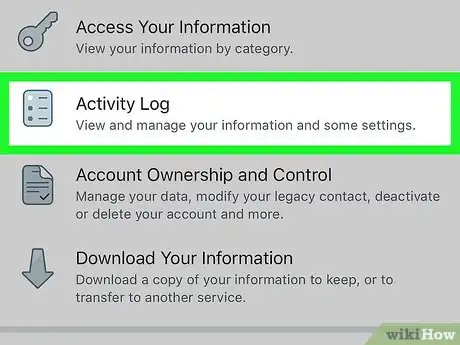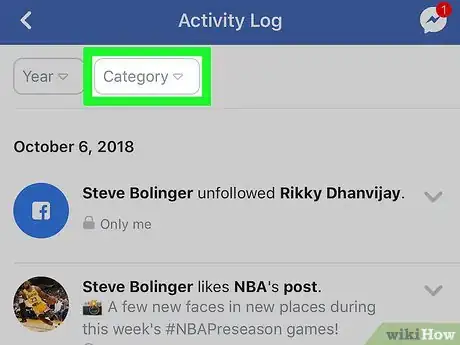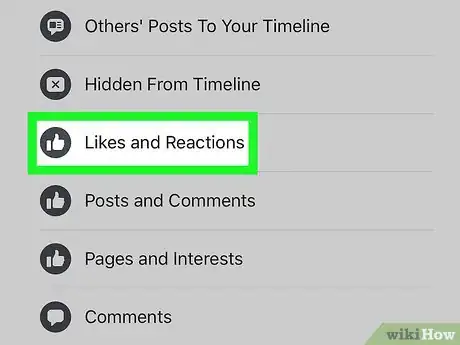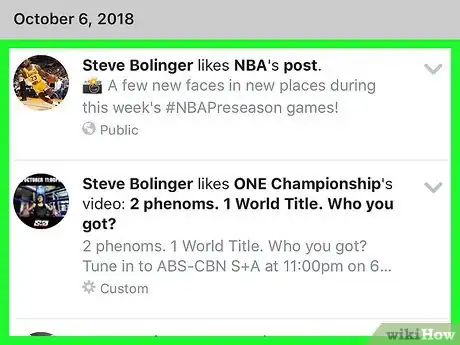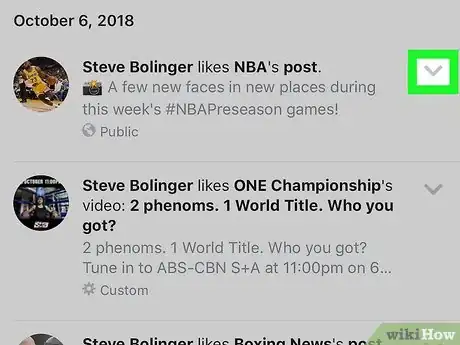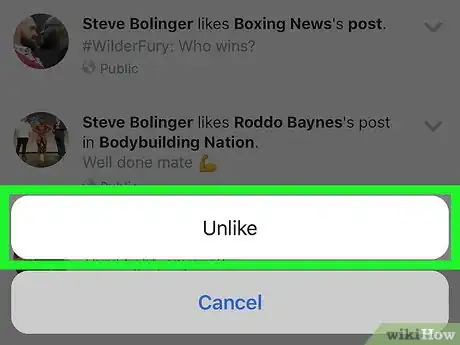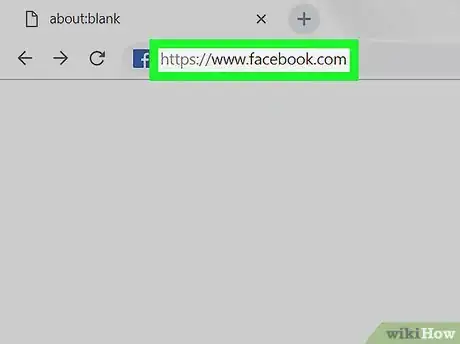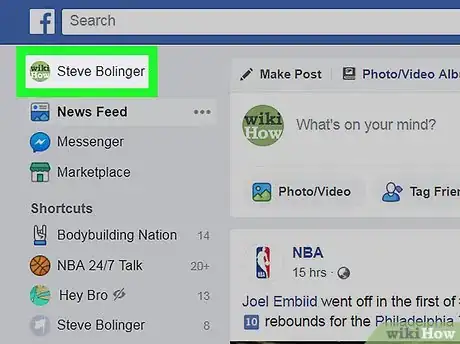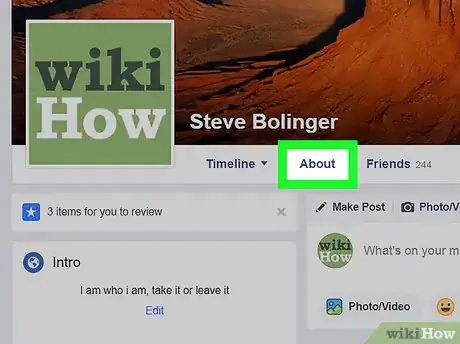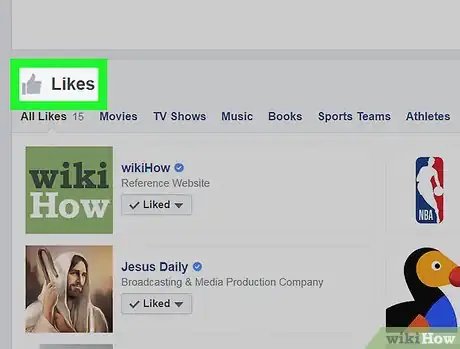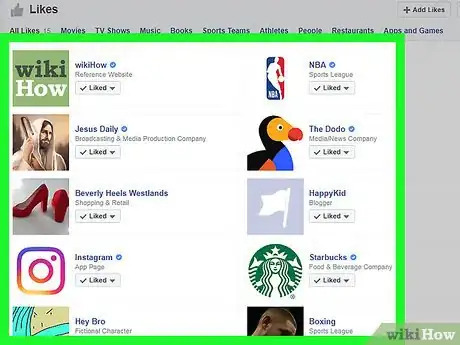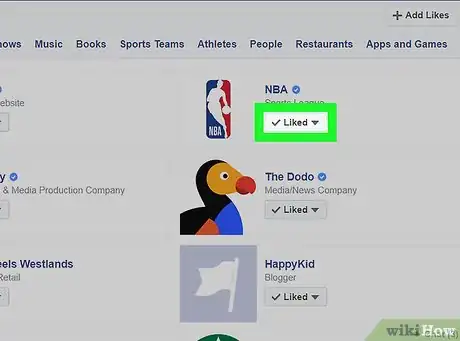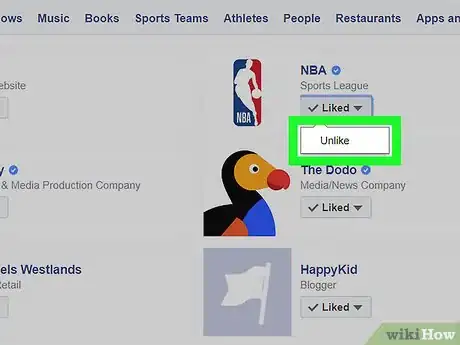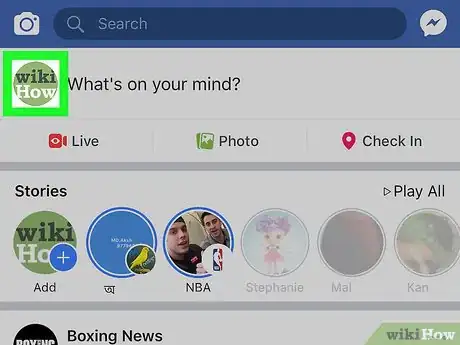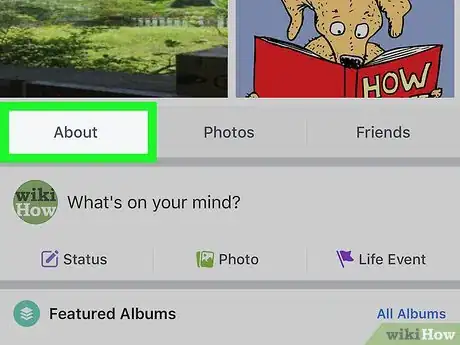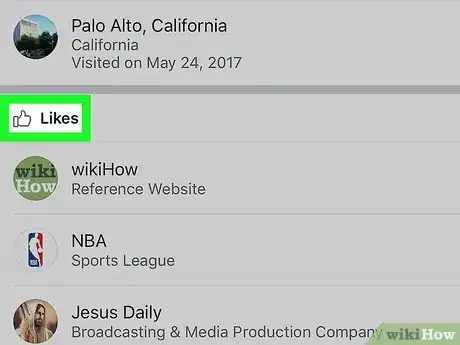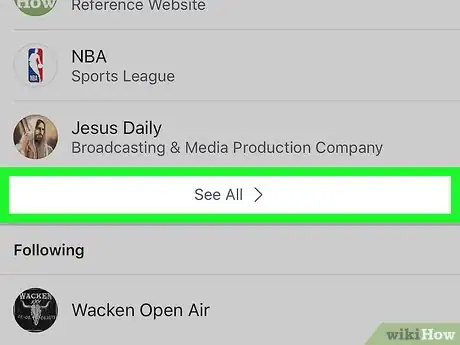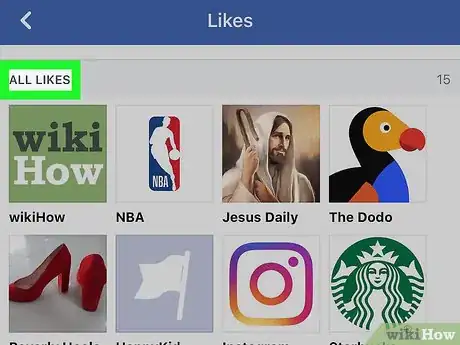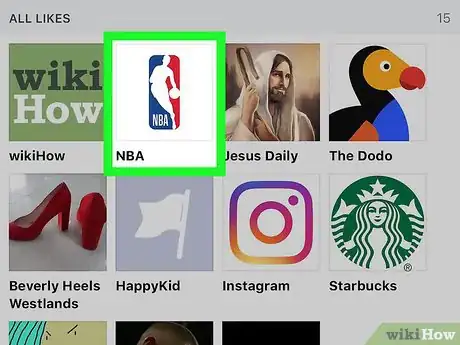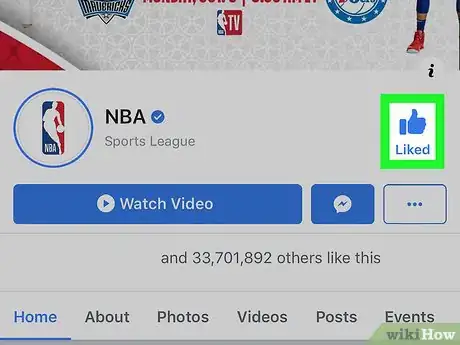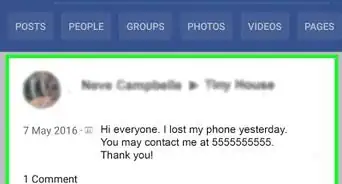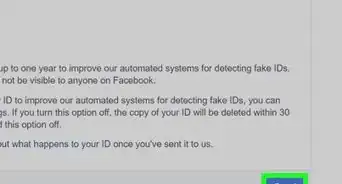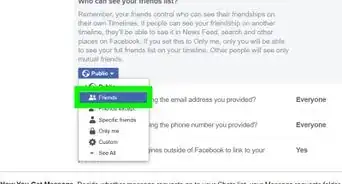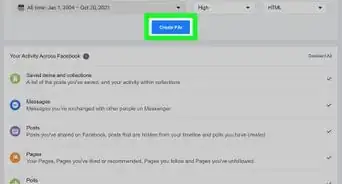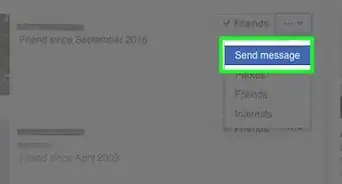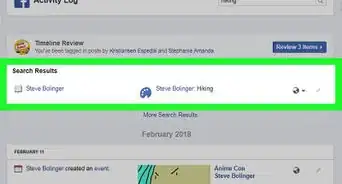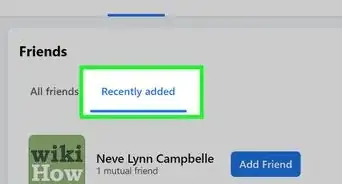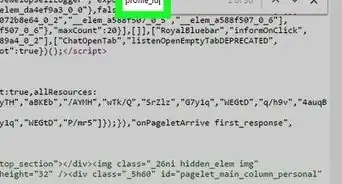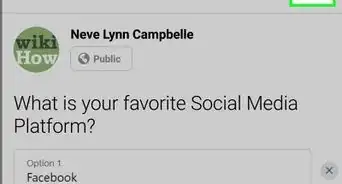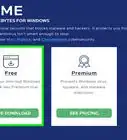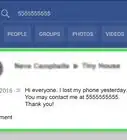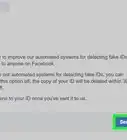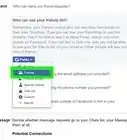This article was co-authored by wikiHow staff writer, Jack Lloyd. Jack Lloyd is a Technology Writer and Editor for wikiHow. He has over two years of experience writing and editing technology-related articles. He is technology enthusiast and an English teacher.
The wikiHow Tech Team also followed the article's instructions and verified that they work.
This article has been viewed 631,589 times.
Learn more...
This wikiHow teaches you how to unlike a post or a page on Facebook. The quickest way to unlike posts without having to search through your News Feed is by using your Activity Log, and you can unlike pages you've previously liked from your profile page. You can unlike both posts and pages from desktop and mobile versions of Facebook.
Steps
Unliking Posts on Desktop
-
1Open Facebook. Go to https://www.facebook.com in your computer's web browser. This will open your News Feed page if you're logged in to Facebook.
- If you aren't logged into Facebook, enter your email address and password before proceeding.
-
2Click . It's in the top-right corner of the page. A drop-down menu will appear.
- Depending on your version of Facebook, this option may be a gear icon instead.
Advertisement -
3Click Activity Log. This is in the drop-down menu. Doing so opens the Activity Log page.
-
4Click Likes & Reactions. It's a tab on the left side of the page.
-
5Find the post you want to unlike. Scroll down until you find the post for which you want to remove your like or reaction.
-
6
-
7Click Unlike. This is in the drop-down menu. Doing so removes the like from the post.
- If you reacted to a post, you'll instead click Remove Reaction here.
- You can repeat this for every post you want to unlike.
Unliking Posts on Mobile
-
1
-
2Tap ☰. It's in the bottom-right corner of the screen (iPhone) or at the top of the screen (Android). A menu will appear.
-
3Scroll down and tap Settings & Privacy. You'll find this near the bottom of the menu. Doing so expands the Settings & Privacy menu to display additional options.
-
4Tap Settings. It's in the expanded menu. This opens the Settings page.
-
5Scroll down and tap Activity Log. It's below the "Your Facebook Information" heading in the middle of the page.
-
6Tap Category. This drop-down box is at the top of the screen. A menu will appear.
-
7Scroll down and tap Likes and Reactions. It's in the menu. Doing so opens a list of posts that you've liked (or reacted to).
-
8Find the post you want to unlike. Scroll through the results until you find the post from which you want to remove your like or reaction.
-
9
-
10Tap Unlike. This is in the drop-down menu. Doing so removes the like from the post.
- If you reacted to a post, you'll instead tap Remove Reaction here.
Unliking Pages on Desktop
-
1Open Facebook. Go to https://www.facebook.com in your computer's web browser. This will open your News Feed page if you're logged in to Facebook.
- If you aren't logged into Facebook, enter your email address and password before proceeding.
-
2Click your name. Your name is on a tab at the top of the screen. Clicking it opens your profile page.
-
3Click About. It's a tab below your cover photo. Doing so opens the About page.
-
4Scroll down and click Likes. This is near the bottom of the About page.
-
5Find a page. Scroll down until you find the page you want to unlike.
-
6Select ✓ Liked. It's to the right of the page profile picture. A drop-down menu will appear.
-
7Click Unlike. This is in the drop-down menu. Doing so immediately removes the page from your list of Liked pages.
Unliking Pages on Mobile
-
1Open Facebook. Tap the Facebook app icon, which resembles a white "f" on a dark-blue background. This will open the News Feed if you're logged into your account.
- If you aren't logged into Facebook, enter your email address and password before proceeding.
-
2Tap the "Profile" icon. It's the single person-shaped icon at the bottom of the screen (or at the top of the screen on Android). Doing so will open your profile page.
- You can also tap ☰ in the bottom-right corner of the screen (or at the top of the screen on Android) and then tap your name at the top of the menu.
-
3Scroll down and tap About. This is near the top of your profile page.
- On Android, you'll tap See More About Yourself above the "Photos" section.
-
4Scroll down to the "Likes" heading. You'll find it near the bottom of the About page.
-
5Tap See All. This is at the bottom of the "Likes" section. Doing so opens a list of various categories of liked items.
-
6Tap ALL LIKES. It's at the top of the screen. A list of your liked pages will open.
-
7Select a liked page. Scroll until you find the page you want to unlike, then tap it to open it.
-
8Tap Liked. It's a blue thumbs-up icon in the upper-right side of the page.
-
9Tap Unlike when prompted. Doing so will unlike the page and remove it from your list of likes.
- You can repeat this process for any other pages you want to unlike.
Community Q&A
-
QuestionHow can I unlike a page that was deleted? The page stands still on my "Liked pages" but I can't remove it because the link is broken.
 wikiHow Staff EditorThis answer was written by one of our trained team of researchers who validated it for accuracy and comprehensiveness.
wikiHow Staff EditorThis answer was written by one of our trained team of researchers who validated it for accuracy and comprehensiveness.
Staff Answer wikiHow Staff EditorStaff AnswerUnfortunately, you cannot unlike a Page on Facebook that no longer exists.
wikiHow Staff EditorStaff AnswerUnfortunately, you cannot unlike a Page on Facebook that no longer exists. -
QuestionHow do you delete movies' likes on Facebook?
 Community AnswerGo on to a movie's page, and click the Like button. If you already liked the page, it should turn from blue to gray, meaning you've now unliked the page.
Community AnswerGo on to a movie's page, and click the Like button. If you already liked the page, it should turn from blue to gray, meaning you've now unliked the page. -
QuestionHow can I delete the "like" button from my profile?
 Community AnswerYou cannot delete the physical "like" button from your profile.
Community AnswerYou cannot delete the physical "like" button from your profile.
Warnings
- In some cases, removing a reaction from a post while using the Facebook mobile app may result in an error in which the reaction isn't removed. You can solve this by restarting the Facebook app (or by using a computer to remove the reaction).⧼thumbs_response⧽
About This Article
1. Open Facebook.
2. Click the triangular menu icon in the top-right corner of the page.
3. Click Activity Log in the drop-down menu.
4. Click Likes and Reactions on the left side of the page.
5. Click the pencil icon next to a post, then click Unlike or Remove Reaction.