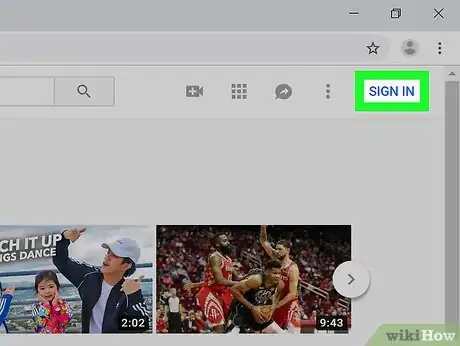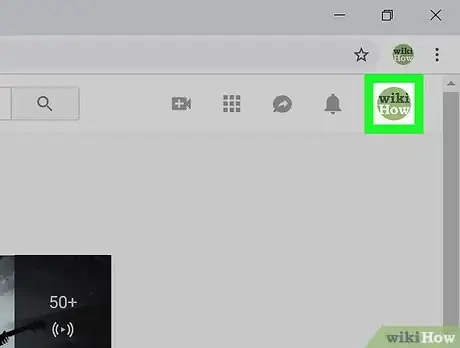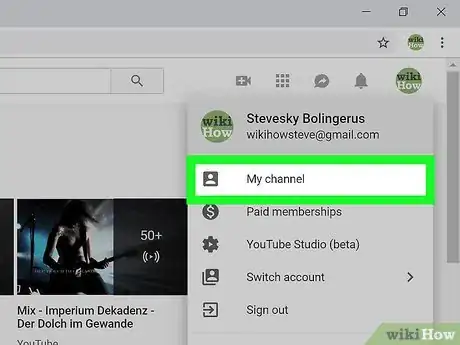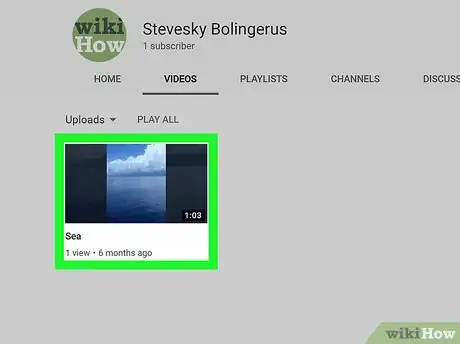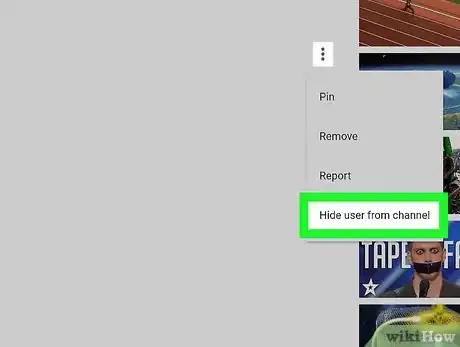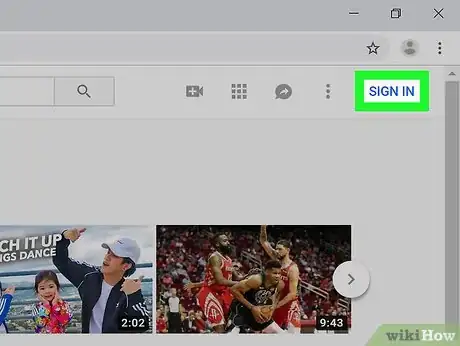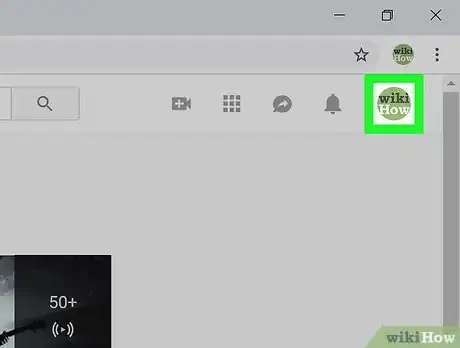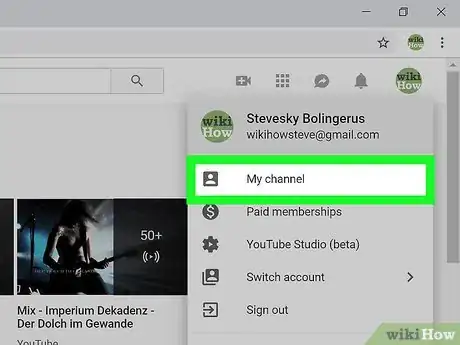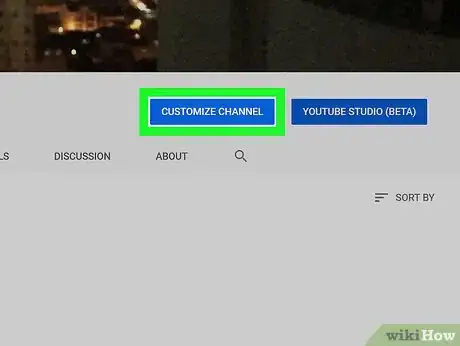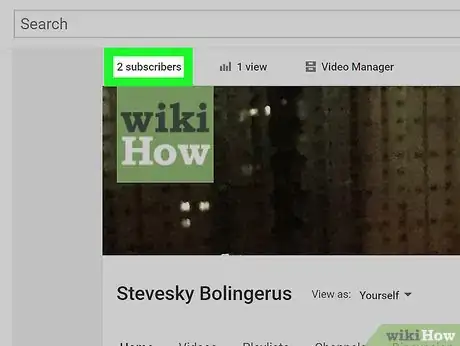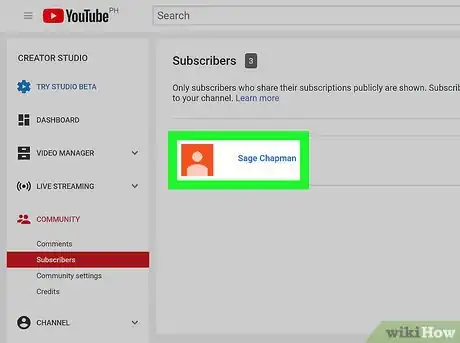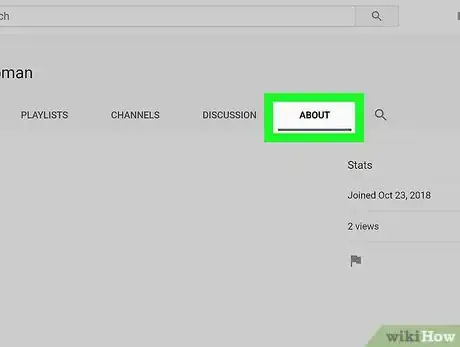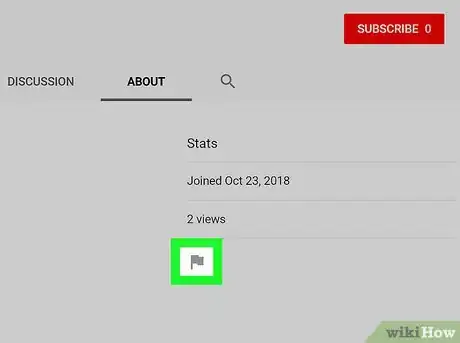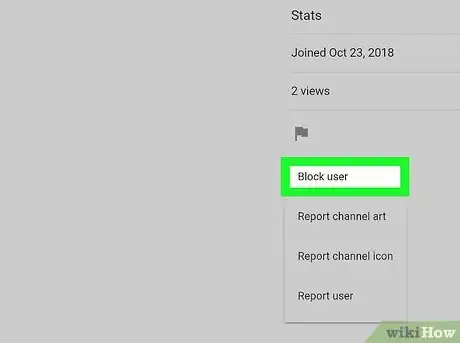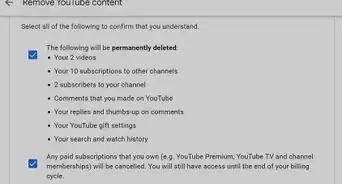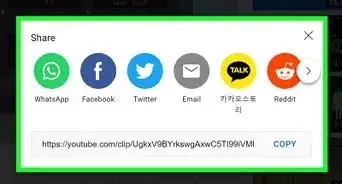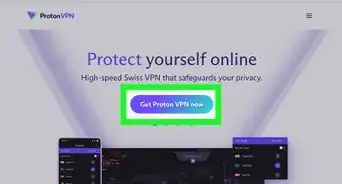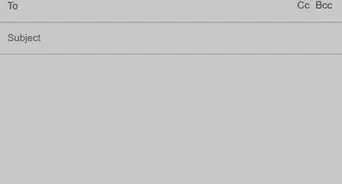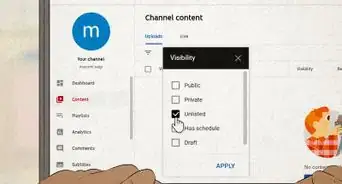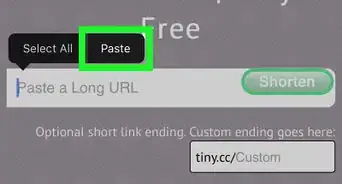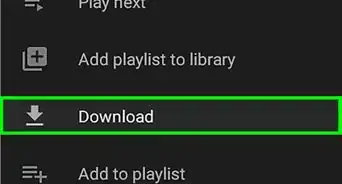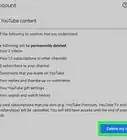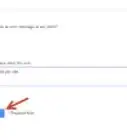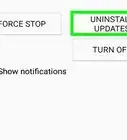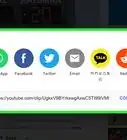This article was co-authored by wikiHow staff writer, Nicole Levine, MFA. Nicole Levine is a Technology Writer and Editor for wikiHow. She has more than 20 years of experience creating technical documentation and leading support teams at major web hosting and software companies. Nicole also holds an MFA in Creative Writing from Portland State University and teaches composition, fiction-writing, and zine-making at various institutions.
The wikiHow Tech Team also followed the article's instructions and verified that they work.
This article has been viewed 413,570 times.
Learn more...
This wikiHow teaches you how to block a YouTube user from commenting on and subscribing to your channel. You can block a user directly from a comment, or you can choose users to block from your subscriber list.
Steps
Blocking from a Comment
-
1Sign into YouTube. If you're using a computer, go to https://www.youtube.com, then sign in with your account. If you're using the mobile app, tap the red rectangle icon with a white triangle inside to launch YouTube.
-
2Click your profile photo. It's at the top-right corner.Advertisement
-
3Select My channel. This displays your channel's content.
-
4Select the video on which the user commented. Comments on the video appear beneath it.
-
5Block the user from the channel. To prevent a commenter from subscribing to your channel and/or leaving comments in the future, follow these steps:
- On a computer: Click ⁝ next to the user's comment, then click Hide user from the channel.
- On a phone or tablet: Tap the user's profile photo, tap ⁝ at the top-right corner of their profile, then tap Block user.
Blocking from the Subscriber List
-
1Sign into https://www.youtube.com. If you're not already signed in with your Google account, click SIGN IN at the top-right corner of the screen to sign in now.
- It's not possible to open your subscriber list using the mobile version of the YouTube app.
-
2Click your profile photo at the top-right corner. This opens the menu.
-
3Click My Channel. It's near the top of the menu.
-
4Click CUSTOMIZE CHANNEL. It's one of the blue buttons near the top-right corner of your profile.
-
5Click (number of)subscribers. It's at the top-left corner of the page above your channel image. This displays a list of users who've subscribed to your channel.
- Only subscribers who make their subscriptions public will be shown on this page. There's no way to display subscribers who hide their subscriptions.[1]
-
6Click the name of the subscriber you want to remove. This takes you to that subscriber's channel.
-
7Click the About tab. It's near the top-right side of the subscriber's page.
-
8Click the flag icon. It's under the "Stats" header in the far-right column. A menu will appear.
-
9Click Block user. This removes the user from your list of subscribers and prevents them from communicating with you. Blocked users will not be able to comment on your videos.
Community Q&A
-
QuestionIs there a way to see all subscribers?
 Community AnswerYou won't be able to see those who've made their subscriptions private; they will not appear on your list.
Community AnswerYou won't be able to see those who've made their subscriptions private; they will not appear on your list. -
QuestionWill blocking a user remove them completely from my subscribers?
 Community AnswerNo. It will just prevent the blocked subscriber from making comments. They will still be on your subscriber list.
Community AnswerNo. It will just prevent the blocked subscriber from making comments. They will still be on your subscriber list. -
QuestionWhy does my YouTube on my Gmail account show no subscribers, but when I go to my YouTube account, I can see two of them? How can I block them?
 Community AnswerGo to the channel and go to "about." Click the flag on the right and you'll see "block user"; click on it.
Community AnswerGo to the channel and go to "about." Click the flag on the right and you'll see "block user"; click on it.