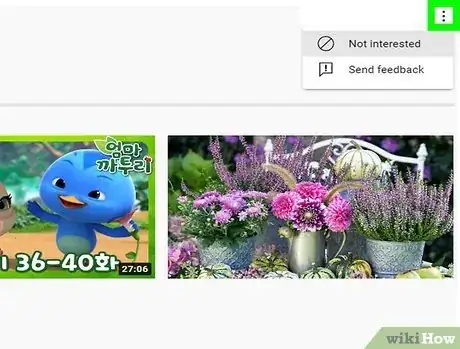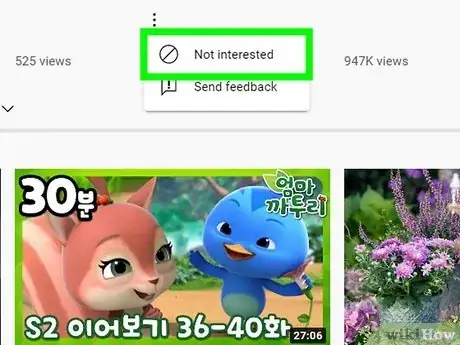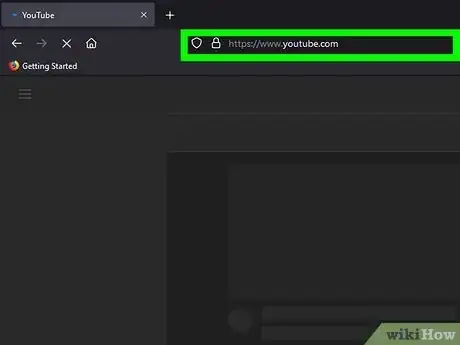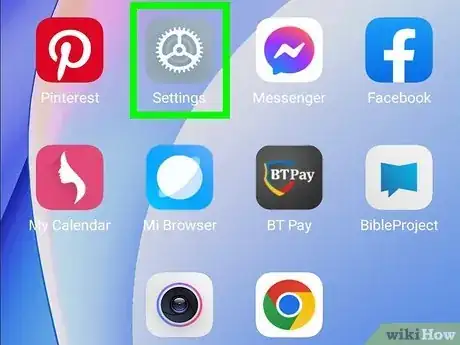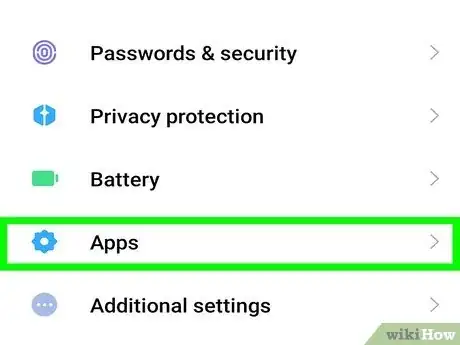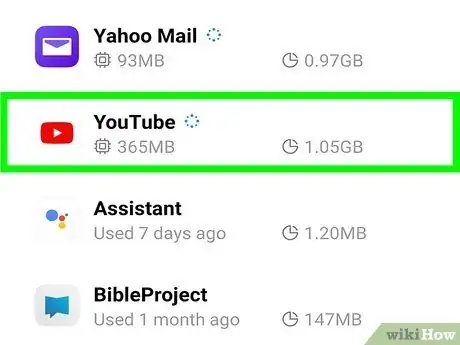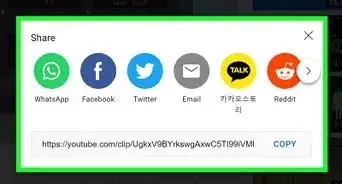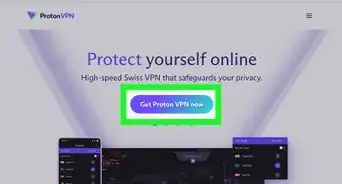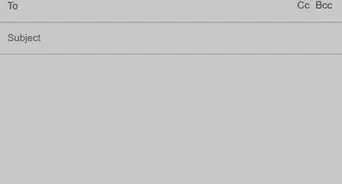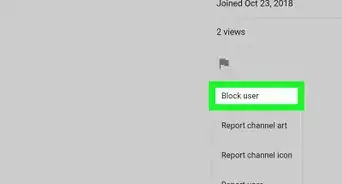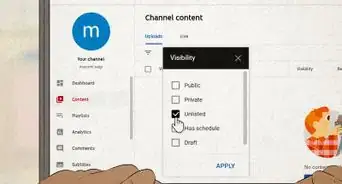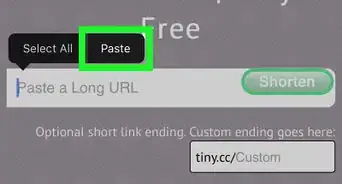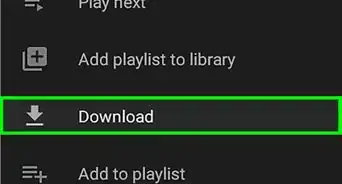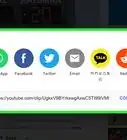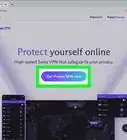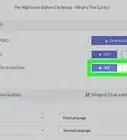A simple guide for removing Shorts from your YouTube Home feed
X
This article was co-authored by wikiHow staff writer, Darlene Antonelli, MA. Darlene Antonelli is a Technology Writer and Editor for wikiHow. Darlene has experience teaching college courses, writing technology-related articles, and working hands-on in the technology field. She earned an MA in Writing from Rowan University in 2012 and wrote her thesis on online communities and the personalities curated in such communities.
This article has been viewed 85,731 times.
Learn more...
Do you not like wasting time watching YouTube Shorts? Fortunately, there are a few ways that you can disable them within the app! This wikiHow article shows you a few ways to disable YouTube Shorts permanently.
Things You Should Know
- The most reliable way to get rid of YouTube Shorts is to tap the three-dot menu.
- After tapping the three-dot menu, tap "Not interested".
- Other ways you can disable YouTube Shorts is to use the toggle in Settings, if you have it, or download an older version of YouTube, or uninstall the app updates.
Steps
Method 1
Method 1 of 4:
Telling YouTube You're Not Interested
-
1Open YouTube. Tap the YouTube app icon, which looks like a Play button on a red background.
- You can also tell YouTube that you're not interested in a Short using a web browser on your computer.
- While this is the one method that's sure to work, it can require a little persistence on your end. You'll need to do this for every Short that comes up on your home feed to prevent any from showing up in the future.
-
2Tap ⋮. This vertical three-dot menu icon is in the top right corner of the Short on your home feed.Advertisement
-
3Tap Not Interested. It's usually the first option in the menu.
-
4Repeat this process to get rid of all the Shorts. This is where your persistence pays off; if you repeat tapping the three-dot menu icon and Not Interested, YouTube's algorithm will figure out that you don't like Shorts and stop suggesting them to you.[1]
- Using a web browser on a computer, log into the account that you have logged in on the app, then click the x next to your YouTube Shorts shelf. All of the Shorts will disappear and you'll see a notification that "This shelf will remain hidden for 30 days." You won't see Shorts on your computer or the app for 30 days, so repeat this process in the future if you still want to hide Shorts from your YouTube home feed.
Advertisement
Method 2
Method 2 of 4:
Disabling Shorts in Settings
-
1Open YouTube. Tap the YouTube app icon, which looks like a Play button on a red background.
- This feature isn't available to everyone. Use another method if you don't see this option.
-
2Tap your profile picture. It's in the upper right corner of your screen.
-
3
-
4Tap General. It's usually the first option in the menu.
-
5
Advertisement
Method 3
Method 3 of 4:
Downgrading the App on Android
-
1Download an older version of the YouTube app. Since Shorts is a newer feature, you can download an older version of YouTube to stop seeing shorts.
- You'll need to download and install an APK file. Make sure to allow downloads from Unknown Sources and disable Google Play updates (go to the app's Google Play page, tap the three-dots, and uncheck the box next to "Enable auto update."
- You can download the older version of YouTube from https://www.apkmirror.com/apk/google-inc/youtube/youtube-14-12-56-release/youtube-14-12-56-16-android-apk-download/. Be careful when downloading content from sites that you don't know.
-
2Open YouTube. Tap the YouTube app icon, which looks like a Play button on a red background.
- Once you have the older version of YouTube installed, open it and browse YouTube without the suggested Shorts getting in the way.
Advertisement
Method 4
Method 4 of 4:
Uninstalling Updates on Android
-
1Disable auto-updates for apps. Since you're uninstalling updates, you don't want the app to download them automatically.
- To do this, open the Play Store, tap your profile picture, then go to "Settings > Network Preferences > Auto-update apps > Don't auto-update apps."
-
2Open Settings. To do this, slide down from the top of your screen and tap the gear icon. Alternatively, tap the gear app on your Home screen or in the app drawer.
-
3Tap Apps. Depending on the model and manufacturer of your Android, this menu might say "Apps & Notifications" instead.
- You might need to tap "See all apps" to see a list of every app installed on your Android
-
4Tap YouTube. Browse the list of apps installed on your Android or use the search bar at the top of the screen to search for "YouTube."
-
5Tap Uninstall Updates. If you don't see this in the center of your screen, tap ⋮ in the upper right corner.
- Tap OK to continue.[2]
Advertisement
References
About This Article
Advertisement