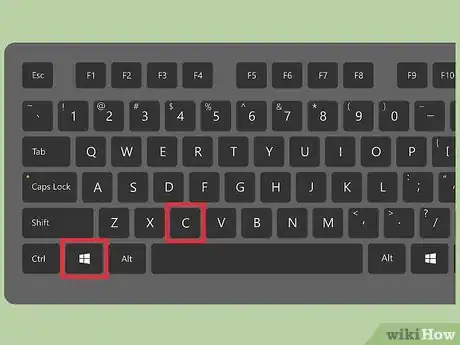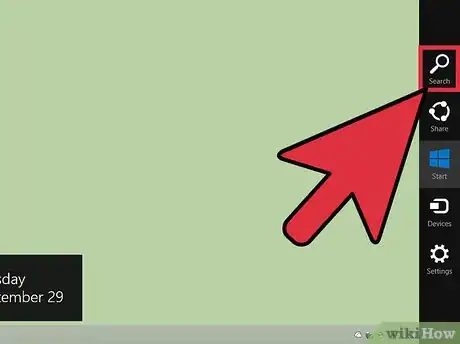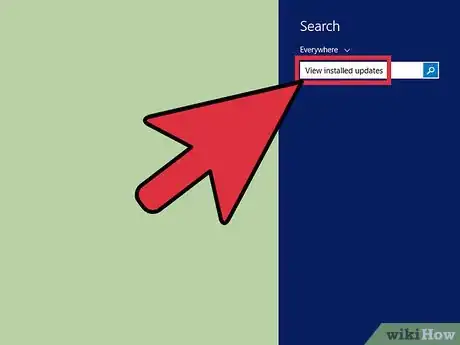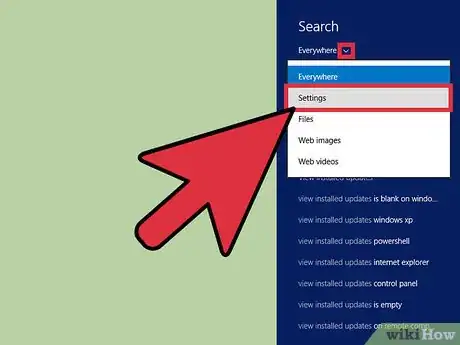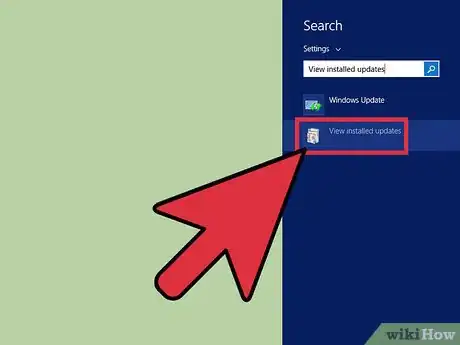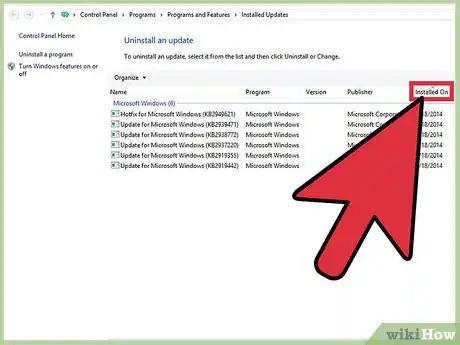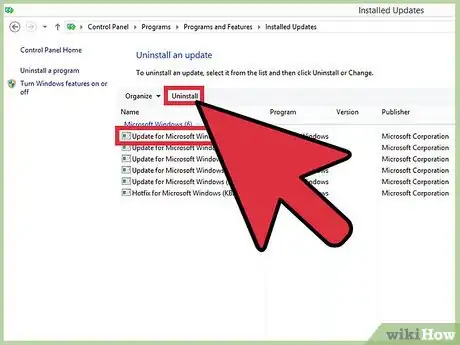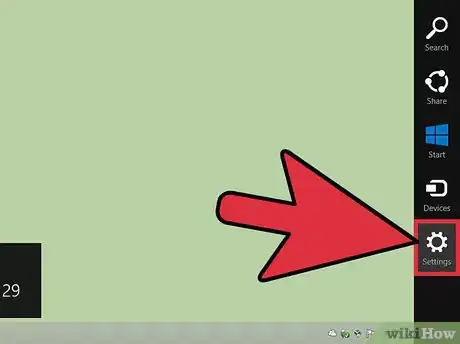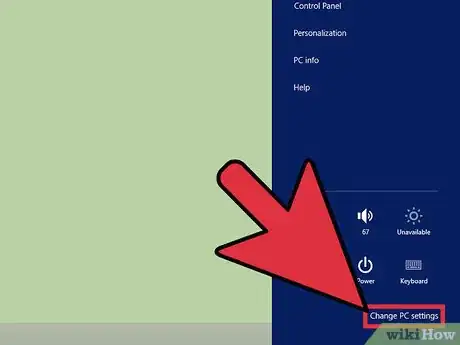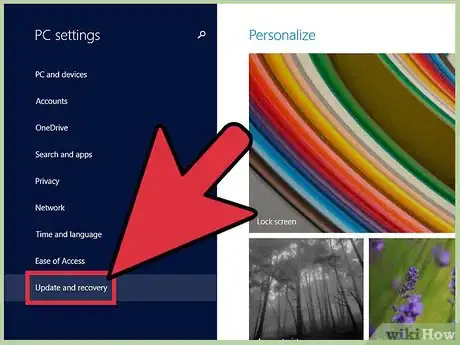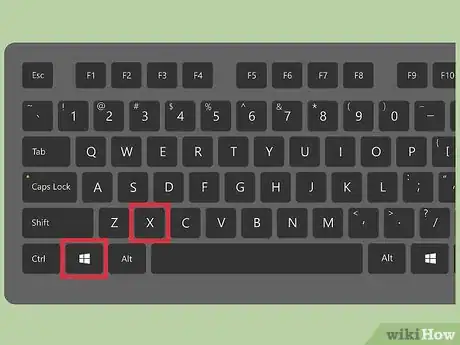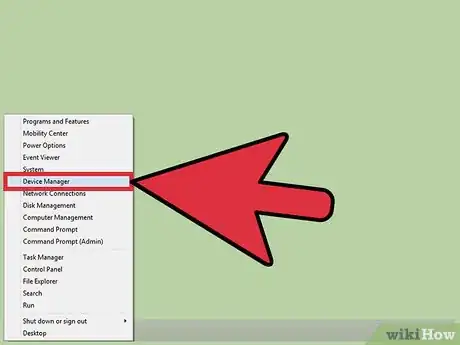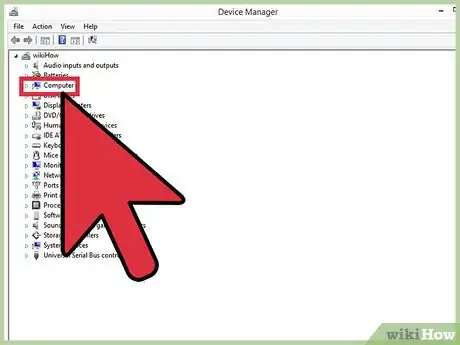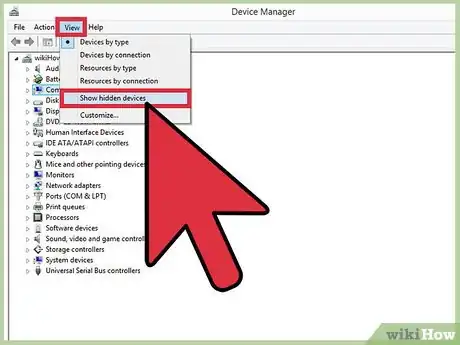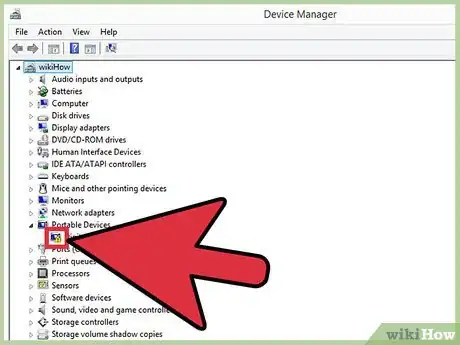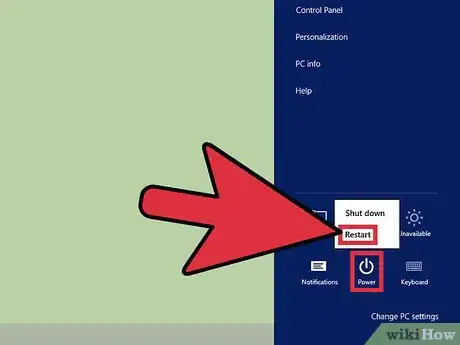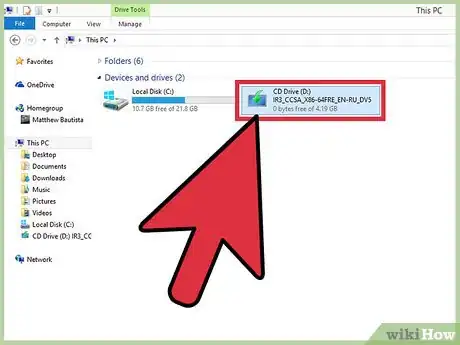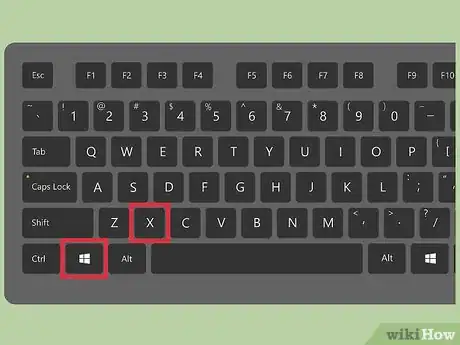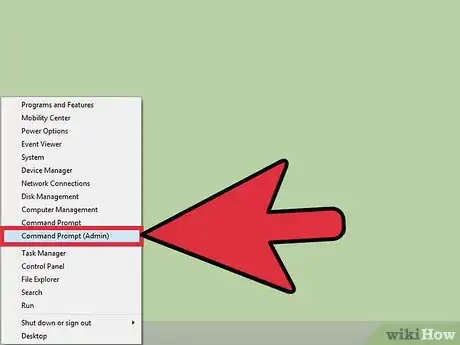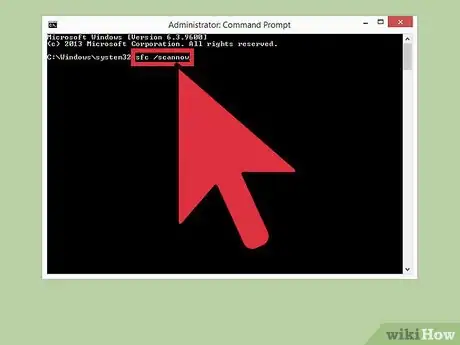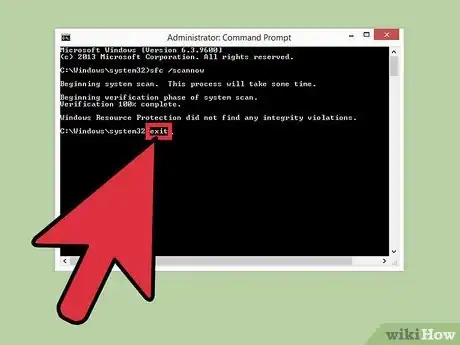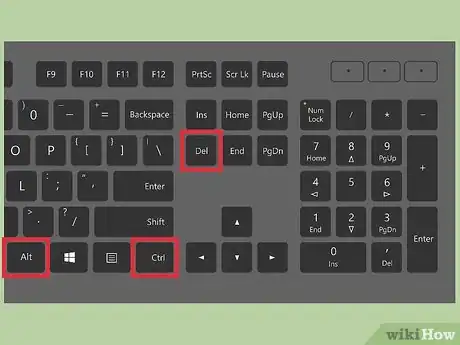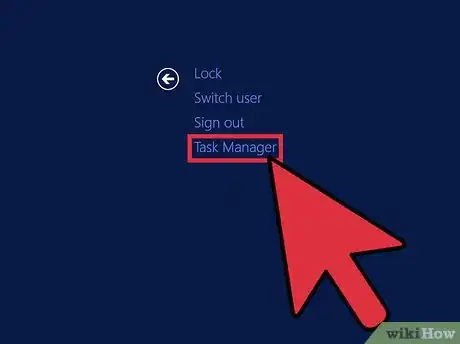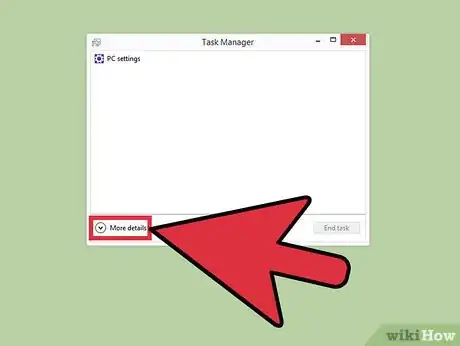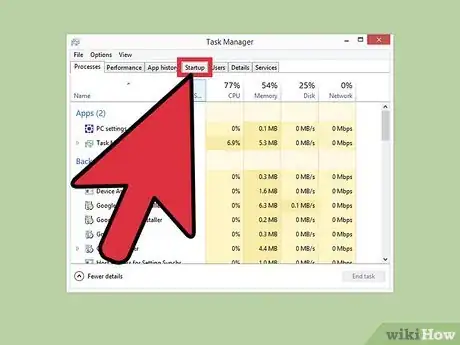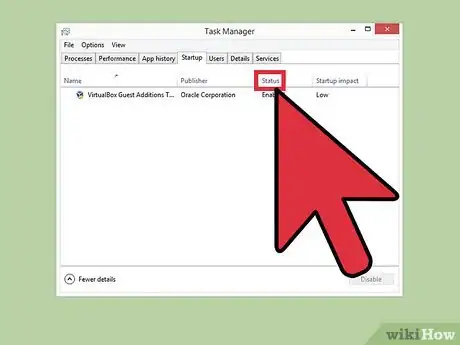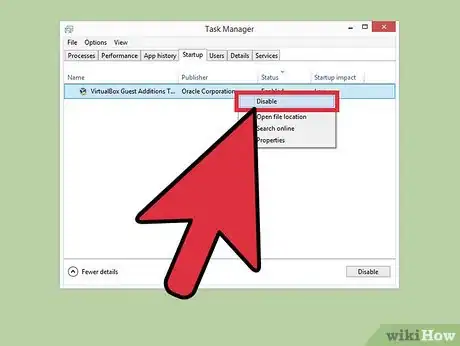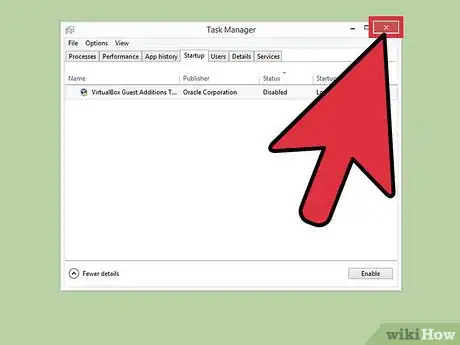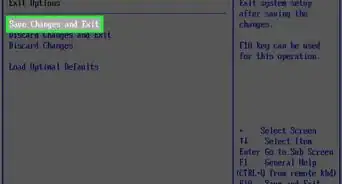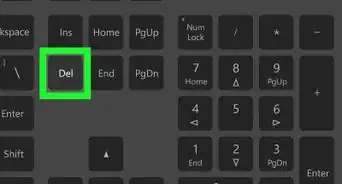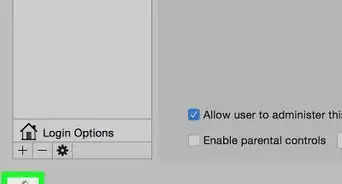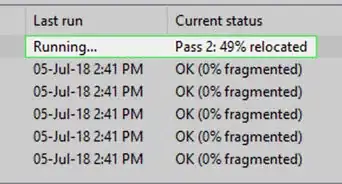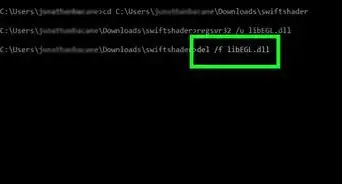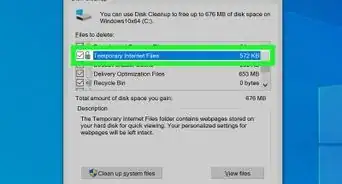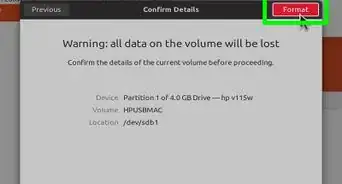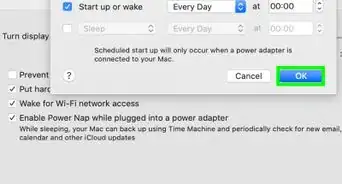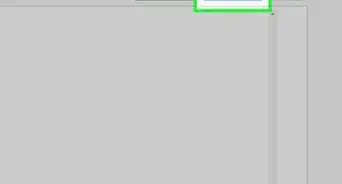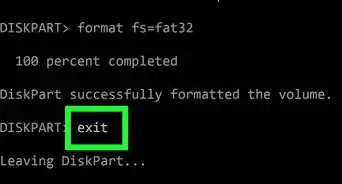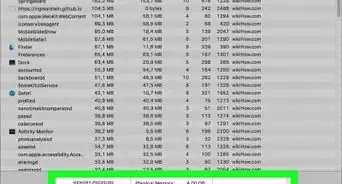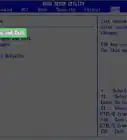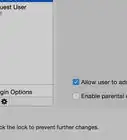X
wikiHow is a “wiki,” similar to Wikipedia, which means that many of our articles are co-written by multiple authors. To create this article, volunteer authors worked to edit and improve it over time.
This article has been viewed 21,615 times.
Learn more...
Windows 8.1 sometimes abruptly stops working and crashes. Here are some tips to avoid system crashes by changing appropriate system settings.
Steps
Method 1
Method 1 of 5:
Uninstall Incompatible Updates
-
1Press Windows Key + C simultaneously.
-
2The Charms Bar will appear. Click the Search icon.Advertisement
-
3Type "View installed updates" in the Search Box.
-
4Click the Settings icon.
-
5Open that from the Search Results.
-
6Sort the updates in date-wise manner. Click the "Installed on" column.
-
7Uninstall any recently installed updates. To do so, right click an update and select Uninstall option.
Advertisement
Method 2
Method 2 of 5:
Refresh the PC
-
1Go to Settings.
-
2Go to Change PC Settings.
-
3Go to Update and Recovery.
-
4Open Recovery, and click "Get started" under "Refresh your PC without affecting your files".
- You can also get to refresh your PC through search: Press Windows Key + X and select Search. Type "Refresh your PC" in the Search Box. Click the Settings icon. Open that from the Search Results, and follow the on-screen instructions.
Advertisement
Method 3
Method 3 of 5:
Identify Malfunctioning Device Drivers
-
1Press Windows Key + X simultaneously.
-
2Select Device Manager.
-
3Expand the top root entry, i.e. the computer name.
-
4Click the View menu, check-up Show hidden devices.
-
5Do you see devices with yellow-color exclamation mark? Right click a malfunctioning device and select "Uninstall" option to initialize the driver removal.
-
6After successful uninstallation, restart your computer.
Advertisement
Method 4
Method 4 of 5:
Use the System File Checker
Method 5
Method 5 of 5:
Clean Boot your PC
-
1Press Ctrl + Alt + Delete keys simultaneously.
-
2Click "Task Manager".
-
3Click "More details" link at the bottom left.
-
4Click the Startup tab.
-
5Click the "Status" column to sort the startup items in a relevant manner.
-
6Disable all the Non-Microsoft startup programs. To do so, right click a startup item, select Disable option.
-
7Exit Task Manager and reboot the PC for the changes to take effects.
Advertisement
Community Q&A
-
QuestionHow do I fix Windows 8.1 when it fails the scheduled boot update and no longer wants to start?
 Community AnswerBack up what you can to the cloud, then factory reset your computer.
Community AnswerBack up what you can to the cloud, then factory reset your computer.
Advertisement
Warnings
- Windows PC Refresh feature uninstalls all the third party programs except the Windows Store applications. Do this procedure only if you can afford to lose the programs and have backup of the Product Keys.⧼thumbs_response⧽
Advertisement
About This Article
Advertisement