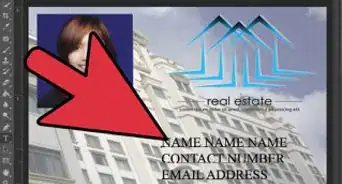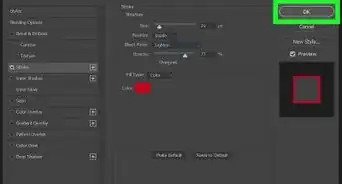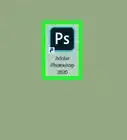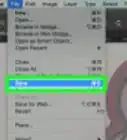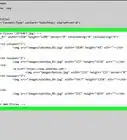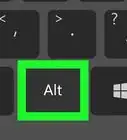X
wikiHow is a “wiki,” similar to Wikipedia, which means that many of our articles are co-written by multiple authors. To create this article, 13 people, some anonymous, worked to edit and improve it over time.
This article has been viewed 89,200 times.
Learn more...
Want to add some more effects to your Lightroom setup? You can find a whole slew of presets online, both for free and for purchase. These presets can save you a lot of time on your projects, and installing them is a snap. See Step 1 below to learn how.
Steps
-
1Download some Lightroom Presets. You may have to buy them but there are many free Lightroom Presets available online.
-
2Go to your Downloads folder and unzip the file. Lightroom Presets are normally delivered to your computer as zip files. It will not install as a zip file therefore you should unzip it first.
- The uncompressed file will have a .lrtemplate extension.
Advertisement -
3Open Lightroom.
-
4Click Edit. Go down and click Preferences. A new window will pop up.
-
5Click Presets Tab.
-
6Click “Show Lightroom Presets Folder” under Location. A window showing the file location of Lightroom can be found (for example: C:\Users\Computer\AppData\Roaming\Adobe) depending on where the program was installed.
-
7Locate and double-click the folder Lightroom.
-
8Locate and open Develop Presets.
-
9Copy the preset you just downloaded. Go back to where you have downloaded or extracted the preset template or templates, select them, and copy them. You can copy by pressing Ctrl + C or by right-clicking and selecting Copy. If you have downloaded more than one template you may copy them all at once.
-
10Paste the file or files in the User Presets folder inside Develop Presets.
-
11Close Lightroom and open again.
-
12Try your new presets. Import a photo and click Develop. On the Left Side, below the thumbnail of you photo you will see the available presets. Look for and expand “User Presets” to find the presets that you have installed.
Advertisement
About This Article
Advertisement

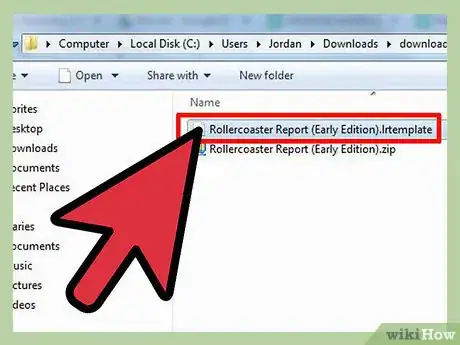
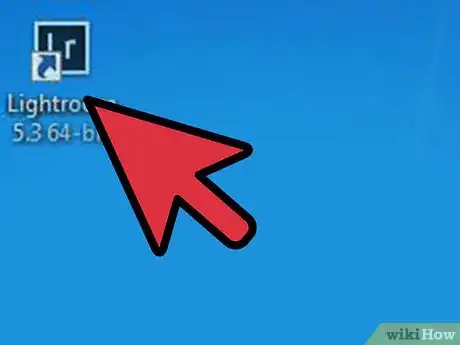

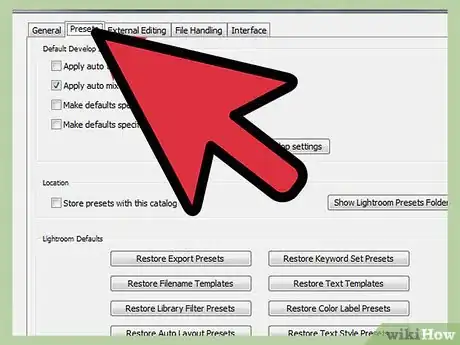

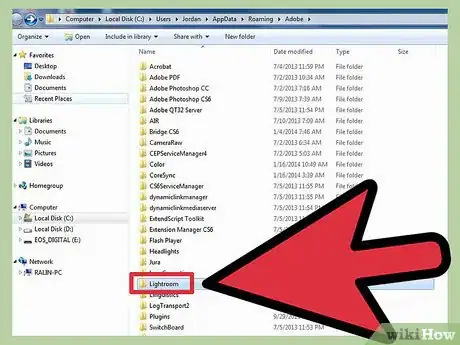
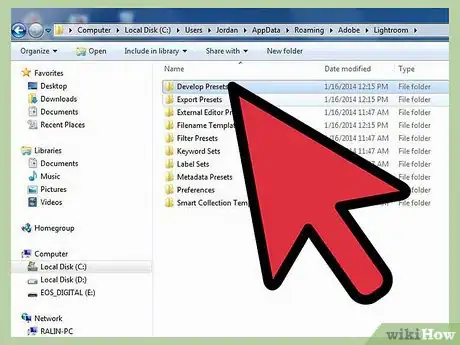
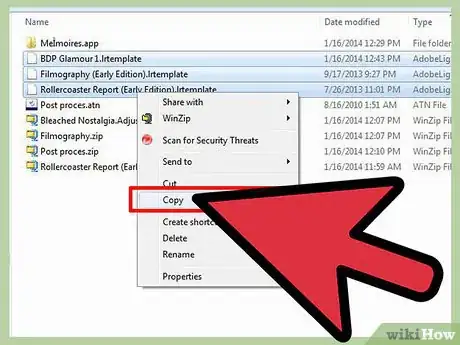
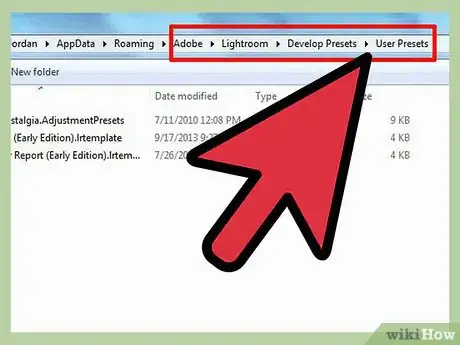
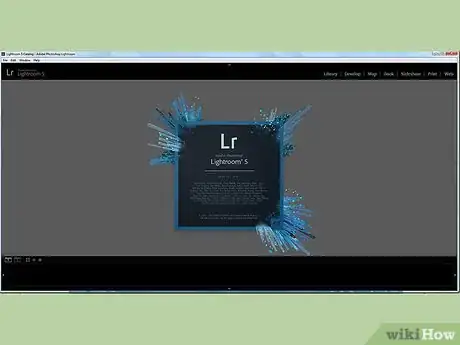

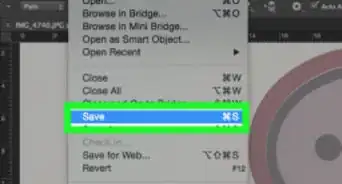
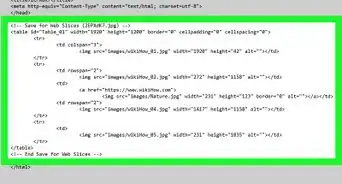
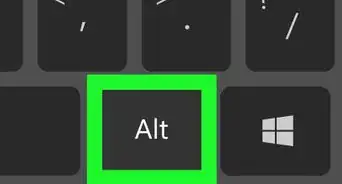
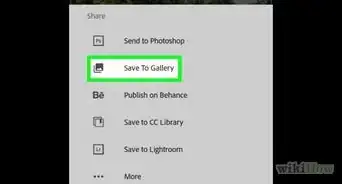
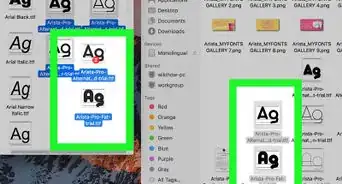
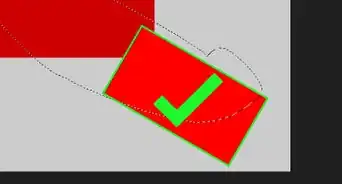
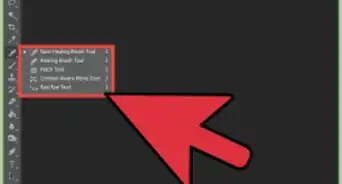
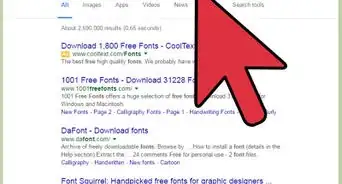
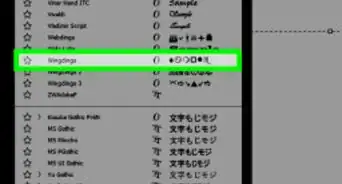
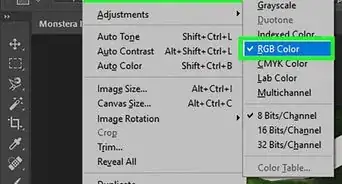
-Step-9.webp)