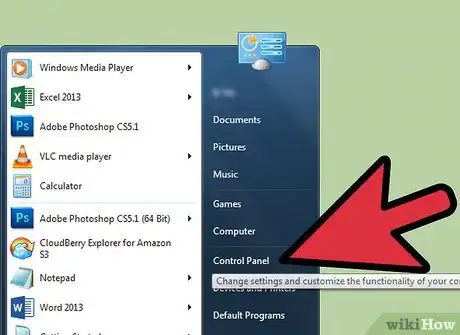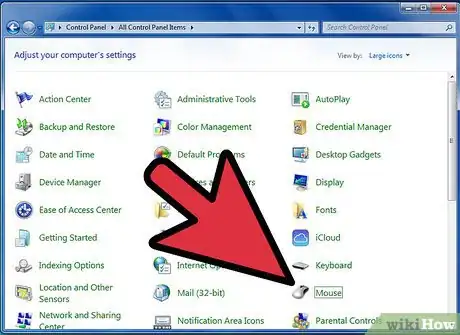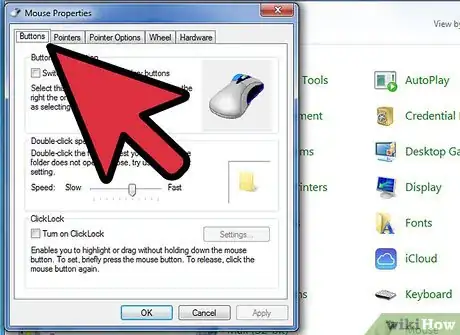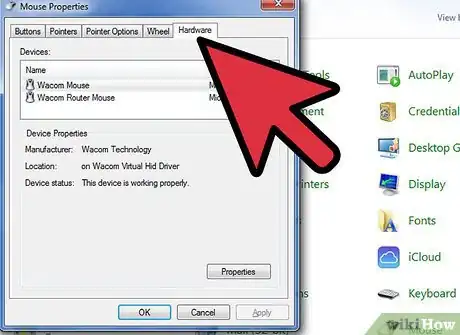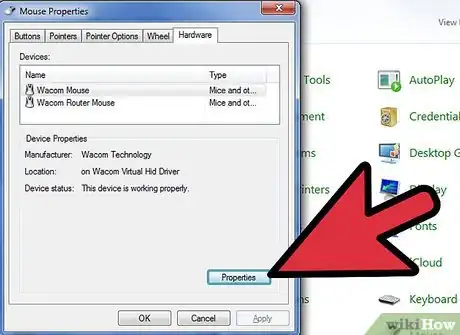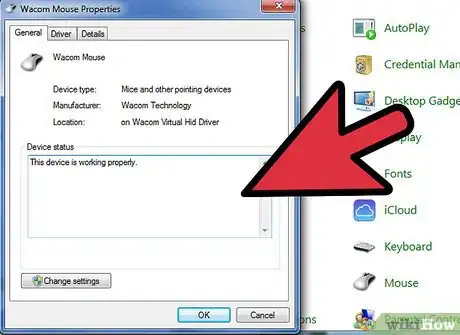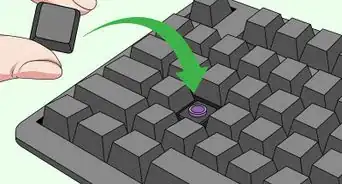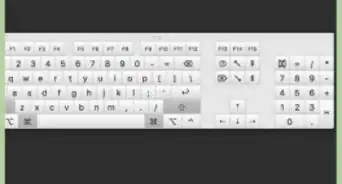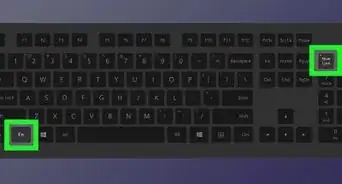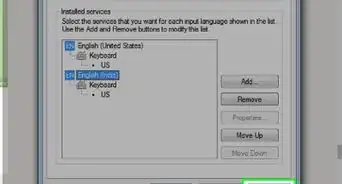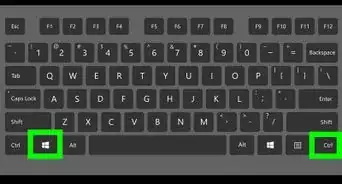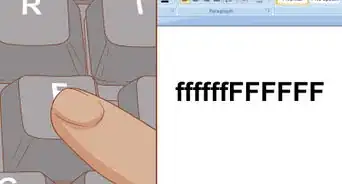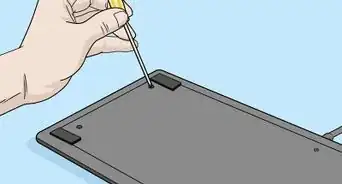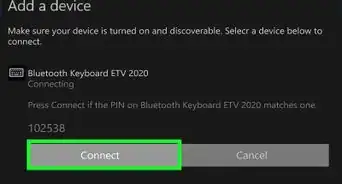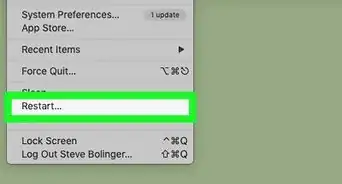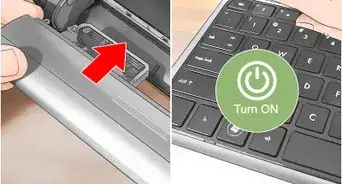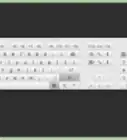X
wikiHow is a “wiki,” similar to Wikipedia, which means that many of our articles are co-written by multiple authors. To create this article, volunteer authors worked to edit and improve it over time.
This article has been viewed 47,213 times.
Learn more...
Never figured it out 'til now! Works with Windows XP only.
Steps
-
1If you are on the Desktop, Hit the Second button from the left on the bottom row of the keyboard. The one that has the WINDOWS Logo.
-
2Hit the "UP" Arrow key until you are highlighting the "Control Panel" button. Hit Enter.Advertisement
-
3Use the ARROW KEYS until you are highlighting "MOUSE" or "MOUSE OPTIONS." Again, hit ENTER.
-
4Hit the TAB Key on the keyboard until you are highlighting the "BUTTONS" tab.Press ENTER.
-
5Push the right ARROW KEY until you are highlighting the "HARDWARE" Tab.Have a slight touch o the enter key.
-
6Use the TAB key to highlight the "PROPERTIES" button.Again press ENTER.
-
7Check to see if your device is working properly. If it is, you will need to go to TROUBLESHOOT And follow the directions from there. If all else fails, go to the HELP section of the computer.
Advertisement
Community Q&A
-
QuestionWhy would the mouse on a laptop stop working?
 Community AnswerSome laptops automatically disable the touchpad when an external mouse is plugged in, others have a means of (sometimes inadvertently) disabling them. Check it in the Mouse settings of Control Panel to see.
Community AnswerSome laptops automatically disable the touchpad when an external mouse is plugged in, others have a means of (sometimes inadvertently) disabling them. Check it in the Mouse settings of Control Panel to see. -
QuestionHow do I select multiple files with my mouse?
 Community AnswerOn some operating systems, clicking and dragging with select multiple files at once, but this may not work for yours.
Community AnswerOn some operating systems, clicking and dragging with select multiple files at once, but this may not work for yours.
Advertisement
Warnings
- This may affect your mouse if you are not careful.⧼thumbs_response⧽
Advertisement
About This Article
Advertisement