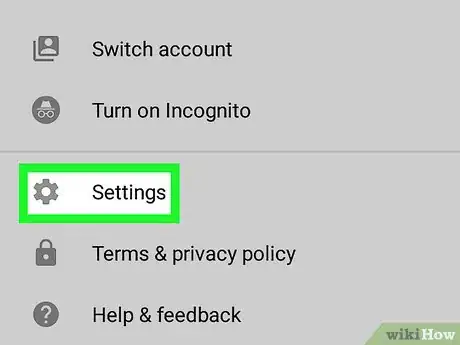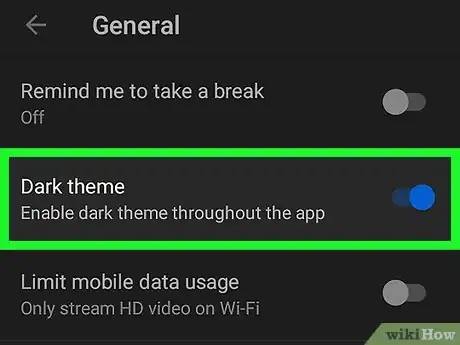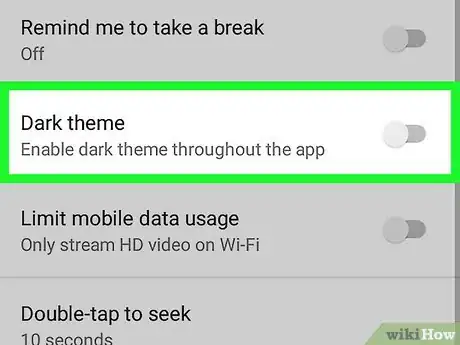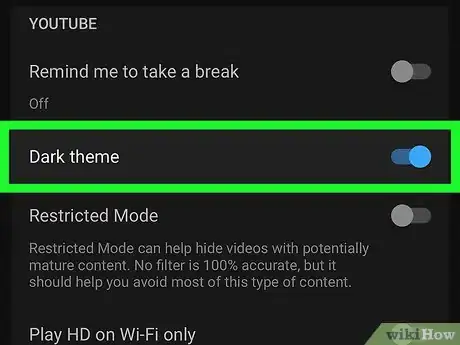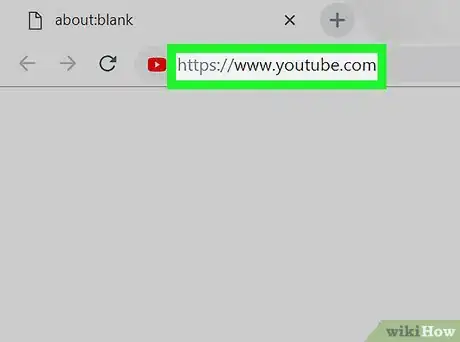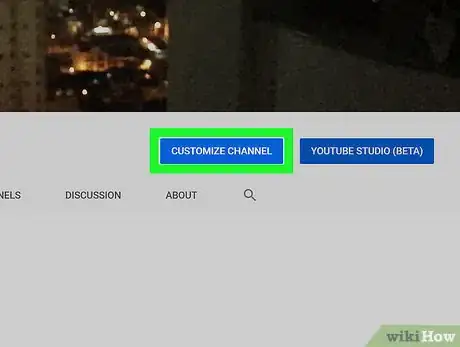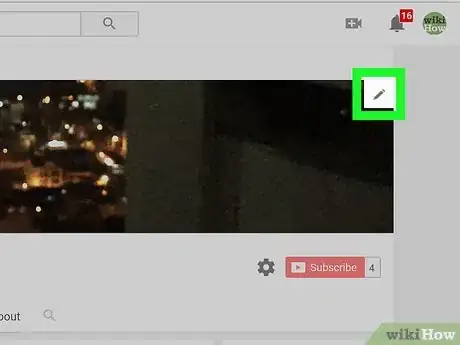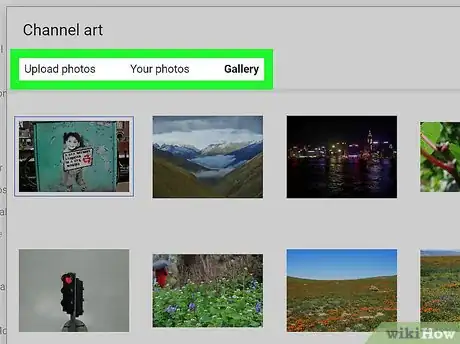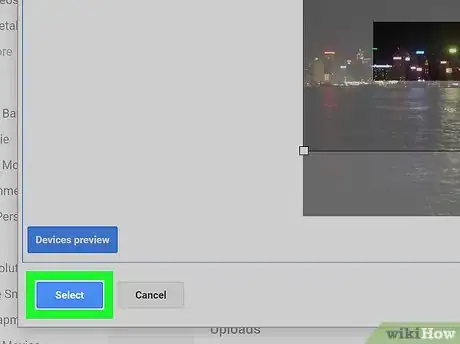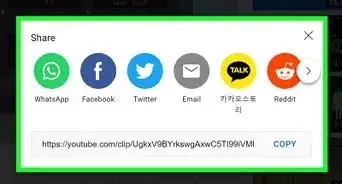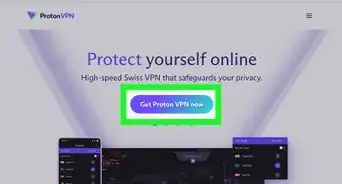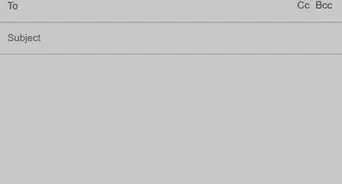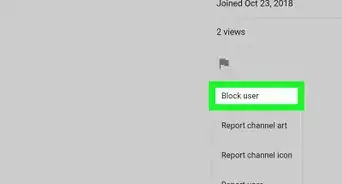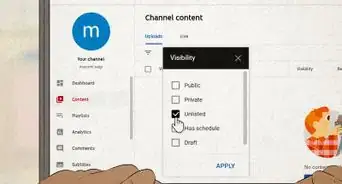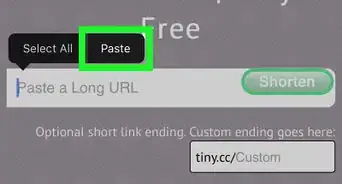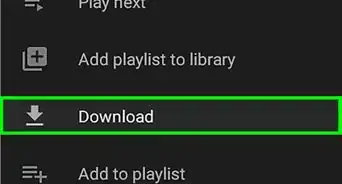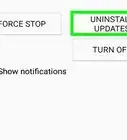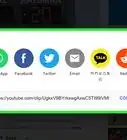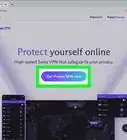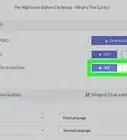This article was co-authored by wikiHow staff writer, Nicole Levine, MFA. Nicole Levine is a Technology Writer and Editor for wikiHow. She has more than 20 years of experience creating technical documentation and leading support teams at major web hosting and software companies. Nicole also holds an MFA in Creative Writing from Portland State University and teaches composition, fiction-writing, and zine-making at various institutions.
This article has been viewed 10,601 times.
Learn more...
This wikiHow teaches you how to switch between YouTube's standard and dark themes when you're using a computer, phone, or tablet. You'll also learn how to change your YouTube channel's art, which is the banner that viewers see at the top of your page.
Steps
Changing Themes on an Android
-
1Open YouTube on your Android. Look for the icon containing a red rectangle with a white sideways triangle inside. You'll usually find it in the app drawer.
-
2Tap your profile photo. It's at the top-right corner of the screen.Advertisement
-
3Tap Settings. It's near the bottom of the menu.
-
4Tap General.
-
5
-
6
Changing Themes on an iPhone and iPad
-
1Open YouTube on your phone or tablet. Look for the icon containing a red rectangle with a white sideways triangle inside. You'll usually find it on the home screen.
-
2Tap your profile photo. It's at the top-right corner of the screen.
-
3Tap Settings. It's near the bottom of the menu.
-
4
-
5
Changing Themes on a Computer
-
1Go to https://www.youtube.com in a web browser. If you're not already signed into your account, follow the on-screen instructions to do so now.
-
2Click your profile photo. It's near the top-right corner of the page.
-
3Click Dark theme On/Off. You'll see either "On" or "Off" depending on whether you're currently using the dark theme.
-
4
-
5
Changing your Channel Art
-
1Go to https://www.youtube.com in a web browser. Use this method if you want to add or update the banner that appears at the top of your YouTube page. It's not possible change your art on a phone or tablet so you'll need to use a computer.[1]
- The minimize image size for your channel art is 2048 x 1152. YouTube recommends using an image that's 2560 x 1440 pixels (but no more than 6 MB in size).
- You can use YouTube's channel art template to create your art.
-
2Click your profile photo. It's at the top-right corner of the page. A menu will expand.
-
3Click My channel on the menu.
-
4Click CUSTOMIZE CHANNEL. It's one of the blue buttons near the top-right area of your channel.
-
5Hover the mouse cursor over the current channel art. A pencil icon will appear at the top-right corner.
- If you don't have a custom image at the top of the screen, hover the mouse over the gray diamond pattern (the default channel art).
-
6Click the pencil at the top-right corner of the image. A menu will expand.
-
7Click Edit channel art. This opens the "Channel art" window.
-
8Select your channel art. Here's how:
- If the image is on your computer, click Upload photos at the top of the window, click Select a photo from your computer, select the image, and then click Open.
- If the image is saved to your Google Photos account, click Your photos at the top of the window, open the folder that contains the image, then click the image to select it.
- If the photo is saved to your YouTube photo gallery, click Gallery, then click the image to select it.
- If the photo is on your computer, click Upload photos.
-
9Crop or enhance the image (optional). After selecting the image, you'll see a preview of how it will look on a computer, TV, and mobile phone or tablet.
- Click Adjust the crop if you want to trim the image to a different size. Drag the box to surround the part of the image you want to keep, and click Devices preview to see how it will look.
- To automatically adjust the lighting and color of the image, check the box next to "Auto Enhance" at the bottom-right corner of the window.
-
10Click Select. This adds the selected art to the top of your channel.
About This Article
1. Open YouTube.
2. Tap the profile icon.
3. Tap Settings.
4. Tap General (Android only).
5. Toggle "Dark theme" on or off.